How to Remove Text from Image with/without Photoshop
If you want to know how to remove text from image, then we’ve got you covered! Before we get straight into the guide, it’s essential for you to first understand what a watermark is. For starters, a watermark is basically an identifying image, pattern, or text that is superimposed on images or videos to protect and claim ownership of the content.
You are likely to encounter a watermark on your image if you process it from the free trial of a third-party photo editing tool. In this article, we discuss the various tools and methods that you can use to instantly remove watermarks from your images.
Part 1. The Easiest Way to Remove Text from a Picture
If you’re searching for the easiest way to delete text from image, then we highly recommend you to try using HitPaw Watermark Remover for this purpose. HitPaw Watermark Remover is an amazing tool that allows you to remove all sorts of watermarks from your images and videos with ease. The software is popularly known for the highly intuitive user interface that it entertains users with.
The HitPaw Watermark Remove is unmatched in terms of user-friendliness! Most of its features are rather straightforward and easy to use, making it the ideal tool for professionals as well as beginners. Furthermore, it also offers a variety of features that make the process of removing watermark from images much simpler and efficient.
How to Erase Text from Image?
Although it is pretty simple to remove text from any image with the help of HitPaw Watermark Remover, to ensure that you don’t encounter any difficulty during the process, be sure to take a look at the step-by-step guide listed below.
Download and install the HitPaw Watermark Remover on your computer. After installation, launch the software and go to the “Remove Image Watermark” tab.

Hit “Choose File” and select the image with the watermark that you want to remove.

Use a suitable selection tool to carefully highlight the part of the image occupied by the watermark. Select the preferred Remove mode and hit “Remove Now”.

Once the watermark is removed, simply hit “Export” to finalize the changes.

Part 2. The Most Professional Way to Remove Words from Picture
If you’re looking for a more professional way to remove text from an image, then we recommend you try using Photoshop for this purpose. Photoshop is a highly professional photo editing software that provides different features that you can use to instantly get rid of watermarks on your images.
Photoshop is incredibly popular among photo editors due to the highly professional user interface that it offers. The software offers some of the most basic as well as advanced photo editing tools that you will certainly appreciate.
Way 1. Remove Wording from Picture via Content-Aware Fill
- Launch Photoshop on your computer and import the image with the watermark that you want to remove.
- Select either the Pen, Quick Selection, or Magic Wand tool and carefully make a selection around the watermark text.
To make the selection more accurate, go to “Select” from the top menu and then “Expand”. Enter a suitable number of pixels to expand by and hit “OK”.

Next, select “Edit” from the top-meu and hit “Fill”. In the dialogue box, select “Content Aware” under the “Contents” section. Set the Blending Mode to “Normal” and Opacity to “100%”. Hit “OK” to enable the Content Aware tool.

- Hit Ctrl + D on your keyboard to deselect the selection that you made earlier. The watermark will no longer be visible in your photo.
Way 2. Delete Text from Image via Clone and Stamp
- Launch Photoshop on your computer and begin by importing the image with watermark into Photoshop.
Select the “Clone Stamp” tool from the left side toolbar. Right-click on the image and set the suitable brush size and hardness depending on the size of the watermark text on the image.

- Move the cursor to the position of the watermark text and hold Alt from your keyboard. Left-click on the area around the watermark to extract the pixels.
- After you’ve extracted the pixels, release the Alt key from your keyboard.
- Press and hold down the left mouse button and paint over the watermark to make it less visible.
Way 3. Erase Text from Photo via Healing Brush Tool
- Launch Photoshop on your computer and import the image with the watermark that you want to remove.
- Select the “Healing Brush” tool from the left side toolbar. Right-click on the image and choose suitable settings for brush size and hardness depending on the size of the watermark.
- Hold down the Alt key from your keyboard and left-click around the watermark to capture samples.
- Next, release the Alt key and start panting over the watermark with continuous left-clicks. Continue doing this until all traces of the watermark disappear.
Conclusion:
Thanks to today’s article, you have complete knowledge about how to remove text from image. Honestly, the process is actually pretty simple if you’re using the right tool for the job. To ensure that you don’t encounter any difficulty during the process, be sure to try out HitPaw Watermark Remover for this purpose.


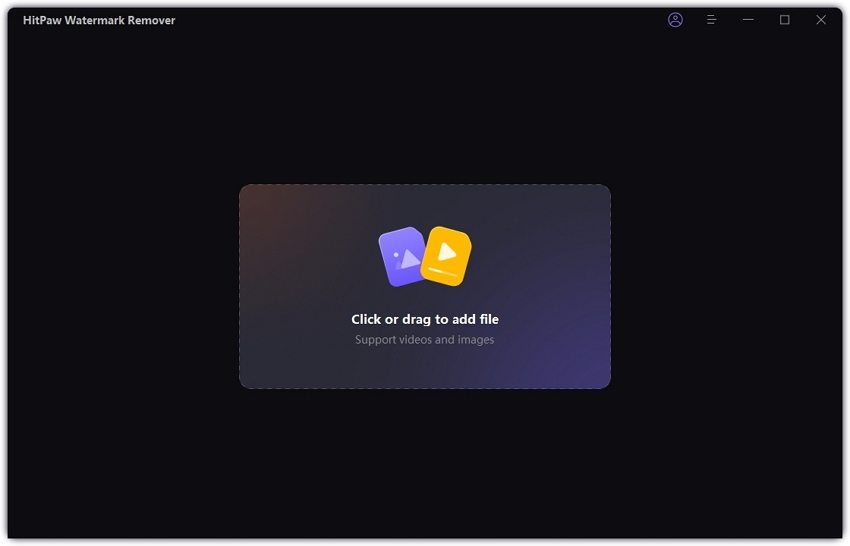

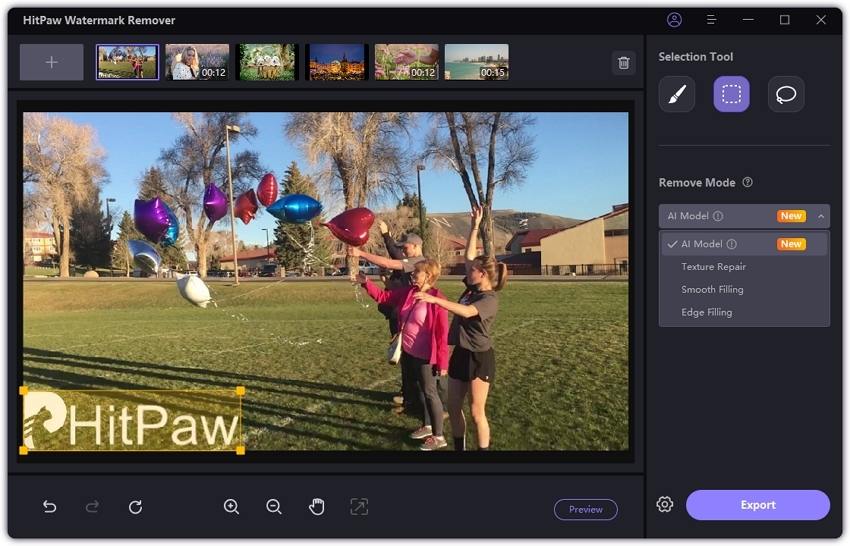

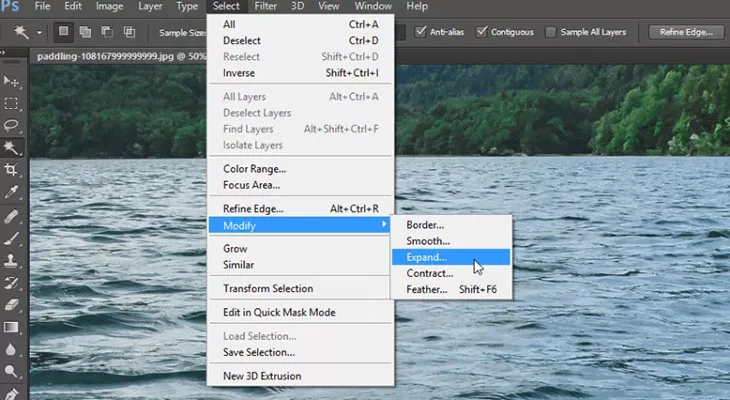
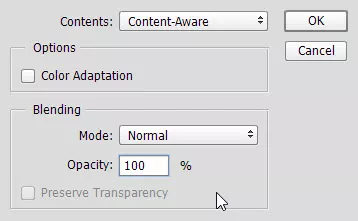
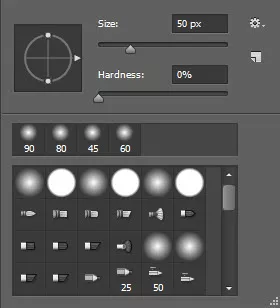



Join the discussion and share your voice here
Leave a Comment
Create your review for HitPaw articles