Remo Video Repair Review & Alternatives:
Video files may get corrupted easily, which might cause problems during playing and annoy viewers.
The program we are about to address reconstructs the damaged or corrupted video file into a playable by using the remo video repair license key, a healthy file using a reference video in the same format.
This MOV restoration program examines the damaged video with effectiveness. It locates the issue and smoothly merges the restored audio and video streams to produce a fresh, sound, and playable MOV or remo repair mp4. The best thing is that it makes sure the original file doesn't get damaged or edited anymore.
In this post, we'll examine remo video repair, a tool made to deal with these problems. In order to provide you with thorough insights into video restoration options, we'll examine its characteristics, applications, and alternatives.
Part 1. What is Remo Video Repair?
The remo repair mov crack is intended to repair corrupted or damaged video files. With compatibility for several file types, including AVI, MP4, and MOV, a remo video repair activation key is also needed to bring your films back to their original quality.
The remo avi repair repairs quickly, and inexperienced and seasoned users may utilise the program by efficiently using remo repair avi crack.
Key Features- Restore damaged video files.
- Accommodates a variety of video types.
- Interface that is easy to use.
- Examine the files that have been fixed.
Mac and Windows operating systems may be used with remo video repair software.
PricingIts price ranges from $49.99 to $69.97.
Part 2. How Do I Use Remo Video Repair?
Using remo repair video to repair videos is an easy process. Take these actions:
1.After completing the remo repair mov download, use the program on your compatible device and choose the corrupt MOV video file by tapping "Select File."

2.Click the "Choose Reference MOV file" option in remo video repair crack to add a reference MOV file. Confirming that the file uploaded to the platform can be played back and captured on the same device as the damaged video is vital. Press "Repair" to start the process.

3.This starts the video repair, which the progress bar lets you see after a remo repair mov tool shows the file's metadata. It allows users to watch a preview of the restored video and save the video file to their device's preferred place.

Part 3. Great Alternatives to Remo Video Repair
1. Best Alternative to Remo Video Repair
When it comes to video restoration tools,HitPaw VikPea (formerly HitPaw Video Enhancer) stands out as the best option since it promises to fix damaged films and restore them to previously unheard-of quality.
This program stands out as a complete solution for consumers wanting repair and improvement functions since it uses state-of-the-art artificial intelligence algorithms.
Features- Makes use of cutting-edge AI technologies to improve and restore video quality.
- Transforms movies into breathtaking 8K quality.
- Successfully repairs corrupted video files.
- Uses state-of-the-art AI to get the best outcomes.
- An easy-to-navigate UI that is clear and simple.
- Enables the screening of fixed videos without the annoying watermarks.
Pros
- Superior video editing and restoration.
- An intuitive and user-friendly interface.
- There are no watermarks in the preview.
- Upscaling videos to 8K resolution is supported.
Cons
- The Low-light Enhancement Model is of beta version yet.
Step 1:In order to install HitPaw VikPea on your computer, click the download on the official website.
Step 2:On the main interface, locate the Video Repair module. Various damaged video circumstances are displayed here, including video repair, screen loss, and sound cure.
Select the most convenient fix option, or hit the "Intelligent Detection and Repair" button at the bottom.
Step 3:Drag and drop the video file(s) into the frame to fix broken videos, or click to explore directories. The Video Repair feature also supports batch processing.

Step 4:Once all the videos you wish to fix have been chosen, click the "Start Repair" button in the lower-right corner.

Step 5:Once the video files have been appropriately fixed, locate them in the "Repair completed" Complete list. Next, select the "Export All" button in the lower-right corner or the "Download" option on the right.

Step 6:Select the finished video files and save them to the location of your choice by clicking the "File" button.

2. Stellar Video Repair
Software for repairing video files was created by Stellar Data Recovery and is called Stellar Repair for Video.
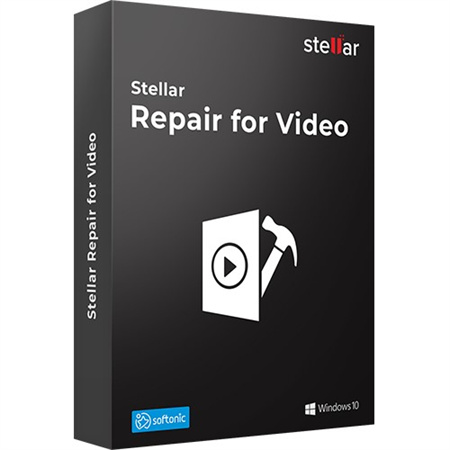
It may be used to repair damaged, broken, or corrupted video files on various devices, including DSLR cameras, memory cards, USB drives, hard drives, cellphones, and drones.
Features- Resolves a variety of video file problems.
- Enables viewers to see mended videos in preview before saving.
- Compatible with a variety of video formats.
- Simple navigation thanks to an intuitive UI.
Pros
- Strong ability to fix videos.
- For quality control, use the preview option.
- Broad compatibility with formats.
Cons
- Paid software that lacks a free edition.
1.Add the video (s) that need fixing.

2.To begin the repair procedure, click "Repair".

3.View the corrected video and save it to the preferred place.

3. Kernel Video Repair
Kernel Video Repair is a robust but approachable software program for fixing damaged video files.
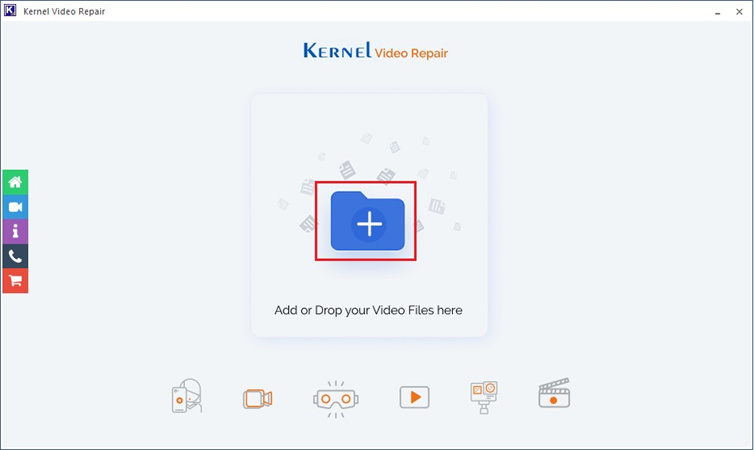
No matter what caused the loss or corruption, the software uses a sophisticated algorithm to examine each damaged video and repair any gaps. The fact that the software supports a wide range of formats also ensures compatibility with your current library of videos.
Features- It is a specialist in solving various video file issues.
- Simple design for maximum usability.
Pros
- Requires efficient video fixing skills.
- A straightforward and intuitive UI.
Cons
- A few more features when compared to the competitors.
In the given application, you can use a drag-and-drop option or browse to insert several videos.
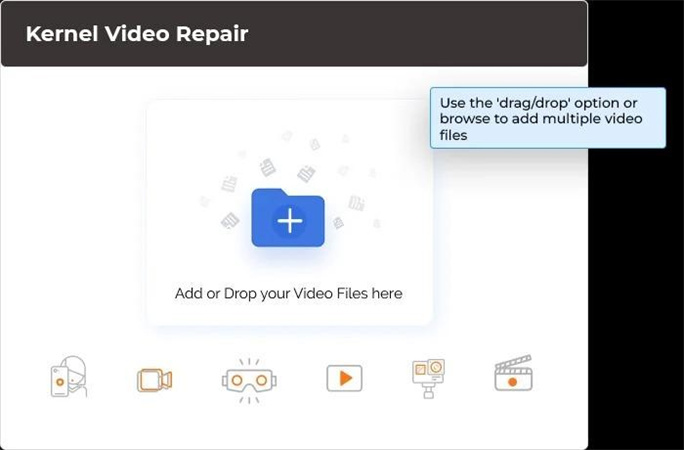
1.The process should start after clicking on the repair file.

2.Go to the destination and click Save the repaired video.

Part 4. FAQs of Remo Repair MOV
Q1. Can VLC repair video?
A1. No, VLC does not have inherent functionalities for fixing broken or corrupt videos; it is simply a media player. Using the Hitpaw VikPea software, a video repair technique for repairing severely corrupted videos and restoring playback of these files in MP4 and MOV formats.
Q2. Why is my MOV file not playing?
A2. There could be several reasons your MOV file is not working: compatibility, codec, or corruption. However, you might not be able to run it using Quicktime because there is no video codec. Additionally, if the MOV file contains a faulty header or lacks an end-of-frame section, it will be unable to play. This arises from the interruption of an RC file when downloading.
Q3. Can a corrupted video file be recovered?
A3. Corrupted video files are indeed recoverable. The length of the healing period will depend on the severity of damage and external resources that are in place.
Conclusion
Remo video repair is an effective way to repair damaged videos. But if you want a better experience, you should opt for HitPaw VikPea.
Its distinct AI-based features make it the ideal tool to enhance and repair a video file. Investigate HitPaw VikPea if you want to take the next step toward errorless playback of your videos. Your videos should be reserved for a justly rich reward. That much is clear.


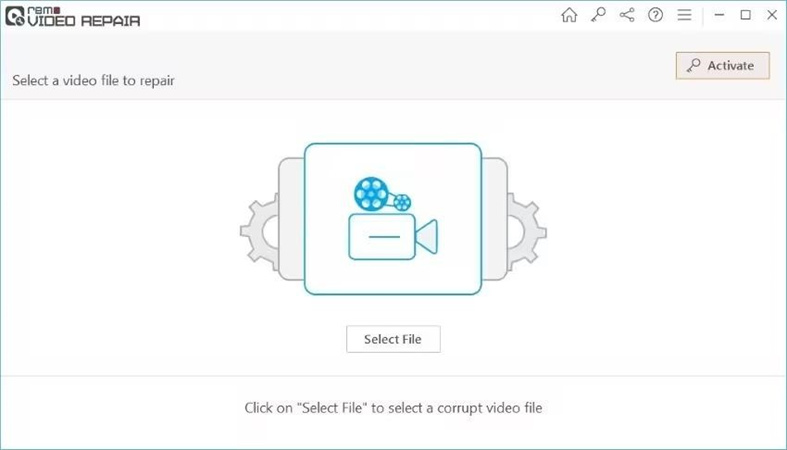
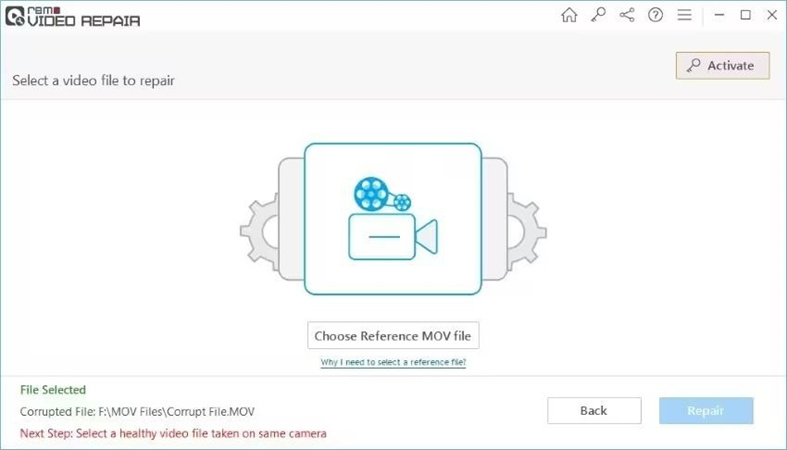
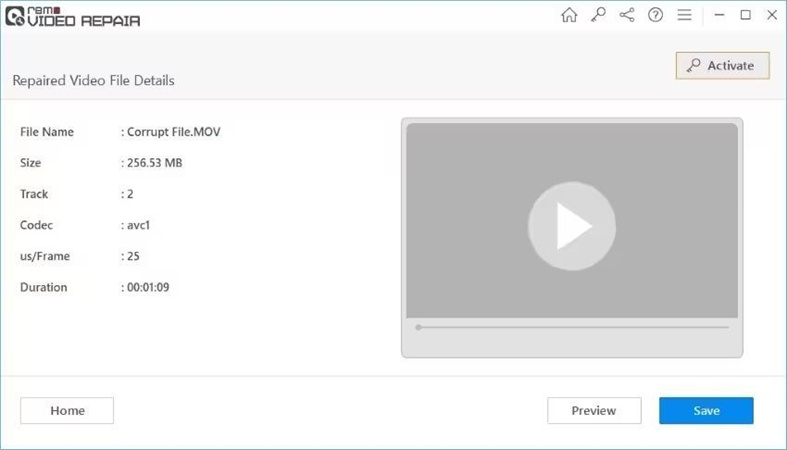









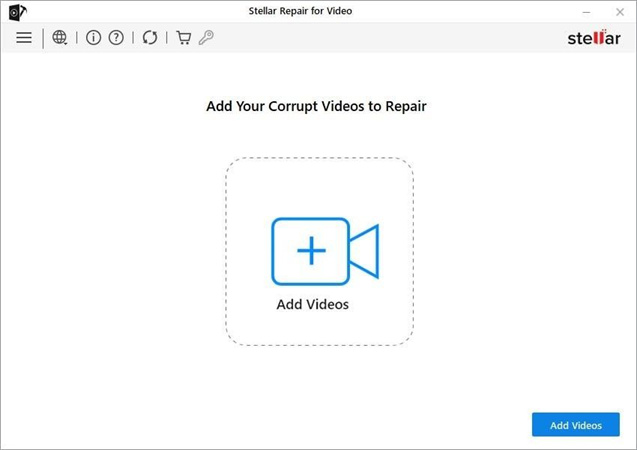
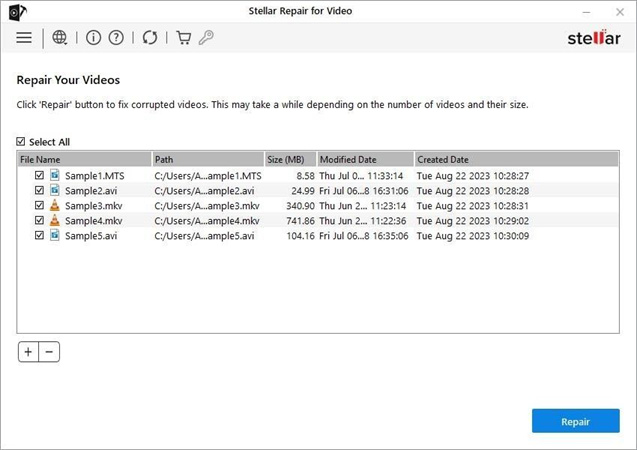
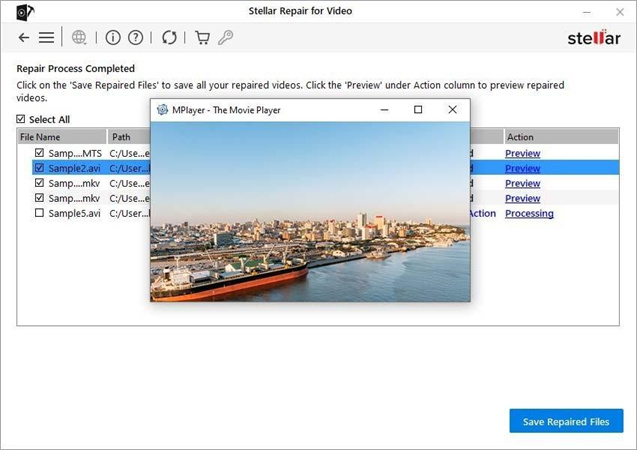
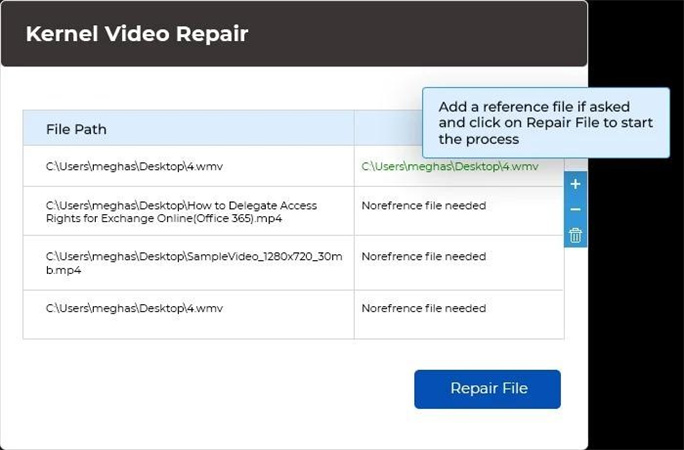
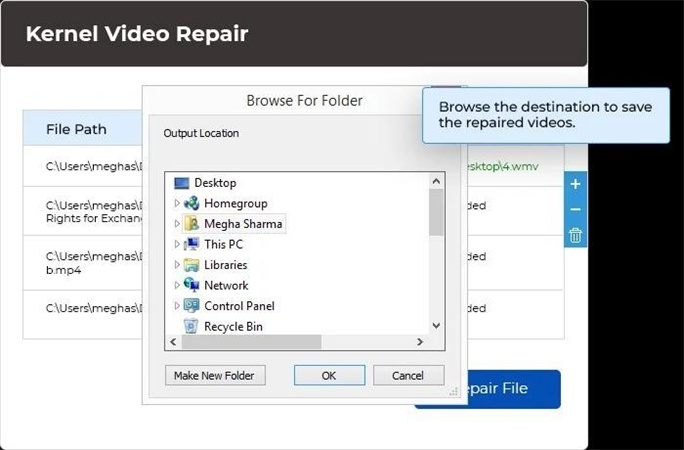

 HitPaw Edimakor
HitPaw Edimakor HitPaw Univd (Video Converter)
HitPaw Univd (Video Converter)  HitPaw VikPea (Video Enhancer)
HitPaw VikPea (Video Enhancer)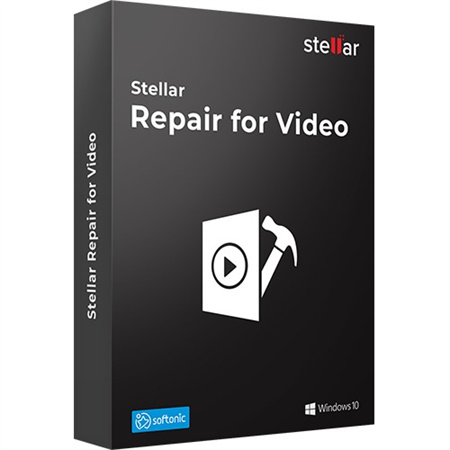



Share this article:
Select the product rating:
Daniel Walker
Editor-in-Chief
My passion lies in bridging the gap between cutting-edge technology and everyday creativity. With years of hands-on experience, I create content that not only informs but inspires our audience to embrace digital tools confidently.
View all ArticlesLeave a Comment
Create your review for HitPaw articles