How to Crop Videos in PowerDirector 2024
Why do I need to crop videos in PowerDirector? Whenever we shoot a video, its dimensions are fixed. However, the target social media platform we may want to upload the video to has different video sizes. For example, Instagram Reels prefer 4:3 while YouTube prefers 16:9. Sometimes, one may want to focus on a specific part of the video or remove a part of the screen as it is showing unnecessary footage. For all these reasons, we’re going to give you a guide on PowerDirector crop video.
Part 1: PowerDirector Video Editing Software Overview
CyberLink’s PowerDirector is a cutting-edge platform for editing videos, designed with robust features that cater to the needs of both novices and professionals. Fast rendering reduces the time spent on editing. It offers a seamless experience for its users with basic video editing and AI-powered tools. You can use PowerDirector on not only Windows PC and Mac but also Android and iOS devices.
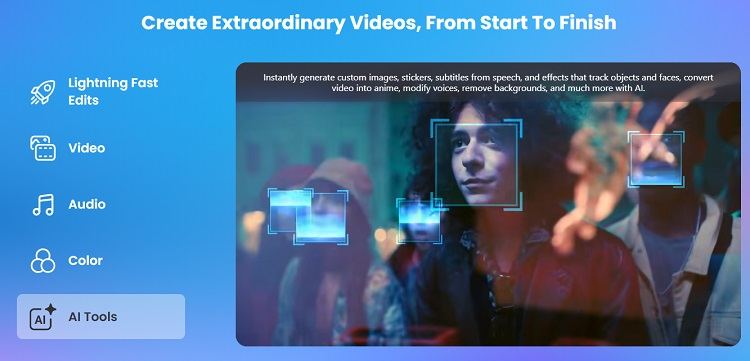
Part 2: How to Crop Videos in PowerDirector
There are so many video editors that can crop videos. Why do we use PowerDirector? Well, the entire process itself is quite easy, and once you get the hang of it, you will not have to ask someone else. You’ll be able to crop the video in any aspect ratio that you desire. Check out the steps below:
- After downloading PowerDirector on your computer, run the program. Import the video you want to crop. Click on Crop & Rotate.

- Now in the cropping interface, you may either drag the blue box and make it smaller or bigger. Alternatively, you can click on Aspect Ratio and use a predefined set.

- Done, export the cropped video. See how easy it is to crop video in PowerDirector.
Part 3: FAQs on PowerDirector Crop Video
Besides how to crop videos in PowerDirector, here are three more frequently asked questions regarding PowerDirector you might want to know:
- How to resize a video in PowerDirector?
- Can I cut and trim videos in PowerDirector?
- Does cropping a video reduce file size?
Using the crop video tool in PowerDirector, you can easily resize your video. Launch PowerDirector, import your video, and follow the directions we give above.
Yes, you can easily cut and trim videos in PowerDirector. This way you can get rid of all the unwanted footage in your video.
If you’re cropping a significant portion of your video which is reducing the resolution, then the file size is also affected and reduced.
Part 4: PowerDirector Crop Video Alternative
Are you not fascinated by the crop feature in PowerDirector and are looking for an alternative? HitPaw Edimakor is the stop. It’s an AI-powered video editing tool that has gained popularity among video editors for its simplicity and effectiveness. It is loaded with powerful features like:
- AI-powered editing tools like AI background noise remover, script generator, text-to-speech, audio editor and others.
- Color grading your video, giving it a unique look.
- All of the basic video editing tools such as resizing video, changing speed, zooming in and out, cutting, trimming, removing audio, adding transitions, effects and much more.
- Export in any desired format for different social media. Support 4K resolution.
We’ll also tell you how to crop your video now if you decide to use Edimakor. First of all, you need to download the product on both Windows and Mac. Once installed, we can get to cropping.
-
Step 1. Import the video
Run Edimakor on your computer. Click on Create a Video. On the timeline, you can see a button saying Import Files. Click on it to import the video you want to crop.

-
Step 2. Crop the video
Once the video is imported, Look on the toolbar above the timeline. Find the icon for Crop and click on it. Now, the window for cropping opens up. You can change the aspect ratio, drag the yellow lines and set your video as you want.

-
Step 3. Export the cropped video
Finally, click on the Export button in the right top corner to export the video.

Conclusion
Cropping a video to fit various platforms is indeed necessary. Here we give a detailed tutorial on PowerDirector Crop Video. No matter what video editing software you use, either PowerDirector or HitPaw Edimakor, you will be satisfied with the results. Happy Cropping!

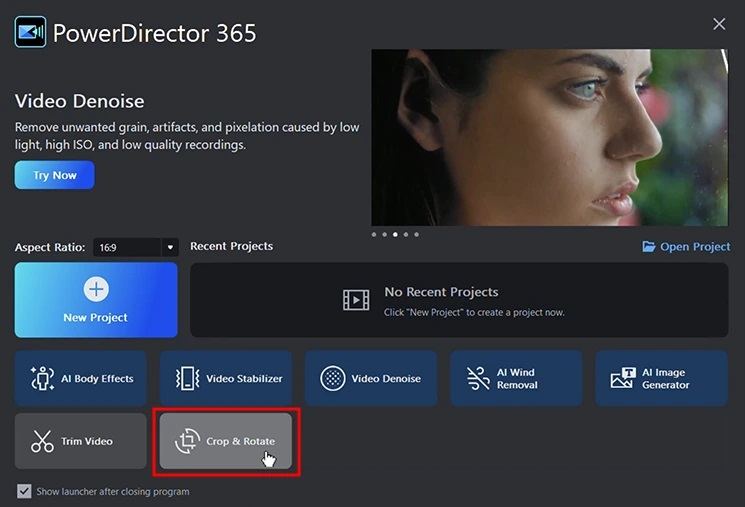
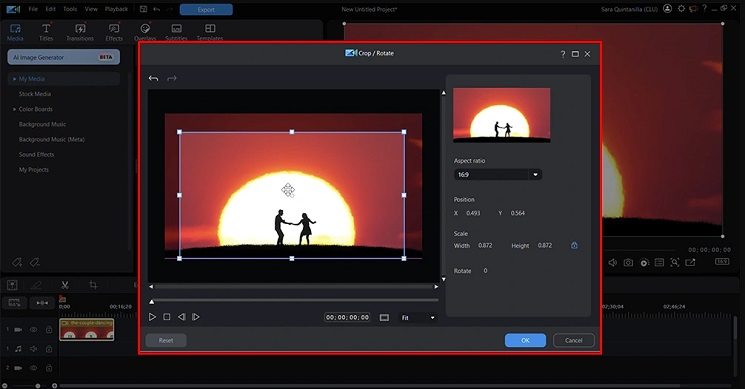







 HitPaw Edimakor
HitPaw Edimakor HitPaw VikPea (Video Enhancer)
HitPaw VikPea (Video Enhancer)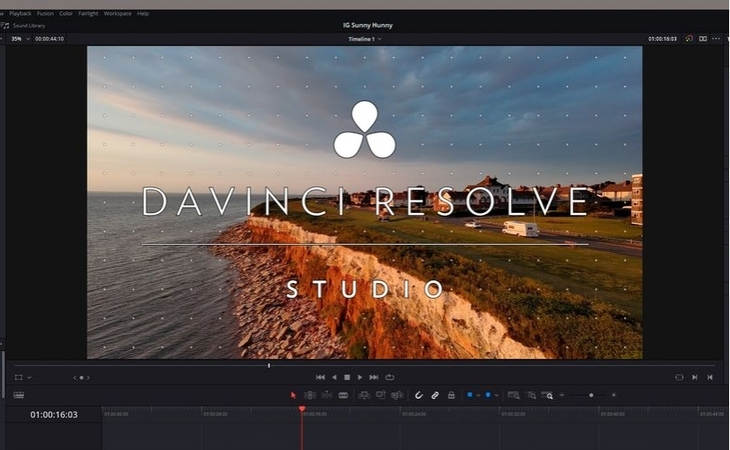

Share this article:
Select the product rating:
Daniel Walker
Editor-in-Chief
My passion lies in bridging the gap between cutting-edge technology and everyday creativity. With years of hands-on experience, I create content that not only informs but inspires our audience to embrace digital tools confidently.
View all ArticlesLeave a Comment
Create your review for HitPaw articles