How to Reduce Background Noise on iPhone When Calling
Ever been on a phone call where the background noise drowns out your voice? Traffic honking, a loud coffee shop, or even your pet – background noise can be disruptive and frustrating during phone conversations. Thankfully, iPhones come equipped with features to help you reduce background noise on iPhone calls, making your voice crystal clear for the person on the other end.
This guide will explore various methods to reduce background noise on iPhones during calls, including using built-in features like Voice Isolation and Phone Noise Cancellation. We'll also provide tips for minimizing background noise in internet calls on apps like FaceTime and WhatsApp.
Part 1: How to Reduce Background Noise on iPhone During Calls
Here are three effective ways to reduce background noise on iPhone during calls:
1. Using Voice Isolation
Voice Isolation, a recent addition to iPhones, prioritizes your voice while actively blocking out background noise. Here's how to enable it:
- Step 1: During a call, swipe down from the top-right corner of your screen (or swipe up from the bottom on older iPhone models) to access the Control Center.
- Step 2: Locate the audio control icon, which resembles a speaker or sound waves. Press and hold this icon to expand the audio controls.
- Step 3: In the expanded audio controls, you'll see the "Noise Cancellation" option. Tap on it to select "Voice Isolation." The button will turn orange, indicating that Voice Isolation is activated.
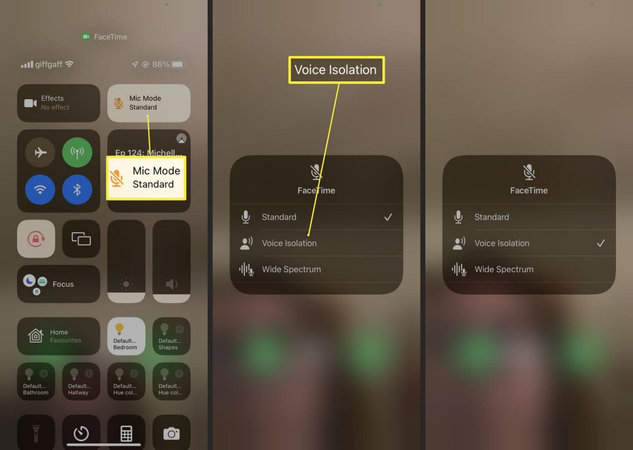
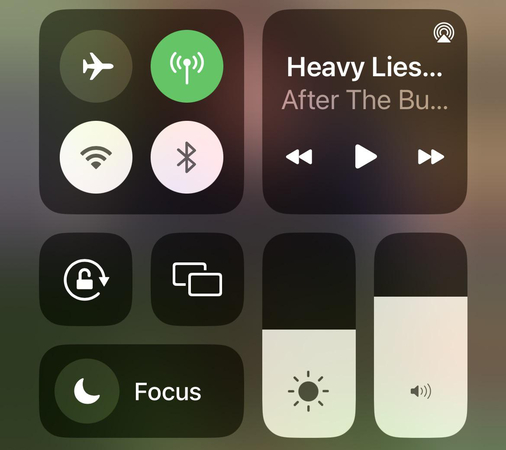
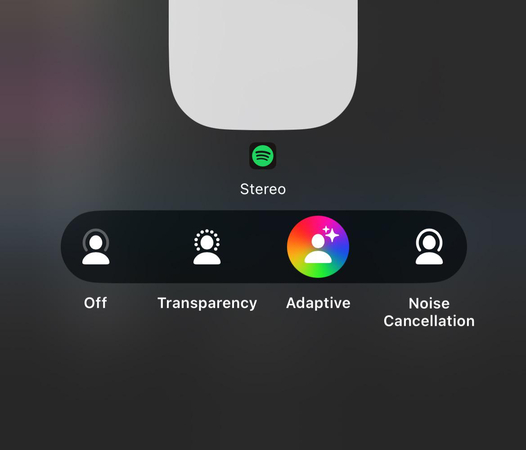
2. Turn On "Phone Noise Cancellation"
While Voice Isolation is a newer feature, some iPhone models may have the "Phone Noise Cancellation" option. Here's how to activate it:
- Step 1: Open the Settings app on your iPhone.
- Step 2: Navigate to "Accessibility."
- Step 3: Tap on "Audio/Visual."
- Step 4: Under "Hearing," locate the toggle for "Phone Noise Cancellation." Turn it on (green) to activate background noise reduction during phone calls.
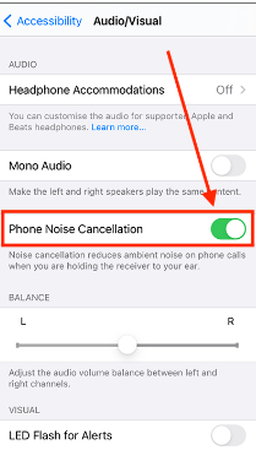
3. Reduce Background Noise in Internet Calls
The methods above primarily focus on cellular calls. Here's how to reduce background noise on iPhone during internet calls on apps like FaceTime, WhatsApp, and Instagram:
Unfortunately, there isn't a dedicated setting within these apps to directly control background noise reduction. However, some of these apps might leverage your iPhone's system-wide noise cancellation settings. Additionally, some internet calls may offer in-app options related to audio quality or noise reduction. It's always recommended to check the specific app's settings for available options.
Part 2: Bonus Tip on Removing Background Noise from Videos
While this guide focuses on reducing background noise on iPhones during calls, unwanted background noise can also be an issue in videos. Here's where the HitPaw Video Converter comes in.
HitPaw Video Converter is a versatile tool that allows you to not only convert videos between various formats but also edit them and remove background noise.
Here are some of its key features:
- Backup and Edit Videos: HitPaw Video Converter lets you back up your precious videos in various formats. You can also edit them by trimming unwanted sections, adding effects, and adjusting video settings.
- Remove Background Noise: This powerful tool boasts an AI-powered noise reduction feature. Simply upload your video, and the HitPaw Video Converter will remove unwanted background noise while preserving the clarity of your speech.
-
1. Download and install HitPaw Video Converter on your computer.
-
2. Launch the application and click on "ToolBox."

-
3. Click on "Add Files" and select the video from which you want to remove background noise.

-
4. Once your video is uploaded, locate the "Edit" icon next to the video thumbnail.

-
5. Once satisfied with the settings, click "OK" and then click "Export" to process the video and remove the background noise.

Watch the following video to learn more details:
Part 3: FAQs about Reducing Background Noise in Call iPhone
Q1. Which iPhones Support Voice Isolation for Cellular Phone Calls?
A1. Voice Isolation for cellular phone calls is currently available on iPhone XS or later models, provided they are updated to iOS 16.4 or later.
Q2. Why Does My iPhone Not Show Voice Isolation During Cellular Calls?
A2. There are two possible reasons why you might not see Voice Isolation as an option: 1. Your iPhone model might be older than the iPhone XS. 2. Your iPhone software might not be updated to iOS 16.4 or later. Check for software updates in Settings > General > Software Update.*
Q3. What Does the Other Option Called "Wide Spectrum" Do?
A3. While Voice Isolation prioritizes your voice, "Wide Spectrum" captures everything, including background noise. This option might be useful if you want the person on the other end to hear your surroundings, such as traffic conditions or the atmosphere of a location.
Conclusion
By following the steps outlined above, you can effectively reduce background noise on your iPhone during calls, ensuring clear communication. Remember that the availability of features like Voice Isolation depends on your iPhone model and software version.
For further noise reduction in videos, consider exploring tools like HitPaw Video Converter with its AI-powered noise cancellation capabilities. The world of technology is constantly evolving, and new tools are emerging to enhance our digital experiences. So, explore these options and elevate the clarity of your voice and video communication!










 HitPaw Video Object Remover
HitPaw Video Object Remover HitPaw Photo Object Remover
HitPaw Photo Object Remover HitPaw VikPea
HitPaw VikPea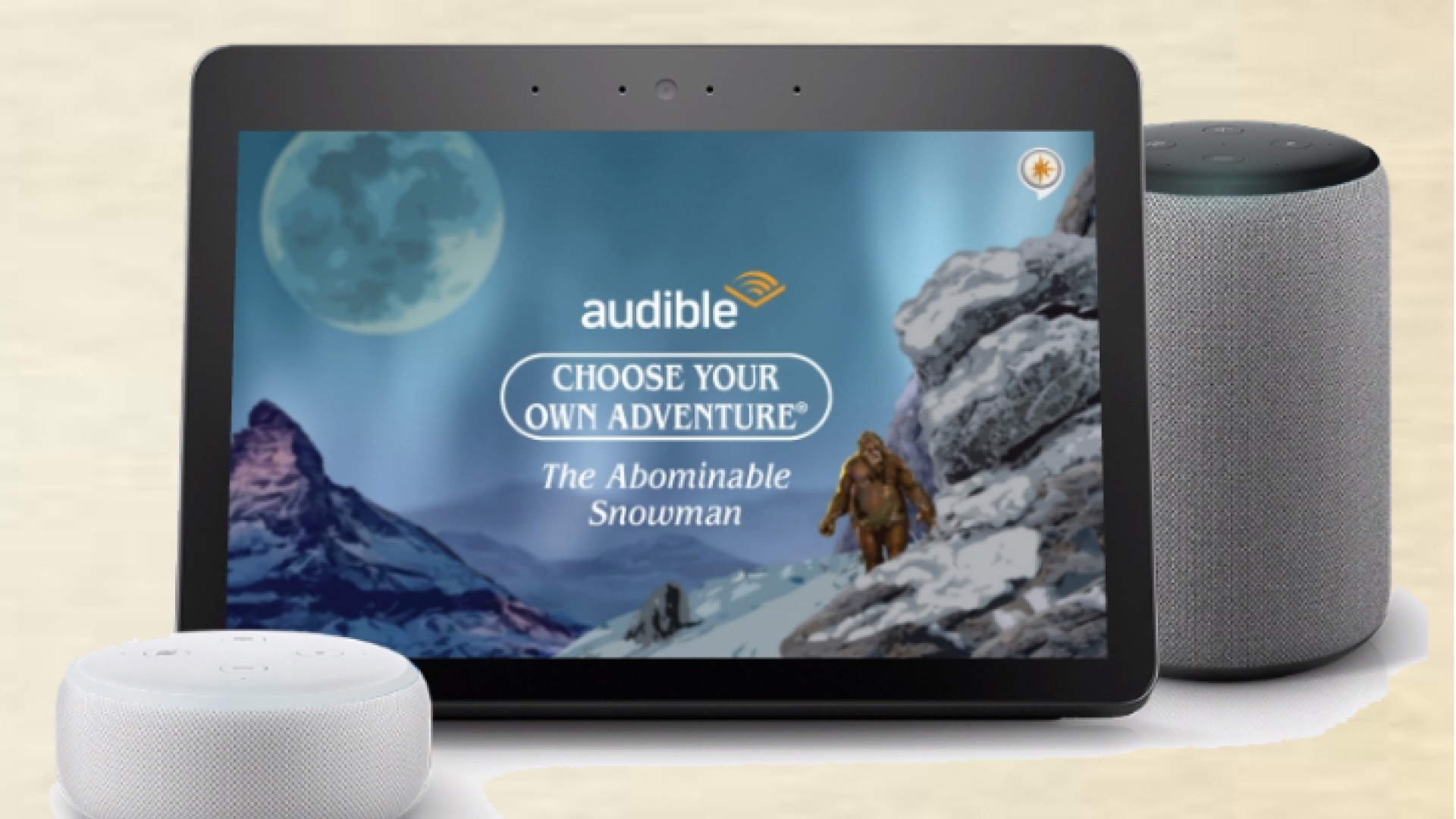
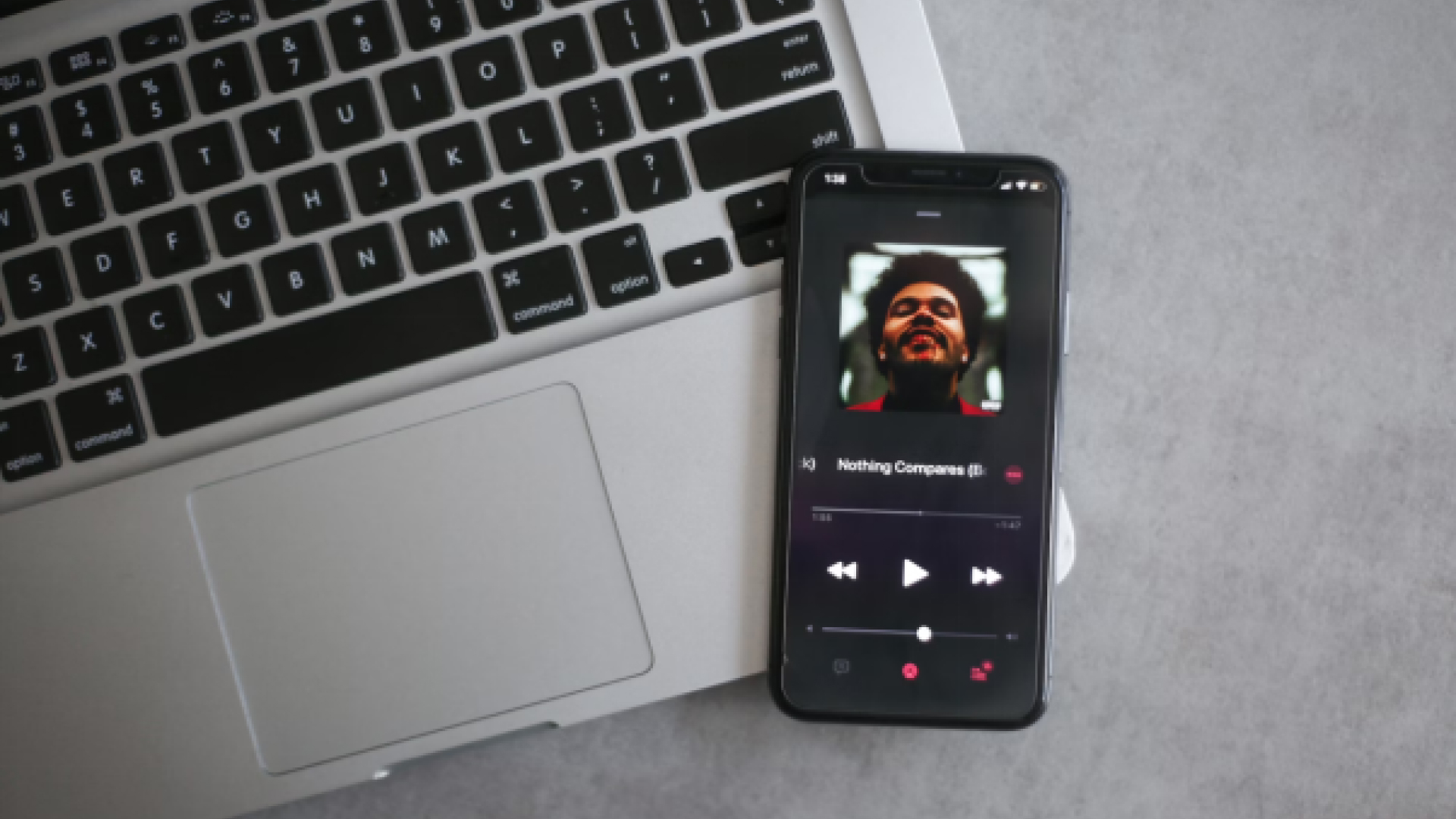
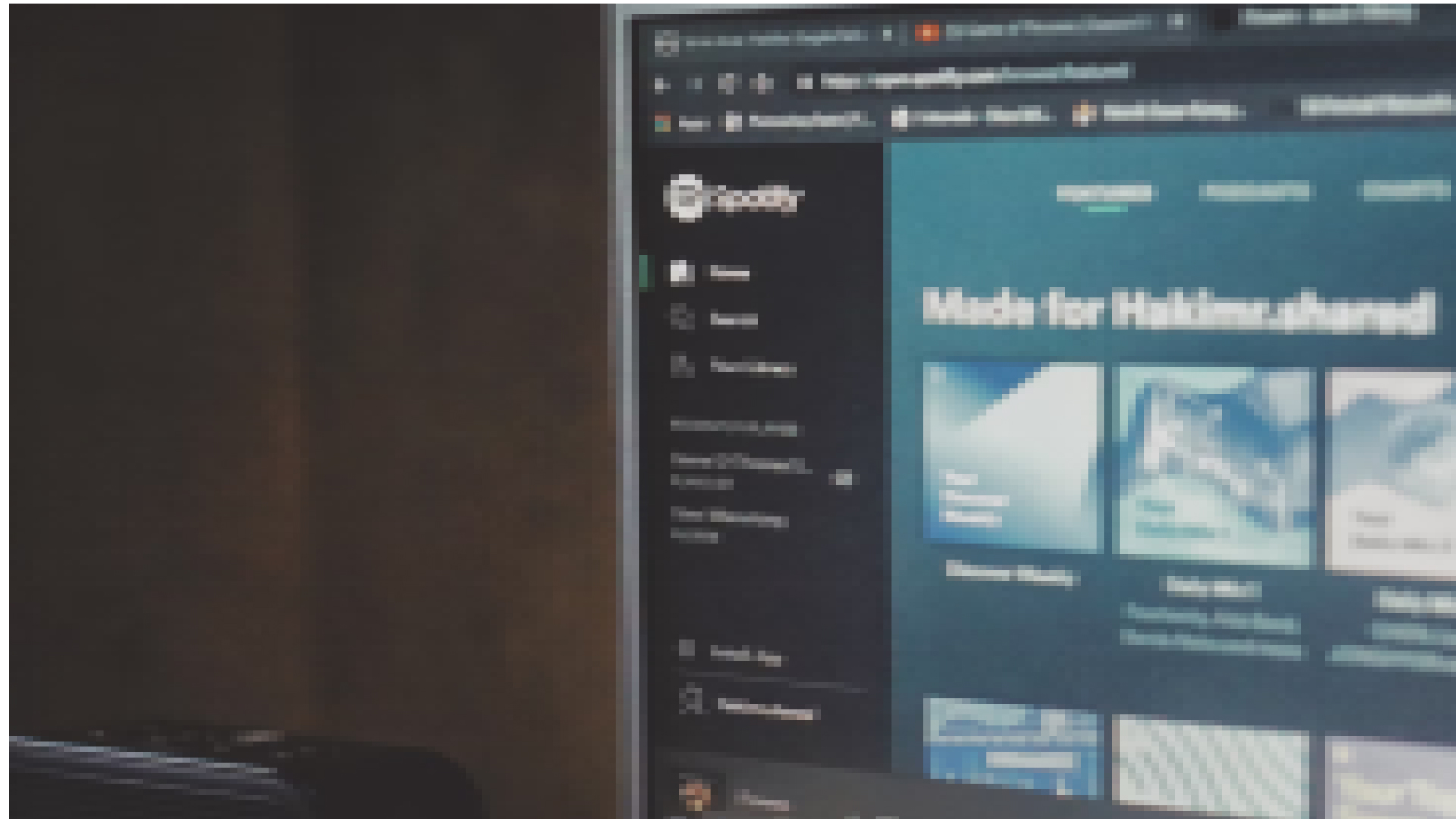

Share this article:
Select the product rating:
Joshua Hill
Editor-in-Chief
I have been working as a freelancer for more than five years. It always impresses me when I find new things and the latest knowledge. I think life is boundless but I know no bounds.
View all ArticlesLeave a Comment
Create your review for HitPaw articles