How to Overlay Video on Picture or Picture on Video
To overlay image on video or vice versa is an indispensable feature that every video editor should know how to use to enhance their videos. It has been increasingly used in videos to add a new aspect. In this article, we’ll explain how you can overlay videos and pictures using iMovie and AI video editor - HitPaw Edimakor. In the end, some burning queries of our readers will also be addressed.
Part 1: How to Overlay Video on Picture in Edimakor
HitPaw Edimakor is an amazing lightweight video editing platform with all the tools that you would need to make your video projects mesmerizing. For a general idea of this product, have a look at the feature list below:
- AI video editing tools like AI script writing, AI background noise remover, AI audio editor and more.
- Automatic subtitle generator along with AI text to speech and speech to text will definitely reduce the work you have to do while making any video.
- Cutting, trimming, splitting, cropping your videos while also being able to add transitions, filters, effects and much more.
- Advanced editing tools like multi-layer editing and being able to export your videos in any format and resolution that you desire.
Here, you can also use the picture-in-picture feature in Edimakor to overlay image over video and vice versa. Let’s go over the easy steps:
1. First of all, install Edimakor on your Windows computer or Mac and launch the program. Cpck on Create a video and import all of the images and videos you want to use.

-
2. Now separate the images and videos into different tracks in the timeline.
Suppose that you want to overlay video on picture. To do that, bring the image to the main track and then put the video above the image track.
To overlay picture on video, bring the image track above the video track.

3. Reduce the size of the video/image and place it to wherever you want so that you can make it being played over the background image/video.

4. Finally, add transitions, filters or music to the set the tone and effects to enhance your video. Once done, click on the export button in the top right corner.

Part 2: How to Overlay Video on Picture in iMovie
Although HitPaw Edimakor is compatible with Windows and macOS, you can also use iMovie if you want to use Apple's official app on your Mac. That's why we're going to explain how to overlay a video on a picture when using iMovie on your iPhone or Mac.
- Launch iMovie and import all of the media needed for this video project.
- Now, drag the photo on to the main timeline track and then drag the video to be overlayed on another track. Or
vice versa. Select that video and then choose the format picture in picture.

- Rotate or adjust the video however needed. Make your final editing and then save the clip.
Part 3: FAQs on Video and Picture Overlay
1. How to put a video in top of a picture in TikTok?
If you want to put a video on top of a picture in TikTok, there are two ways. You can either use the reaction feature to record a reaction, or you can use the overlay feature in the TikTok editor.
2. Can you overlay video on video?
Yes, you can overlay video on video using Edimakor or iMovie too. And the process is the same. It’s sometimes referred to as the picture-in-picture effect, which basically means that a video in a smaller frame plays while another video plays in the background.
3. Can you merge videos and pictures into one video?
Yes, you can easily merge videos, pictures and music into one video. You just need to import all of your media and then arrange everything in a specific order on the main timeline. Add special transitions and effects for a seamless switch between different pictures and videos.
Conclusion
To overlay video on picture is one way to enhance the viewing experience of your audience. In this article, we have provided you an elaborate guide on how to do this not just on everyone’s favorite iMovie, but also on HitPaw Edimakor, the new and upcoming video editor that’s taking the editing world by a storm. Whether you’re a marketer, an educator, a social media influencer or a content creator, this video editing tool will definitely come in handy.





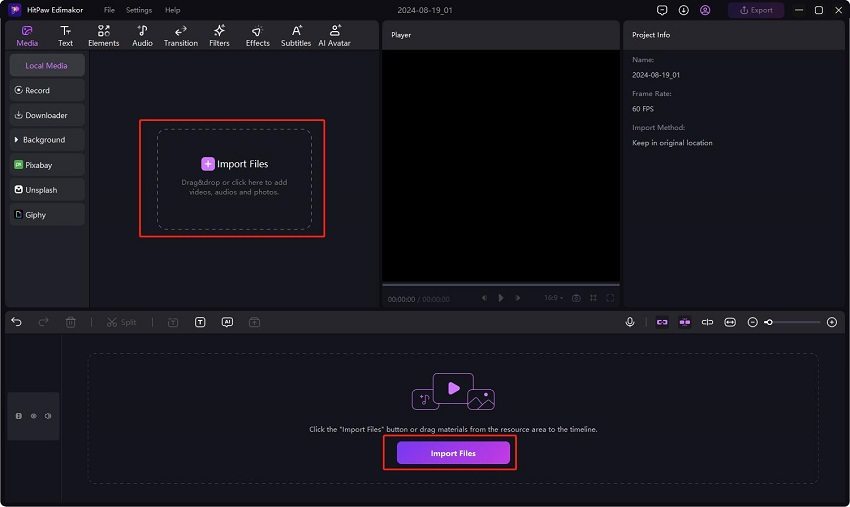
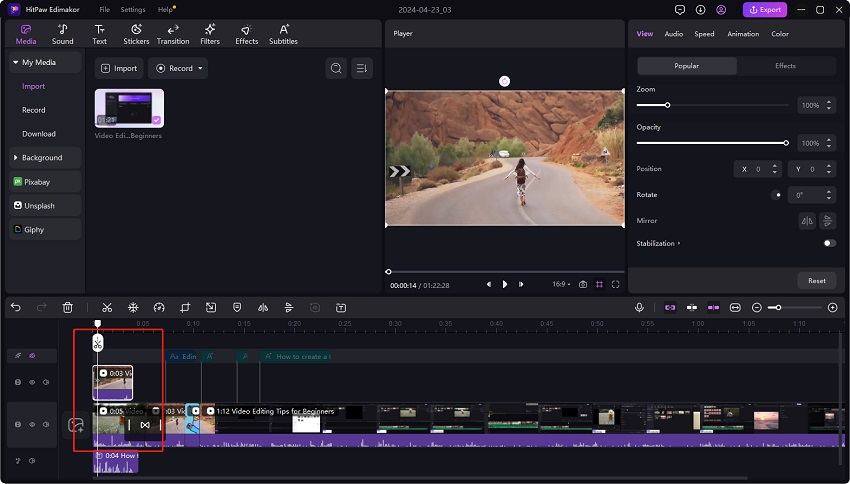
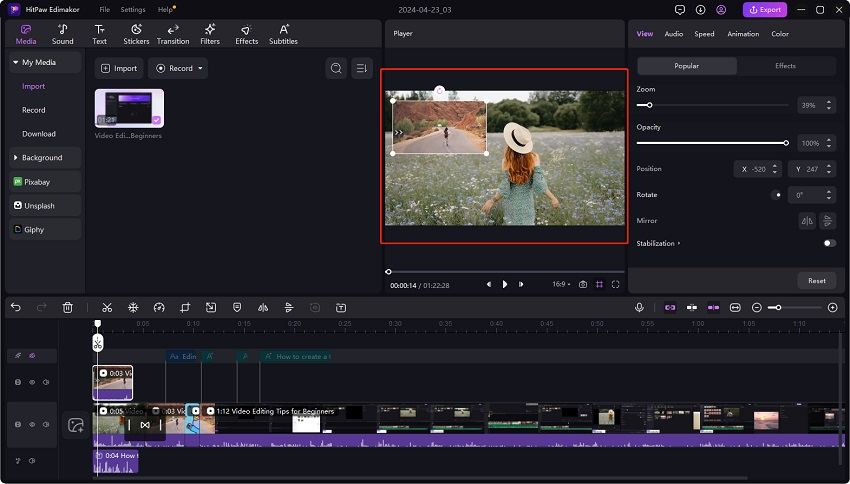
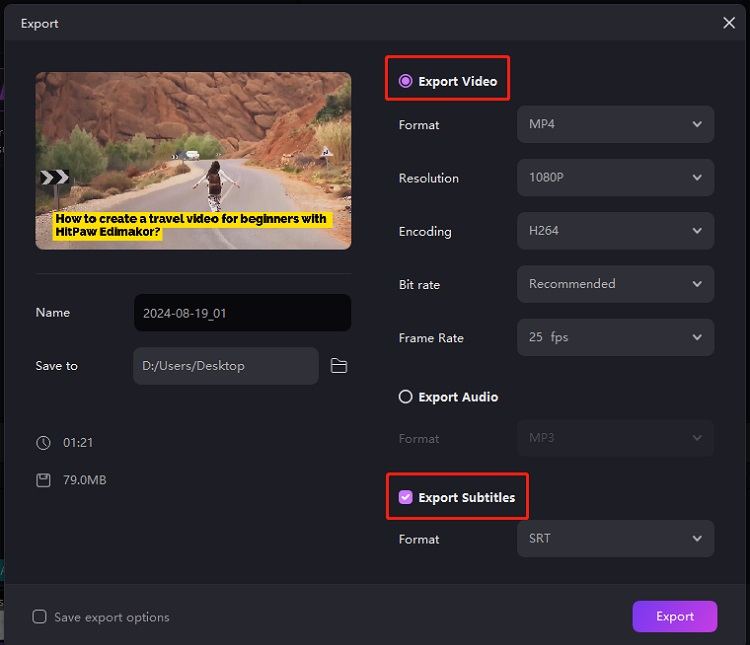
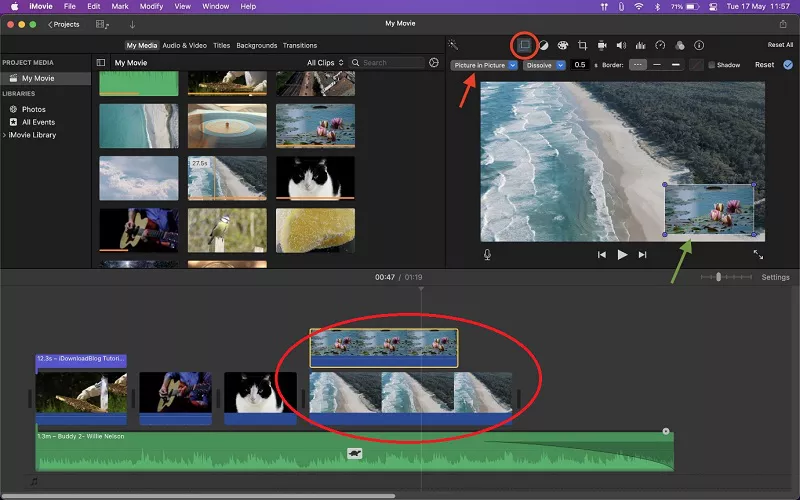
 HitPaw Univd (Video Converter)
HitPaw Univd (Video Converter)  HitPaw Screen Recorder
HitPaw Screen Recorder HitPaw VikPea (Video Enhancer)
HitPaw VikPea (Video Enhancer)

Share this article:
Select the product rating:
Daniel Walker
Editor-in-Chief
My passion lies in bridging the gap between cutting-edge technology and everyday creativity. With years of hands-on experience, I create content that not only informs but inspires our audience to embrace digital tools confidently.
View all ArticlesLeave a Comment
Create your review for HitPaw articles