7 Best OBS Video Editors Available to Edit OBS Videos
Streamers mainly use OBS to capture high-definition videos while they livestream. Also, OBS records game sessions, filters game audio, and uses plugins to customize scripts. Once the video is captured, it still needs editing touches like trimming, adding sound effects, and more. You cannot edit videos in OBS, so you need a solution for video editing. In this article, we'll look at different obs video editors for OBS-recorded videos.
Part 1. Does OBS Have a Video Editor?
OBS does not have a built-in video editor and cannot edit your video clips. However, this application is enriched with other live-streaming and video recording features. Users can add video transitions, tweak sound filters, and merge webcam video. If you want to edit OBS videos, all you need is video editing software with seamless editing tools.
Part 2. Best OBS Video Editor to Edit OBS Recording Videos Recommended
HitPaw Edimakor is an excellent editing software for OBS videos, as it contains various features for seamless editing. It has a rich sound effects library, stickers, animation, and stock video clips. You can now use AI to create scripts, mix audio, and use Speech-to-Text (STT) to add subtitles to your videos. This tool also provides various video editing tools like cropping, stabilizers, freeze frames, and more.
Users can also export videos to various social media platforms without a watermark using this video editor. With this video editing software for OBS, you can even slow down or speed up the clips to create dramatic transitions.
If you want to edit OBS videos, HitPaw Edimakor provides easy-to-follow steps in the following:
-
Step 1. Access HitPaw Edimakor on Your Device
After downloading HitPaw Edimakor on your device, open the software's main interface. Once opened, click the Create a video option to start video editing.

-
Step 2. Import OBS Videos For Editing
When the new window opens, go to the left-side custom toolbar and select My Media tab. Now, press the Import Files button on the media panel to import clips to edit OBS videos.

-
Step 3. Customize and Edit OBS Videos With Tools
Once you have imported OBS videos, drag them to the timeline panel. Afterward, move your mouse toward the media toolbar at the top screen. Here, you can find Stickers, Transitions, Effects, and Filters to make your OBS-recorded video more personalized.

-
Step 4. Save Changes by Exporting the Edited Video
You can make the desired changes to your video, and when you're satisfied, preview the result. Afterward, click the Export button on the top right corner of the screen. Make the necessary adjustments in the export settings screen and press the Export button to save the edited video on your device.

Part 3. 6 Other Video Editors for Editing Videos Recorded with OBS
As we have repeatedly mentioned, OBS helps you with video recording and streaming but doesn't have any built-in feature to edit the video. However, there are many editing tools that can help you edit the recorded video according to your requirements. The built-in features of the following video editors for OBS videos allow you to do the editing of recorded videos.
1. OpenShot Video Editor
OpenShot is an easy-to-use video editor available for Linux, Mac, and Windows users. With the help of this editing software for OBS recorded video, you can remove the background from the video. It also allows you to adjust the brightness and invert the colors of the video. This tool helps you to add and manage multiple layers, such as effects and background audio.
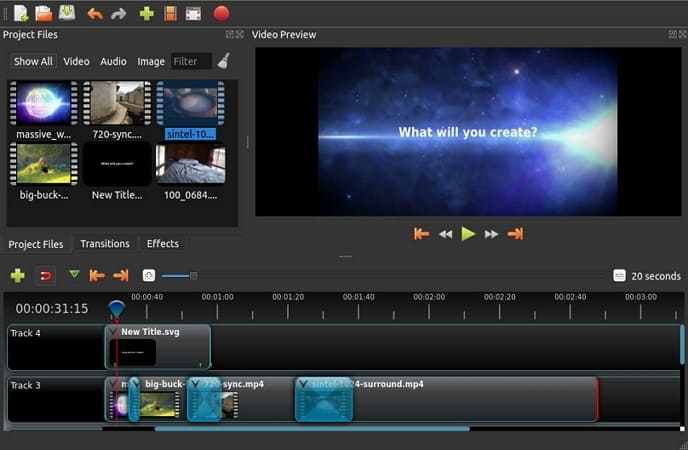
Key Features
- 1.You can add titles to videos easily with the title editor feature of the tool.
- 2.The slow motion and time feature enables you to slow down or speed up the video as needed.
- 3.This video editor has a trim and slice feature that can quickly trim down the video.
Pros
- OpenShot Video Editor is available in 70+ different languages for global usability.
- This video editor for OBS videos is free to use without any hidden charges.
Cons
- The processing time for output video is long, which can be frustrating.
Pricing Plans
- Free to use
2. VSDC Video Editor
With VSDC Video Editor, you can edit and create videos with minimum effort. The multicam feature of VSDC helps you create dynamic and engaging final videos. Also, you can apply numerous visual and audio effects in video with this editor. Furthermore, make the video more attractive through the blending modes and Instagram-like filters of this video editing software for OBS.
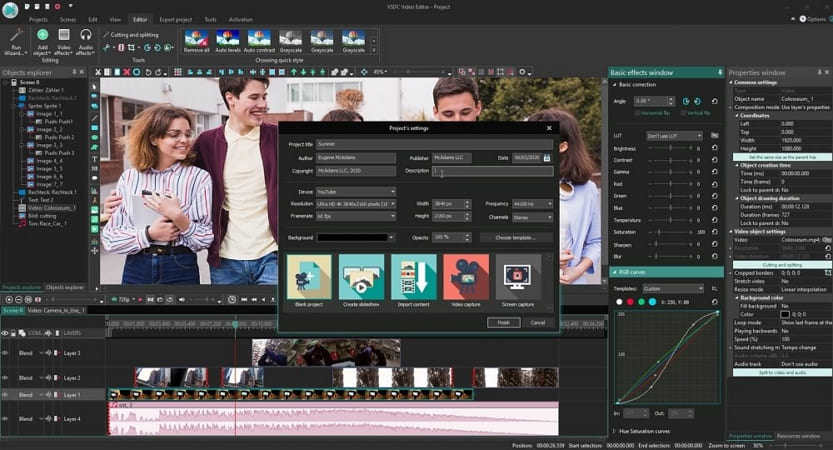
Key Features
- 1.Users can create masks of various shapes to blur or highlight specific elements.
- 2.VSDC allows you to track the movements of any objects in video.
- 3.The subpixel feature of the tool helps position objects in the scene to make transmission smooth.
Pros
- With its export profile feature, you can easily export videos to social networks.
- Unlike other video editors, this video editor allows you to set sequences of scenes randomly.
Cons
- This video editing tool is not easy to use for beginners.
Pricing Plans
- VSDC Pro: €27.91
3. Shotcut
Professional videographers can flexibly insert and reorder the tracks of the recorded video with the Shotcut video editor. Moreover, it allows you to multi-select the items in the timeline and playlist for quick editing. You can also easily split and rejoin the clips on the timeline with this video editor for OBS. It also enables you to sort playlists by the recording date and name.
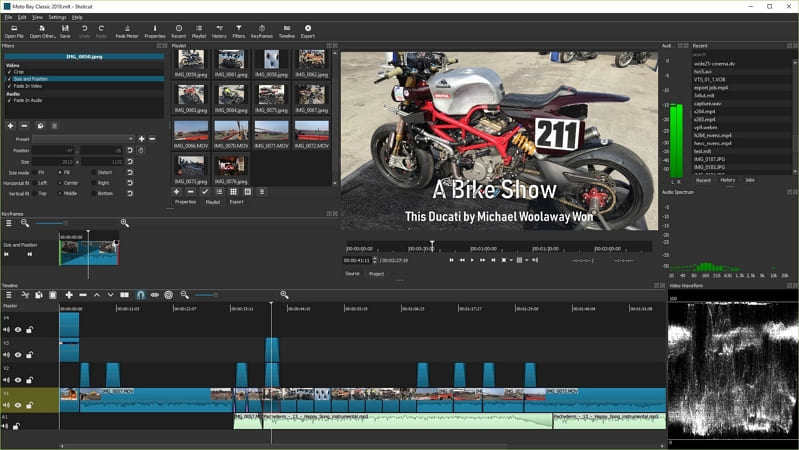
Key Features
- 1.Shotcut video editor has a batch conversion feature to make video editing even easier.
- 2.You can easily detach the audio from the video clips with this tool.
- 3.It allows you to give voiceover to the video with the text-to-read feature.
Pros
- Users can load and play the video as a clip in the MLTXML file format.
- It supports cross-platform available on Linux, Windows, and macOS systems.
Cons
- Shotcut has no stock of music available on this tool for adding in video.
Pricing Plans
- Free to use
4. BeeCut
This editing software for OBS can split and merge the video to fulfill your requirements. It offers multiple timeline layers to drag different media, such as images and text. Additionally, this tool can fine-tune colors and other visual effects in video. BeeCut allows users to position the text anywhere in the video for customizable subtitles.
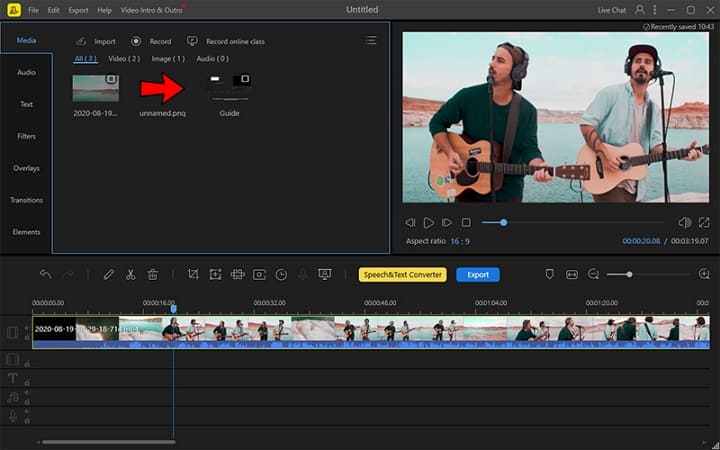
Key Features
- 1.Through this editing tool, you can create a picture-in-picture video easily.
- 2.It supports editing video with aspect ratios of 3:4, 16:9, 1:1, and 9:16.
- 3.BeeCut helps you add transitions and cool filters to the video.
Pros
- This tool provides speech recognition technology that can convert video speech to text.
- You can also get presets for most filters to save you valuable time.
Cons
- BeeCut cannot allow users to add voice narration directly to the video project.
Pricing Plans
- Lifetime Plan: $59.95
- Annual Plan: $39.95
- Monthly Pan: $29.95
5. AVS Video Editor
AVS is an efficient video editing software that allows you to edit and save video in several formats. With this video editing software for OBS, users are also allowed to publish their work on social networks. Plus, they can use the chroma key effects to alter the background of the video. AVS video editor makes it easy to edit video for creating personal and corporate slideshows.
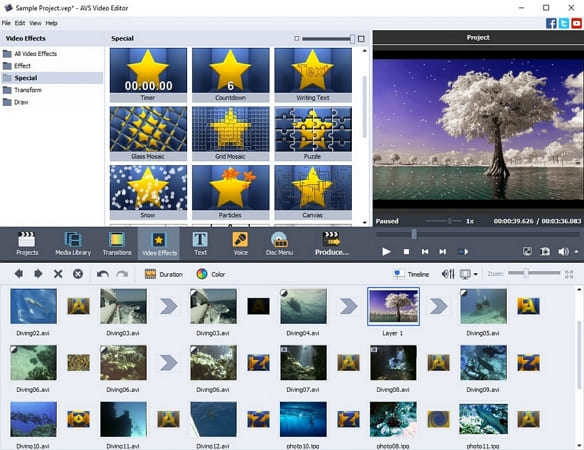
Key Features
- 1.This tool can process video in any resolution, including HD and 4K Ultra HD.
- 2.You can fix shaky footage with the video stabilization feature of the tool.
- 3.AVS Video Editor allows you to fix white balancing and color mismatch issues.
Pros
- Due to hardware acceleration technology, it speeds up the HD video editing process.
- This tool can split the video recording based on file size and duration.
Cons
- You will see a large watermark in the center of the saved video with the free version of this tool.
Pricing Plans
- Yearly Subscription Plan: $49.00
- Unlimited Subscription Plan: $79.00
6. VideoStudio Pro
Users can get the best editing experience with the advanced Corel VideoStudio editing software. This tool is another alternative editing software for OBS where you can drag your creativity. Also, it includes effects, titles, AR stickers, and other video editing features. With this tool, you can export your professional videos to various social media platforms.
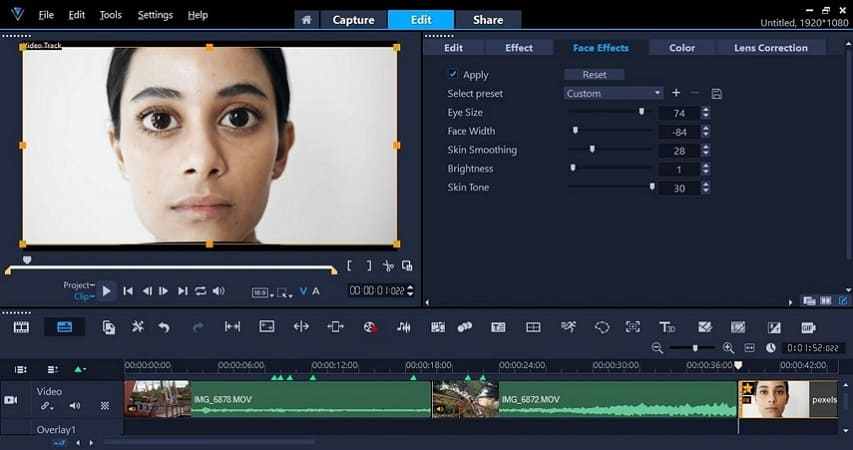
Key Features
- 1.With VideoStudio, you can capture and edit multiple screens while recording. Consequently, you can also combine, sync, and edit footage within the platform.
- 2This tool lets you crop, split, and trim various video portions with just a few clicks.
- 3.You can have fun online using various face filters and effects to create hilarious content.
Pros
- You can get a 30-day free trial to test the features of this tool.
- This tool also provides an eye-pleasing 3D-like effect with new Parallax Transitions.
Cons
- Some users complained that this video editing software for OBS provides users with low-quality videos with faded colors.
Pricing Plans
- VideoStudio Pro: $79.99
- VideoStudio Ultimate: $99.99
Conclusion
In the end, we can say that OBS is excellent software that records and captures your recording. However, you cannot edit videos in OBS Studio for a professional look to your videos. In that case, we offered you multiple solutions to edit OBS videos. Among all these tools, HitPaw Edimakor stands out as the perfect editing software, providing a vast collection of video editing options.









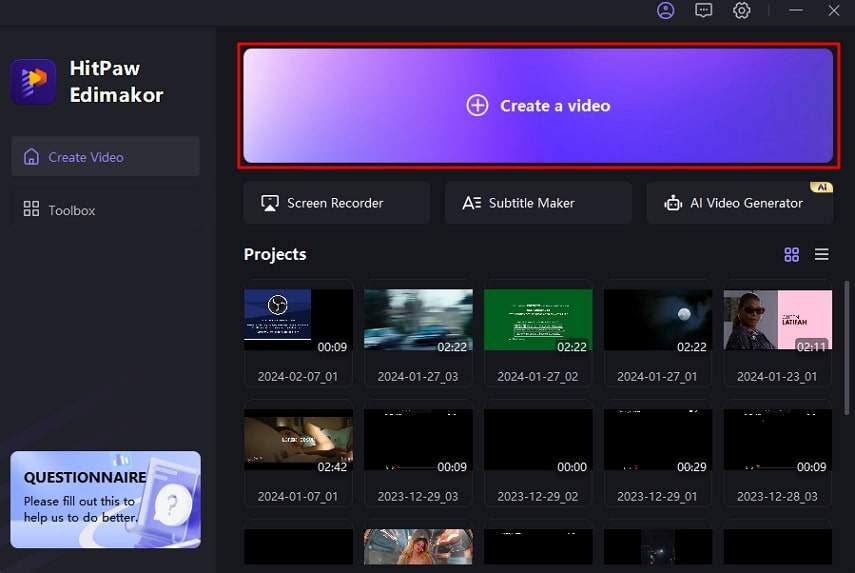
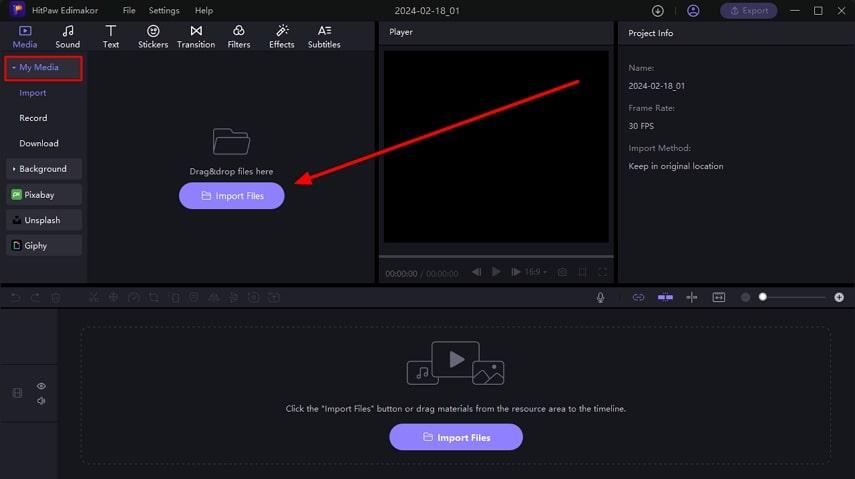
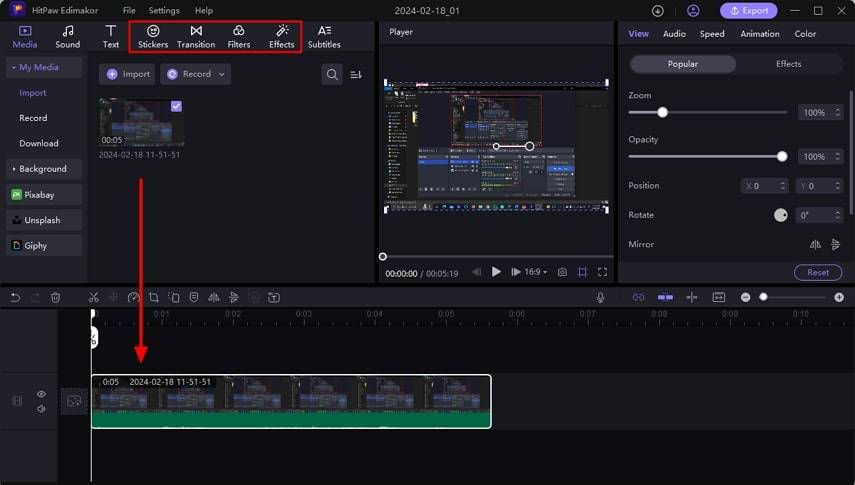
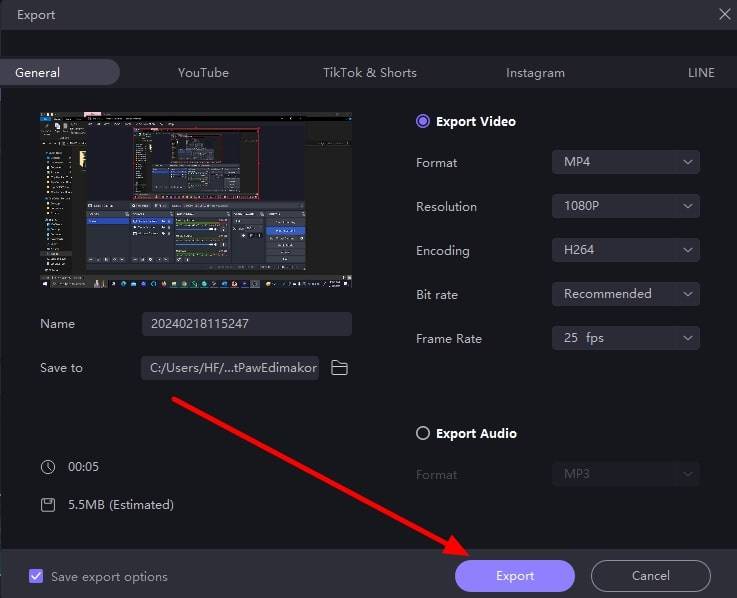
 HitPaw Univd (Video Converter)
HitPaw Univd (Video Converter)  HitPaw Screen Recorder
HitPaw Screen Recorder HitPaw VikPea (Video Enhancer)
HitPaw VikPea (Video Enhancer)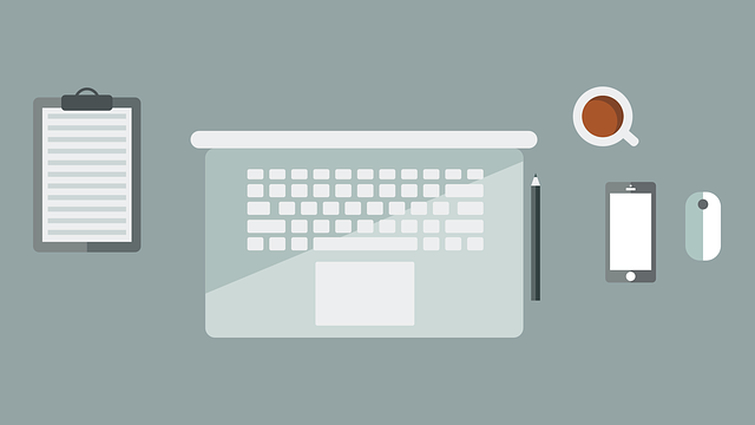


Share this article:
Select the product rating:
Daniel Walker
Editor-in-Chief
This post was written by Editor Daniel Walker whose passion lies in bridging the gap between cutting-edge technology and everyday creativity. The content he created inspires audience to embrace digital tools confidently.
View all ArticlesLeave a Comment
Create your review for HitPaw articles