Munch Video Editor Review, Features, How-to Use & Prices 2024
Short videos are very popular right now. Audiences want to see the complete story in 1 minute or even 30 seconds. This can be a challenge for content creators making longer, more detailed videos. It’s really difficult to analyze videos and extract more viral clips. But Munch Video Editor makes it easier. In this article, we will introduce you to this AI video editor.
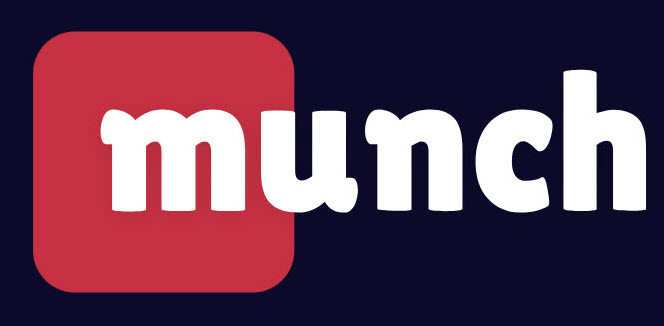
Part 1. Overview of Munch AI Video Editor
Munch Video Editor is a web-based platform that uses AI to repurpose long-form videos into short, engaging, and trending clips for social media. It helps content creators, marketers, and businesses reach new audiences and increase their engagement across various platforms.
Feature List of Munch
- AI-Driven Editing: Munch uses GPT, NLP and OCR to analyze the content, context, and sentiment of the videos and understand what it’s about. It then extracts segments based on the destination platform and the current social media trends.
- All-In-One Platform: If you use Munch, you don’t have to toggle between editors. It provides a complete solution for video repurposing, from automatic editing, captioning to uploading, you can customize your clips.
- Multi-Lingual Support: Munch supports over 50 languages. Users can create and share content in their local languages and reach a wider audience.
Data-Driven Decision Making: Munch provides detailed analytics and reports on the performance of the clips, based on data from different platforms like Instagram, Facebook, YouTube. Users can utilize this information to improve their content strategy and make data-driven decisions.

Pros and Cons of Munch
Munch Video Editor, like everything else, has some upsides and downsides to it.
Pros
- Extract short videos that will go viral based on current trends. Reduce your workload and save your time.
- It’s an online tool that is easily accessible from anywhere.
- Integration with various social media platforms.
- Automatic repurposing and editing
Cons
- You always need a good internet connection to work.
- If your videos are fairly complex and technical, Munch may not be able to capture the nuances of your original content.
- It is expensive as we have shown below.
- It lacks editing tools for non-basic video editing.
Pricing
Munch offers a subscription-based model where users can choose between three different plans and may decide to get billed either monthly or annually. If you choose to be billed annually, it will offer a discount.
- Standard Plan: $49 per month. Monthly upload limit: 200 minutes.
- Elite Plan: $116 per month. Monthly upload limit: 500 minutes.
- Ultimate: $220 per month. Monthly upload limit: 1000 minutes.
Part 2. How to Use Munch AI to Re-purpose Videos
Let’s now have a look at how to use Munch Video Editor to create the short-form content that everyone has been buzzing about.
- 1. First, open Munch website, either create an account on Munch, or log in to an existing one.
2. After logging in, you can see the dashboard. Click on the plus to get started.

3. Upload the video you want to edit. Munch now analyzes your video to extract engaging content.

- 4. Click on Edit to fine-tune your videos, and adjust them to how you like them.
- 5. Once done, look for the export or save option and click on it.
Part 3. Try Edimakor: Another AI Video Editor Alongside Munch
While Munch is an automatic video clip repurposing tool that focuses mostly on creating short content using AI tools while it is not good at editing videos, HitPaw Edimakor is more of a complete video editor. You can repurpose long videos to create short ones and edit your videos easily. Below are listed some of the features of HitPaw Edimakor:
Features
- Edimakor offers a few AI tools that make your life easier like AI script generator, AI audio editor, Automatic Subtitle maker, AI text to speech and others.
- Provide editing tools like trimming, cutting, transitions and various effects in media library.
- Resize videos for YouTube Shorts, TikTok, Ins in one click.
- Add texts, captions and music to your video.
- Record screen and voice while you are editing the video.
Now let's follow the directions to use Edimakor to resize videos and edit videos:
-
Step 1. Import the video
The first step is to import the video you want to edit into Edimakor. Click on Import files button on the timeline.

-
Step 2. Edit the video
Once the video has been added to the timeline, edit your videos as you want. To resize your video, you can click on the crop button or change the aspect ratio.

-
Step 3. Export the video
After finishing, you can preview your video and export it in any quality you want.

Conclusion
Whether you decide to edit your videos with Munch Video Editor or HitPaw Edimakor, it depends on like what you want to use the editor for, and which seems more user-friendly and feature-rich to you. If your focus is solely on pushing out viral clips from your older videos, you should lean more towards Munch Video Editor. If you are looking for an all-in-one video editing package, HitPaw Edimakor might just win the battle.

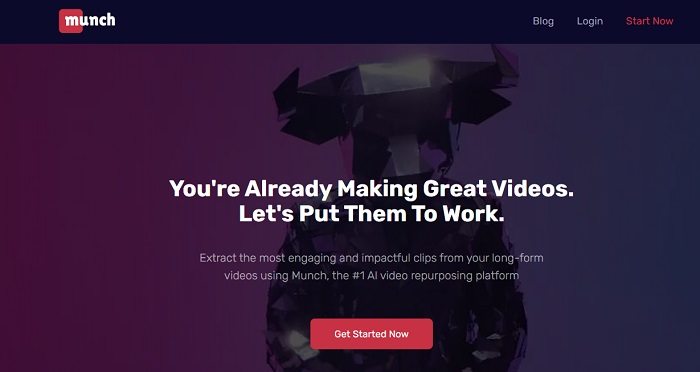
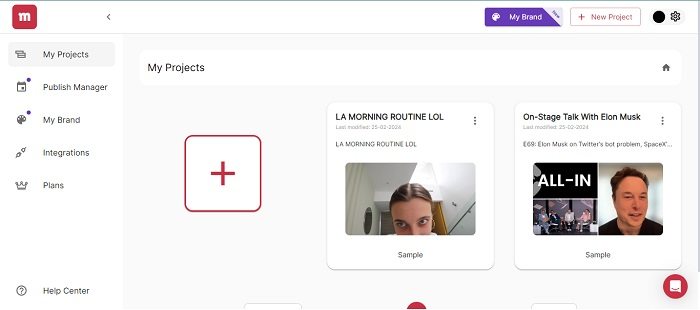
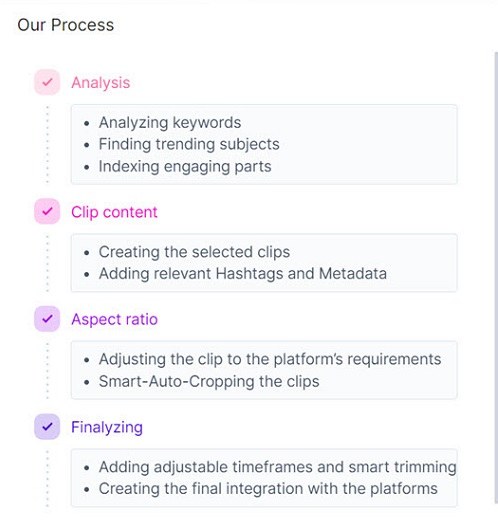




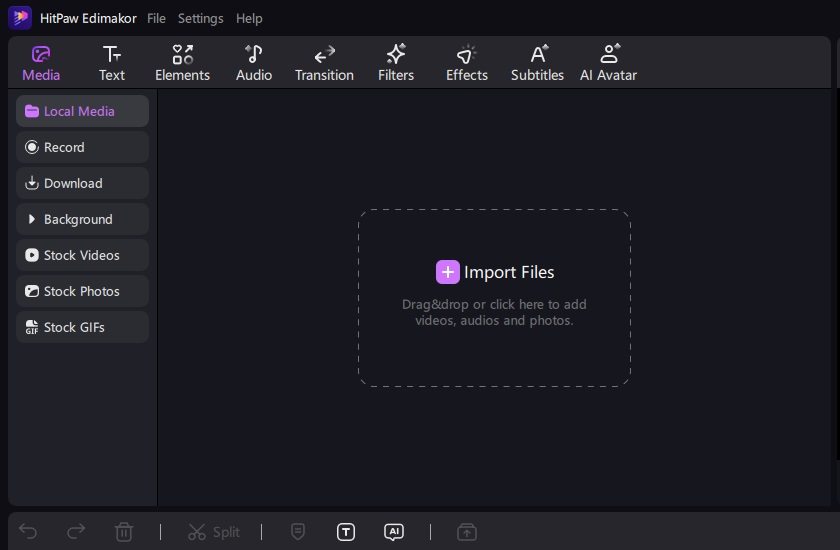


 HitPaw Univd (Video Converter)
HitPaw Univd (Video Converter)  HitPaw Screen Recorder
HitPaw Screen Recorder HitPaw VikPea (Video Enhancer)
HitPaw VikPea (Video Enhancer)
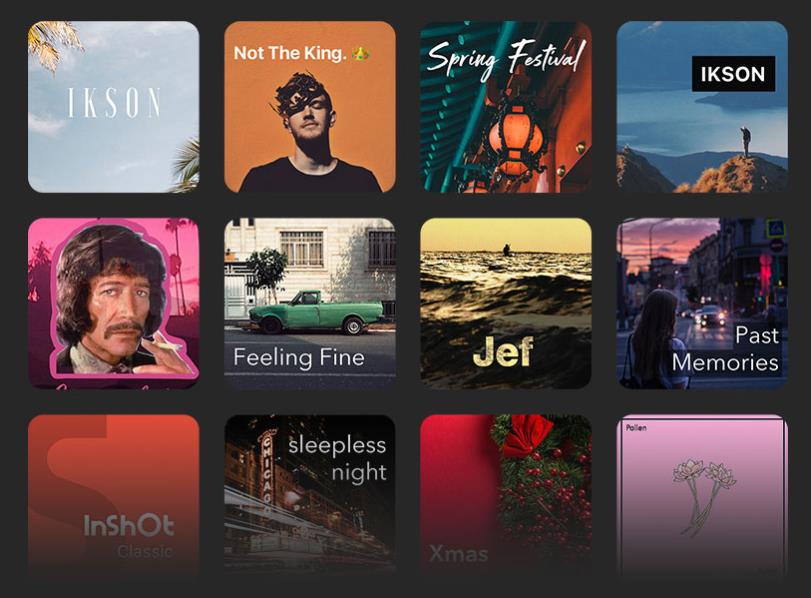

Share this article:
Select the product rating:
Daniel Walker
Editor-in-Chief
My passion lies in bridging the gap between cutting-edge technology and everyday creativity. With years of hands-on experience, I create content that not only informs but inspires our audience to embrace digital tools confidently.
View all ArticlesLeave a Comment
Create your review for HitPaw articles