How to Merge Video on Windows 10/11
A perfect video is one where every clip is well-stitched and aligns flawlessly with the theme. For hype reels on Instagram, a daily vlog on YouTube, or educational content on social media, combining clips together is necessary to make a coherent video. But how can you do it? Here’s a list of the best tools to merge videos on Windows 11 and 10.
Top 1: Merge Videos with Edimakor
HitPaw Edimakor is your one-stop choice for AI video editing that makes complex editing functions a breeze. Users can merge video, add transitions, manipulate audio, and edit with cool effects and filters. It is available for Windows 11/10/8/7 for macOS 10.13 or later. Without rushing, let’s get to some stand-out features of HitPaw Edimakor:
- Downloads and edits audio, videos, photos and GIFs without any
- Various stock videos, sound effects, trendy transitions, and cool filters/effects.
- AI-powered speech-to-text, text-to-speech, auto subtitling, copywriting, and noise reduction.
- Screen recording video, audio, live stream and webcam.
- Easy export option with high-quality outputs, compatible with different social media such as YouTube, TikTok and Instagram.
Here’s how to use Edimakor to merge mp4 files Windows 10/11:
Step 1: Open HitPaw Edimakor from your desktop and start a new project.

Step 2: Upload all the video clips. Drag them to the same timeline will stitch them together. Rearrange the sequence as you want.
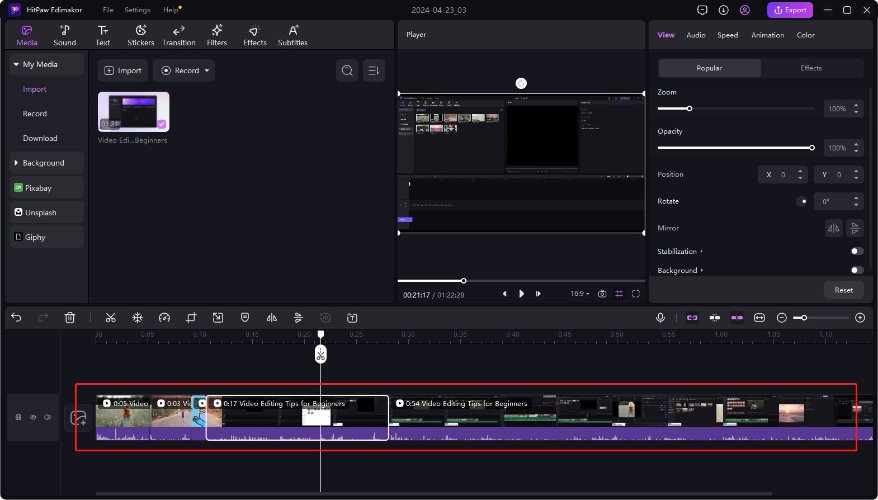
Step 3: Once you are satisfied, click on the Export button. Export the edited video to your computer.
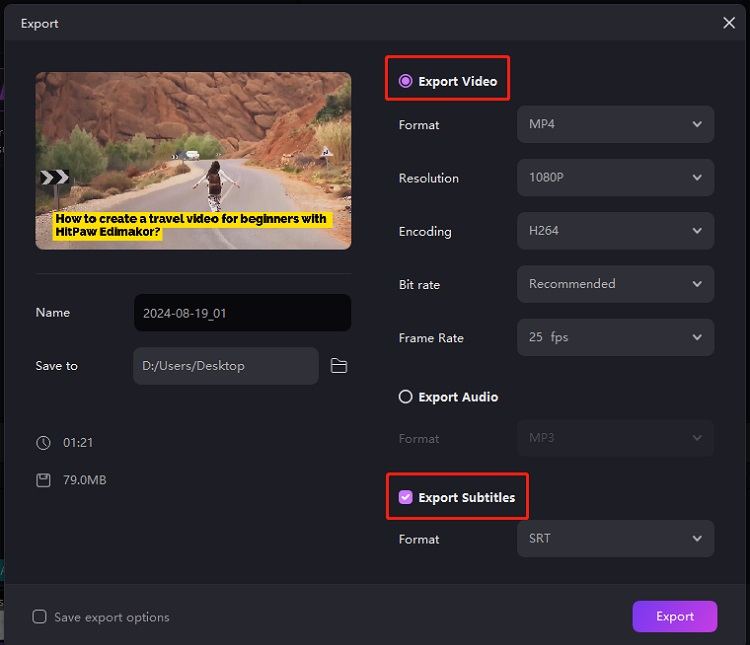
We also have a video tutorial on video merging and combining with Edimakor video editor:
Top 2: Merge Videos with Online Video Merger
If you only need to merge videos without any additional edits, you can try merge videos online. Besides Edimakor, HitPaw also provides online video merger tool for you to easily merge clips together and stitching them in a way they look seamless. In extremely simple steps, you can merge videos Windows 10/11:
- Go to https://online.hitpaw.com/merge-video-online.html, click on Merge Video Now to get started.
- Drop or upload videos to the interface. Click on Add Video to upload more video clips.

- Click on Merge to combine the videos with each other automatically. Download the edited video by clicking on Save.

Top 3: Merge Videos with VLC
Now let’s see how to merge video with VLC. VLC media player is a video playing and editing platform. It supports multiple audio and video formats and can be accessed through many Linux, MacOS, and Windows operating systems. You can use it to merge videos Windows 11 in this way:
- Go to VLC > Media > Open multiple files. Click on Add and upload the videos you want to combine.

- Click on Convert/Save > Convert to merge all your clips together.

- A window will open, select Browse > Start to save the video on your computer.

Top 4: Merge Videos with ClipChamp
Clipchamp is an in-built video editor for Windows. The green screen, video overlay, GIF maker, subtitle generator, video enhancer, and audio visualizer are some of the key features of ClipChamp. Of course, it is also available to merge video files. Just download it from the Microsoft App Store, and you’re good to go.
Import videos from your desktop by selecting Import media. Drag and drop media on the timeline to place them. Edit to change the time length or sequence of videos. Preview and save on your computer.
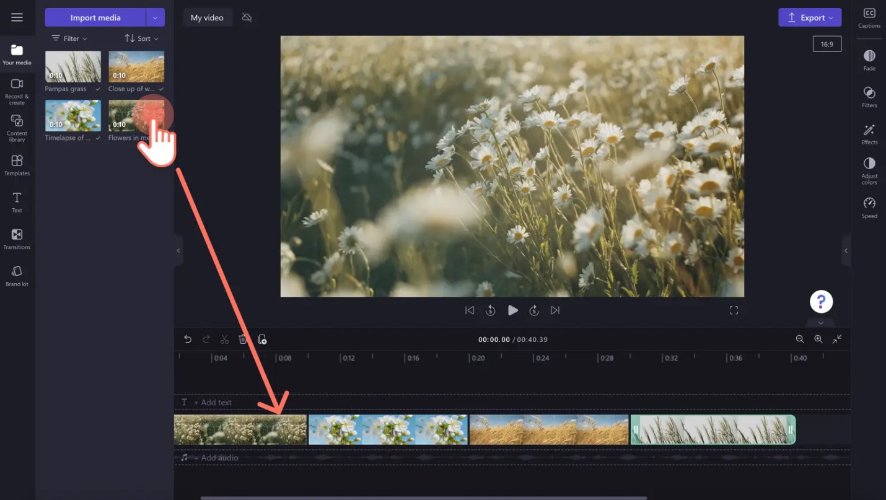
Top 5: Merge Videos with Vimeo
Vimeo is the last video editing tool here to combine and merge videos on Windows 10/11. From short clips to long videos, you can edit easily. As for Windows merge videos, open Vimeo and start importing video files from your computer. Set them on the timeline and tweak their timings. Once done, save it on your computer.
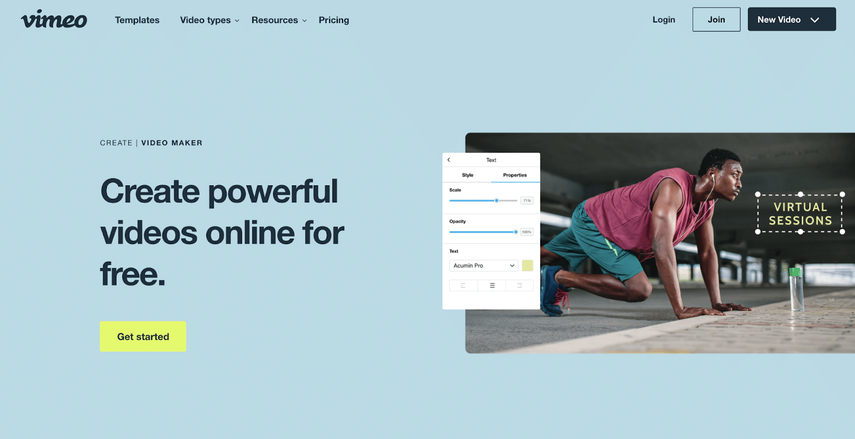
FAQs on Merging Videos Windows 10/11
Q1. Can I combine videos from different formats?
A1. Yes, HitPaw Edimakor allows you to combine different format videos in one go. You can use various formats together (MP4, AVI, WMV, MOV, or others) to make a well-made video.
Q2. How to merge audio and video Windows 10/11?
A2. The process is the same for audio and video merging. Install HitPaw Edimakor and do it with 3 steps: Import > Merge > Save. Put the audio and video file in different timelines but in the same length for syncing.
Conclusion
To post a video on your social media, you might prepare multiple clips and need to merge videos. We’ve discussed 5 tools to merge videos on Windows 10/11, which are also compatible with Mac to make your editing journey a piece of cake. HitPaw Edimakor stands out from the crowd due to its advanced features and diverse tools. Download and start editing your next video today!





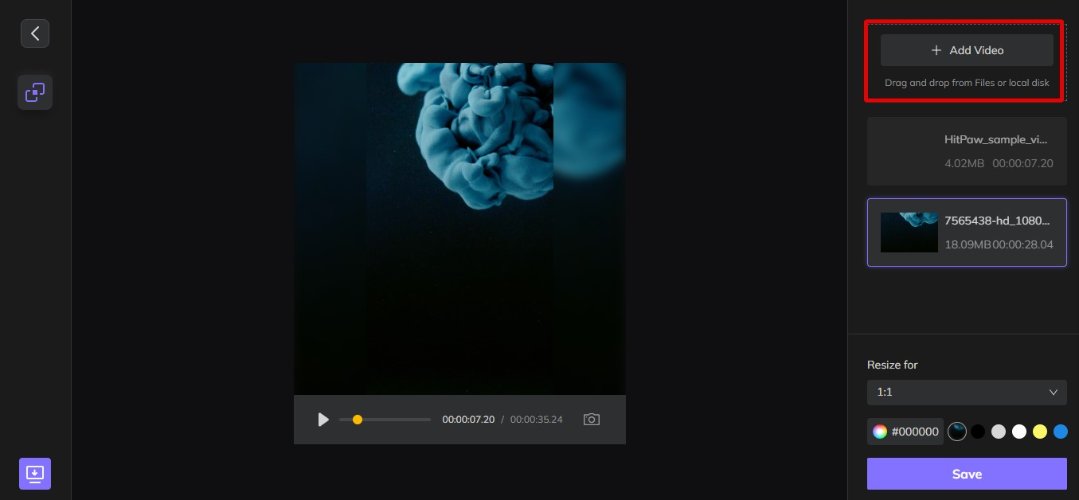
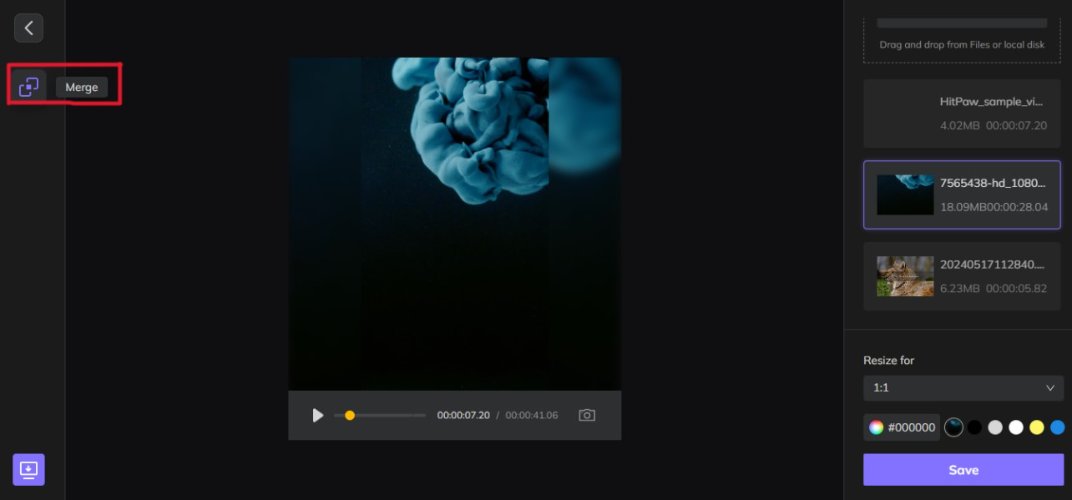
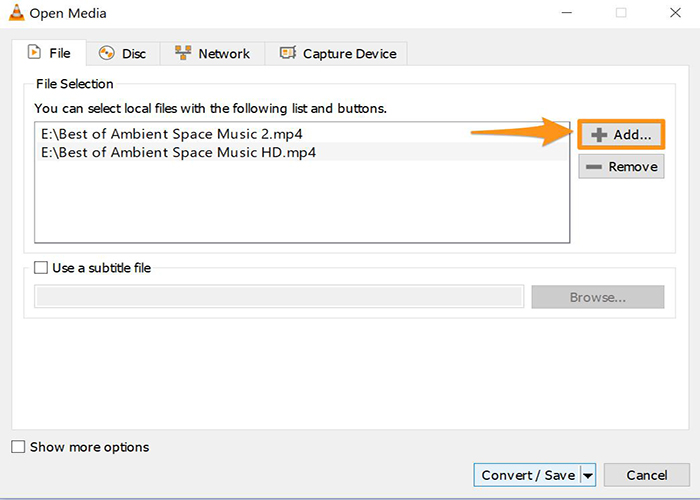
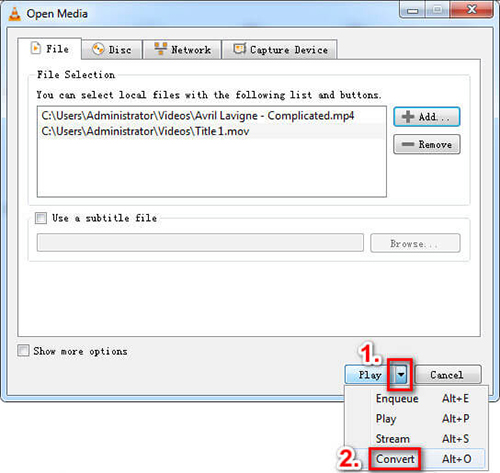
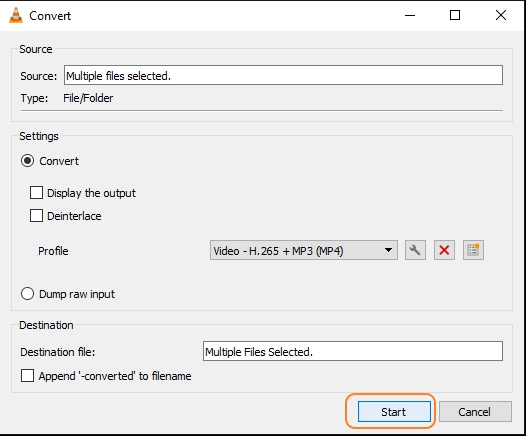
 HitPaw Univd (Video Converter)
HitPaw Univd (Video Converter)  HitPaw Screen Recorder
HitPaw Screen Recorder HitPaw VikPea (Video Enhancer)
HitPaw VikPea (Video Enhancer)
Share this article:
Select the product rating:
Daniel Walker
Editor-in-Chief
My passion lies in bridging the gap between cutting-edge technology and everyday creativity. With years of hands-on experience, I create content that not only informs but inspires our audience to embrace digital tools confidently.
View all ArticlesLeave a Comment
Create your review for HitPaw articles