6 Simple Methods to Merge Subtitles for Free In 2024
Several programs are available to merge subtitles, and almost all are efficient enough to do the job pretty well. Considering it could be hard for you to choose, the sections that follow talk about some of the best solutions that can help you merge SRT files easily and quickly. Depending on your preference and the hardware resources your PC has, you can pick a computer program or a web portal for the purpose.
Part 1: Best Way to Merge Subtitles with Videos You Should Try
If you are in a profession where merging subtitles is a regular process, it would be both economical and convenient to use a computer program that doesn’t require you to stay connected to the Internet. Furthermore, with the PC application, you get the optimum security for your data, as you do not need to upload your files online.
In this context, the best app that is appreciated by several users across the world is HitPaw Edimakor. HitPaw Edimakor is available for both Windows and Mac computers, which means that you can do all your post-production tasks on your PC, regardless of the operating system or platform you use.
In addition to merging subtitles, HitPaw Edimakor also has an integrated screen recorder, AI-powered subtitle generator, video merger, and scriptwriter. All these features and several other built-in tools make HitPaw Edimakor a full-fledged production and post-production application for VFX enthusiasts, training instructors, and professional video editors.
Furthermore, the method to merge subtitles is easy with HitPaw Edimakor, and you can learn how to do so by following the instructions described below:
-
Step 1: Import the Source Media
Open HitPaw Edimakor on your Mac or Windows computer and click Start a new project from the main window that appears. On the Advanced Video Editor interface, click the Drag&drop files here button inside the Media Bin in the upper-left area and import the source video to the program.


-
Step 2: Generate or Import Subtitles
Drag the video thumbnail from the Media Bin and drop it inside the Timeline at the bottom. Go to the Subtitles option from the standard toolbar at the top. Here, ensure that the Main Timeline radio button is selected and click Auto Subtitling to auto-generate subtitles for the video. Alternatively, click the Load Subtitles option from the left pane, click Import in the Source box, import an existing subtitles file from your PC, and drag it from the Source box to the Timeline.

Note: You can also choose the Manual Subtitles option from the left pane and type the subtitles manually.
-
Step 3: Merge Subtitles
Click the first subtitle segment in the Timeline. Ensure that you are on the Subtitles tab in the Properties pane on the right. Hover the mouse between the first and second subtitle text in the Subtitles pane, click Merge to merge subtitles, and adjust the text to make it more readable, e.g., remove unwanted spaces, add punctuations, etc. Repeat this process for other subtitles as needed.

Once done, click Export from the upper-right area to export the video with the merged subtitles.

Part 2: Full Review on 3 Other Ways to Merge Subtitles in the Market
1. Subtitle Tools
Offering a no-nonsense interface, Subtitle Tools has a clean landing page and self-explanatory options. You can upload two files in *.ass, *.ssa, *.smi, *.vtt, *.sub, or *.srt format, merge subtitles, and download them to your PC.
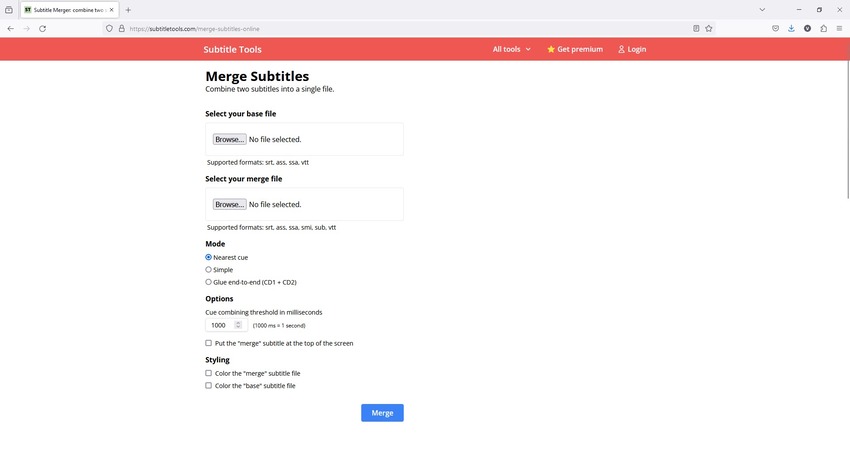
Pros
- Detailed guide available to learn the web app
- Free to use
- Multiple options to choose from
Cons
- Limited credits with the non-premium account
- A paid subscription is required to lift the file size limit
2. EasyPronunciation.com
EasyPronunciation.com has an intuitive interface with all the configuration options on the landing page. The multilingual portal lets you browse and upload up to two SRT files, define parameters such as text color, font size, etc. for each, and download merged subtitles in SSA or SRT format.
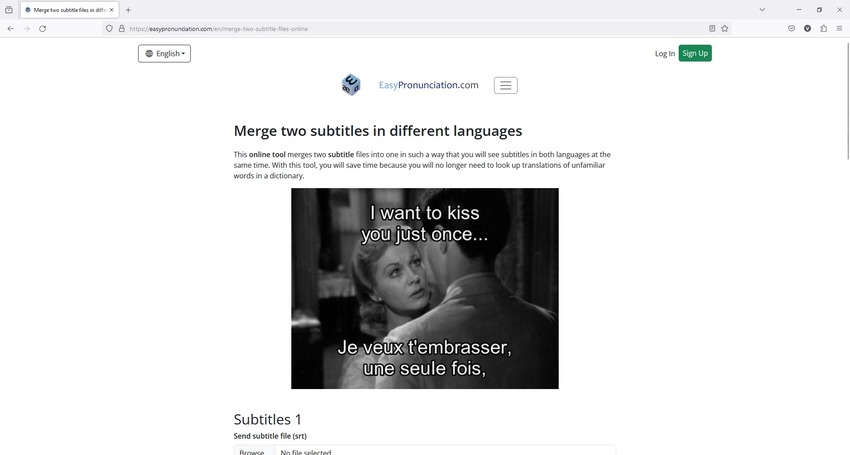
Pros
- The web solution can merge SRT files for free
- Supports as many as eight languages
- You can merge subtitles that appear simultaneously on the screen
Cons
- Allows you to upload only SRT files
- Creates merged subtitles only in SSA and SRT formats
3. VLC media player
The most appreciated cross-platform app, the PC variant of VLC media player comes with several tools many users are not aware of. From extracting audio to transcoding files into other formats, the program is not merely a player but a complete multimedia factory, and merging subtitles is one of the many features it has.
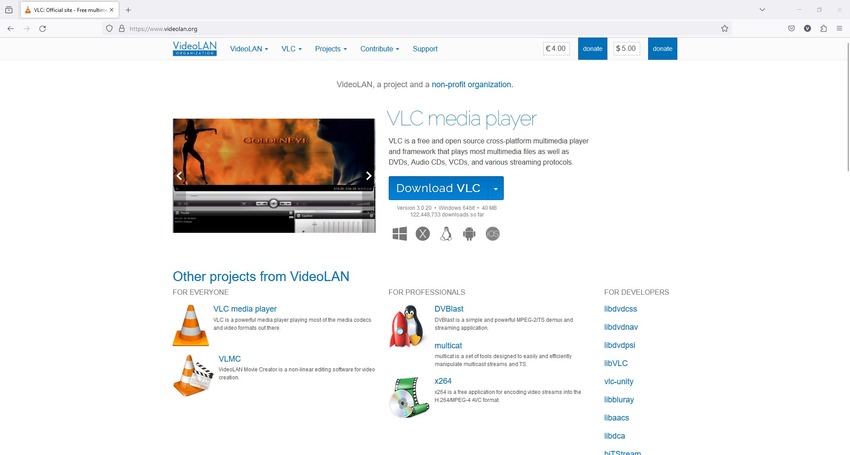
Pros
- VLC can merge subtitles in offline mode
- The program is free
- Supports almost all popular computer and mobile platforms
Cons
- New users may find merging subtitles a bit challenging due complex interface
- Offers fewer options compared to dedicated online portals or PC applications
Conclusion
Online solutions can do the job well when you want to merge SRT files once in a while. However, if you are in a business where you are required to merge movies with subtitles frequently, you need a program designed particularly for the purpose. In this context, your best bet would be HitPaw Edimakor, which can not only merge subtitles but also has several integrated features to help you with almost all post-production assignments.





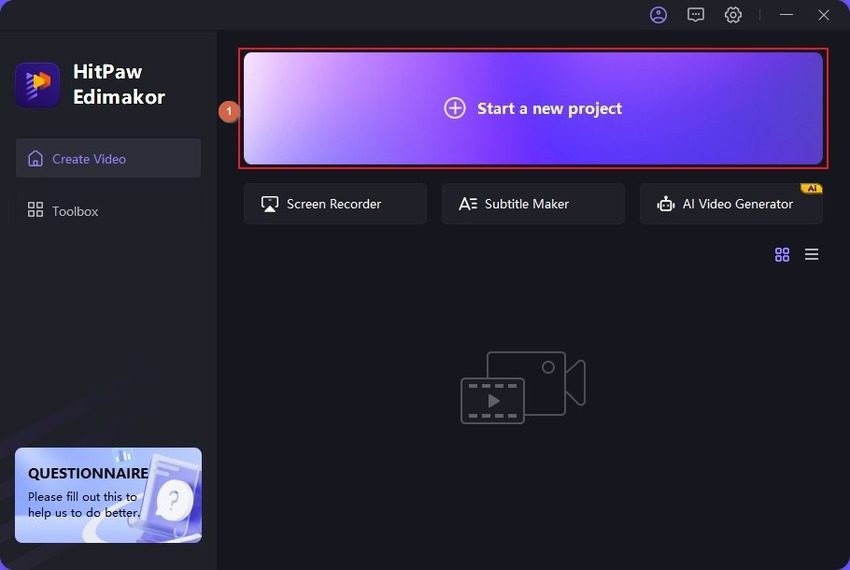
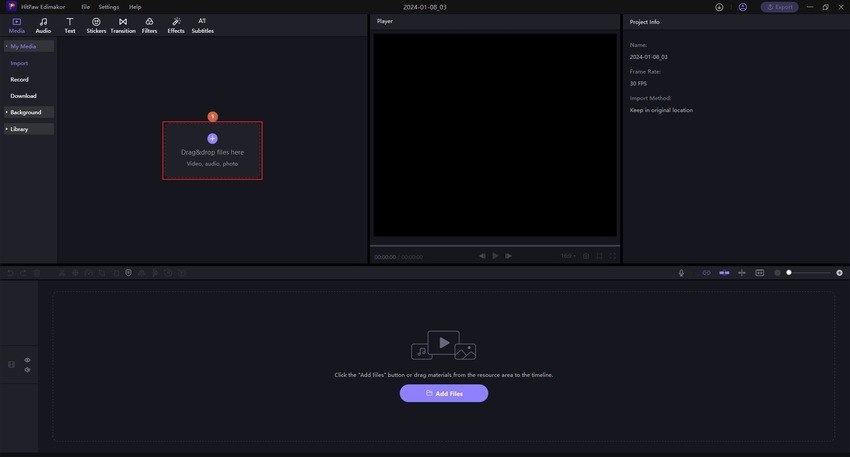
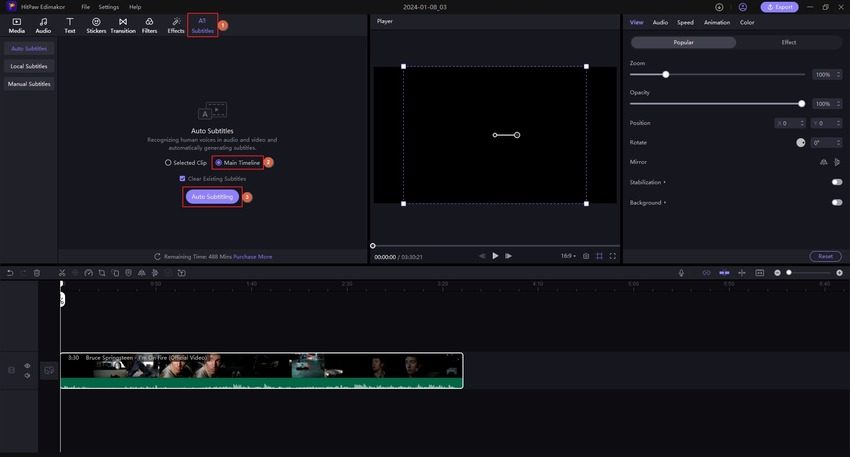
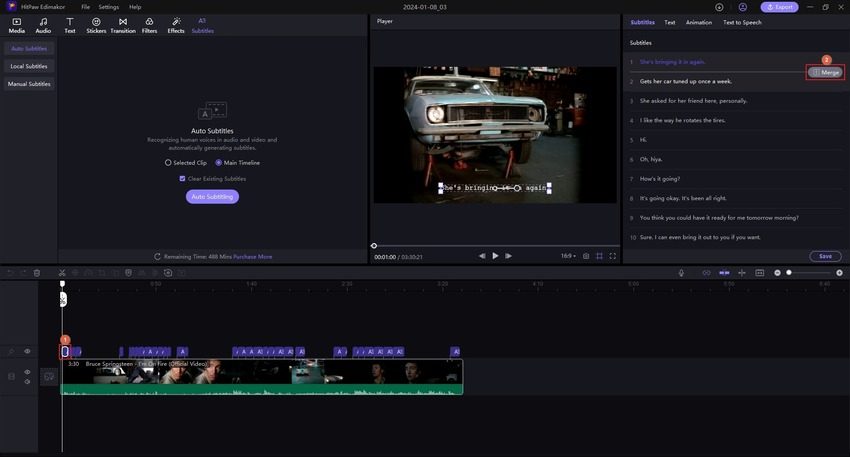
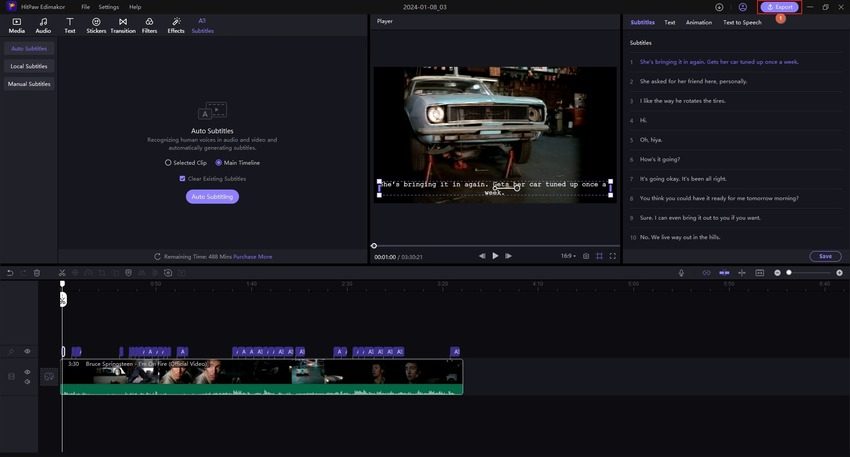
 HitPaw Univd (Video Converter)
HitPaw Univd (Video Converter)  HitPaw Watermark Remover
HitPaw Watermark Remover  HitPaw VikPea (Video Enhancer)
HitPaw VikPea (Video Enhancer)



Share this article:
Select the product rating:
Daniel Walker
Editor-in-Chief
My passion lies in bridging the gap between cutting-edge technology and everyday creativity. With years of hands-on experience, I create content that not only informs but inspires our audience to embrace digital tools confidently.
View all ArticlesLeave a Comment
Create your review for HitPaw articles