Conplete Guide on How to Merge GIFs into MP4 on PC
A flood of GIFs and memes is being shared across social media platforms. It sounds good when you learn about harmless and pleasing jokes through GIFs.
As we say that the technology keeps evolving, now people intend to merge GIFs into MP4 videos to add a bit of flavor to their videos. If you didn't know how to merge GIFs into MP4, we'd introduce the simple ways to do it.
Editor's Pick: Best Video Editor to Merge GIFs into MP4 on PC for Beginners
Suppose you don't know much about video editing and picked the idea of merging GIFs into MP4 to make the social media content more engaging; what should you do to get your job done? Should you opt for Adobe Photoshop, professional software that might be tricky for newcomers?
Why shouldn't you opt for HitPaw Edimakor, which along with offering a user-friendly interface, allows you to know how to make GIF into MP4? Whether you're looking for basic editing features or advanced editing features for your video, HitPaw Edimakor can live up to your expectations.
So, one thing is certain you won't find a better video editor to merge multiple GIFs into MP4. Hence, it would help if you considered HitPaw lock into your priority list.
1. Features of HitPaw Edimakor:
- Helps you merge GIFs into MP4 or other video file format
- Allows you to add multiple effects to your video, including transitions, picture-in-picture effects, and more
- Empowers you to rotate or adjust the size of your video
- Let you extract the audio from a video without tinkering with the resolution quality
- Add texts to your video and change the speed of your video
- 100% safe for your PC
- Offers a simple user interface
2. How to merge multiple GIFs into MP4 on HitPaw?
Step 01Visit the official webpage of HitPaw Edimakor, or download from the below button, and don't waste any time before installing the latest version of HitPaw Edimakor.
Step 02Once the software is installed, you'll need to drag and drop the GIFs and MP4 videos into the main interface of HitPaw Edimakor. Or you can download GIFs from its Stock Media.

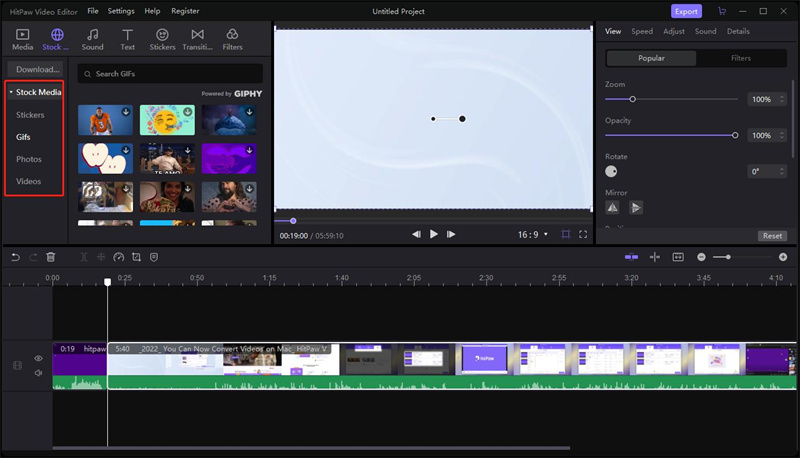
Step 03After downloading, drag GIFs into the timeline. In this phase, you'll need to arrange the GIFs and a video file. You can drag the GIFs into any part of the video. You can take extra time, as merging GIFs into video might take extra effort.
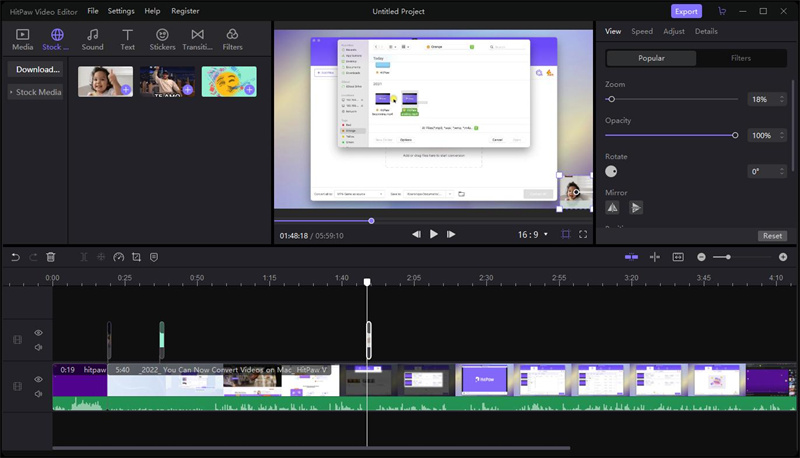
Step 04Finally, export the video as an MP4 video.
Apart from helping you to know how to make GIFs into MP4, HitPaw Edimakor also offers you brilliant other video editing features. So, you can also use its other editing tools to make your video breathtaking.
Part 2: How to Merge Multiple GIFs into MP4 in Photoshop for Pros
If you want to change GIF into MP4 or know how to merge GIFs together, Adobe Photoshop might be an appropriate option. Photoshop is on the priority list of many people considering the quality it brings to the table.
Using this tool, you've got the opportunity to edit photos, add effects, remove watermarks, or perform any activity you'd want. Apart from editing the photos, you've got the luxury of editing the videos. Photoshop can also help you merge GIFs into MP4 to make them relevant and attractive.
Although, the interface of Adobe Photoshop can be a challenge for many newbies as Adobe Photoshop has been designed for pro users. Still, when you master it, it can bring unbelievable value to you.
Here's how to merge GIFs in Photoshop.
Step 01The first thing you'll need to do is to navigate to the official website of Photoshop and download the software. Once Adobe Photoshop is downloaded, you'll need to install it on your PC start without having wasted any time.
Step 02Tap on the File icon and then hit Import and Video Frame to Layer option to import the GIFs and MP4 video. You can add multiple GIFs by tapping the Import button repeatedly. Once the MP4 video and all the GIFs are added, you can drag the GIFs to your video. You can set the parameters and resolution of your video after merging the GIFs into MP4.
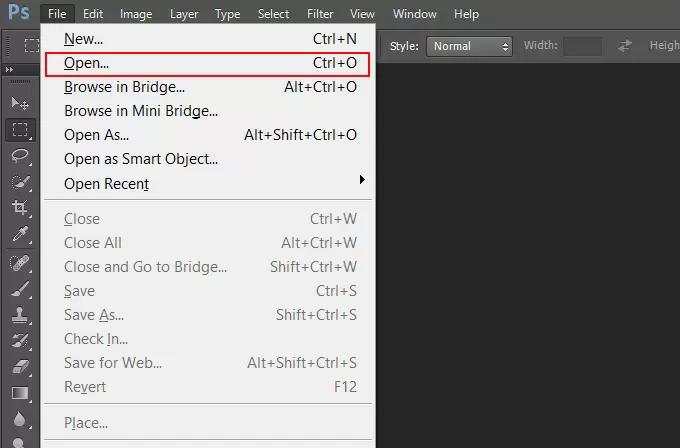
Step 03Once you're done merging the GIFs into MP4, you'll need to tap the File icon and select Export. Next, press Save for Web and select the format you want to download the file. Since you're looking to download the files into MP4, you can choose MP4 as your output format. Finally, you can export the file after hitting the ''Save'' icon.
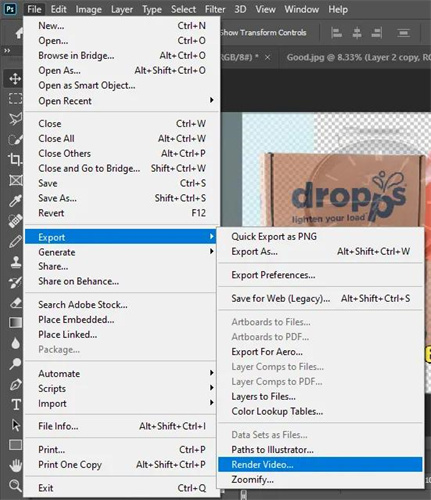
Part 3: Frequently Asked Questions About GIFs to MP4
a. How to convert GIF to MP4 on PC?
To convert GIF into MP4, you must opt for HitPaw Univd. Very few video converters offer as many versatile features and services as HitPaw Univd manages to provide for its users. HitPaw is equally good at converting files into your desired format, whether audio, video image, or GIF. Not to forget that HitPaw Univd allows you to download videos from 10000+ online websites. So, whether you intend to convert a video, image, GIF, or download a video, HitPaw Univd should be on your priority list.
b. How to combine GIFs into one?
Adobe Photoshop might be an appropriate gig when merging or combining multiple GIFs into one. However, since Adobe Photoshop is a professional tool, it is better suited for pro-people or people who know how to use it. So, if you're a newbie or don't know much about video editing, going for HitPaw Edimakor will be the best decision. Despite offering a user-friendly interface, HitPaw Edimakor provides as many brilliant features as you'd find in Photoshop, or maybe HitPaw Univd betters Adobe Photoshop in numerous ways.
Conclusion
Adding a GIF into MP4 might sound like a no big deal, but you rarely find software that can serve your purpose without tinkering with the resolution quality of the video. If you read this guide, you'll know that we've introduced Photoshop to merge multiple GIFs into MP4 but opting for this method might ask you to acquire prior knowledge of Adobe Photoshop. So, if you want software that offers quality and is user-friendly simultaneously, there won't be a better one than HitPaw Edimakor.
It is a remarkably brilliant video editor that empowers you to perform mind-blowing operations on your videos.





 HitPaw Univd (Video Converter)
HitPaw Univd (Video Converter)  HitPaw VikPea (Video Enhancer)
HitPaw VikPea (Video Enhancer)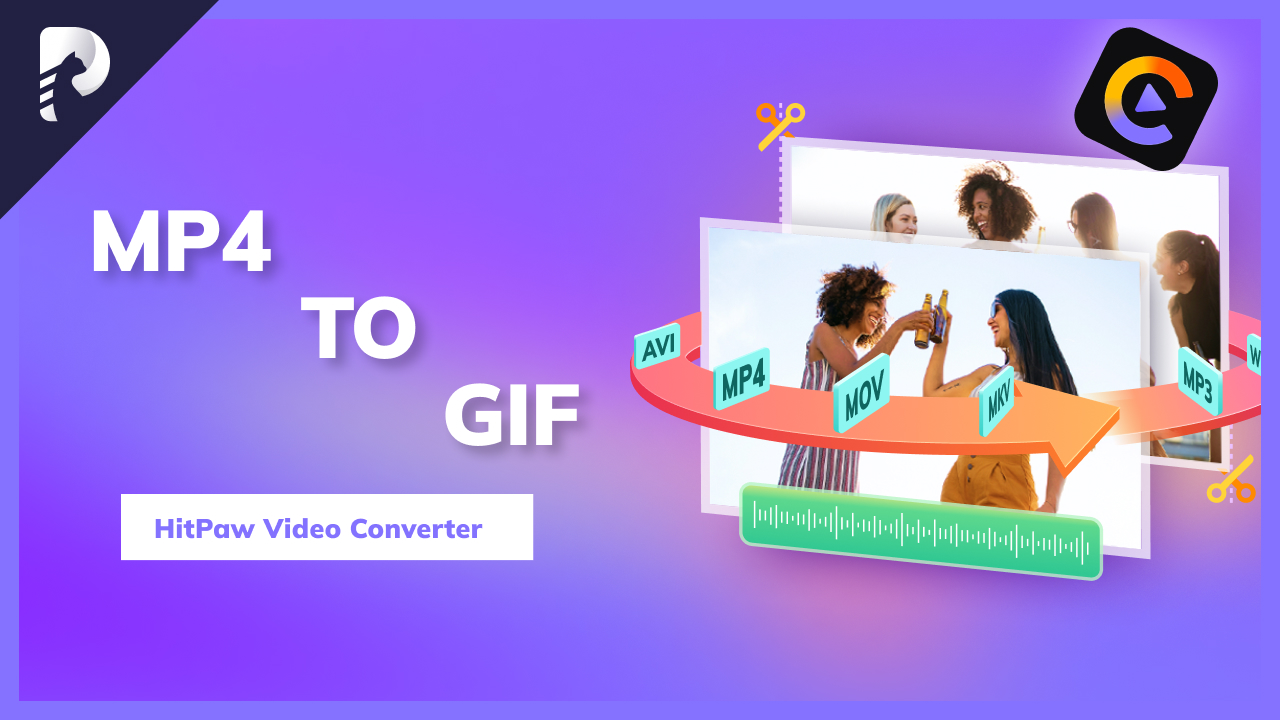



Share this article:
Select the product rating:
Daniel Walker
Editor-in-Chief
My passion lies in bridging the gap between cutting-edge technology and everyday creativity. With years of hands-on experience, I create content that not only informs but inspires our audience to embrace digital tools confidently.
View all ArticlesLeave a Comment
Create your review for HitPaw articles