7 Ways For You To Make Video Slow Motion iPhone Right Now!
Slow-motion videos are a fun option for iPhone and iPad video makers, letting you slow down the action for dramatic effect. Did you hear about slow motion video? Maybe you don't know it well. Here's a guide for you to make iPhone video slow motion, let's check!
Part 1. How Slow Can iPhone Slow Motion Reach?
It's well known that iPhone camera has slow motion function. Then, how slow it could be? Let's see some figures.
All iPhone models with Slo-mo capability will record videos at 120 FPS. That is to say, one-half normal speed. Newer models that are powered by the A11 Bionic chip can record Slo-mo videos at 240 FPS, which, when played back, will play at one-quarter normal speed.
Specifically, iPhone 5s only can capture 720p at 120 FPS. iPhone 6/6 Plus/6s/6s Plus, iPhone 7/7 Plus can capture 720p at 240 FPS. iPhone 8/8 Plus and iPhone X/11/12/13 can even capture 1080p HD at 240 FPS.
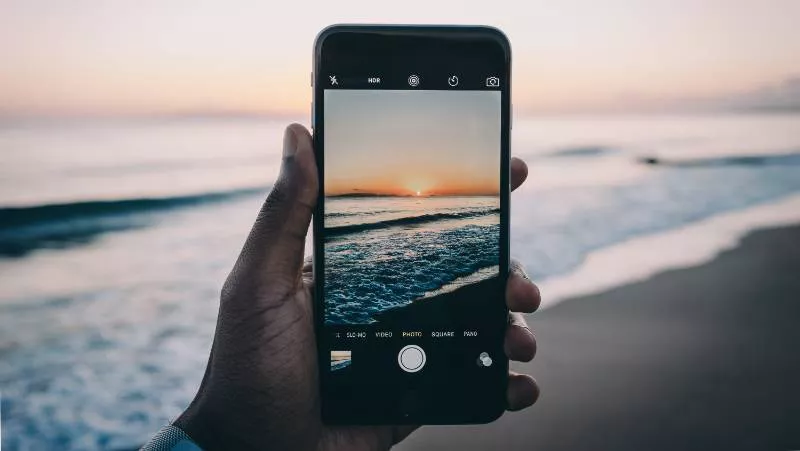
Part 2. How To Make A Video Slow Motion on iPhone?
After knowing some basic information, let's get further on how to make iPhone video slow motion. If you want to seek to have slow motion video with higher FPS and better quality, these applications may work for you.
How to Make Slow Motion Video on iPhone 13/12/11/XS/X/8/7/6s/6/5S
iPhone is equipped with slow motion function with its own cameras. For recording, you need to first open the Camera app. At the bottom, you can find some modes like Photo, Square, Video, etc. Choose the “SLO-MO” one, and start recording by tapping the red colored record button.

For editing, open your Photos app and choose one file you want to speed up. At the bottom of the screen, you will see a slider showing where your video changes from regular speed to slow motion. Dragging the sliders to extend the slow motion part of the video. You can customize which part you want to slow down or just slow down the whole video. Tap ”Done” to export once you're finished.
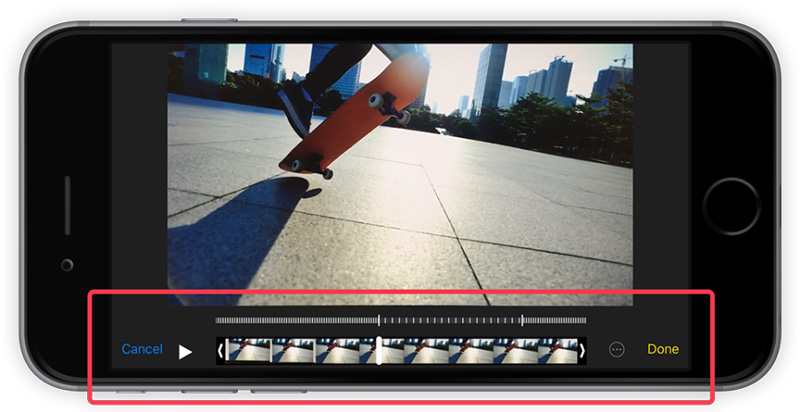
2. How to Record a Slow Motion Video on iPhone 5 with iMotion HD and SlowCam
iMotion HD is an intuitive and powerful time-lapse and stop-motion app for iOS. When you finish your slow motion making on your iPhone, you can post it directly to YouTube.
These are detailed steps about how to make iphone video slow motion through iMotion HD:
- Tap the "New movie" button and choose one mode you want to use: time-lapse, manual, Wi-Fi remoted, microphone.
- Customize certain parameters such as time interval for time-lapse mode.
- Tap to Start. While shooting the video, you can use capture tools (Onion skin, Grid, Manual Focus) to beautify your video.
Once you finish the recording job, then it would lead you to editing interface. Here, you can set the frame rate from 1 to 30 fps, preview your video and export it to iTunes, YouTube, or social networks.
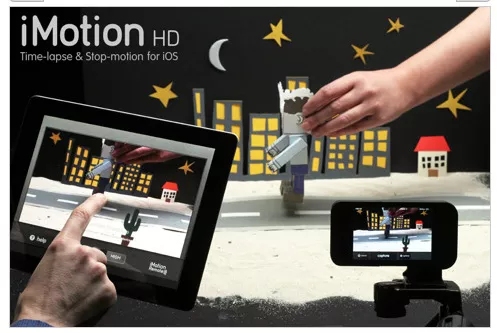
SlowCam is another easy app that enables iPhone 5/5c user to record at least 60 FPS. Here're steps to do so:
- Start recording your video by tapping “record”.
- For slow mode, tap the snail button to continue.
- Choose your FPS option and save your video.
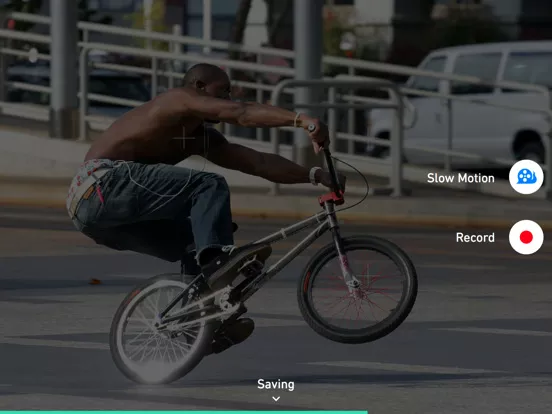
Part 3. How To Make A Normal Video Slow Motion iPhone With Third-party Apps?
If you're not satisfied with slow motion video made by iPhone itself, there're more options for you to choose. You can use third-party apps with various functions to edit your videos. Below is detailed introduction.
1. SloPro
How to make a normal video slow motion iPhone 11? Here I recommend SloPro provide one-stop video service for you: recording and editing are combined together. Once you're done recording, you can choose a video from your library and start making it become a slow-motion one. The FPS option inside SloPro can be up to 1000 FPS. 500 FPS to 1000 FPS is recommended to adopt, or you can slow the video by percentage, like 25% or 50%.
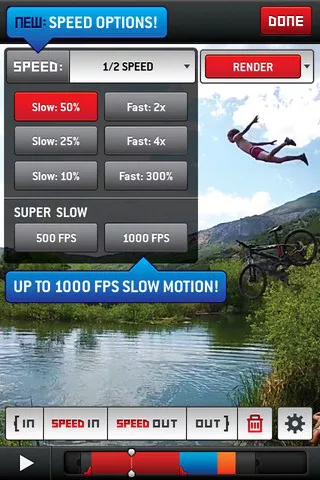
2. Slow Motion Video.s Editor
Can you make a regular video slow motion on iPhone? Yes, of course you can. Slow Motion Video.s Editor is a simple app, which focuses on making your videos faster or slower.
That's how to make a video slow motion iPhone on it:
- Choose a video from your device or record a new one by tapping the Record button.
- Select the slow mode and choose the part of the video which speed you want to change and the necessary option.
- Then tap Save to see your video.
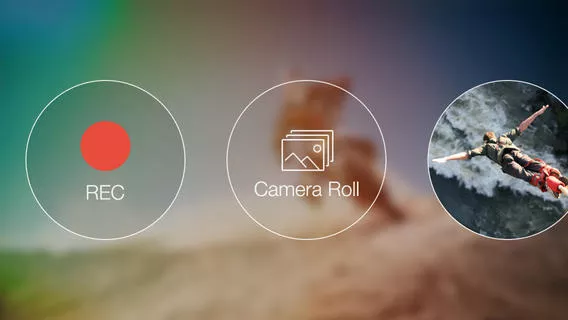
3. Videoshop
Videoshop is an absolutely good iOS editor that can significantly slow or speed up your video. To make a slow motion video, first of all, you need to shoot a new video or choose the one from your library. Several videos can be selected at once and be combined into one movie. You can edit each piece of video with a variety of settings: reverse, copy, choose transitions between videos, etc.
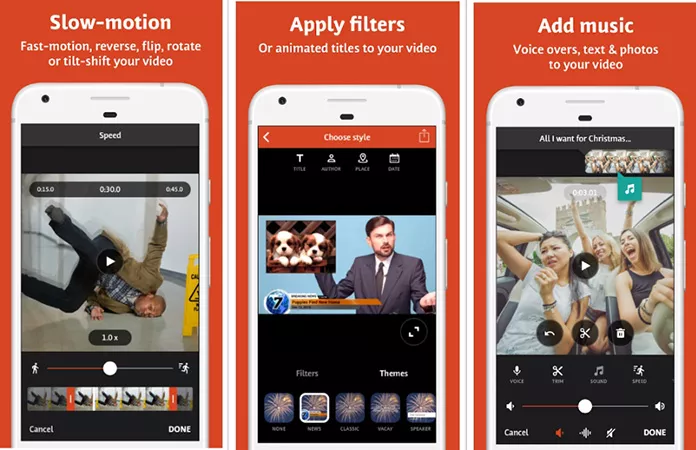
4. Slow motion video camera extreme
A lot of people asked: how to make a video slow motion on iphone after recording? Slow motion video camera extreme will give you the answer.
After you open Slow motion video camera extreme, you can select a video from Camera Roll, slow the speed of the video by 25%, 50% or 75% by clicking on the 50% sign.
It also has a special function that you can add music to slow motion videos, which can make your video like a movie.
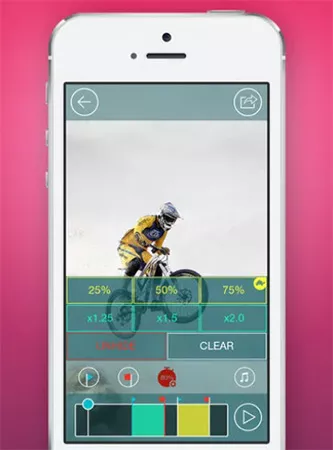
5. Clideo
How to make a video slow motion on iphone after recording? Clideo can give you a hand! It lets you adjust your video speed by choosing to make it faster or slower in seconds. It offers six of the most commonly used speeds, or you can use the slider to choose the needed speed. The outputting formats includesMP4, AVI, MPG, VOB, WMV, MOV and more.
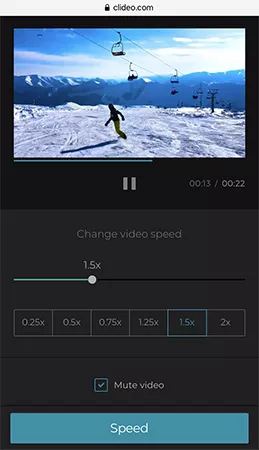
Part 4. How to Make Awesome Slow Motion Video on Computer
HitPaw Edimakor is an easy-using desktop software to make slow motion videos. Compared with app and online versions, it can make higher quality videos with easy operation. Even you're a beginner, I believe you can make a slow motion video you like within several minutes. Let's see how to make iPhone video slow motion by it:
Step 01 Click download button to get HitPaw Edimakor freely on your computer.
Step 02 Launch HitPaw Edimakor, click or drag your videos from iPhone to Media > My Files in order to import your video. Then drag your video to the timeline for editing.
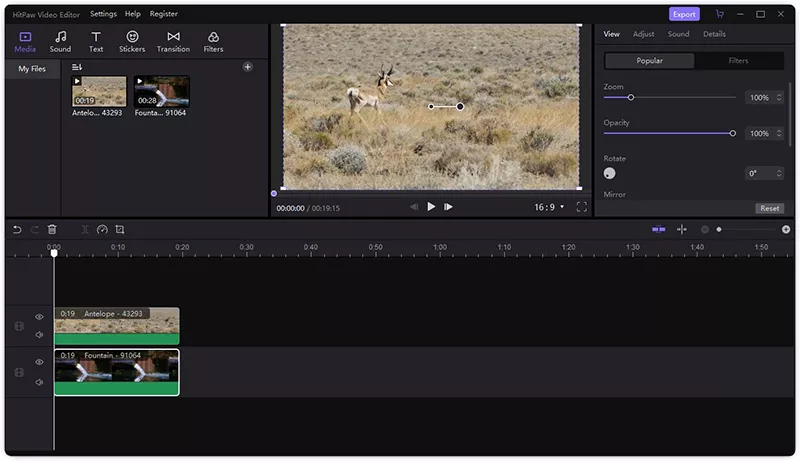
Step 03 Click on the Speed icon above the timeline, you can change the speed from 0.1X too 100X and preview how video changes.
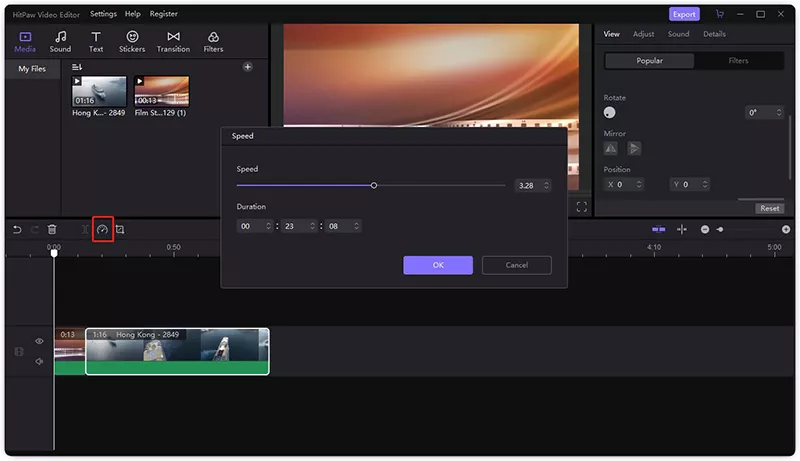
Step 04 Export and appreciate your video.
Apart from these, as a powerful tool, HitPaw also supports spilting videos, adding filters or transitions,etc. Come and try to make a wonderful slow motion video.
Conclusion
We can't slow our lives down. But with the help of these tools, it's not difficult to make video slow motion iPhone now. we can slow videos down and make them brilliant. Among these applications, which one do you prefer? Kindly leave your comments and let me know.





 HitPaw Screen Recorder
HitPaw Screen Recorder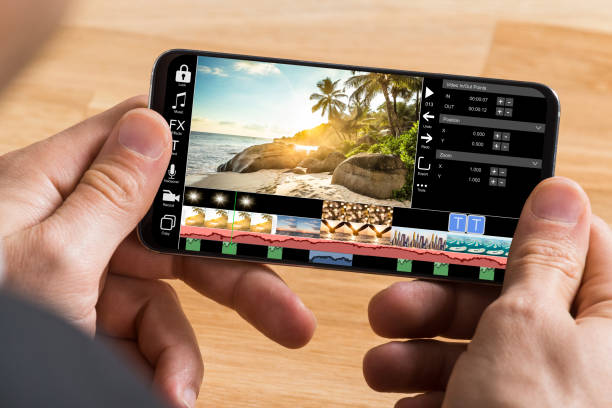
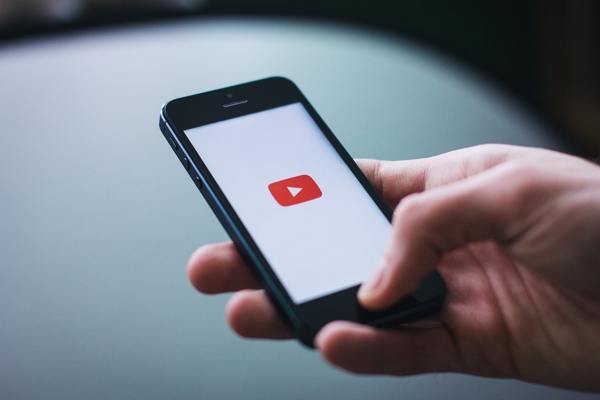
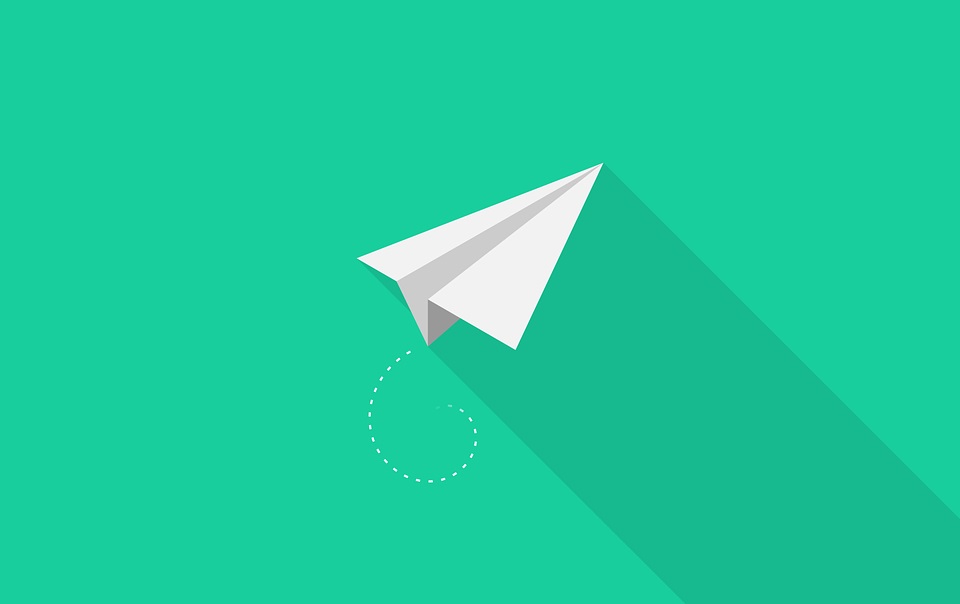

Share this article:
Select the product rating:
Daniel Walker
Editor-in-Chief
My passion lies in bridging the gap between cutting-edge technology and everyday creativity. With years of hands-on experience, I create content that not only informs but inspires our audience to embrace digital tools confidently.
View all ArticlesLeave a Comment
Create your review for HitPaw articles