How to Make a Video with Pictures and Music 2024
Photos and videos are important carriers of reminiscing about good times and are always worth cherishing. Why not make a photo video in Valentine's day or anniversaries? Are you looking for a photo video maker with music? Many software and platforms claim to do this, but how do you know which one is better? Don’t worry, here is a list of methods to make videos with pictures and music.
Part 1. Make a Video with Pictures and Music on iPhone & Android
One of the easiest methods for iPhone users to make a video with pictures and music is by using the Photos App. It's quite easy to do so and you just need to choose whatever photos you want and follow steps below:
- Open the Photos App and tap on Library. Go to All Photos and choose the photos you want to include in your video.
- Look for the share button at the bottom left corner. Tap on that and then choose slideshow.
- This will immediately start playing a video of your photos in the form of a slideshow. To modify it, tap on Options. Here you can change themes, music, and playback speed.
Tap on Done. You now have an amazing photo video.

For Android users, it is possible to use the Google Photos App to create a video with pictures and music easily.
- Open the Google Photos app and tap the plus button in the top taskbar. Tap on Highlight video.
- Look at the bottom, you will see an option to select the photos. Now, choose the photos you want to put in your highlight video.
- Preview your video. You may add music to your video as well.
Tap on the save button once you are done.

Part 2. Make a Video with Pictures and Music on PC or Mac
If you are unable to make your desired video on a phone because the slideshow is too simple and are looking for better options. Well, you can always do this with video editing software on a PC or Mac. Here, in this article, with HitPaw Edimakor, you can make an amazing video with pictures and music.
It’s loaded with features like AI auto subtitle maker and AI-powered noise reduction. It helps trim your videos with precision, color grade your videos, add text overlays and different effects, and edit your audio. It also has a media library with a bunk of photos and music.
Here’s how to use HitPaw photo video maker with song. All you need to do is follow the directions given below:
-
Step 1. Import pictures and music
Install HitPaw Edimakor on your PC or Mac. Once installed, click on Create a video. Click on Import Files. Select all the photos and music you want in the video.

-
Step 2. Edit the video
Now the photos and music you added are automatically converted into a video. You can change the image duration, position or opacity. You can also add texts, transitions and effects as you want.

-
Step 3. Export the video
Once you have finalized the video, click on the Export button located at the top right corner. Select the settings of your video, choose the quality and export it.

Part 3. Make a Video with Pictures and Music Online
You have another option if you find downloading apps troublesome. You can also choose to use online video editors to make a picture video with music. There are many online video editing software, I have picked out two here.
Clideo
The first online option we have is by the name of Clideo. You can easily access online to create picture videos with music. Go to its website and click on Choose Files to import photos. Here you can change the aspect ratio, choose the time each photo is displayed, and even add a background audio or music.
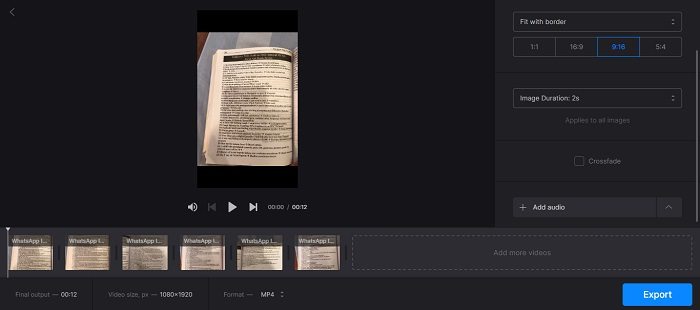
Canva
Canva is one of the most widely used online platforms for editing photos and videos. All you need to do is go to Canva and click on Create a Photo Video. Upload your desired photos on Canva. Then you can edit them, resize them, add graphics, and much more.
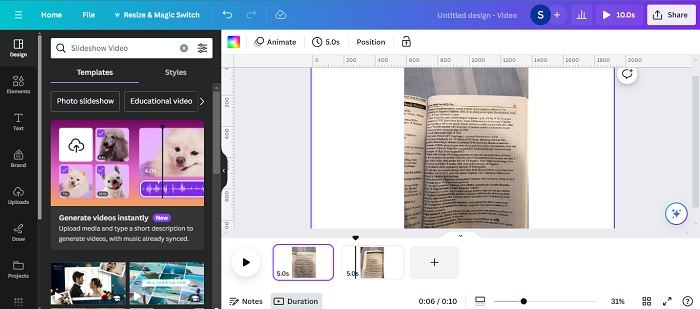
Conclusion
It’s very easy to create a video with pictures and music. There are many ways no matter you are using a mobile or a computer. If you want to use a PC or Mac to make this video with pictures, HitPaw Edimakor is your best bet. It’s easy to use, provides you with many video editing options and is overall a great experience.

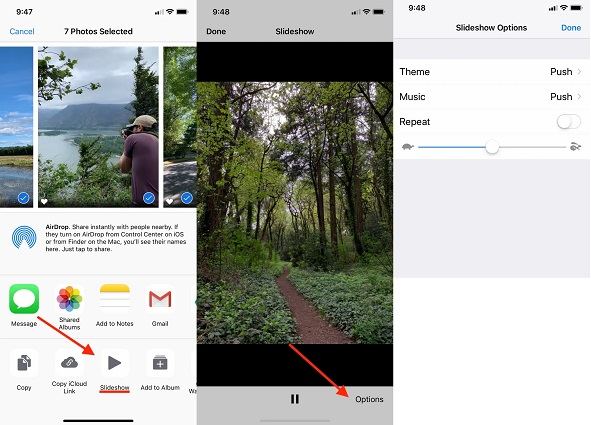
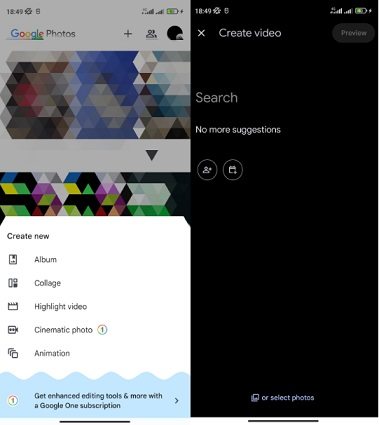




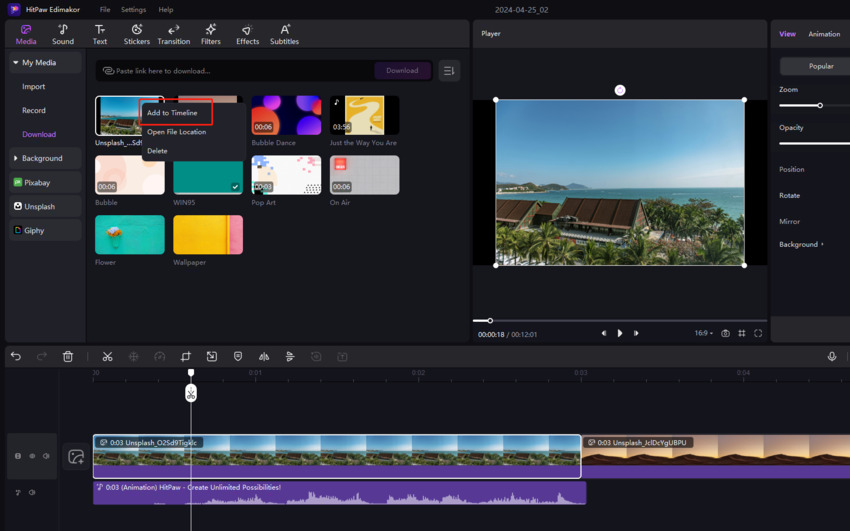
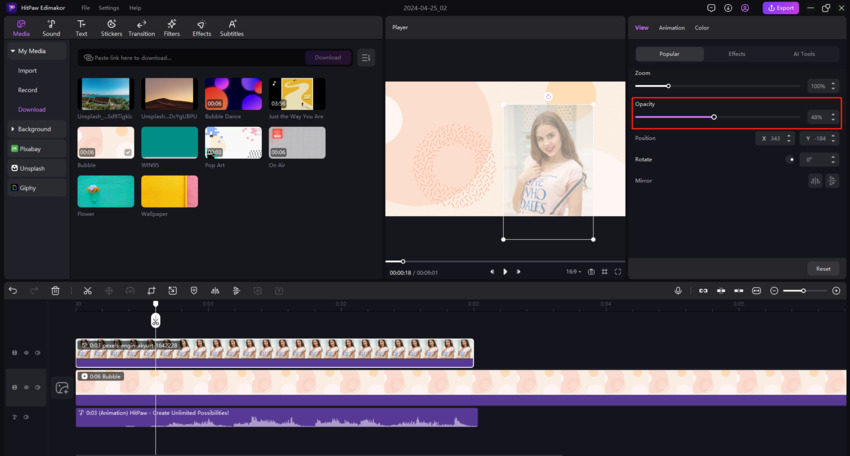

 HitPaw Univd (Video Converter)
HitPaw Univd (Video Converter)  HitPaw Screen Recorder
HitPaw Screen Recorder HitPaw VikPea (Video Enhancer)
HitPaw VikPea (Video Enhancer)
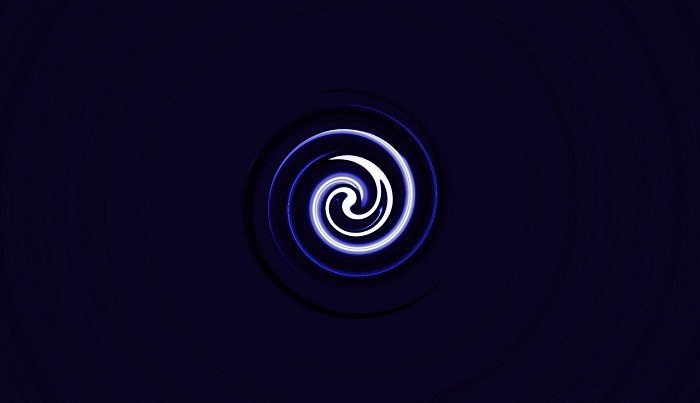


Share this article:
Select the product rating:
Daniel Walker
Editor-in-Chief
My passion lies in bridging the gap between cutting-edge technology and everyday creativity. With years of hands-on experience, I create content that not only informs but inspires our audience to embrace digital tools confidently.
View all ArticlesLeave a Comment
Create your review for HitPaw articles