How to Make a Video Collage [2024 Full Tips]
Making video collages is right up your alley as a video editor. There are many video collage apps out there, but how do you find the right one? In this article, you'll learn how to make a video collage for all social media platforms so you can share your creativity with the world.
Part 1: How to Make Video Collage on PC & Mac
Without wasting a single second, we will get to the best photo and video collage maker. HitPaw Edimakor, an AI-powered video editor is more than capable of making a video collage maker. Loaded with all of the basic and advanced video editing tools, along with AI-powered tools, Edimakor can help bring your imagination to life. Let’s see how we can use Edimakor to make a video collage:
-
Step 1. Import the videos
Open Edimakor on your computer and import all of the video clips to make a video collage.

-
Step 2. Make a video collage
Drag and move the clips you import to different timelines and adjust the aspect ratio so that each of them can be seen together. Edit them by adding transitions, effects, filters and subtitles if need be.

If you want to customize the split screen like putting videos side by side or top and bottom, or import more videos, do it by changing the video size and moving it to the places you want. Watch the video below.
-
Step 3. Merge videos into one
If you want to merge all the video clips and play them one by one. Import them to the same timeline and arrange in sequences you prefer.

-
Step 4. Add photos or audio to video collage
You can also import all of the photos and audio that you want to include in your collage. Simply dragging and dropping to arrange them in order.

-
Step 5. Export the video
Once satisfied with your creation, export the final product.

Part 2: How to Make Video Collage on Social Media
In the end, the main reason why people make a video collage is because they want to upload it to social media to share it with their friends and followers. Actually you can make a video collage from right within the Instagram and TikTok app. We’ll look at each of them one by one.
1. On Instagram (Layout Feature in Reels)
Instagram is one of the most beloved apps of young generation. From businesses to personal use, Instagram has a place for everyone. You can make a collage on Instagram using the layout feature in Reel.
- 1. First of all, launch Instagram. Now, tap on the plus button at the bottom of the screen. Slide to Reel.
2. On the left or right panel, tap on Layout and choose one layout template.

- 3. Now you can choose videos from your gallery or take videos that you want to include in your video collage.
- 4. Once done, click on the arrow button in the top right corner. Add a caption to your Reel video and share it on your Instagram.
2. On TikTok (Split Feature)
TikTok can act as a free video collage maker if you know how to use the split feature on it. The split feature displays a clip multiple times simultaneously on your screen. Here’s how to do it:
- Open TikTok and tap on the plus button at the bottom. On the next screen, tap on upload to open your gallery.
- Find the video in your gallery that you are looking to make a montage of.
- There are some options now displayed on the right side of your screen. Look for Effects, tap on that.
Below the video timeline, find split. Choose from the available options of the split effect.

You may have noticed that the split screen in TikTok for making video collages actually only allows you to display a single video in multiple sections. So, if you want to make a video collage with different videos, go back to the first method and if you are an iPhone user, go to the next section.
Part 3: How to Make Video Collage on iPhone
iPhone users don’t need a dedicated app where they can make a video collage. The iPhone Photos App and iMovie can perform the function of video collage easily. We will look at how you can make a video slideshow on iPhone Photos app first and then collage two videos in iMovie:
- Video slideshow on iPhone:
- Video Collage in iMovie:
Open Photos App on an iPhone and select the videos you want to include in your slideshow. Then tap on the share button.
From the sharing options that pop up, tap on Slideshow. The slideshow will immediately start.
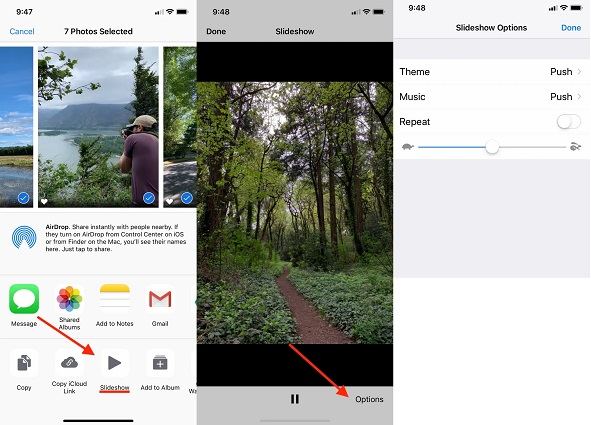
Open iMovie on your iPhone and begin a new project. Add the clips you want onto the timeline.
Select Split screen. The videos will play side by side. You can also arrange them as you prefer.
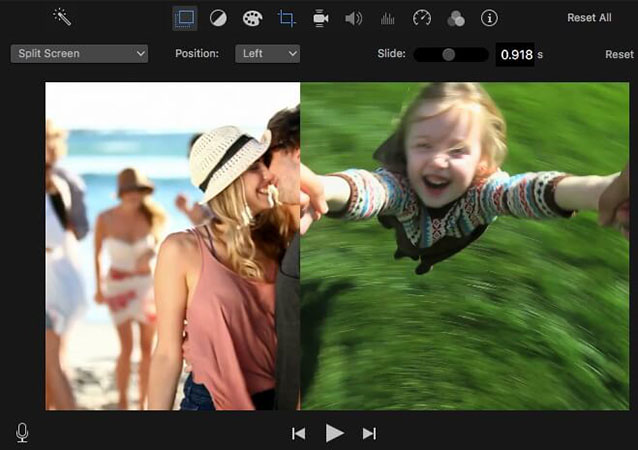
Conclusion
To make a video collage across various platforms can be easily done in this article. We have shown you how to make a video collage free using not only HitPaw Edimakor, but also the social media apps like Instagram and TikTok. iPhone users can also use the Slideshow method in the Photos App and iMovie to make a collage of videos.






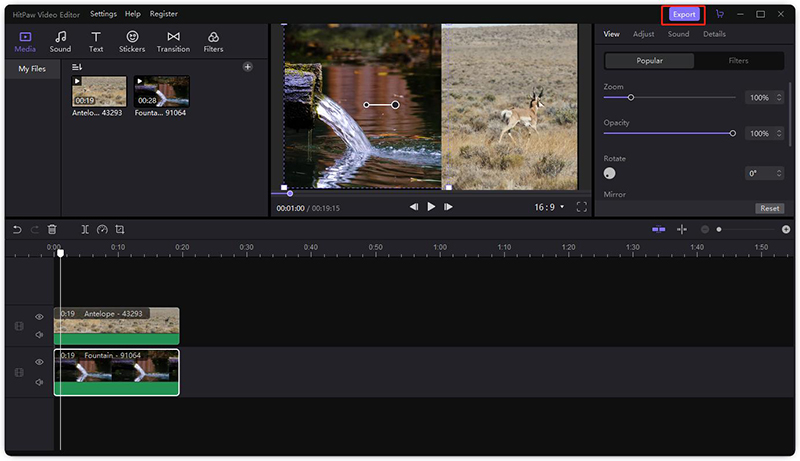
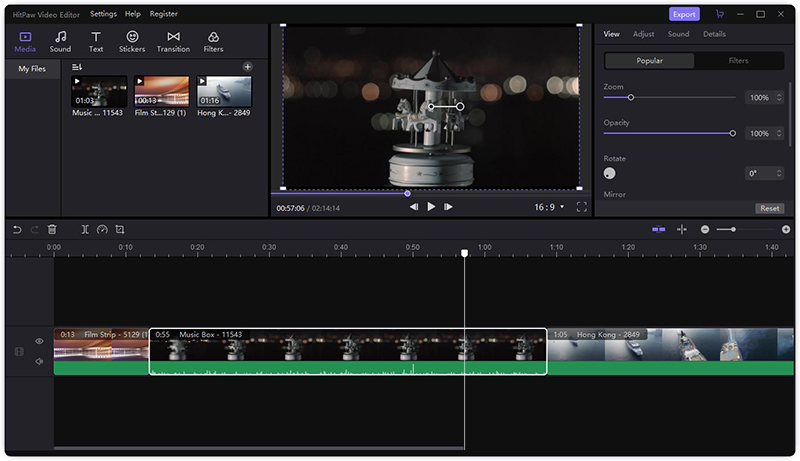
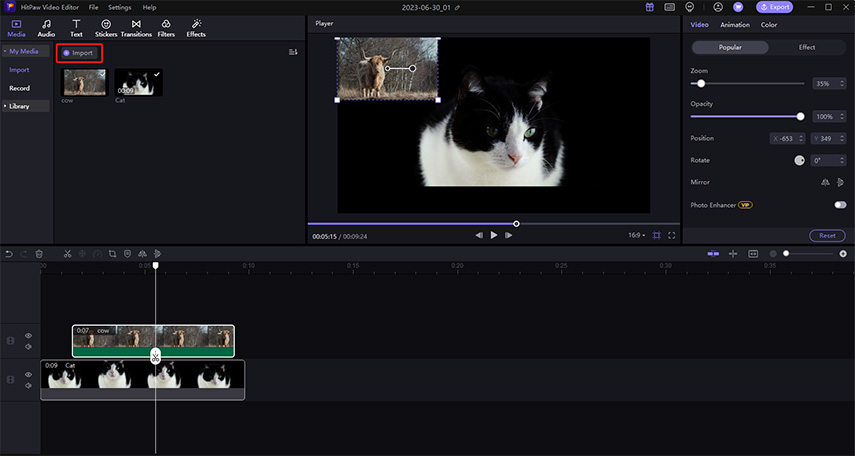

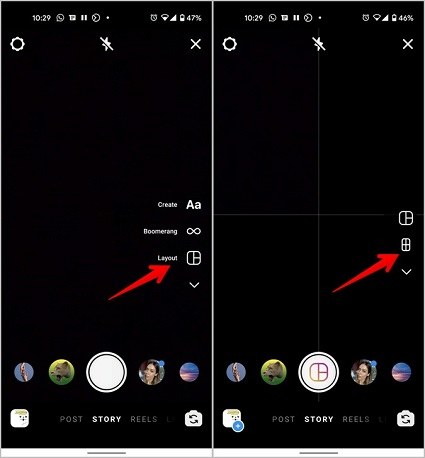
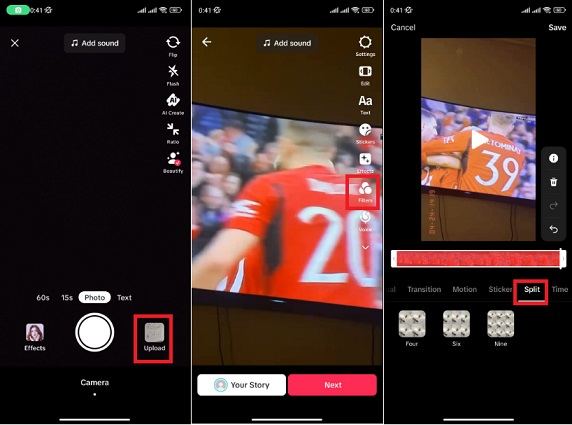
 HitPaw Edimakor
HitPaw Edimakor HitPaw VikPea (Video Enhancer)
HitPaw VikPea (Video Enhancer)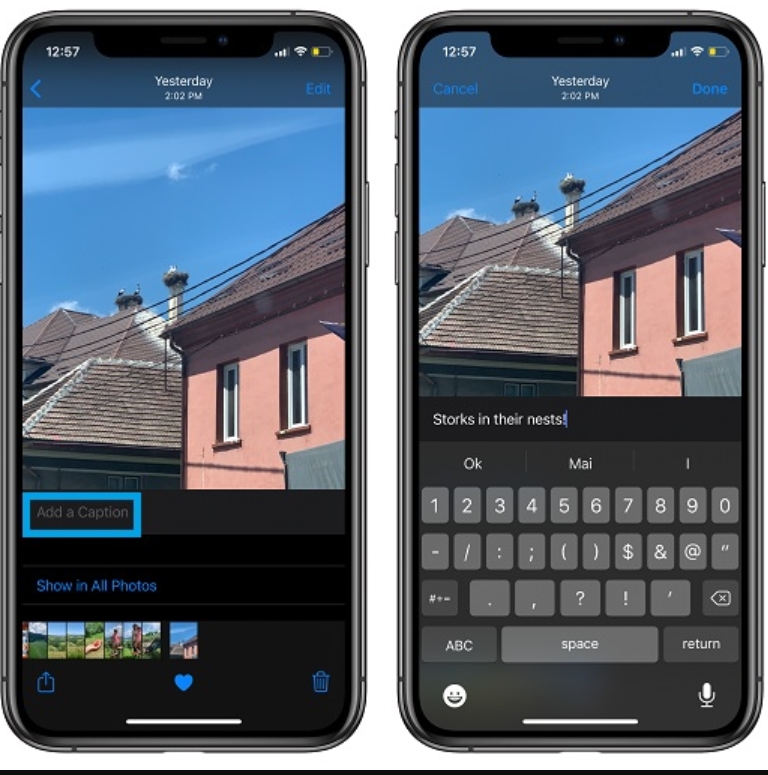


Share this article:
Select the product rating:
Daniel Walker
Editor-in-Chief
My passion lies in bridging the gap between cutting-edge technology and everyday creativity. With years of hands-on experience, I create content that not only informs but inspires our audience to embrace digital tools confidently.
View all ArticlesLeave a Comment
Create your review for HitPaw articles