Guide to Enhance Low Quality Video to High Quality Video
Blurry videos can ruin the original intent behind creating them, making expressions unclear and diminishing the content's impact. To transform video quality low to high, numerous advanced AI-powered video enhancers have emerged.
In this article, we will explore the fascinating world of enhancing low-quality videos to high-quality using advanced AI technology.
Part 1. What is Video Quality: From Low Quality to High Quality Video?
You need it to understand what it takes to convert a low quality video into a high quality one. So it is all about learning about the sharpness, clarity and various other factors that make the video more interesting, clear, and catchy for the end viewer.
Video resolution refers to the number of pixels that make up the video image. The higher the resolution, the more detail the video can display. Here's a quick rundown of common video resolutions, listed from low to high:
| Resolution | Name | Aspect Ratio | Pixel Size |
|---|---|---|---|
| SD (Standard Definition) | 480P | 4:3 | 640 x 480 |
| HD (High Definition) | 720P | 16:9 | 1280 x 720 |
| FUll HD (FHD) | 1080P | 16:9 | 1920 x 1080 |
| 2K video (Quad HD) | 2K or 1440P | 16:9 | 2560 x 1440 |
| 4K video or Ultra HD (UHD) | 4K or 2160P | 1:1.9 | 3840 x 2160 |
| 8K video or Full Ultra HD | 8K or 4320P | 16:9 | 7680 x 4320 |
In essence, the transition from low quality to high quality involves enhancing the video's resolution, among other factors.
Part 2. How To Enhance Low Quality Video to High Quality with AI Enhancer?
From detail enhancement to general enhancing, HitPaw VikPea (formerly HitPaw Video Enhancer) is a reliable AI assistance to upscale low-quality video to high-quality.
It’s a cutting-edge tech to enhance the pixels, balance color , adjust frame rate, denoise video and so on. All you need to do is just few clicks.
Features of HitPaw VikPea
- Simple to use and effective in saving time with amazing AI upscale video tech.
- Fast output without the need for long waits.
- Enables time saving through the use of batch enhancing video quality from sd to hd.
- Excellent performance in terms of exports.
- 100% immersive enhancement, no watermarks, no ads.
- User-friendly interface, online guide throughout the process.
Steps to Enhance Video Quality with HitPaw VikPea
Step 1. Download and Install:Begin by downloading and installing HitPaw VikPea on your computer. It's compatible with both Windows and Mac operating systems.
Step 2. Import Your Video:Launch the software and import the low-quality video you wish to enhance. Simply click on the "Add Video" button and select the file from your computer.
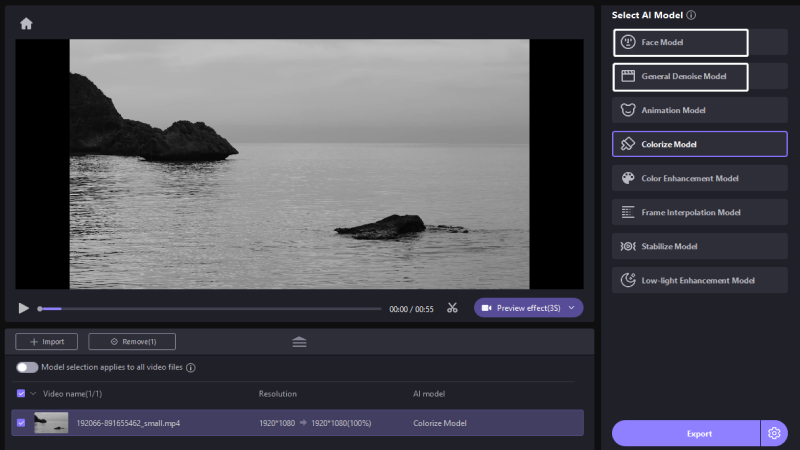
Step 3. Select Enhancement Options:HitPaw VikPea offers various enhancement options, you can choose one according to your needs.
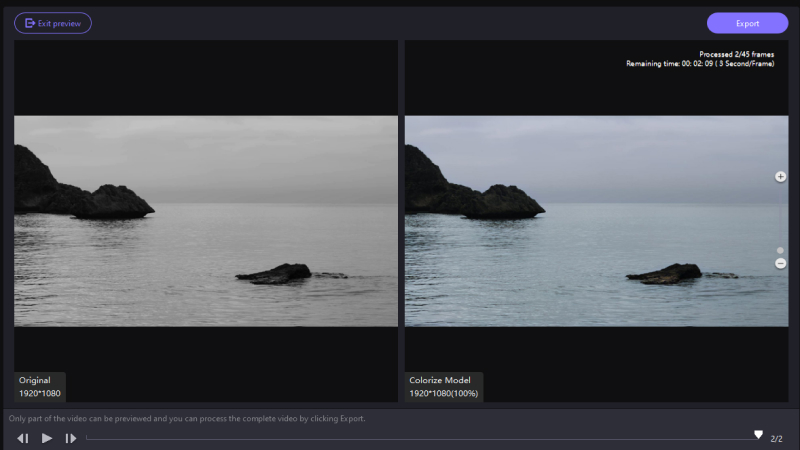
Step 4. Preview and Save:After the enhancement process is complete, save your video in your preferred format and resolution. HitPaw VikPea ensures that you have full control over the output settings.
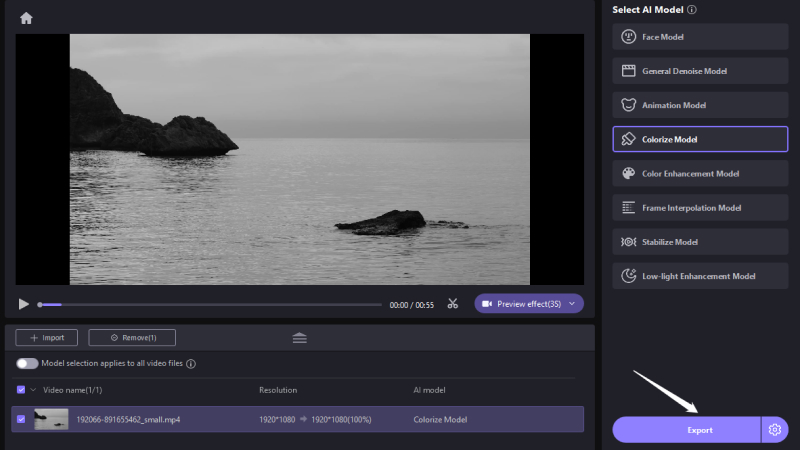
Part 4. FAQs of Low Quality Video to High Quality
Q1. Which app converts low quality video to high quality?
A1. If you're looking for a reliable solution to enhance the quality of your low-quality videos, we highly recommend giving HitPaw VikPea a try. The cutting-edge technology incorporated in this remarkable software harnesses state-of-the-art AI algorithms to greatly improve the quality of videos.
Q2. Which video quality is lowest?
A2. The lowest commonly recognized video quality is Standard Definition (SD), which has a resolution of 480p. SD videos are characterized by relatively low clarity and detail compared to higher-resolution formats.
Q3. Is 720p Full HD or 1080p?
A3. 720p is not considered Full HD; it's a lower resolution. Full HD is represented by 1080p, where "p" stands for progressive scan. This resolution offers a higher level of detail and clarity than 720p.
Bottom Line
When we capture videos with our phones, we sometimes lose the quality due to darkness or lack of any particular feature. Due to this reason, we need to know how to unlock the true potential of our content by converting low quality videos into high quality ones using tools like HitPaw VikPea that have all the features to enhance the clarity, vibrance, sharpness and overall quality of our videos and increase the pixels.






 HitPaw Photo Object Remover
HitPaw Photo Object Remover HitPaw Video Object Remover
HitPaw Video Object Remover HitPaw VikPea (Video Enhancer)
HitPaw VikPea (Video Enhancer)



Share this article:
Select the product rating:
Daniel Walker
Editor-in-Chief
My passion lies in bridging the gap between cutting-edge technology and everyday creativity. With years of hands-on experience, I create content that not only informs but inspires our audience to embrace digital tools confidently.
View all ArticlesLeave a Comment
Create your review for HitPaw articles