Low-Light Video Enhancement Guide: Top 6 AI Tools to Fix Dark & Grainy Videos
Shooting videos in low-light environment often leads to frustrating results—blurry motion, heavy grain, and washed-out details. But with the right low-light video enhancement techniques, you can turn dark, noisy footage into clear, vibrant visuals.
In this guide, we’ll explain low-light video enhancement, why it matters, and how you can easily brighten and restore poorly-lit videos using smart AI tools. We’ll also show you one of the most effective solutions for enhancing night or dim footage in just a few clicks.
Part 1.Low Light Video Enhancement: What It Is and Why It Matters

Low Light Video Enhancement (LLVE) is a process designed to improve videos captured in poor lighting conditions by reducing noise, enhancing clarity, and adjusting brightness. Videos shot in low light often face issues such as graininess, motion blur, and poor focus. LLVE technology uses advanced algorithms to tackle these problems, resulting in clearer, more detailed footage.
Importance of LLVE Across Different Fields
-
Security and Surveillance: Low-light footage from surveillance cameras can be difficult to interpret, especially at night. LLVE improves video clarity, making it easier to detect and monitor suspicious activities.
-
Medical Research: In medical diagnostics and research, clear visual data is crucial. LLVE can enhance low-light medical videos, allowing for better analysis and patient care.
-
Cinematography: Filmmakers often work in low-light settings for specific visual effects. LLVE helps refine such scenes, ensuring vital details remain clear while maintaining the intended atmosphere.
Challenges in Low Light Video Recording
- Noise and Graininess: Increased noise due to high ISO or electronic amplification can lead to grainy videos.
- Blurred Motion: Slow shutter speeds in low light cause motion blur, making subjects appear unclear.
- Poor Focus: Cameras struggle to focus in dim conditions, resulting in blurry or poorly focused footage.
Low Light Video Enhancement improves clarity and reduces noise in dark footage, making it crucial in fields like security, medicine, and cinematography. If you're facing low-light video challenges, HitPaw VikPea offers an easy, AI-powered solution.
Part 2. The Best Solution for Low Light Video Enhancement
Many people will need to improve video quality at home on their computers without any advanced cameras and other instruments. Since an AI video Enhancer is needed in such scenarios, try using HitPaw VikPea (formerly HitPaw Video Enhancer). It is capable of filling light and enhancing your low light video by working over mature AI enhancement technology. You can upscale your videos up to 8K resolution without distorting the video quality.
Completing the task is much easier, even for those unaware of technical skills. In addition, this software offers a noise reduction feature to deblur your videos. Also, you can efficiently repair videos with anime and human faces. Even it is possible to revive your black & white videos by colorizing them in high quality.
Features of HitPaw VikPea:
- Offer a clean and user-friendly interface
- Process your videos using neural networks
- Support batch processing to save effort & time
- Provide you with an auto enhancement feature
- Let you preview videos without any watermark
- Effortlessly and smoothly remove & replace video background
Here are the steps on how to upscale your low light video with high quality using HitPaw VikPea:
-
Step 1. Go to the official page of this software to complete the download and installation.
-
Step 2. Now, launch it and tap the "Choose File" button to import the required video.

-
Step 3. The next step involves the selection of an AI model based on your requirements. For example, you may choose the "General Denoise Model."
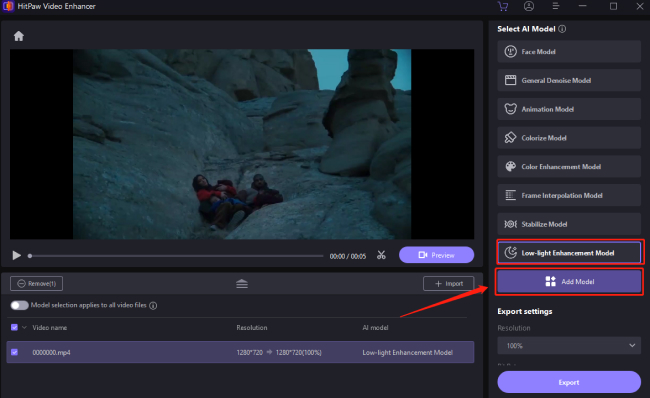
-
Step 4. Then, click the "Preview Effects" tab available under the video screen to ensure that the processed video is fine or not. If satisfied, click the "Export" button on the upper right corner.
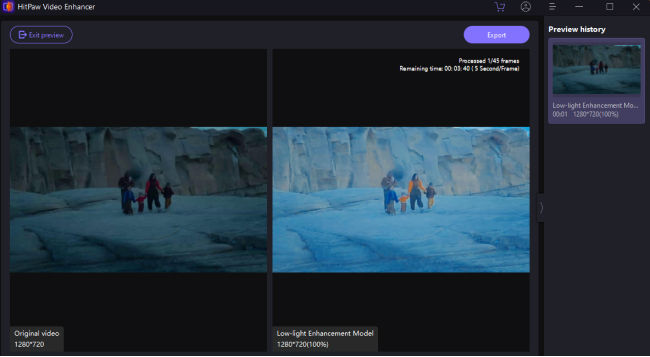
Part 3. 5 Other AI Tools to Enhance Low Light Videos
1. DVDFab Enlarger AI
DVDFab Enlarger AI is an AI-driven video enhancement tool that improves the quality of low-light videos by upscaling and reducing noise. It uses deep learning to analyze and correct video issues.
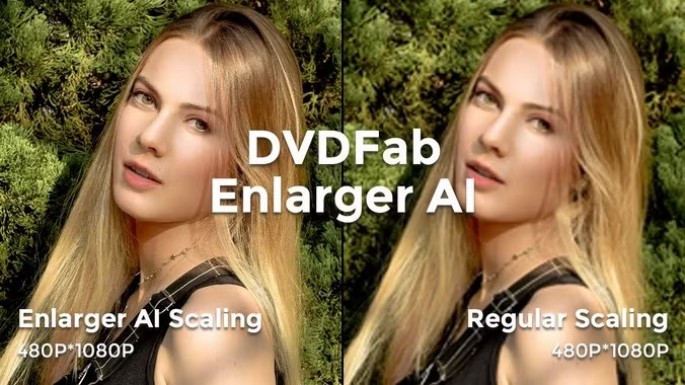
Steps:
- Download and install DVDFab Enlarger AI.
- Add your low-light video to the program.
- Select the "Enlarger AI" option for low-light video enhancement.
- Preview and export the enhanced video.
Key Features:
- AI-based video upscaling up to 4K.
- Noise reduction and image sharpening.
- Works with various video formats.
Best For: Users looking to upscale and enhance video resolution, especially for low-light content.
2. Topaz Video Enhance AI
Topaz Video Enhance AI specializes in upscaling and enhancing low-quality videos. It uses machine learning to detect and correct issues in low-light videos, making them brighter and clearer.
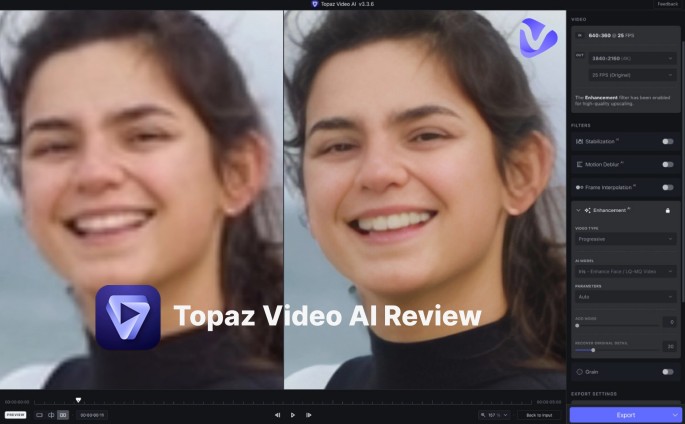
Steps:
- Install Topaz Video Enhance AI and load your video.
- Choose a preset or customize settings for low-light improvement.
- Start the enhancement process and review the preview.
- Save the enhanced video.
Key Features:
- AI-driven video enhancement.
- Presets for improving low-light conditions.
- Supports upscaling from 480p to 8K.
Best For: Professionals who need more control over their video enhancement process with a focus on detailed upscaling.
3. AVCLabs Video Enhancer AI
AVCLabs Video Enhancer AI is another AI-powered tool for enhancing videos shot in poor lighting. It focuses on upscaling video resolution and reducing noise and blurriness in low-light footage.
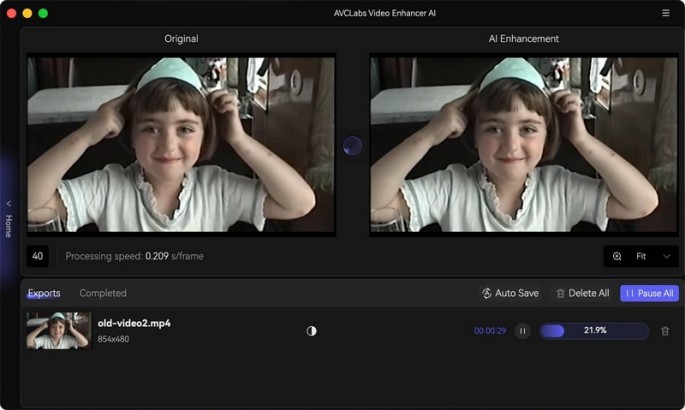
Steps:
- Download and open AVCLabs Video Enhancer AI.
- Add your low-light video to the program.
- Select the AI model designed for low-light enhancement.
- Click “Start Processing” and wait for the results.
Key Features:
- AI-based resolution upscaling.
- Noise reduction and sharpening for low-light videos.
- Multiple video format support.
Best For: Users who want a straightforward tool for reducing noise and upscaling video resolution.
4. Adobe Premiere Pro (With AI Plugins)
Adobe Premiere Pro, combined with AI-enhanced plugins like Neat Video, allows users to professionally edit and enhance low-light videos. Neat Video’s AI capabilities specifically help reduce noise and improve clarity in dark scenes.
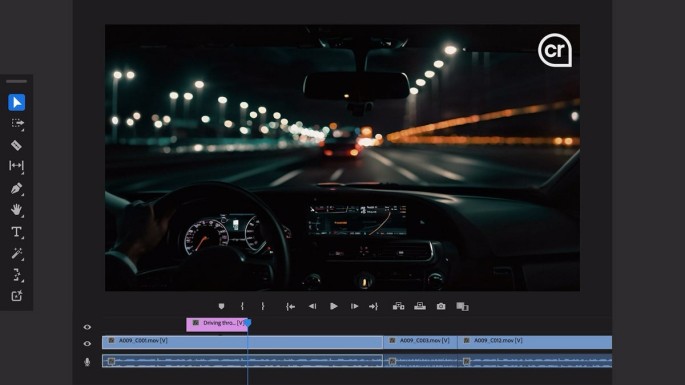
Steps:
- Import your video into Adobe Premiere Pro.
- Apply the Neat Video plugin for noise reduction.
- Adjust exposure, brightness, and contrast within Premiere.
- Export the enhanced video.
Key Features:
- Advanced AI-powered noise reduction (with Neat Video).
- Comprehensive editing options for low-light enhancement.
- Industry-standard professional tool.
Best For: Video editors looking for a professional-grade solution with customizable editing capabilities.
5. iMovie (Mac Users)
While iMovie doesn’t use AI in the same capacity as dedicated video enhancers, it’s a free tool for Mac users that offers decent low-light video editing, including brightness and contrast adjustments.
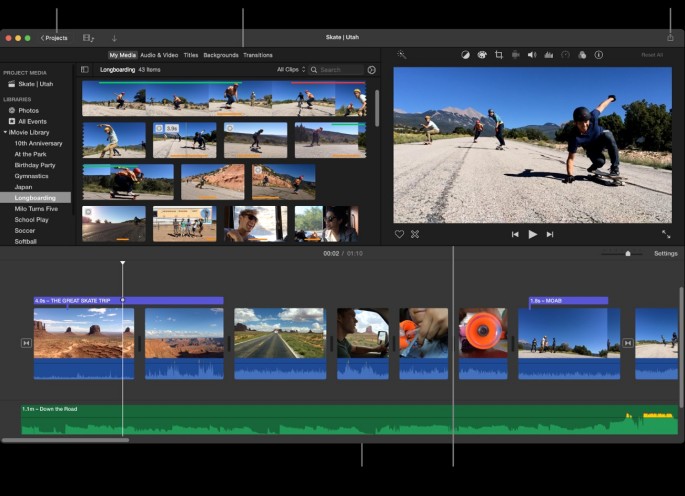
Steps:
- Open iMovie and import your video.
- Use the Brightness and Contrast sliders to adjust the lighting.
- Apply filters to further enhance low-light footage.
- Export the video in the desired resolution.
Key Features:
- Simple video adjustments for brightness and contrast.
- Easy-to-use interface.
- Free for Mac users.
Best For: Casual users or Mac owners who need basic low-light video enhancement without extra cost.
Part 4. FAQs of Low Light Video Enhancement
1. What is the point of low-light video enhancement?
Low-light video enhancement is essential to enhance the quality of your videos recorded in low light conditions. Its main purpose is to make your videos clearer, brighter, and visually pleasing without distorting or adding noise.
2. What is low light performance?
Low light performance is the lowest level of lighting at which a camera can record a video without deteriorating the quality. Your camera may struggle with low light performance issues if its sensor size is small such as on some mobile phones.
3. What is HDR enhancement?
Many people find it irritating to improve low light video after recording. So the solution is using the HDR enhancement feature on your camera while capturing a video. HDR mode of the digital camera offers the correct exposure, thus balancing the perfect ratio between the light and dark elements of your video.
Conclusion
The above write-up has provided in-depth knowledge of low light video enhancement. Now, you must have learned in which fields this concept is essential & how, and what are the challenges of the low light videos.
In addition, you can improve the video shots recorded in low quality using AI HitPaw VikPea. It lets you upscale your videos efficiently. So why not have a try with enhancing low light video using this software!







 HitPaw Edimakor
HitPaw Edimakor HitPaw Univd (Video Converter)
HitPaw Univd (Video Converter)  HitPaw VikPea (Video Enhancer)
HitPaw VikPea (Video Enhancer)
Share this article:
Select the product rating:
Daniel Walker
Editor-in-Chief
My passion lies in bridging the gap between cutting-edge technology and everyday creativity. With years of hands-on experience, I create content that not only informs but inspires our audience to embrace digital tools confidently.
View all ArticlesLeave a Comment
Create your review for HitPaw articles