[Updated!] Full Guide On How to Use Javascript Remove Key from Object
Removing keys from JavaScript objects is a common task that comes up when working with data in code. For example, you may need to remove sensitive information from an object before sending it to a server to prevent leaking private data.
Or you may want to delete properties from an object that is no longer needed to save memory and optimize performance.
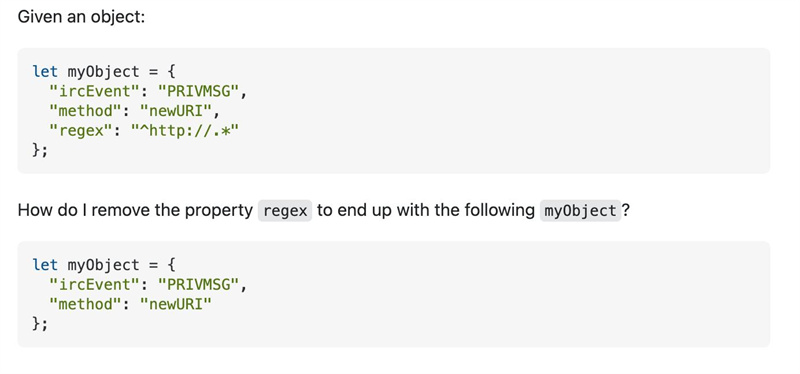
In this post, we'll explore the main ways to remove keys from object javascript. We'll look at using the delete operator, setting keys to undefined, utilizing Object.keys and array methods, and using utility libraries like Lodash.
Part 1. Step-by-step Tutorials of Javascript Remove Key from Object
1. Why am I having the problem of removing key value from object javascript?
Here are two potential reasons why you are having the problem of removing key values from the object javascript:
- Cleaning up cached data: If you are caching data in your application, the cache may grow over time and end up containing stale or expired data. Removing old keys that are no longer needed can help keep the cache lean and performant.
- Removing sensitive data: When sending data to external services or servers, you may need to scrub sensitive information (like usernames, passwords, etc.) from objects first. Deleting sensitive keys can help prevent accidental data leaks.
2. How to Use Javascript Remove Key from Object?
Removing keys from JavaScript objects is a common task that comes up when cleaning data or preparing it to send across the network.
There are a few main ways to remove key value from object javascript: the delete operator, destructuring with rest syntax, and using Object.assign(). Each approach has its own use cases and tradeoffs.
The delete operator directly updates the original object, while destructuring, and Object.assign() create a new object without the key. In this section, we'll explore code examples of each method to remove key from object javascript.
1. Using the delete Operator
The delete operator is used to directly remove a key-value pair from an object. To use it, you specify the object name and the key to remove:
This mutates the original details object by deleting the age property.
2. Destructuring and Rest Operator
You can create a new object without the key using destructuring and the rest operator:
This extracts age into its own variable while capturing the remaining properties in a new rest object.
3. Object.assign()
Object.assign() can shallow copy an object excluding the key to remove:
This copies details to a new object, omitting age, and destructures the remaining properties into rest.
Part 2. The Best Tool to Remove Objects from Videos
Now that we've covered different methods for how to remove a key from an object javascript, let's shift gears and talk about removing unwanted objects from videos.
Just like cleaning up unnecessary data in code, you may need to remove distracting elements from videos as well. This is where powerful video editing tools like HitPaw Video Object Remover come in handy. It is the best alternative to javascript remove from object by key.
Key Features:Some of the key features of this impressive video object removal tool include:
- AI-powered object tracking - The software can automatically detect and track objects that need to be removed, following their movement throughout the video. This makes it easy to erase moving elements.
- Background removal - HitPaw provides a simple workflow for cleanly removing and replacing entire video backgrounds. This allows you to place your subject in a new virtual environment.
- Inpainting - After removing objects, HitPaw utilizes AI to intelligently fill the missing areas by inpainting details that blend seamlessly into the background. This creates natural-looking results.
- Magic selection - The magic selection brush gives you precise control to fine-tune the area for removal. You can accurately adjust the selection to cover unwanted objects.
- Fast processing - HitPaw leverages AI to deliver extremely fast processing, removing unwanted objects or backgrounds in just seconds in many cases.
With these capabilities, HitPaw Video Object Remover provides an efficient way to clean up your footage. It saves the hassle of manually editing out distractions and gives you a quick tool to erase unwanted elements from videos.
Steps to UseRemoving unwanted objects from your videos is a cinch with HitPaw's clever AI tool. Just follow these simple steps:
Step 1: First, download and install the HitPaw Object Remover on your device.
Step 2: Drag and drop the video you want to edit into HitPaw.

Step 3: Next, click the "AI Remove Objects" button. This activates HitPaw's powerful AI that will automatically detect and track objects to remove.

Step 4: Now comes the fun part - select the object you want to erase by drawing a box around it. HitPaw will start tracking it across every frame. Pretty cool, right?

Step 5: 5.Once your object is selected, you can fine-tune the removal area with the selection brush. This nifty tool lets you precisely paint over the parts you want taken out. If you need to start over, no worries - just click reselect.

Step 6: At any time, preview how the video looks with the object removed. When you're happy with the results, export that baby out, and voila - your video is cleaned up in seconds.

The whole process takes just a few easy clicks. HitPaw does the hard work behind the scenes leveraging AI to seamlessly erase objects or backgrounds.
So ditch the manual editing and let HitPaw work its magic. Your videos will look polished and professional in no time.
Final Words
The delete operator provides a straightforward way for how to remove key from object in javascript. Destructuring with rest syntax and Object.assign() give you more flexibility to create new objects without certain keys.
We also looked at how AI-powered tools like HitPaw Video Object Remover make it easy to erase unwanted elements from videos. With just a few clicks, HitPaw can track objects, remove backgrounds, and inpaint missing areas - saving you from tedious manual editing. The intelligent AI system does the hard work for you, delivering professional results in seconds.


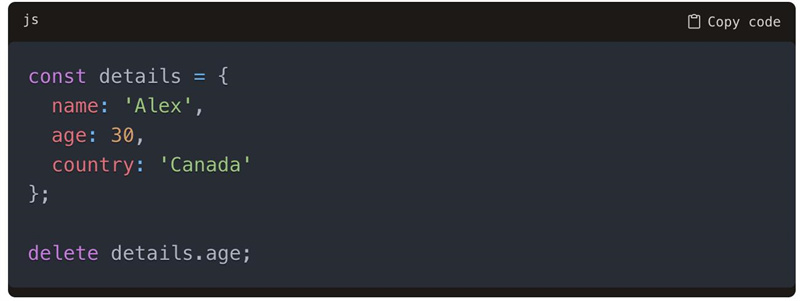






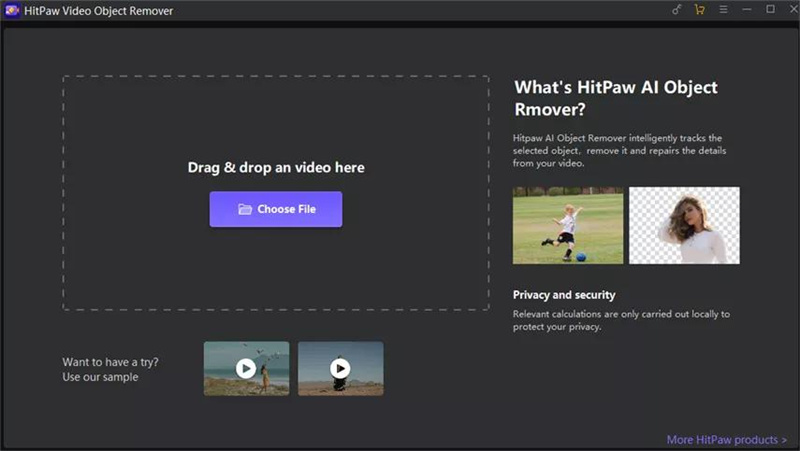
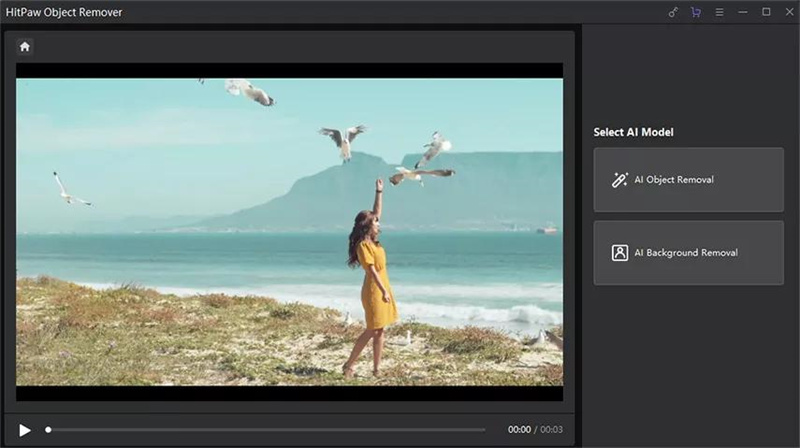

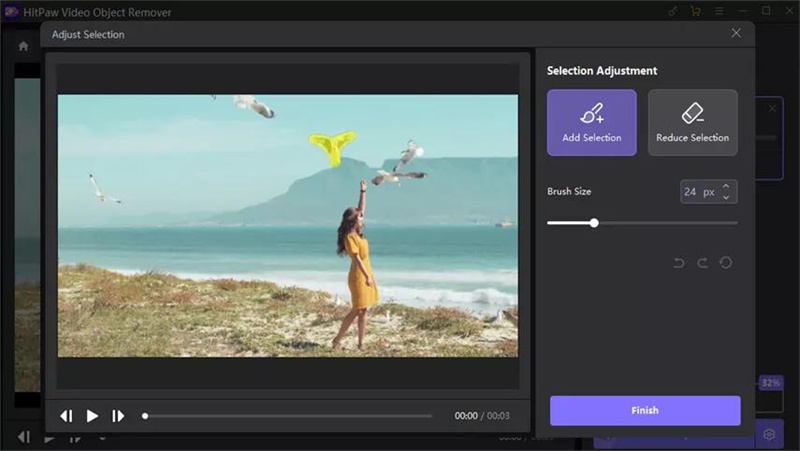
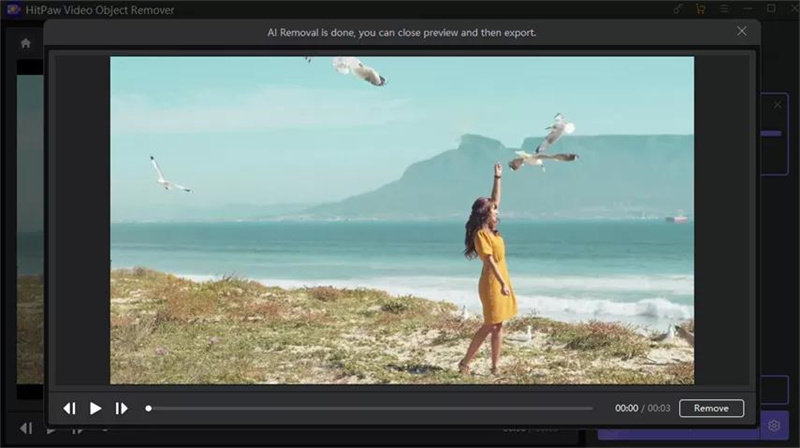

 HitPaw Photo Object Remover
HitPaw Photo Object Remover HitPaw Edimakor
HitPaw Edimakor HitPaw VikPea (Video Enhancer)
HitPaw VikPea (Video Enhancer)



Share this article:
Select the product rating:
Daniel Walker
Editor-in-Chief
My passion lies in bridging the gap between cutting-edge technology and everyday creativity. With years of hands-on experience, I create content that not only informs but inspires our audience to embrace digital tools confidently.
View all ArticlesLeave a Comment
Create your review for HitPaw articles