Interlaced vs Progressive Video: Main Differences Explained
Have you ever wondered about video resolutions like 1080i and 1080p? These small letters represent two distinct video scanning methods. While both serve the same purpose of displaying video, they work differently, affecting the overall image quality. Knowing their differences enables you to pick the right format for your projects. This article explains interlaced vs. progressive video, their pros and cons, and the best post production software for deinterlacing.
Part 1: What is Interlaced vs Progressive Scan?
Understanding interlaced video vs progressive is essential for mastering video signals. Each method has distinct characteristics; read on for a detailed explanation.
Interlaced Scan
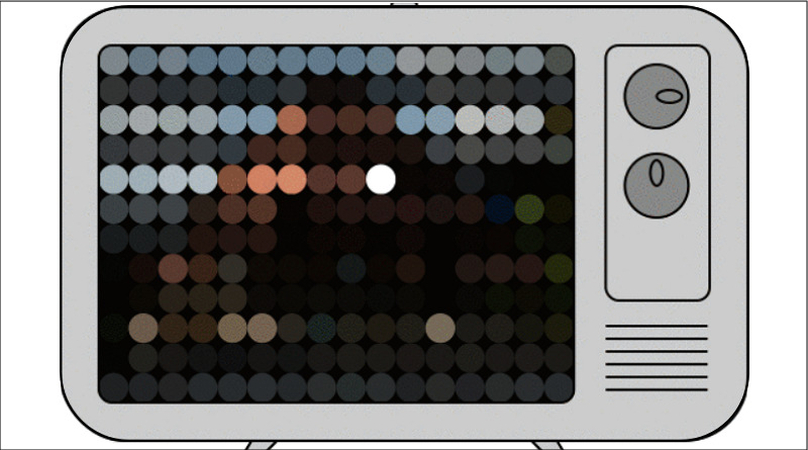
How Does It Work?
- Display Process: Each video frame is split into two fields: the odd-numbered lines are displayed first, followed by the even-numbered lines. Together, these fields form a full frame.
- Image Quality: This method reduces bandwidth requirements by sending only half of the lines. However, it can lead to visual artifacts, such as combing, especially in fast-moving scenes.
- Usage: It was the standard for analog TV broadcasting (e.g., 480i, 1080i); however, it’s still used in some broadcast contexts today.
- Bandwidth: More bandwidth-efficient, which was essential in early TV systems.
Progressive Scan
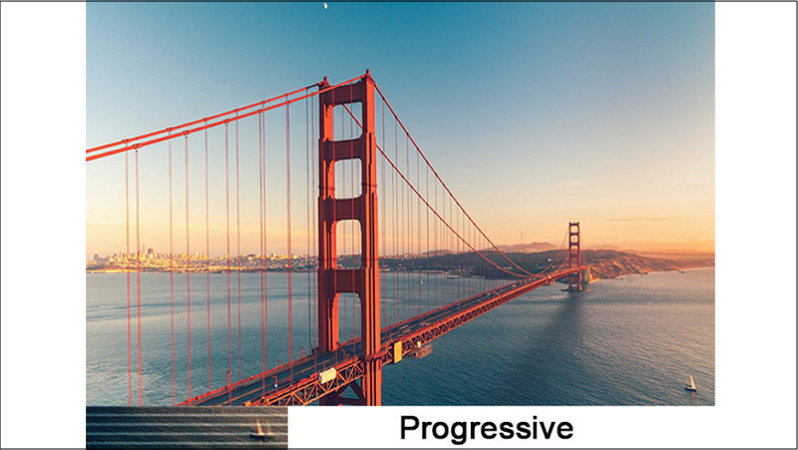
How Does It Work?
- Display Process: Each horizontal line of the frame is drawn in sequence from top to bottom, creating a full frame in one go.
- Image Quality: Each frame is fully rendered, resulting in clearer, more detailed images without visual distortions or artifacts.
- Usage: Commonly used in modern digital formats such as HDTV, Blu-ray, computer monitors, and online streaming, providing smoother motion and higher resolution.
- Bandwidth: This requires more data per frame because all lines are transmitted at once, which can increase the demand for bandwidth.
Part 2: Interlaced vs Progressive Video: Which One is the Best?
Now, it's time to explore the advantages and drawbacks of interlaced vs progressive video:
Advantages and Drawbacks of Interlaced Video
Advantages- Best for Recorded Video: Every second video creates a full frame, making it perfect for recorded videos.
- Reduced Bandwidth: It transmits only half the frame at a time, reducing the bandwidth required for transmission.
- Resistance to Image Tearing: Interlaced scans are less susceptible to image tearing and other distortions caused by bandwidth limitations.
- Cost-Effectiveness: Lower bandwidth usage leads to reduced costs in production, storage, and transmission, which is particularly beneficial for analog TV.
- Suitable for TV Operating Systems: As a standard, interlaced scan makes it easier for TV manufacturers to design their operating systems.
- Visual Artifacts: Interlaced video can suffer from visual issues, such as flickering, line artifacts, or "combing," especially in high-motion scenes.
- Lower Quality: The image quality of interlaced video is often inferior to that of progressive video, particularly on modern screens.
- Unsuitable for Live Video: Interlaced scan is not ideal for displaying real-time video, such as live sports events, due to its limitations in handling fast-moving images.
- Lower Video Quality: The method can result in lower-quality video, with visible flickering and artifacts, especially on modern displays.
- Incompatibility with 24 FPS: Interlaced scan is unsuitable for displaying 24 frames per second video, leading to synchronization issues and potential playback problems.
Advantages and Drawbacks of Progressive Video
Advantages- Enhanced Image Quality: Progressive scan displays each frame in its entirety, resulting in smoother images with better clarity and reduced distortion.
- Accurate Color Representation: The method ensures better synchronization between color and brightness information, leading to more accurate and vibrant color reproduction.
- Higher Resolution Support: Progressive scan consumes less bandwidth, allowing for higher resolution video, which benefits modern LCDs, HDTVs, and large-screen displays.
- Suitable for 24 FPS: It can display 24 FPS video in full on your home TV without inducing motion sickness.
- Expensive: Progressive video requires more data and bandwidth, which can limit transmission over networks with restricted bandwidth.
- Susceptibility to Image Tearing: If not properly managed, higher frame rates and bandwidth usage can make the progressive scan more prone to image tearing and other visual artifacts.
- Not Ideal for Live Broadcasting: The potential for image tearing makes progressive scans less suitable for live broadcasts, where real-time transmission is crucial.
Comparison Table
Now, let's move to the quick comparison table between interlaced vs progressive scans to help you decide the right solution for your needs:
| Features | Interlaced Scan (i) | Progressive Scan (p) |
|---|---|---|
| Resolution | Low | High |
| Image Quality | Lower | Better |
| Synchronization | Lesser for audio and image syncing | Better audio and image syncing |
| Scanning Time | Shorter time to scan | Longer time of scanning |
| Bandwidth | Low | High |
| Best for | Recorded videos and broadcast TV | 24 FPS videos, live videos, and modern digital displays |
It's quite evident which scanning method is perfect for your projects. Most displays are progressive due to their superior image quality and smoother motion. This makes it popular for digital formats like HDTV, Blu-ray, and online streaming. On the other hand, interlaced video is only found in old recordings or broadcasts.
Part 3: Bonus tips: Best Video Deinterlacer Software
As the progressive scan wins in the interlaced vs progressive comparison, people often want to enhance the quality of their older interlaced videos and make them compatible with the modern progressive screens.
For this purpose, an efficient video deinterlacer software like HitPaw VikPea (formerly HitPaw Video Enhancer) is the ultimate solution. It is designed to handle deinterlacing effortlessly by providing various AI enhancement models. So you can achieve smooth, crystal-clear video without the hassle.
Main Features
- Offer various deinterlacing techniques, i.e., general denoise, colorize, etc.
- Intelligently detect and remove noise to make your videos clearer
- Repair damaged and unplayable videos to restore them properly
- Improve facial details and deliver smooth, natural-looking output
- Allow you to preview the output to make changes before exporting
Steps to Convert Interlace to Progressive Video with HitPaw VikPea:
Step 1. Import Interlace VideoFirst of all, download HitPaw VikPea, complete the installation, and launch this software. Tap "Choose File" or use the drag-and-drop function to import the video file for deinterlacing.

Step 2. Select General Denoise Model
Now, select the desired AI model from the right side, such as the General Denoise or Detail Recovery Model. You can also choose between "Quality" and "Balance."

Step 3. Export Output
Next, open settings to select the output format, resolution, and destination folder. Then, press the "Preview" tab. If the output is okay, hit "Export." That's all!

Part 4: FAQs about Interlaced Video vs Progressive
Q1. Is 1080P interlaced or progressive?
A1. 1080P is progressive, meaning that it displays the entire frame at once. Compared to interlaced formats, it offers better quality and smoother visuals.
Q2. What is the difference between 1080P and 1080i?
A2. The difference lies in how the video is displayed. 1080P (progressive) shows all lines in a frame simultaneously, while 1080i (interlaced) divides each frame into two parts, leading to a lower-quality display.
Q3. Which is the best video post production software for deinterlacing?
A3. The best post production software for deinterlacing is HitPaw VikPea. It offers powerful deinterlacing capabilities and helps convert older interlaced footage into smoother, higher-quality progressive video.
Final Words
In the interlaced vs progressive video debate, progressive video is undeniably the better option for modern digital media. However, interlaced video is still relevant when working with older footage.
Video post-production tools like HitPaw VikPea can help you convert interlaced to progressive video easily. Try out this software today and experience enhanced video quality!






 HitPaw Edimakor
HitPaw Edimakor HitPaw FotorPea
HitPaw FotorPea HitPaw Univd (Video Converter)
HitPaw Univd (Video Converter) 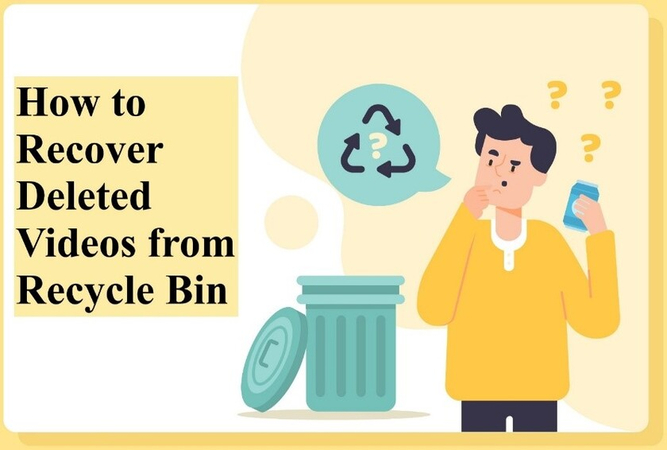
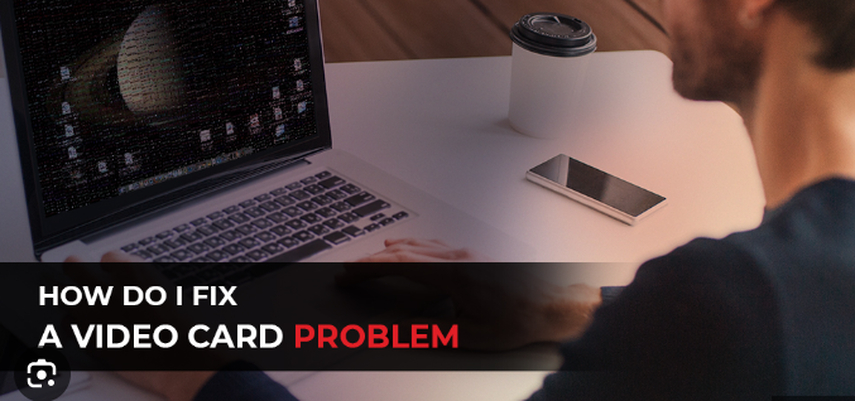
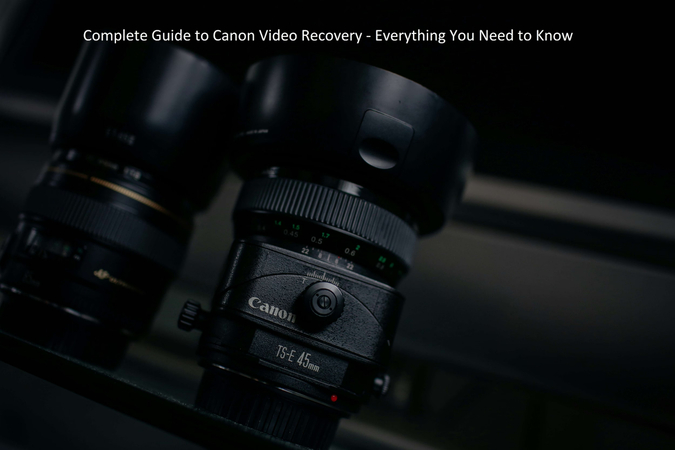

Share this article:
Select the product rating:
Daniel Walker
Editor-in-Chief
My passion lies in bridging the gap between cutting-edge technology and everyday creativity. With years of hands-on experience, I create content that not only informs but inspires our audience to embrace digital tools confidently.
View all ArticlesLeave a Comment
Create your review for HitPaw articles