Guide on How to Improve Video Quality in iMovie on iPhone
Utilizing iMovie video enhancer on iPhone is an important part of generating engaging material. Users may transform their footage into professional-quality videos using iMovie's advanced editing features directly from their mobile device. This article will cover everything from altering resolution and frame rates to using advanced editing tools. Follow along for a thorough explanation of how to maximize video quality with this handy tool.
Part 1. How to Improve Video Quality in iMovie on iPhone?
Method 1: Adjust iPhone Camera Settings
1. Open the Settings app and select "Camera."
2. Choose "Record Video."
3. Select the desired video resolution and frame rate:
- 1080p HD: 30 or 60 frames per second
- 4K: 24, 30, or 60 frames per second
- 1080p Slow Motion: 120 or 240 frames per second
Method 2: Improve Video Quality in iMovie on iPhone
1. Open the iMovie app.
2. Select the "Projects" tab, tap the plus sign (+), and choose "Movie."
3. Select the video you want to add to the project and tap "Create Movie."
4. Edit the video as needed, then tap the "Done" icon in the upper left corner.
5. Tap "Share," then "Save Video."
6. Choose the desired export size from the menu:
- 1080p HD: 30 or 60 frames per second
- 4K: 24, 30, or 60 frames per second
- 1080p Slow Motion: 120 or 240 frames per second
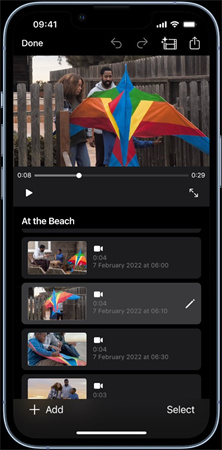
Method 3: Use Videoshop to Edit Video Resolution
1. Tap the plus sign (+) to create a new project and select the video you want to edit.
2. Use the app's editing tools to adjust the video resolution and other settings.
3. When finished, tap the export icon and choose the desired video resolution.
4. Save the edited video to your Photo Library.
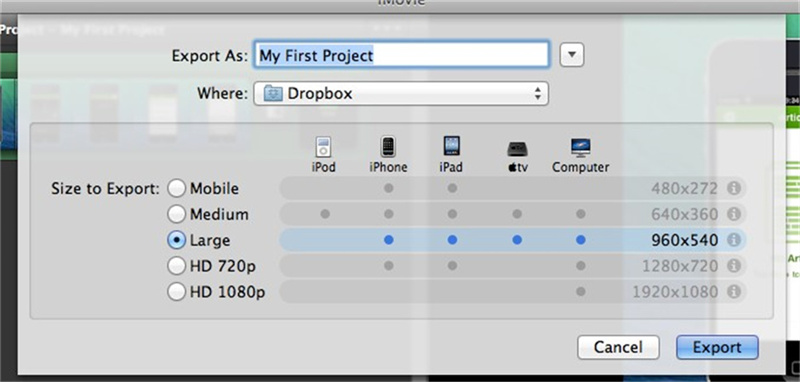
Part 2. Pro-Tips: Best Alternative to iMovie Improve Video Quality
If you worry about iMovie compress video, just try other alternatives. HitPaw VikPea (formerly HitPaw Video Enhancer) is such the best alternative to iMovie improve video quality.
It improves the overall quality of movies by utilizing an AI algorithm with multiple AL models. The whole process of enhancing is ads-free and watermark-free. With GPU acceleration, you don’t need to wait too much.
Features of HitPaw VikPea
- High-quality processing of grainy videos, restoring perfect denoise enhancement.
- Fast output without the need for long waits.
- AI intelligent recognition, no need for complex operation skills.
- 100% immersive enhancement, no watermarks, no ads.
- User-friendly interface, online guide throughout the process.
Steps to Use HitPaw VikPea
Step 1. Download and Install:Start by heading over to the official HitPaw website and downloading the Video Enhancer. Follow the on-screen instructions to install it.
Step 2. Import VideosTo begin the importing process, choose a file or import the video by dragging and dropping it.

Step 3. Select Enhancement Options:Depending on your video's needs, choose the appropriate enhancement options. From video resolution upscaling to color dynamics improving, you can find the one you need.

Step 4. Preview and Save:Before you save your enhanced video, use the preview feature to check the improvements. If you're satisfied, click on the 'Export' button to save your video.

Note: HitPaw VikPea can also repair your video corruption.
Part 3. FAQs of How to Improve Video Quality in iMovie
Q1. Can you fix blurry video on iMovie?
A1. A blur video can be repairable if the problem is caused by digital compression of the video file, video corruption due to virus attack, inappropriate file download or transfer, and so on. If this is your case, you can also solve the issue by video enhancing app.
Q2. Why is my video low quality on iMovie?
A2.
The issue of iMovie exported video quality loss has multiple causes. Some of these causes include:
1. iMovie uses AIC to compress and convert inputs, resulting in quality loss.
2. Choosing the wrong exporting option can cause subpar video quality.
3. Uploading to YouTube from iMovie results in poor quality due to automatic loss compression and YouTube's compression levels.
4. If iMovie output video loses quality after upgrading to macOS Sierra or later, it may be due to compatibility issues with iMovie 9.
5. Excellent audio quality in iMovie project may become terrible after export/share due to issues with the audio track's waveforms.
Q3. What is the best video quality for iMovie?
A3. iMovie supports a wide range of video resolutions and frame rates, allowing you to choose the optimum settings for your unique requirements. For example, if you want the maximum quality and resolution, choose 4K footage (3840x2160 pixels) at 60 frames per second (fps). This gives exceptional clarity and detail, making it appropriate for professional projects or those destined for large screens. However, employing higher resolutions and frame rates might result in bigger file sizes and may necessitate more powerful technology for seamless editing and playback.
Conclusion
Despite being able to correct the blur video you should focus while making a video in order to have a good quality from the start. But, if you get a blur video do give a try to HitPaw VikPea to enhance the quality of the video.









 HitPaw Univd (Video Converter)
HitPaw Univd (Video Converter)  HitPaw Video Object Remover
HitPaw Video Object Remover HitPaw VikPea (Video Enhancer)
HitPaw VikPea (Video Enhancer)



Share this article:
Select the product rating:
Daniel Walker
Editor-in-Chief
My passion lies in bridging the gap between cutting-edge technology and everyday creativity. With years of hands-on experience, I create content that not only informs but inspires our audience to embrace digital tools confidently.
View all ArticlesLeave a Comment
Create your review for HitPaw articles