Top 5 Ways to Improve Dash Cam Quality You Must Need
To upscale dash cam quality, you can search for the best quality dash cam. But in AI era, you can also use AI tools to improve your video quality without pay more for a new dash cam.
Therefore, if you want to get the most out of your dash cam and capture the best dash cam quality video, it is crucial to understand a few critical factors that may greatly enhance the dash cam quality.
Part 1. Why is My Dash Cam Blurry?
There are a few reasons why a best quality dash cam might produce blurry footage.
- Dirty Lens: Dust, dirt, and debris accumulation on the lens can cause blurry footage. Regular cleaning is essential.
- Focus Problems: Improperly focused lenses can result in blurry footage.
- Low Light: Dash cams lack night vision, so they struggle in low-light conditions, leading to unclear images.
Regardless of the cause, AI enhancer tools can solve video issues in bulk. From denoising videos to brightening scenes, users can achieve high-quality results without much effort.
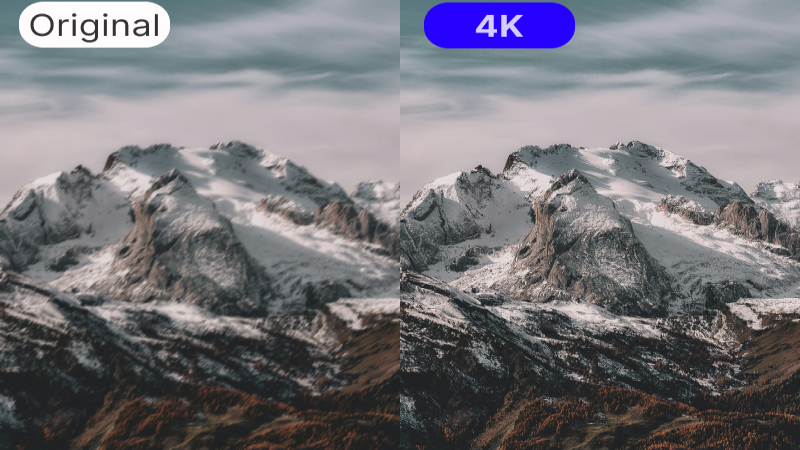
Part 2. Best Way to Get Best Quality Dash Cam with AI Video Upscaler
For people who is looking for a reliable AI tool to get the best dash cam video quality, HitPaw VikPea (formerly HitPaw Video Enhancer) is the answer.
It is an AI video enhancer which uses advanced algorithms to analyze and enhance video footage. From its user-friendly interface to its multiple AI models specialized for different upscale, users only need to click several buttons.
Additional features of HitPaw VikPea:
- AI upscaling your video with the touch of a button powered by trained AI.
- Upgrade low-quality video to a resolution of up to 8K.
- Deliver top-notch video noise reduction in order to eliminate blur.
- Specialized artificial intelligence for improving animation and human-face videos.
- 100% immersive using without any ads or watermark.
- Best upscale video from face detail to pixel detail.
How to Use it for Your Best Quality Dash Cam:
-
Step 1.To get your hands on the full, official version of HitPaw VikPea, go over to their site.
-
Step 2.Once the program has been installed, you can import the video you want to AI upscale. You may click the Choose File or simply drag and drop the actual video to it.

-
Step 3.This video enhancer uses four different artificial intelligence models to improve your video's quality. These models include a general denoise model, an animation model, a face model and so on.
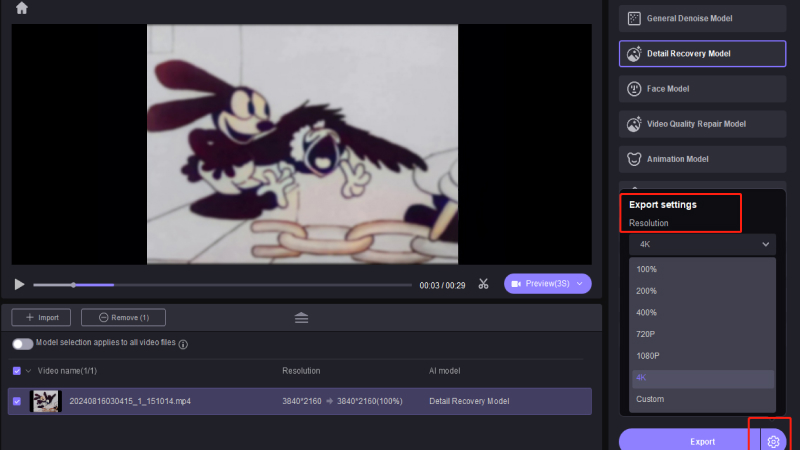
-
Step 4.Once the video has been uploaded, click the Preview button to begin processing the video; this may take a few seconds.
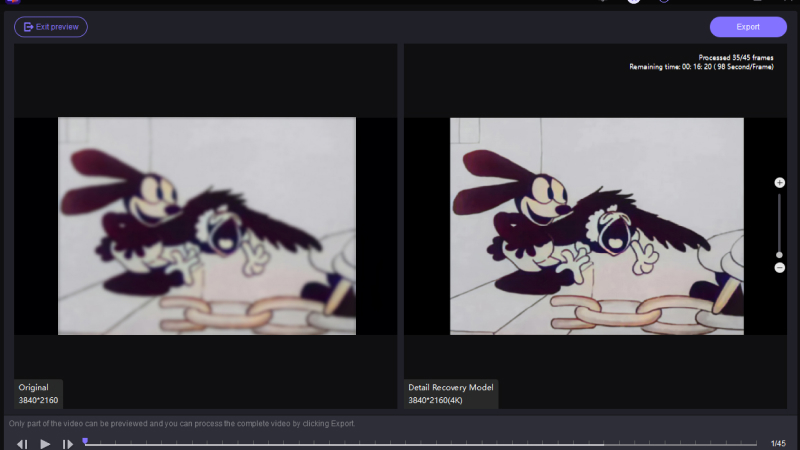
-
Step 5.When you're satisfied with the improved video, click the Export option to save it.
Learn More About How to Enhance the Video to 4K with HitPaw AI Video Enhancer:
Part 3. Other Ways to Enhance Dash Cam Footage
1. Adjust Settings to Get High Quality Dash Cam
Another way to get the best dash cam video quality is by adjusting the settings of the dash cam itself. This can be done by accessing the settings menu of the dash cam and making changes to the settings that affect the quality of the footage.
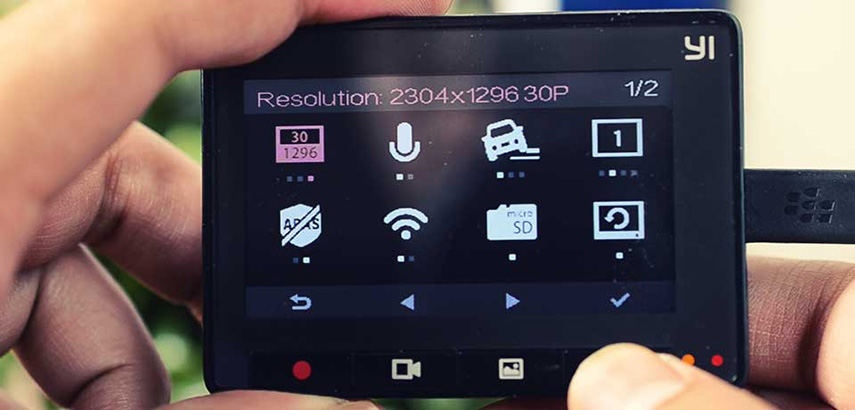
Here are a few steps to help you adjust the settings of your best dash cam video quality:
-
Step 1.Locate the settings menu: On most dash cams, the settings menu can be accessed by pressing a button or by using the dash cam's app.
-
Step 2.Adjust the resolution: Dash cams typically have several resolution settings to choose from. It is recommended to choose the highest resolution possible to get the most detailed footage.
-
Step 3.Adjust the frame rate: The frame rate of the dash cam is the number of frames that are captured per second. A higher frame rate will result in smoother footage.
-
Step 4.Adjust the exposure: The exposure setting controls how light or dark the footage is. Adjusting the exposure can help to improve the visibility of the footage in low-light situations.
-
Step 5.Adjust the white balance: The white balance setting controls the color temperature of the footage. Adjusting the white balance can help to make the colors in the footage appear more natural.
-
Step 6.Save the settings: Be sure to save the settings after making any adjustments to ensure that they are applied to all future footage.
2. Clean Dash Cam to Increase Dash Cam Quality
Cleaning your dash cam windscreen is another simple way to improve the quality of the footage captured by your dash cam. Over time, dust, dirt, and other debris can accumulate on the windscreen, which can cause the footage to appear blurry and unclear.

Here are a few steps to help you clean your dash cam windscreen:
-
Step 1.Turn off the dash cam and unplug it from the power source.
-
Step 2.Use a microfiber cloth to gently wipe away any dust or dirt from the windscreen.
-
Step 3.If there are any stubborn stains or smudges on the windscreen, use a small amount of glass cleaner or isopropyl alcohol on the microfiber cloth to gently clean the windscreen.
-
Step 4.Avoid using abrasive materials or harsh chemicals on the windscreen, as they can scratch or damage the lens.
-
Step 5.Once you've finished cleaning the windscreen, be sure to wipe it down with a dry microfiber cloth to remove any remaining dust or debris.
-
Step 6.Plug your top quality dash cam back in and turn it on to check the quality of the footage.
3. Capture The Road instead of Sky
Capturing the road instead of the sky is another simple way to improve the quality of the footage captured by your dash cam. When the dash cam is pointing too high and capturing more of the sky than the road, it can cause the footage to appear washed out and overexposed. This is particularly true during the day when the sun is shining brightly.

Here are a few steps to help you capture the road instead of the sky:
-
Step 1.Locate the mounting position of your dash cam, most dash cams come with a suction cup or adhesive mount, so you can place it on the windshield or dashboard.
-
Step 2.Make sure that the dash cam is level, so that it is capturing the road instead of the sky.
-
Step 3.Adjust the angle of the dash cam, if necessary, to ensure that it is pointing directly at the road.
-
Step 4.Check the footage to ensure that the road is in focus and that the sky is not overexposed.
4. Set the Dash Cam Focus of Screen
One way to enhance the quality of footage captured by high quality dash cam front and rear is by positioning it in the center of the view. This ensures that the camera is capturing the right perspective and angle of the road and the surrounding area, resulting in a clearer and more detailed image.

-
Step 1.To achieve this, you can start by identifying the mounting position of your dash cam. Most dash cams come with a suction cup or adhesive mount that you can use to place it on your windshield or dashboard.
-
Step 2.Next, make sure that the dash cam is level so it captures the road and the surrounding area correctly.
-
Step 3.Then, adjust the angle of the best high quality dash cam, if needed, to ensure that it is pointing directly at the center of the screen.
-
Step 4.Finally, check the footage to make sure that the field of view is centered and that the road and surrounding area are in focus.
Tips: If you want to get the best qulity of your camera video recordings, just don't miss the best AI video qyality enhancer! Take a free trial now!
Part 4. FAQs of Improving Dash Cam Quality
1. What resolution should I set my dash cam to?
The resolution you should set your dash cam to depends on a few factors, including the quality of the camera lens, the amount of storage space available, and the purpose of the footage.
If the camera lens is of high quality and you have ample storage space available, it's recommended to set the dash cam to the highest resolution possible. This will result in the most detailed and clear footage. For example, if your dash cam supports 1080p or 4K resolution, it would be best to set it to one of those options.
2. Is 1080P good enough for dash cam?
1080p (Full HD) resolution is generally considered to be good enough for a dash cam, as it provides a high level of detail and clarity in the footage. This resolution is capable of capturing footage with 1920 x 1080 pixels, which is more than enough to clearly read license plates and other important details in the footage.
Bottom of Line
In conclusion, there are several ways to improve the quality of dash cam footage, including using HitPaw VikPea, adjusting the settings of the dash cam, cleaning the windscreen, capturing the road instead of the sky, and setting the best video quality dash camera in the center of the screen.
With the AI video upscaler, you can enhance low-resolution dash cam footage, resulting in a clearer and more detailed image.










 HitPaw Univd (Video Converter)
HitPaw Univd (Video Converter)  HitPaw Watermark Remover
HitPaw Watermark Remover  HitPaw VikPea (Video Enhancer)
HitPaw VikPea (Video Enhancer)
Share this article:
Select the product rating:
Daniel Walker
Editor-in-Chief
This post was written by Editor Daniel Walker whose passion lies in bridging the gap between cutting-edge technology and everyday creativity. The content he created inspires audience to embrace digital tools confidently.
View all ArticlesLeave a Comment
Create your review for HitPaw articles