Full Review on Icecream Video Editor: Is it Worth to Use?
In recent days, interesting videos have been the best form of content used to market your brand. Since people prefer watching over reading, the best way to convey your message is through compelling videos. To rule this visual market, you must create high-quality videos that are captivating yet short. Fortunately, you do not have to be an incredible video editor to generate good quality videos, as many video editing tools are available over the internet to help you create amazing videos.
Icecream Video Editor is one of the amazing video editors that is making waves in the market. With its user-friendly interface, you can perform many basic video editing tasks. If you are looking for a free video editor platform for your Windows desktop, the Icecream Video Editor Pro can be your go-to choice.
Part 1. A Comprehensive Review of Icecream Video Editor
Icecream Video Maker is one of the easiest-to-use video editors that provides all the generic video editing features. It has the most user-friendly interface that lets you edit videos most conveniently. Almost all the basic tools of this editor are free, but there is also a paid version known as Icecream Video Editor Pro that lets you perform all the editing tasks without any hassle.
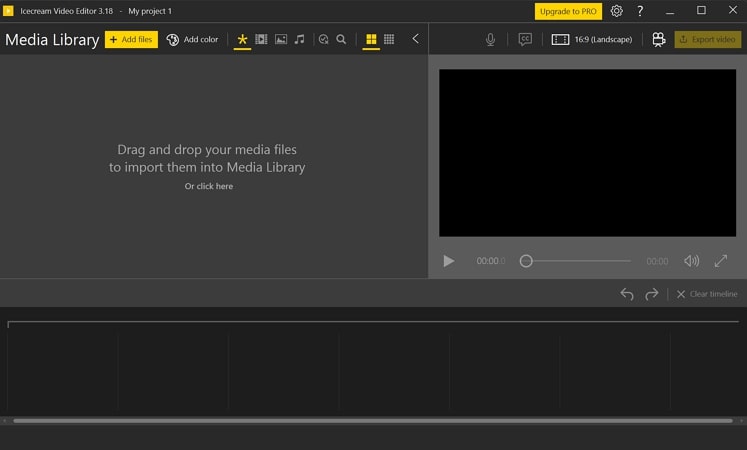
Top-Rated Features of Icecream Video Editor
1. Special Filters and Transitions
With Icecream Video Editor, you can add different styles of filters from a vast collection of effects. This editor offers more than 20+ transitions to choose from and can give your video an amazing motion effect. You can customize your clips with interesting effects and filters or can also opt for a random transition to get a blend of all these relevant features with a single click.
2. Voiceover Recording
One of the interesting features Icecream Video Editor download provides is the ability to add voiceover recordings within your videos. You can add narrations with your voice across this easy-to-use player and trim the video according to your voice length.
3. Change Speed and Position
You can conveniently change the speed of your video accordingly in the Icecream Video Maker. This feature allows you to set the pace of your video by simply adjusting the speed ribbon. You can also change the position of your clip by rotating and flipping it horizontally as well as vertically.
Pros
- The easy-to-use interface of Icecream Video Editor Pro is a good option for beginners.
- You can add videos to the cloud and share the link with other users.
Cons
- The free version lets you edit videos for up to 10 minutes.
- To export videos without a watermark, you need to get their paid version.
Pricing Plans
| Plans | Pricing |
|---|---|
| 1 Year License | $29.95 |
| Lifetime License | $66.60 |
| Video PRO Package | $217 |
How to Use Icecream Video Editor Efficiently
Indeed, the Icecream Video Editor is an easy-to-use tool, and you can perform basic editing tasks quite conveniently. Following are the steps to utilize the interesting features of this tool and make edits to your videos:
Step 1:As you launch the editor after installation, a user-friendly GUI will appear. You can upload your media by hitting the Add Files icon or simply dragging the file from the source folder to import it.

Step 2:Once the media is imported, you can perform different editing tasks by dragging it to the timeline. Click the Filters icon present on the toolbar above the video timeline, select the filter that you want to apply on the clip, and tap Done.

Step 3:After applying all essential edits to your videos, click the Export video button from the top right corner. Choose the filename, format, quality, resolution, and destination folder of the clip and hit the Export button.

Part 2. Best Alternative to Icecream Video Editor You Should Try
If you are looking for an alternative to Icecream Video Editor, which provides advanced tools with AI-powered features, HitPaw Edimakor is the software you need. This amazing tool provides you with all the advanced video editing features and amazing basic editing tools.
You can perform various processes on your videos to make them more compelling and engaging with the amazing, predefined editing options. From controlling the audio to making changes in the video, HitPaw Edimakor comes with a unique collection of AI and basic editing tools.
Prominent Features of HitPaw Edimakor
1. Diverse Audio Solutions
HitPaw Edimakor allows you to customize various sound effects that can make your videos captivating. You can also create personalized music for your video by extracting audio from different clips and utilizing it for other clips.
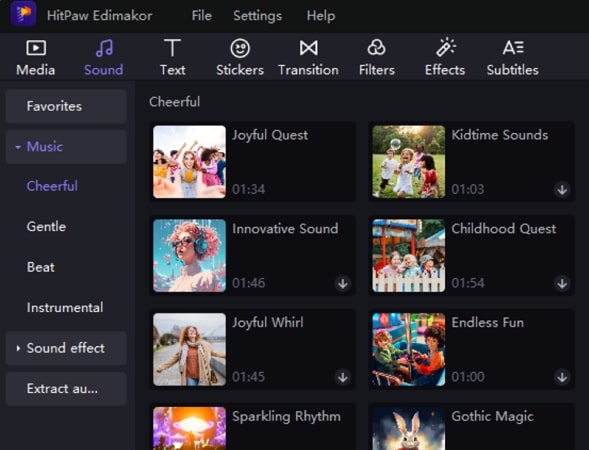
2. Video Coloring
This amazing feature of HitPaw Edimakor lets you customize the colors and hues in your video clips. You can enhance and adjust the colors of your video with just a single click. It helps you create a consistent look for your video by adjusting the color parameters, contrast, brightness, and hues.

3. AI Script Generator
With the AI Script Generator, you can define the idea of your video and produce a compelling script that pays off. In the current saturation of video content creation, this essential tool takes in some good details to generate a script, which is then attenuated with your video clips to create a personalized video.
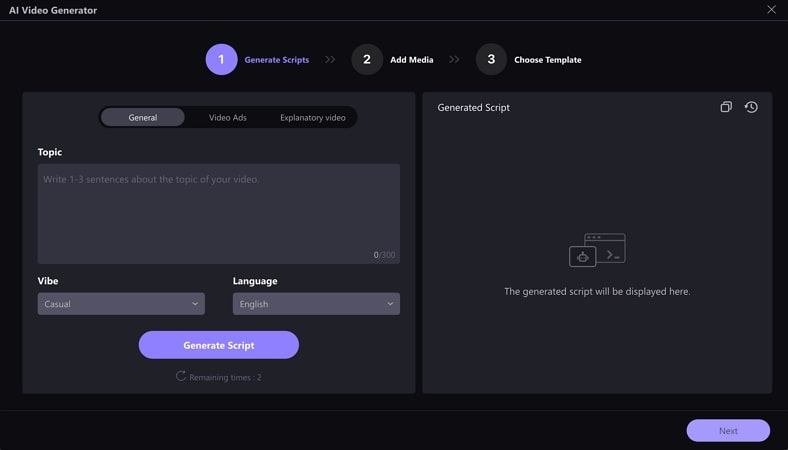
4. Video Stabilization
If you think shaky videos might decrease the quality of your visual content, you do not need to worry. Use the Video Stabilization tool to remove all the jitters and shakiness from your video clips and make them look more interesting and captivating.
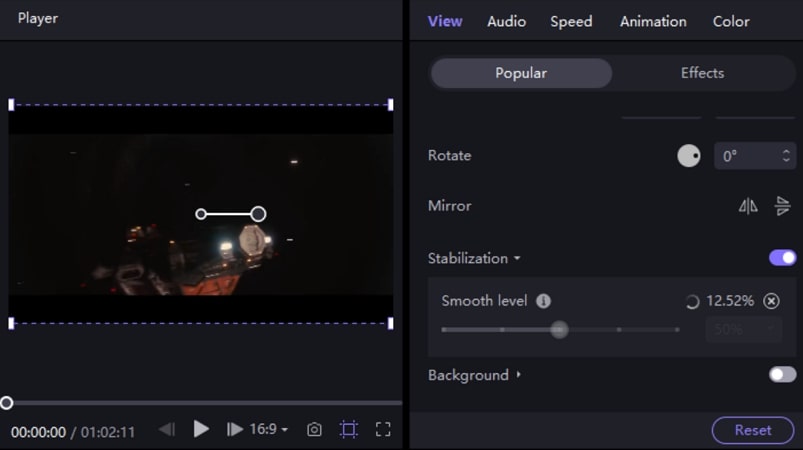
Comprehensive Steps for Editing Videos on HitPaw Edimakor
Step 1: Initiate a New Video Project
To start off, you have to create a new project on HitPaw Edimakor by hitting Create a video. Now click Import Files to add a video. When the video is imported, drag it to the timeline for editing.
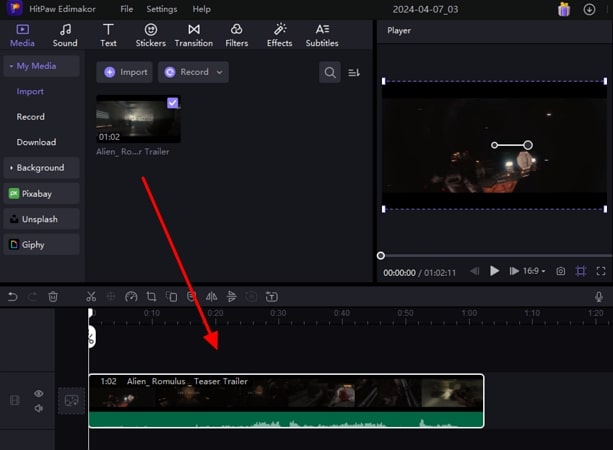
Step 2: Add Captions to Your Videos
Insert captions by tapping the Text icon from the top toolbar on the interface. Select the relevant text style and drag it to the timeline. Customize your text settings, like style and font size, from the text panel on the right side of the interface. You can adjust the added text caption from the preview window.
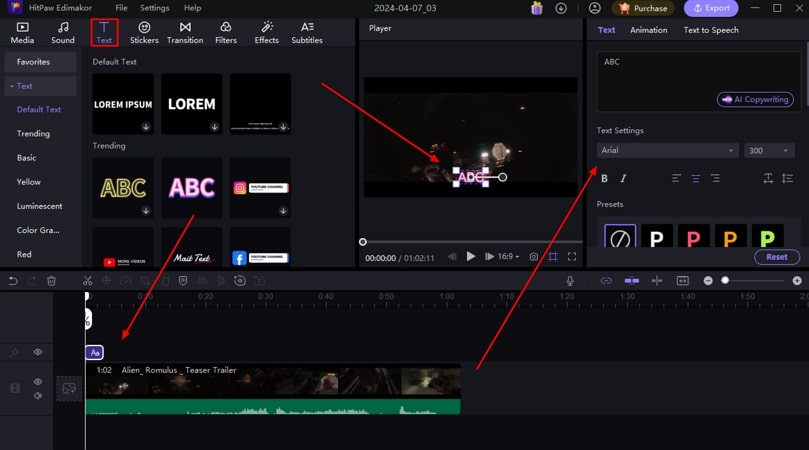
Step 3: Add Sound to Video Clips
Add your required sound from an array of predefined sounds from the Sound section of the toolbar. Select your preferred sound effect or music and drag it to the timeline. Adjust the volume from the Audio panel on the right.
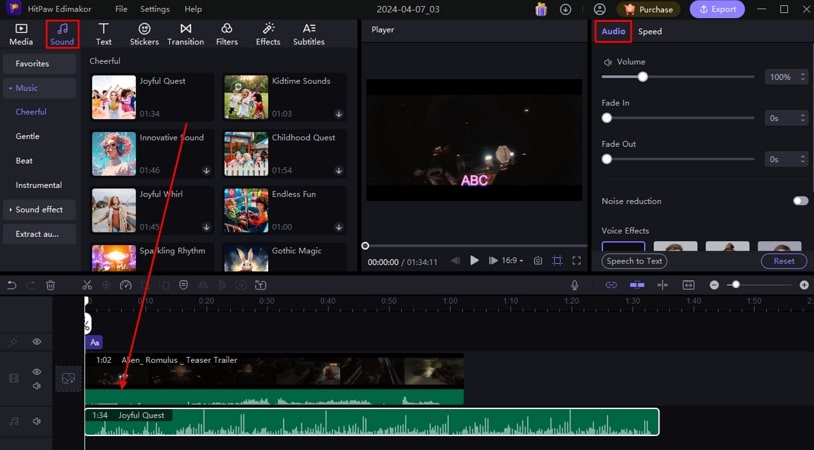
Step 4: Export the Video From HitPaw Edimakor
Once you are done editing, hit the Export button and choose the preference of your file while selecting the formatting and resolution before selecting Export on the next screen.
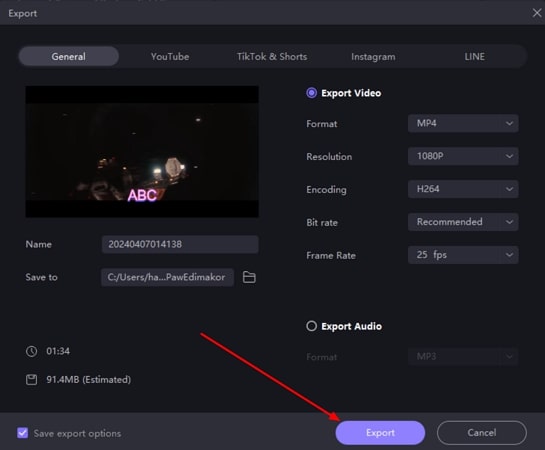
Part 3. Comparison Table Between Icecream Video Editor and Edimakor AI Video Editor
To understand the differences between both discussed video editors, it is best to set up a table for prominence. Look ahead into the factors that have been listed out and select the best option that suits you:
| HitPaw Edimakor | Icecream Video Editor | |
|---|---|---|
| AI Video Generation | Yes | No |
| Downloading Personal Assets Directly | Yes | No |
| Transitions and Effects | Yes | No |
| Filters and Stickers | Yes | Yes |
| Screen and Voiceover Recording | Both | Only Voiceover Recording |
| AI Smart Cutout | Yes | No |
Part 4. FAQs About Icecream Video Editor You Want to Know
Q1. Is Icecream Video Editor free?
A1. You can access all the main video editing features of Icecream Video Editor for free, but you can also opt for its Pro paid version to unlock access to more tools.
Q1. What is the difference between free and pro Icecream Video Editor?
A1. The free version of Icecream Video Editor provides you with a variety of basic editing features, but the duration of the video is limited to 5 minutes. With the paid version, you can add lengthy videos to edit. Also, in the paid Icecream Video Editor, you can simultaneously add up to 10 scenes to your timeline.
Conclusion
Everything considered, if you are looking for a video editor that allows you to create interesting videos, then Icecream Video Editor is the tool you need. You can utilize inclusive editing tools to generate accurately edited videos for your brand. However, for users who wish to make their video edits more professional, HitPaw Edimakor is the right option with its AI-powered tools.

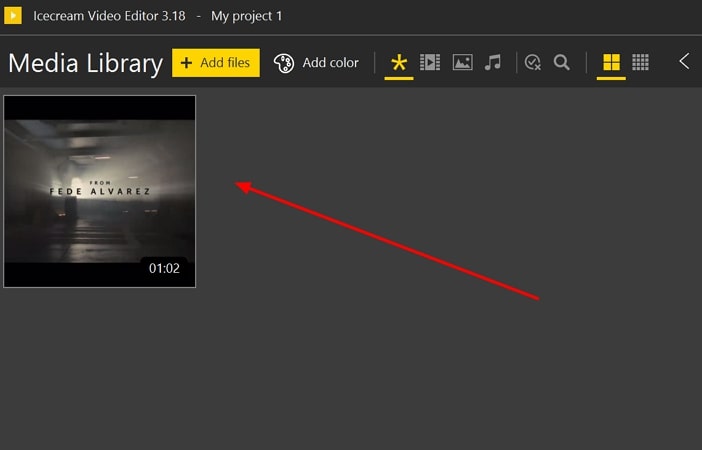
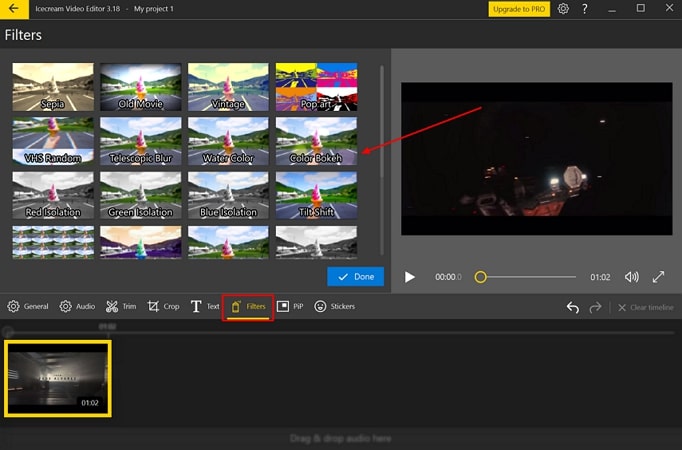
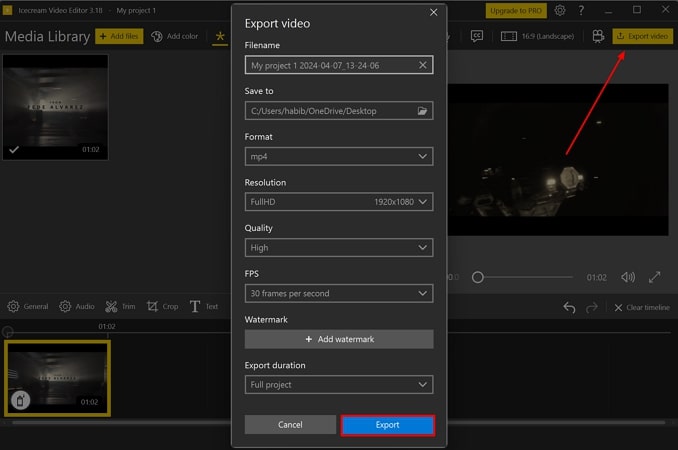




 HitPaw Univd (Video Converter)
HitPaw Univd (Video Converter)  HitPaw Screen Recorder
HitPaw Screen Recorder HitPaw VikPea (Video Enhancer)
HitPaw VikPea (Video Enhancer)
Share this article:
Select the product rating:
Daniel Walker
Editor-in-Chief
My passion lies in bridging the gap between cutting-edge technology and everyday creativity. With years of hands-on experience, I create content that not only informs but inspires our audience to embrace digital tools confidently.
View all ArticlesLeave a Comment
Create your review for HitPaw articles