HTML 5 Video Not Found? Fix It With 5 Simple Solutions
According to the latest statistics, an average person dedicates almost 17 hours per week to online video consumption. If you also like to spend your time watching videos on platforms like YouTube, then you must have encountered the "HTML5 video not found" error.
Encountering an HTML5 error can be frustrating, but don't worry—this guide will explain the causes and quick fixes. Plus, with HitPaw Video Enhancer, you can improve video quality for a smoother playback experience.
Part 1: What Does HTML 5 Video Not Found Mean?
The HTML5 video is the advanced way to show video on web browsers, instead of the previous standard for playing videos using the Adobe Flash plugin. It is designed to make it easier for online users to play videos on websites such as YouTube, Vimeo, and other video streaming platforms.
Whenever you see an "HTML5 video file not found" error while playing a video on the internet, it simply means that your web browser doesn't support HTML5 format codecs or it doesn't have the proper video codec installed.

Part 2: Fix HTML 5 Error with 5 Common Solutions
After knowing the causes of this error, we will tell you how to fix the HTML5 video not found issue with the help of some tried and tested ways.
1. Update Browser to Troubleshoot HTML5 Video Not Found Error
Many times the web browser you're using is out of date and you can simply update it to fix this issue. To do that on your Google Chrome browser, go to Help by clicking on the three-dot menu and select the About Google Chrome option.
Here, if you see the Update Google Chrome button that means your browser is of an older version, so click on it to update your web browser.

2. Clear Cache to Fix HTML5 Video File Not Found Issue
Cookies and cache are designed to help the browser run faster by saving a limited amount of data about the user. However, they can accumulate storage over time and cause errors like HTML video not found. You should try clearing your cookies and caches and then play the video after refreshing the page.
For this, go to Settings on your Chrome browser and click the Clear browsing data option from the Security and Privacy section. Select the data that you want to delete and hit the Clear data button.

3. Turn Off Hardware Acceleration to Fix HTML5 Error
By turning off the hardware acceleration in your browser, you can make your computer's GPU process all the graphics-related media. It will lower the unnecessary load on the browser and may fix video not properly encoded error.
To toggle off the hardware acceleration, go to Settings from the three dots menu and select the System tab under the Advanced section. Turn off the Use hardware acceleration when available option and restart your browser.
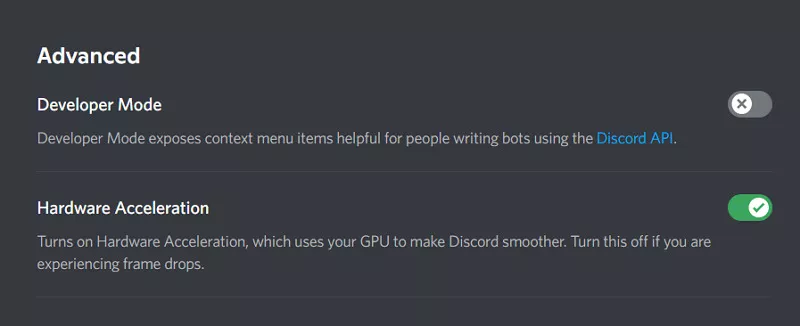
4. Reinstall HTML5 Supporting Codecs to Fix HTML5 Error
As discussed earlier, you can get the HTML5 video file not found Chrome error if your browser doesn't support HTML5 or the webpage you're visiting doesn't have the proper video codec. You can contact the website's support team to solve this issue and install all the required codecs.
Alternatively, you can also check your web browser's official website and download the Supporting Codecs of HTML5.
5. Start Browser in Safe Mode to Fix HTML5 Error
The safe or incognito mode is also considered useful for identifying the browser issue and helps to find a solution for HTML5 error. To start your Chrome browser in safe mode, click the three-dotted button on the right corner and select the New Incognito window option.
Part 3: Extra Tip: Fix Video Error With HitPaw VikPea
In addition to HTML5 error that interrupts your video-watching experience, corrupted or damaged video files at times can also prevent you from enjoying your favorite content. However, with HitPaw VikPea (formerly HitPaw Video Enhancer), you can repair damaged or corrupted videos and restore them to their original state without affecting the original quality. In fact, it offers superior video-enhancing features that can help you achieve crisper, sharper video quality, and reduce noise or distortion in audio content.
HitPaw VikPea boasts AI-powered repairing capabilities that guarantee to repair any broken, corrupted, or damaged video with remarkable precision and unmatched convenience.
Features to Fix Video Not Properly Encoded
- Fix numerous corrupted videos all at once in batch mode
- Repair videos including MP4, MPEG, MPEG4, MPG, MOV, M4V, MKV, and many others
- Preview repaired videos before saving them to your computer
- AI-driven features such as video upscaling, noise removal, and others
- An intuitive and easy-to-use interface to fix video errors without any technical knowledge
- A dedicated version of HitPaw VikPea available for Windows and Mac operating system
Steps to Fix Corrupted Videos
Step 1: Select Repairing Module of HitPaw VikPea
Install the HitPaw VikPea on your computer, and select the Video Repair module from the main interface of your program. You will get a wide range of corrupted video scenarios inside the repairing mode, select the most relevant one and head over to the next step.
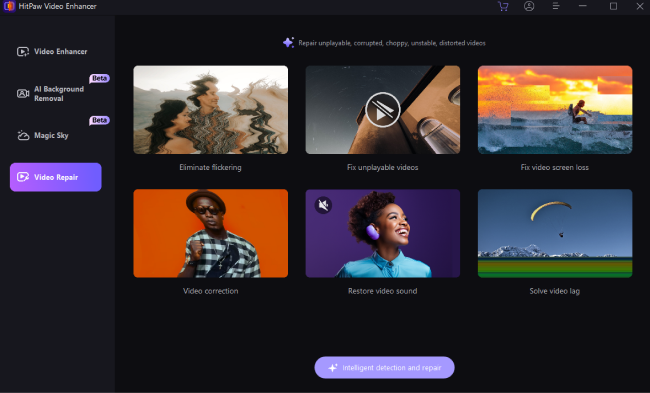
Step 2: Import Corrupted Videos for Repairing
Click on the browse folders tab to search and upload video files from the local storage of your computer, or you can simply drag and drop video files to the frame. HitPaw VikPea also supports batch processing, which means you can add multiple videos at a time for repair.

Step 3: Initiate Video Repair
When you select all the videos that you want to repair, click the Start Repair tab and the program will start processing corrupted video files.
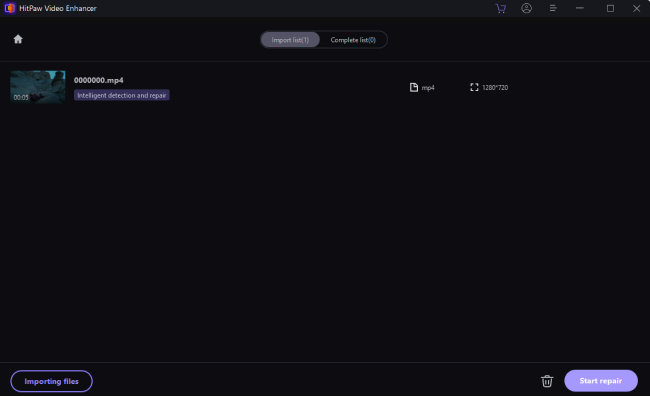
Step 4: Fix Video Errors
Once the videos get repaired successfully, you can find them in the Repair Completed section. You can touch the "playing" icon to check the repaired video files. Click the Export button on the respective videos to save them one by one, or hit the Export All button located at the bottom-right corner.
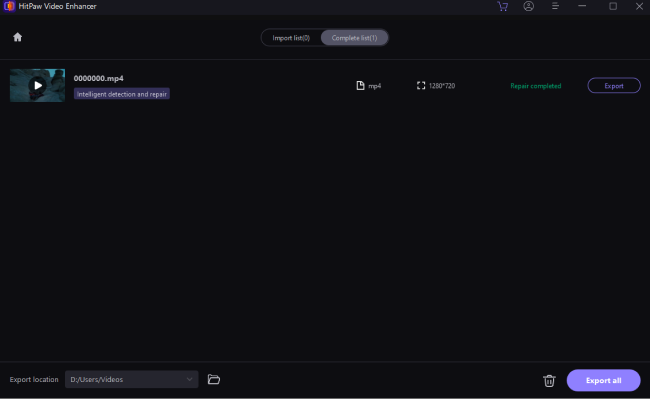
Part 4: FAQs of HTML5 Video Not Found
Q1. Why does "HTML5 video file not found" appear?
A1. Your web browser may display HTML5 file not found error due to missing video codecs, an unsupported video format, video file corruption, or network connectivity issues.
Q2. How can I avoid HTML video not found?
A2. Always make sure that you're using the latest version of the web browser and download the compatible codecs or HTML5 video playback. If you still encounter any similar errors, try the above-mentioned fixes or access the website on another browser entirely.
Part 5: Summing-up
The HTML5 video element is designed to enhance the user experience on the internet; however, you can still encounter errors like "HTML5 video not found" while playing videos. We have discussed some quick fixes for HTML5: video file not found error.
In case you are dealing with corrupted video files or have any other issues with your videos, you can download HitPaw VikPea to quickly fix your damaged videos. It is a specialized video repairer that can fix any sort of corruption including video not properly encoded, blurry, or even grainy videos without any problem.






 HitPaw Univd (Video Converter)
HitPaw Univd (Video Converter)  HitPaw Watermark Remover
HitPaw Watermark Remover  HitPaw VikPea (Video Enhancer)
HitPaw VikPea (Video Enhancer)
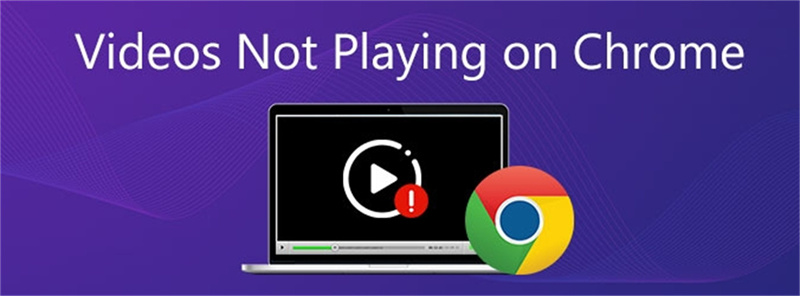

Share this article:
Select the product rating:
Daniel Walker
Editor-in-Chief
My passion lies in bridging the gap between cutting-edge technology and everyday creativity. With years of hands-on experience, I create content that not only informs but inspires our audience to embrace digital tools confidently.
View all ArticlesLeave a Comment
Create your review for HitPaw articles