[Solved!] How to Watch 3D Movies on Oculus Quest 2?
3D Blu-ray technology revolutionized home entertainment by bringing immersive 3D experiences right into our living rooms. Now, with the Oculus Quest 2, you can take that immersion even further by watching 3D movies in virtual reality.
In this guide, we'll walk you through the steps to enjoy your favorite 3D films on the Oculus Quest 2 headset, unlocking a whole new level of cinematic experience. Let's dive in!
Part 1. Watch 3D Movies on Oculus Quest 2 with 3 Methods
Are you ready to immerse yourself in the world of 3D movies on your Oculus Quest 2? Let's get started! Watching 3D movies on your Oculus Quest 2 can be an exciting and immersive experience, but it requires a few steps to set up. When you have an Oculus VR headset, you need to find a suitable 3D film. Here we explore the world of 3D movies and follow the steps to watch the latest blockbusters and classics in your 3D headset.
Method 1: Explore 3D Movies Resources on YouTube and Amazon
YouTube and Amazon offer a wide range of 3D movies, from timeless classics and masterpieces to the latest blockbusters and anime content, the streaming platforms have it all, making them the perfect choice for film lovers. Whether you're looking for action, romance, comedy or any other genre, you're sure to find something on these platforms. Also note that YouTube is free with adverts, while Amazon requires you to buy a subscription to watch streaming content.
Follow these steps to watch 3D movies on Oculus Queston through YouTube and Amazon.
Step 1: Connect your Oculus Quest to the same WiFi network as your computer or smartphone.
Step 2: Open an app or visit a website on your device and search for the 3D movie you want to watch.

Step 3: Choose the video quality for the 3D film you want to watch.

Step 4: Now, find and open YouTube or Amazon Prime Video on the Oculus Quest home screen.

Step 5: Find the same movie on Quest and select the 3D option from the available video qualities. Put on your Oculus Quest headset to enjoy the 3D movie!

Method 2: Watch 3D Movies on Oculus Quest using Bigscreen
BigScreen is a social VR movie theater, allowing users to watch 3D movies with friends or other cinema lovers around the world. To watch 3D movies with Bigscreen on Oculus Quest, you need to download the Bigscreen app first. Once installed, you can follow the steps below to watch 3D movies:
Step 1: Launch the BigScreen app from the Oculus Quest home screen.

Step 2: Log in to your BigScreen account or create a new one.

Step 3: Select the "Movies" option on the main menu, and search for the available 3D movie.
Step 4: Choose the movie you want to watch and tab the 3D option from the available video qualities.

Method 3: Stream 3D Movie to the VR Set
Step 1: Download the 'Microsoft Remote Desktop Assistant' application for Windows to automatically configure the system for remote access.

Step 2: Open the Remote Desktop Assistant windows software.

Step 3: Configure and connect your computer to Oculus Quest 2 VR.

Step 4: Select the 3D movie you want to watch on the computer and start streaming it.
Watching 3D movies on your Oculus Quest 2 is a simple and enjoyable process that can take your cinematic experience to new heights. By following these steps, you can quickly set up your Oculus Quest 2 to watch your favorite 3D movies and enjoy them in immersive virtual reality. So grab your popcorn, put on your headset, and get ready for an unforgettable movie night!
Part 2. Pro-Tips. Convert Your 2D to 3D with HitPaw Univd (HitPaw Video Converter)
Besides watching 3D movies, sometimes, people may be curious about converting 2D to 3D effect. But how to do that? HitPaw Univd is there to go.
With this tool, you can convert your 2D to 3D smoothly. It is designed with a simple interface which suits for everyone. Additionally, HitPaw Univd supports batch conversion, and download video/audio from more than 1000 websites.
Why Choose HitPaw Univd
- HitPaw Univd is reliable and has a fast downloading speed.
- HitPaw Univd offers a wide range of formats for video downloads.
- It offers a user-friendly interface with intuitive controls.
- It makes sure that there is no loss in resolution and that users get a high-quality output.
- Allow users to download multiple videos at the same time.
Steps to Convert 2D to 3D
Tips: You may need a VR glasses for 3D watching.
Step 1: Open HitPaw Univd on your computer and download and install the software from the official website if you haven't installed it.
Step 2: Import your 2D video file into the software by switching to the Toolbox tab.

Step 3: Select a split mode from the provided effects. There are the most popular effects including Anaglyph Side By Side(Full Width), Anaglyph Red/Cyan Gray, Anaglyph Green/Magenta Gray, and more.

Step 4: After confirming the split mode and parallax value, you can select an output format for the converted 3D video.

Step 5: After finishing, you can preview the VR effect of your 3D video.

Watch the Following Video to Learn More about 2D to 3D
Follow the steps above to convert your 2D videos into high-quality 3D videos without any trouble using HitPaw Univd and then enjoy your favorite videos in a whole new dimension.
Part 3. Further Tips: What If You Need to Upscale 3D Film to 4K?
When you download those films on your computer, you might find some of them are low-quality. But never mind! HitPaw VikPea emerges as a professional video enhancer AI tool. You ca upscale any types of movies with it, no matter for face enhancement or animation enhancement, HitPaw VikPea provides easy-to-done process!
Why Choose HitPaw VikPea
- 8K Resolution Upscaling - Uses AI to upscale low resolution videos up to 8K for ultra-sharp clarity.
- Frame Interpolation - Inserts new frames to convert low FPS footage into smooth, high frame rate video.
- Noise Reduction - Removes grain, artifacts, and other noise from footage using deep learning algorithms.
- Colorization - Automatically colorizes black and white or grayscale videos with lifelike colors.
- Scratch Removal - Detects and eliminates scratches, dust, and other defects from archived film reels or tapes.
Steps to Enhance Low-Quality Movies
Step 1: Download and Install
You can get started by first going to their website and installing the software.Step 2: Upload the Original Video
Next, you need to add the video you need to edit. You can upload or just drag drop it in any format ranging from MKV to MP4.
Step 3: Select an AI Model
Choose from the available AI models based on the type of video you have. For instance, use the Animation Model for animation videos or the Face Model for videos focusing on human faces.
Step 4: Preview the Effect
After the enhancing is done, check your work and if satisfied, save it.
Part 4. FAQs of 3D Movies on Oculus Quest 2
Q1. Does Netflix VR have 3D movies?
A1. Unfortunately, Netflix VR does not currently offer 3D movies. While Netflix provides a wide range of content for virtual reality platforms, including the Oculus Quest 2, 3D movies are not among them.
Q2. Which streaming service has 3D movies?
A2. At present, there isn't a specific streaming service that exclusively offers 3D movies. However, platforms like Amazon Prime Video and Vudu occasionally provide a selection of 3D titles for purchase or rental. Additionally, some niche streaming services may offer a limited library of 3D content.
Conclusion
In conclusion, unlocking the world of 3D movies on your Oculus Quest 2 is an exhilarating experience. By following the steps outlined in this guide, you can seamlessly enjoy immersive cinematic adventures.
For hassle-free conversion of your 2D video, consider using HitPaw Univd. With its user-friendly interface and efficient performance, it simplifies the process, ensuring you get the most out of your Oculus Quest 2 viewing 3D experience.



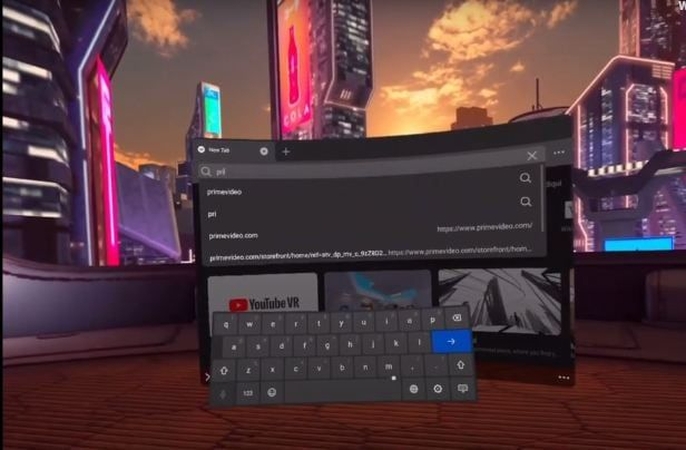













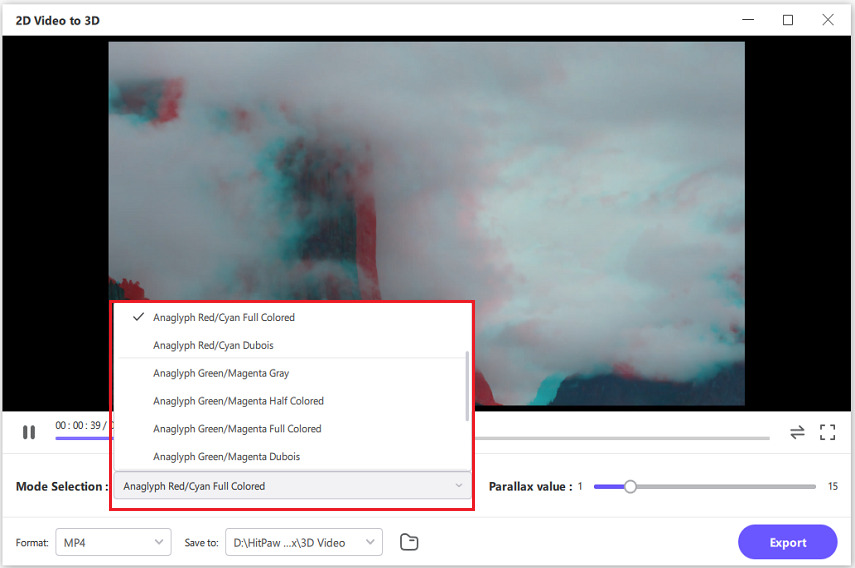

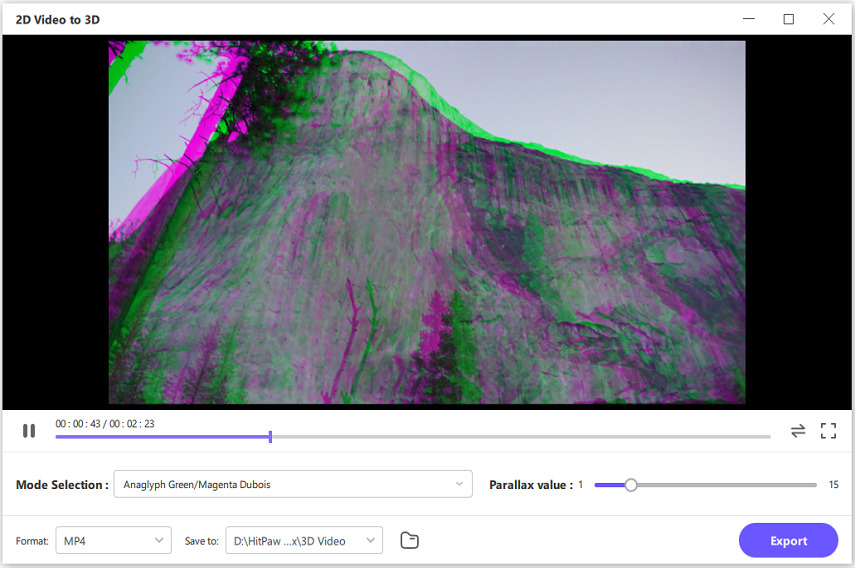

 HitPaw Edimakor
HitPaw Edimakor HitPaw Watermark Remover
HitPaw Watermark Remover  HitPaw VikPea (Video Enhancer)
HitPaw VikPea (Video Enhancer)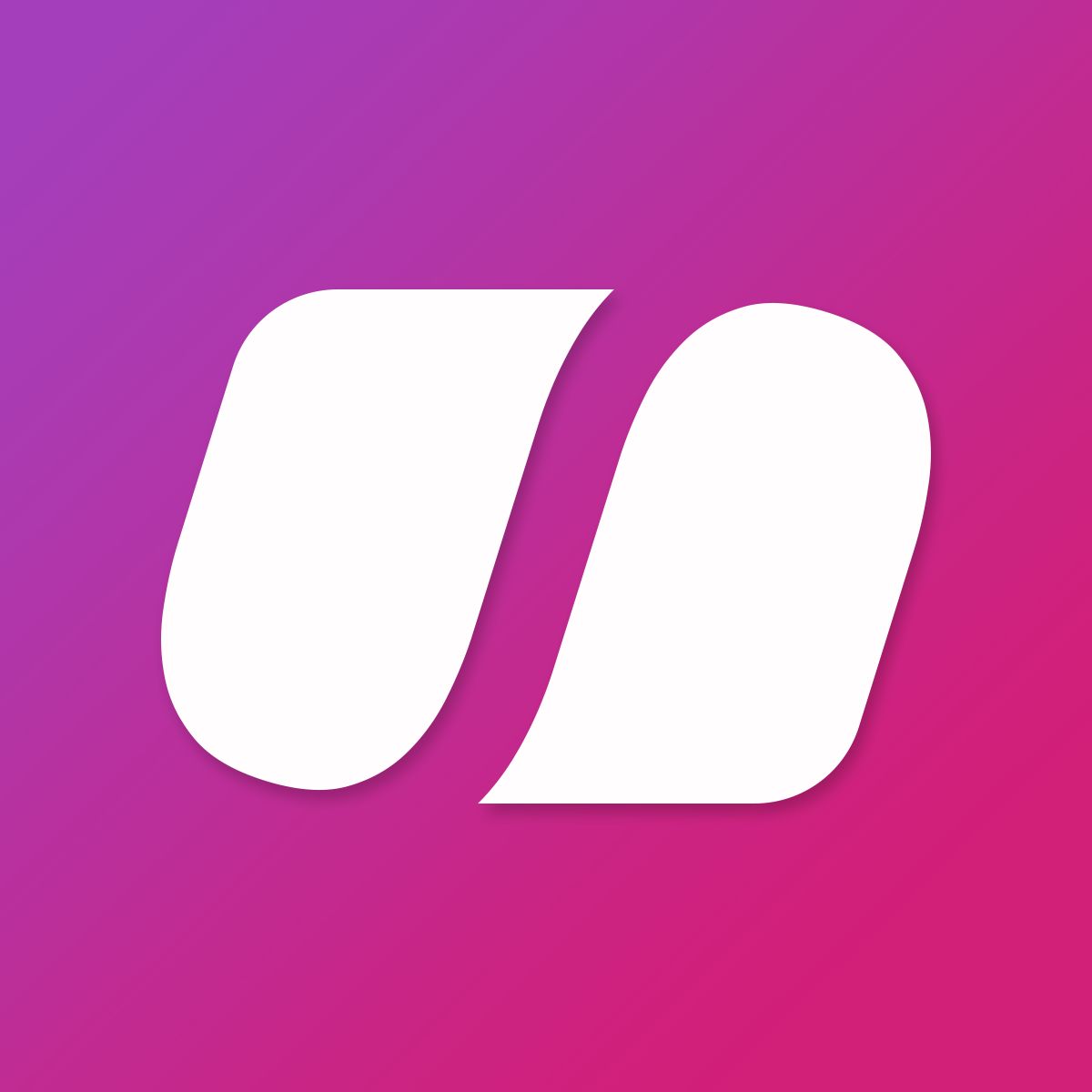
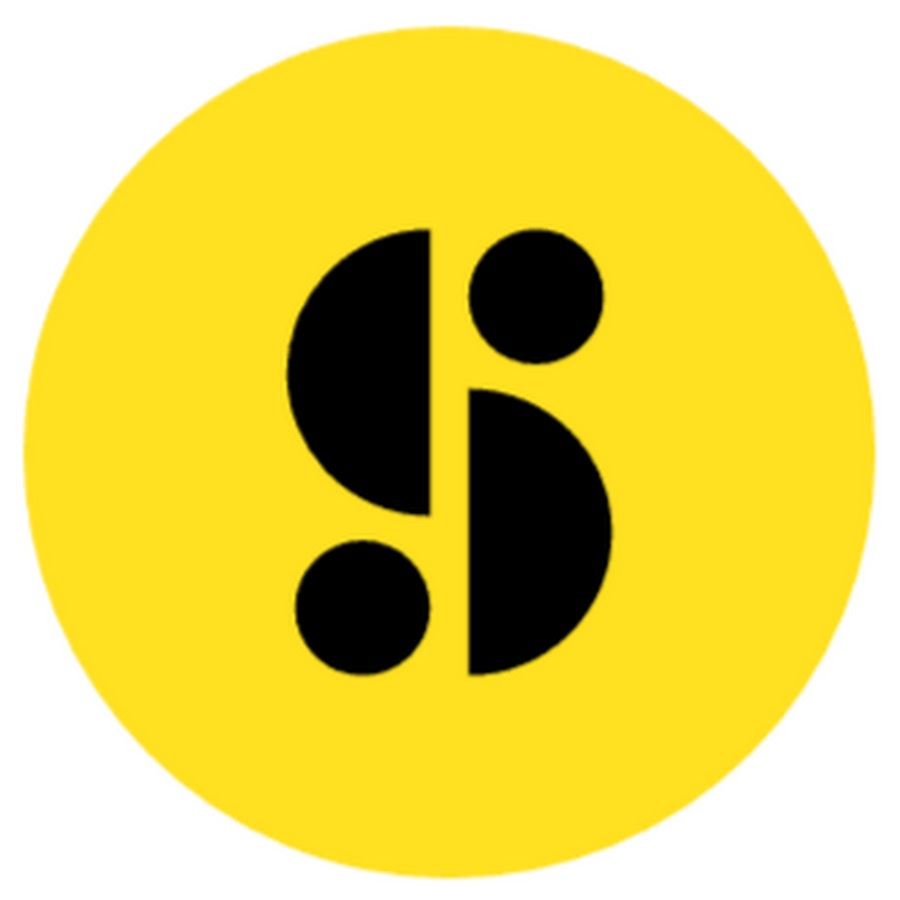


Share this article:
Select the product rating:
Daniel Walker
Editor-in-Chief
My passion lies in bridging the gap between cutting-edge technology and everyday creativity. With years of hands-on experience, I create content that not only informs but inspires our audience to embrace digital tools confidently.
View all ArticlesLeave a Comment
Create your review for HitPaw articles