How to Edit Video on Windows 10 Built-in Video Editor
Do you know Windows 10 has a full-featured video editor that everyone can use for free? Read this article to find out a step-by-step procedure for editing videos on Windows 10.
Windows 10 contains a built-in video editor equipped with tons of video creation and editing tools. Aside from basic editing features, it allows you to apply music, text, motion, and 3D effects to your videos but not many people know how to use it.
Given this, we are with a comprehensive guide on using this windows 10 video editing software along with its alternatives. Read on and find out which one suits you best. Let’s dive in.
Part 1: Does Windows 10 Have a Video Editor
The answer is Yes. Windows 10 now comes with a preinstalled Video Editor app that offers basic-level editing tools. It is a successor to Windows Movie Maker and comes with an up-to-date interface, allowing even not-so-tech-savvy users to learn it quite easily.
What’s best about Windows 10 built in video editor is its free availability for all Windows 10 users. Let us discuss how to edit videos using this amazing editor.
How to Edit Videos with Windows 10 Video Editor
- Search and launch Video Editor on your Windows.
Hit on “New video project” and enter a name for your project.

Now, use the “Add” button to import video/s into the program and drag and drop them to the storyboard.

- Now, you can perform any editing action. To TRIM a video, select the clip by clicking on its checkbox.
Now, hit the Trim button and adjust the two sliders to determine the length you need. Click on Done to proceed.

Limitations of Windows Video Editor
Below are the biggest downsides of Windows 10 Video Editor:
- Good only for basic video editing.
- The program is quite buggy and stops unexpectedly.
- Doesn’t support the latest file formats.
Part 2: Other 5 Useful Video Editing Software for Windows 10
Not many Windows users are impressed by its official video editor capabilities. Here is a list of alternative video editor apps Windows 10.
HitPaw Edimakor
When it comes to the best smart video editor for Windows, then HitPaw Edimakor is your perfect choice. It comes loaded with all the basic and advanced editing tools that you expect from a premium editor – and that too at a low price.
Compatible with all Windows version, HitPaw allows users to split, resize, crop, adjust, and zoom a video as well as adjust it speed and opacity. Additionally, it offers tons of built-in transitions, aesthetic filters, and interesting stickers to make your videos eye-catching.

Features of HitPaw Edimakor:
- Offer all basic editing functions.
- Add text, stickers, transitions, effects and music to videos.
- Edit videos, audio and images easily.
- Supports almost all video formats.
- Quite easy to install and use.
- Innovative and clean interface.
- 24/7 technical support can answer your question anytime.
Adobe Premiere Pro
Premiere Pro is arguably the most popular video editor developed by Adobe Inc. It provided an unmatched combination of editing tools and powerful capabilities for professional-grade video editing.
However, non-technical or first-time users find its interface quite complicated. Performing even basic editing functions seem an uphill task for beginners.
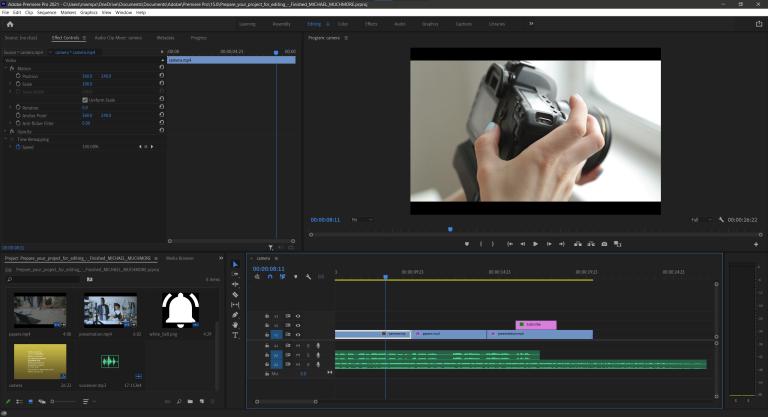
Pros of Adobe Premiere Pro:
- State-of-the-art editing features.
- A huge library of free stock videos.
- Equipped with innovative tools like trackless timeline, auditions, and connected clips.
- Universal compatibility.
- Built-in learning tutorials.
Cons of Adobe Premiere Pro:
- Too expensive.
- Good for “too” professional editing.
- Deep learning curve.
iMovie
Developed by Apple, iMovie boasts some of the best basic-level video editing and creation tools. Don’t get confused by its simple interface as it offers amazing editing features such as color grading, green-screen effects, and animated titles.
More so, you can create wonderful slideshows with transitions in barely minutes. Note that iMovie is not available for Windows users.
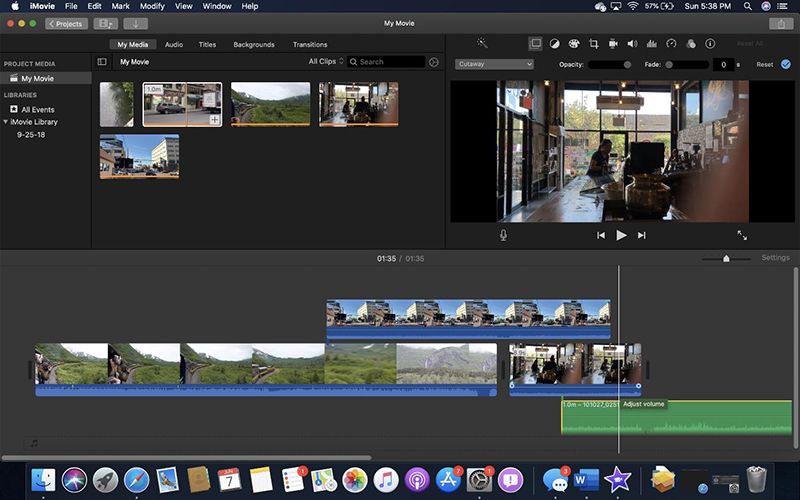
Pros of iMovie:
- Lots of classy themes and movie templates.
- Excellent color matching.
- Advanced audio editing tools.
Cons of iMovie:
- Compatible only with Mac.
- Lacks motion tracking features.
- Limited to basic-level editing.
OpenShot
Want to enhance your video quickly without going through any tech-savvy procedure and solve your problem of how to edit videos on Windows, then install OpenShot video editor. What makes it so popular is its ability to animate anything on your video and multitrack video editing.
It is compatible with all OS including Windows, macOS, and Linux. Despite being a free editor, its videos are water-mark free which is a huge plus point for its users. Even best is its support for 70+ languages, making it a preferable choice for any user across the world.
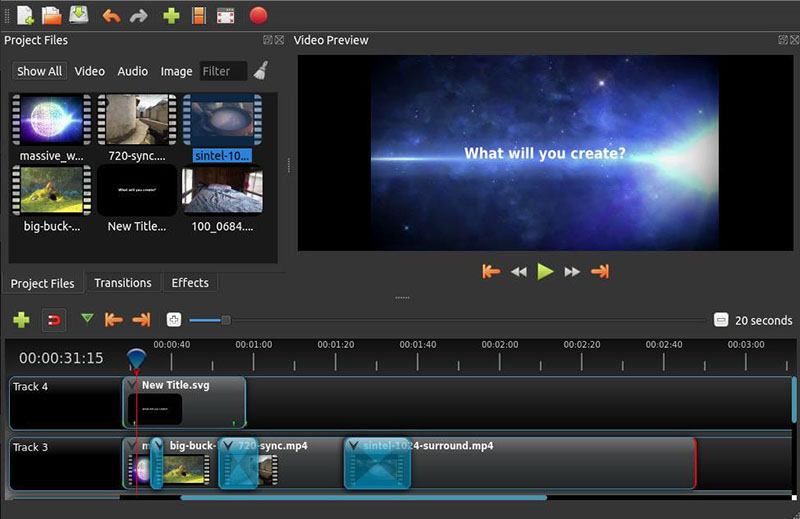
Pros of Openshot:
- 3D animated titles and effects.
- Multi-layer video editing.
- Built-in title templates.
- Advanced slow-motion and time effects.
- Simple and easy UI.
- Supports Windows, Mac, and Linus.
Cons of Openshot:
- Its interface looks outdated.
- 3D animations seem old and copied from earlier Windows and PowerPoint versions.
- Limited editing features.
WeVideo
WeVideo is an online video editing tool that is available at a fraction of the price compared to Premiere Pro. Given that it’s a cloud-based service, you can edit and share your video from anywhere within just minutes – from any device.
What’s more, it comes preloaded with hundreds of free stock images and footage that you can use in your project. Its highlighted features include the advanced color correction and hue adjustment tools to further refine the edited video.
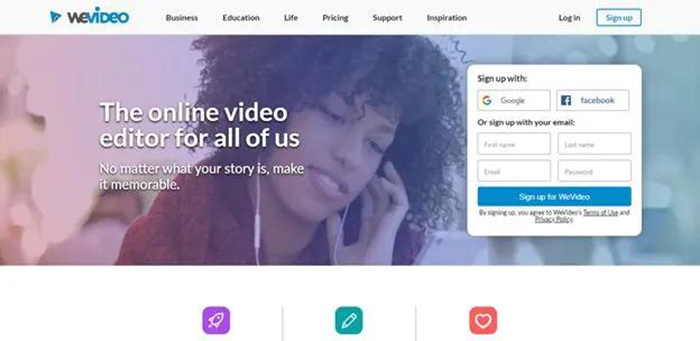
Pros of WeVdieo:
- Cloud-based service.
- Color correction editing tools.
- Motion titles and slow-motion feature.
- Share the output file directly on social media.
- Screencasting and frame rate flexibility.
- Voiceover feature.
Cons of WeVideo:
- Unstable performance.
- Slower upload.
- No auto-save option.
- Limited transition effects.
Part 3: What is the Best Video Editor for Windows 10 for Beginners?
Still couldn’t decide which tool suits your requirements for editing videos on Windows? Worry not as the below table will further clear out the things for you.
| Tools | Ease of Use | Interface | Ratings |
|---|---|---|---|
| Windows Video Editor | Fairly easy | Basic and simple | 3/5 |
| HitPaw Edimakor | Pretty Easy | Clean and straightforward | 5/5 |
| Adobe Premier | Too difficult | Very Complicated | 4/5 |
| iMovie | Difficult | Fairly Complicated | 3.5/5 |
| OpenShot | Medium | Difficult for First-time Users | 3/5 |
| WeVideo | Medium | Basic and Simple | 3.5/5 |
This table shows that HitPaw video Editor is your best choice – no matter if you need a basic or professional video editor Windows 10.
Conclusion
This article has walked you through everything you need to know about Windows 10 official video editor. Additionally, we discussed several competent alternatives for simple video editors Windows 10 since Windows 10 video editor has some unavoidable defects.
We recommend users to install the premium version of HitPaw Edimakor to get the best editing features at a low price. Its innovative design and ease of use make it a perfect choice for beginners as well as professional users.


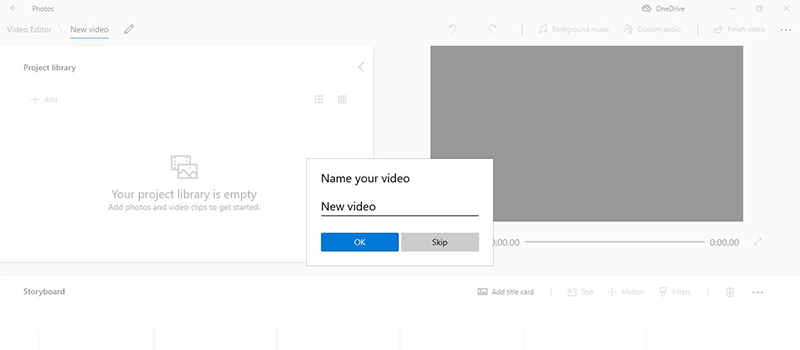
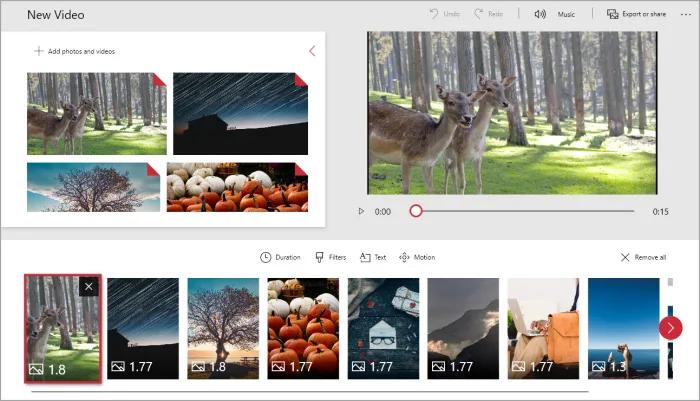
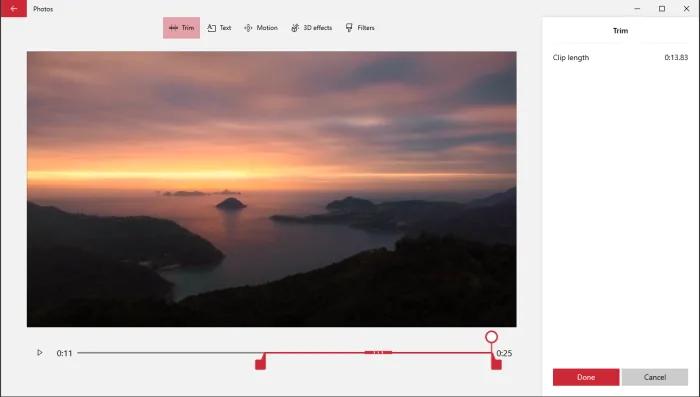



Join the discussion and share your voice here
Leave a Comment
Create your review for HitPaw articles