How to Trim Sound on TikTok in 3 Ways
TikTok primarily creates short-form videos, including lip-syncs, singing and dancing, and content involving every field. The videos are widely popular because of their engagement and addictive nature. The most important aspect of these videos is the audio and background music that follows. The right beat can hit the right notes and enhance your chances of going viral. So understanding how to trim sound on TikTok is important. Let’s walk through the details here.
Part 1: How to Trim Sound on TikTok Before Recording
You can learn how to trim sound on TikTok: before and after recording. Before recording a video on TikTok, we can choose to add background sound and trim it to select only the required clips, and then start recording and posting it on TikTok. Follow the steps below:
- Launch the TikTok app and press the + begin your project. Select Add a Sound to choose a song you like to add to your video.

- Press the trim icon on the right (the one with scissors) to begin trimming. Drag and select the part of the audio/song you want to add to your video. Tap the checkmark after you’re done.

- You can now start recording your TikTok video since your audio file is ready.
Part 2: How to Trim Sound on TikTok After Recording
The good thing about TikTok is that it flexibly provides users with two options for trimming songs. If you forget to trim your song before recording, there’s no need to fuss. You can always do that later. Follow the steps to understand how you trim a sound on TikTok after recording:
- Launch TikTok and start recording a fresh video or choose one from your phone's gallery.
- Tap on the Sounds option at the bottom-left of your screen to browse and choose a suitable music track for your video.
- Now simply utilize the scissors icon to cut and adjust the soundwave to determine the starting and ending points of the audio.

- Go back and make it more compelling with multiple stickers, filters, and effects provided by TikTok’s library if needed.
Part 3: How to Trim and Edit TikTok Sound [Extra Tips]
Now that you know it is easy to trim sound on TikTok directly using the above two ways, a third way completely alters your video editing experience for TikTok. HitPaw Edimakor is a video editing tool that integrates AI into its working process and takes your videos to the next level. You can easily cut and trim TikTok videos and audio with this tool.
We will see the trimming guide below, but first, take a look at some of the features HitPaw Edimakor offers:
- Video Editing and Coloring
- AI Noise Remover
- Speech to Text and Text to Speech
- Audio Visualizer
- Audio Editor
- Add Filters/Effects/Transitions
HitPaw Edimakor is compatible with Windows and Mac OS. Here is how to cut and trim sound, and add sound effects in TikTok videos.
-
Step 1. Import the video and audio files.
Open HitPaw Edimakor and import your video clips. Import audio files if you have any; otherwise, you can use the songs and sound effects available in the sound library.

-
Step 2. Trim the audio or song
Add the video and music to different tracks and edit. Drag the audio to select the part you want and trim the rest. Make any other edits if needed.

-
Step 3. Export the video
Your audio file is trimmed. Save it on your desktop by clicking Export. Then you can upload the new video to your TikTok account.

Part 4: FAQs on TikTok Sound Trimming
- 1. Why can't I trim the sound in TikTok?
- 2. Why can't I use the whole song in TikTok?
- 3. What is the maximum duration of music in TikTok?
- 4. Can you adjust the length of music in TikTok?
Trimming a sound on TikTok is easy if you are properly following the guidelines. Refresh your app or check your internet connection if the problem persists.
TikTok is generally used for short-form videos. Additionally, there are copyrights.
The maximum length of a song that TikTok allows is 60 seconds. Users can trim their songs accordingly to fit into the 60-second time frame. Learn more about how to make songs longer in TikTok.
Yes, the length can be adjusted. Learning how to trim music on Tik Tok is easy. You can do it on TikTok or utilize HitPaw Edimakor.
Conclusion
We have learned how to trim sound on TikTok using two methods. One using TikTok itself and the one with HitPaw Edimakor. TikTok has its limitations regarding video editing, but with HitPaw Edimakor, you can not only trim your songs but also add multiple sound effects from the library easily. So, start your TikTok audio and video editing journey here.

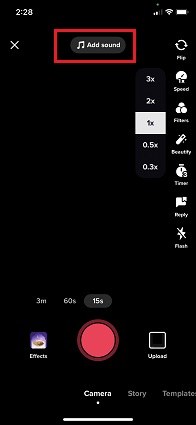
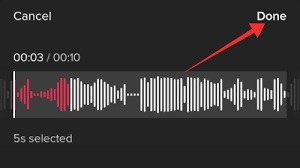
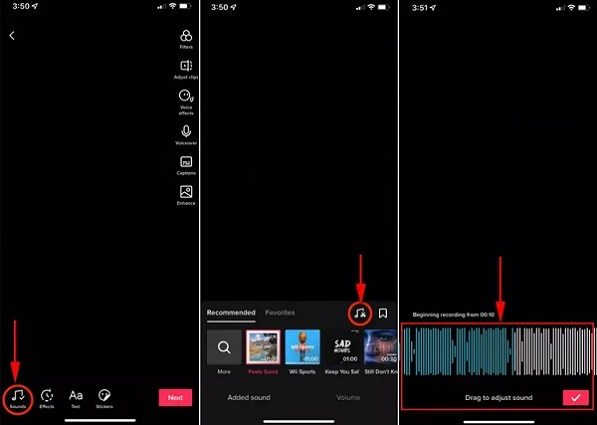





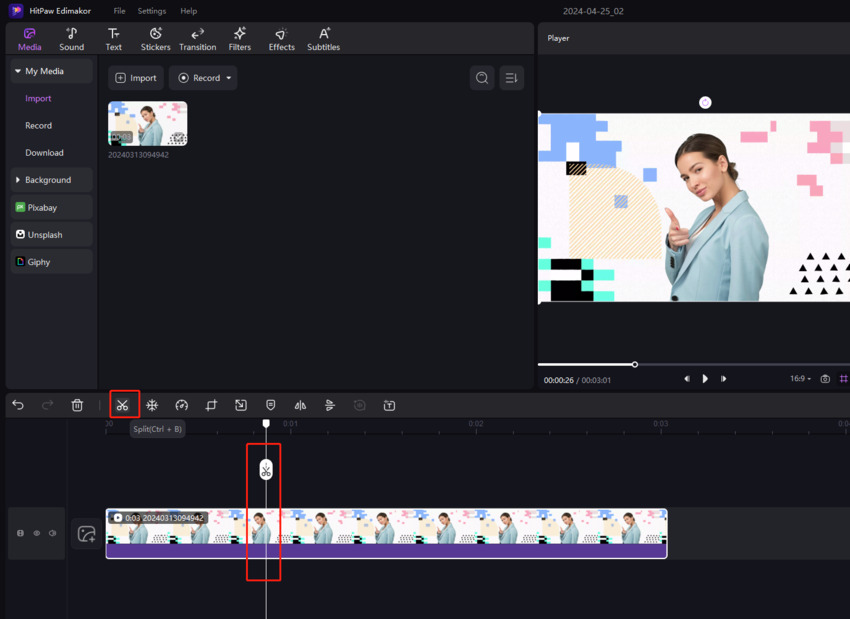
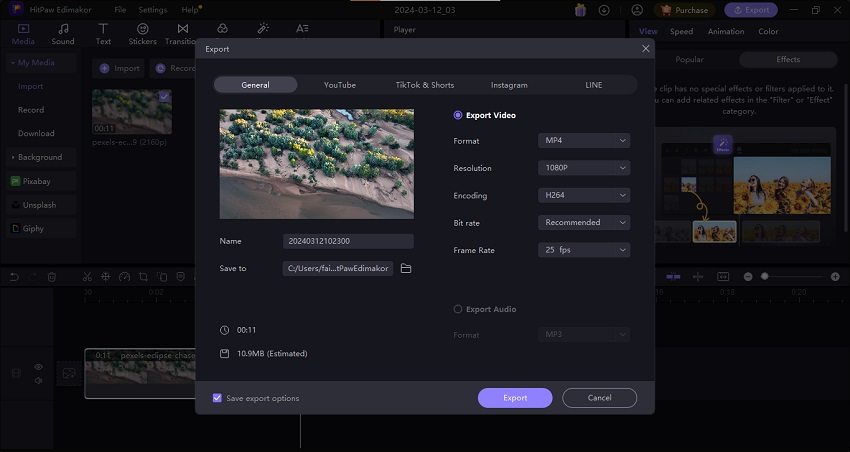
 HitPaw Edimakor
HitPaw Edimakor HitPaw VikPea (Video Enhancer)
HitPaw VikPea (Video Enhancer)



Share this article:
Select the product rating:
Daniel Walker
Editor-in-Chief
My passion lies in bridging the gap between cutting-edge technology and everyday creativity. With years of hands-on experience, I create content that not only informs but inspires our audience to embrace digital tools confidently.
View all ArticlesLeave a Comment
Create your review for HitPaw articles