How To Transfer GoPro Videos to iPhone:Three Ways
Capturing stunning action shots with your GoPro is exciting, but transferring those high-quality videos to your iPhone for editing, sharing, or backup can sometimes feel tricky. This guide will walk you through the best and fastest ways to transfer GoPro videos to your iPhone/iPad. We also introduce a reliable video converter - HitPaw Univd to convert GoPro videos to iPhone compatible formats.

Part 1. How to Transfer GoPro Videos to iPhone Wirelessly Using GoPro App
One of the simplest ways to know how to transfer videos from GoPro to iPhone is to use the official GoPro app. Developed by the GoPro itself, the app is available on Apple App Store as well as Google Play Store. All you have to do is follow the below steps to transfer your videos to iPhone.
1.On your iPhone, enable both WiFi and Bluetooth.Download, install, and launch GoPro app on your iPhone.
2.Open your GoPro and activate pairing mode within your GoPro. This can be done by going to Preferences >> Connections >> Connect Device.

3.Click the GoPro Quick to put it in pairing mode > Tap [i] in the top right corner to see your WiFi name and password.
4.On your iPhone, open GoPro Quik > Select the Camera logo at the lower-left corner > You will see We Found Your GoPro > Click Connect.

5.Open Quik on your iPhone.Click the camera icon present on the lower-left corner of the GoPro app. Tap the 4x4 grid icon next to the red circle to open your camera's gallery.

6.Click the video you wish to transfer and press the download button. This will help you know how to get GoPro videos on iPhone. These videos are saved in the gallery.
Note: Transfer GoPro videos to iPhone 16 is a brand new experience. You can follow the steps here and enjoy the GoPro videos on your iPhone anywhere.
What way would you like to use to transfer GoPro video to iPhone?
Part 2. How to Transfer Videos from GoPro to iPhone with iTunes
How to transfer GoPro videos from computer to iPhone? Can iTunes be used for this process? In simple words, iTunes do not allow you to transfer GoPro videos to iPhone directly. You need to transfer GoPro videos to PC and then sync iPhone with iTunes. This is a very lengthy process and hence not recommended. But if you still insist on knowing how to transfer GoPro videos from PC to iPhone using iTunes, then below are the steps that you need to follow.
1.Connect your GoPro device to your PC. Once connected, open the GoPro disk in File Explorer and copy-paste the required video on the local drive on your PC.

2.Now, open iTunes and connect your iPhone to the PC. Click the iPhone image in the upper-left corner and navigate to Summary.
3.Here, click Option and select Check Manually manage music and videos. Lastly, click Apply option.

4.Now, click Files and select Add Folder to Library or Add File to Library option to download videos to iTunes from computer.

5.Click your iPhone and select Movies. Here, click the turn on the Sync Movies option. Next, select the required videos and hit Apply to begin the transfer.

Part 3. How to Move GoPro Video to iPhone with iCloud Drive
iCloud can also help you in knowing how to move GoPro videos to iPhone. This is similar to transferring videos via iTunes and a lengthy process. Follow the below steps to know more.
1.Connect your GoPro device to your PC. Now, go to iCloud.com and login using your Apple ID and password.
2.Go to the iCloud Drive click the cloud icon. Now, select all the videos from GoPro device.
3.Once selected, just click them to upload it on the iCloud Drive.
4.After the videos are uploaded to the iCloud, open the iCloud Drive app on your iPhone to see all the files that are added.
5.To know how to get GoPro Hero videos on iPhone, click on the GoPro video select the share icon to download it to iPhone.
Part 4. GoPro videos Not Playable on iPhone? Convert Them to iPhone Video Formats
We just had a look at how to download GoPro videos to iPhone. But sometimes, the videos do not play on iPhone after transfer. This is because GoPro records videos in MP4 and H.264 formats. Therefore, most of these videos will not be compatible with all Apple devices. This calls for the need to convert the videos to AVI or MOV format, which are compatible with all Apple devices. HitPaw Univd (HitPaw Video Converter) can help you with conversion, since it supports conversion of almost all types of videos. Follow the below steps to know how to use this tool for video conversion.
Step 1.Download and install HitPaw Univd on your PC or Mac and go to Add Video to import your video.

Step 2.Click Convert all to menu from the bottom. In the video section, select desired resolution and MOV or AVI format.

Step 3.Now, click Convert to start converting GoPro videos.

Step 4.After conversion, you can access to the converted video from the Converted tab. Now, you can transfer the MOV files to iPhone/iPad via iTunes easily.

FAQs about GoPro Videos to iPhone Transfer
1. Why won't my GoPro videos download to my iPhone?
If your GoPro videos won’t download to your iPhone, it could be due to large file sizes, unsupported formats (such as HEVC or high frame rates), connection issues, insufficient storage, or problems with the GoPro Quik app. To fix this, try transferring smaller clips, converting the video to a compatible format, or using a wired connection like an SD card reader. Ensure your iPhone has enough storage by checking Settings > General > iPhone Storage and free up space if needed. If you're using GoPro Quik, restart, update, or reinstall the app. For connectivity issues, toggle Wi-Fi and Bluetooth off and on, and reconnect your GoPro. If wireless transfers are slow, consider moving fewer files at a time or using a faster alternative method.
2. Where are GoPro videos saved on the iPhone
When you transfer GoPro videos to your iPhone, they are usually saved in the Photos app under the Recents album. If you used the GoPro Quik app, the videos might still be in the app’s media library. You may need to export them to your Photos app manually.
Conclusion
Having said that, we just had a look at top 3 methods to transfer your GoPro videos to iPhone free. In addition to this, we also saw that HitPaw Univd can be used to convert videos to iPhone compatible format if GoPro videos are not playable on iPhone.





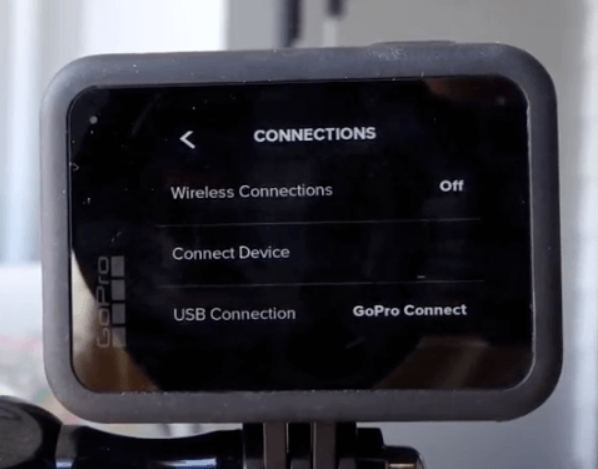
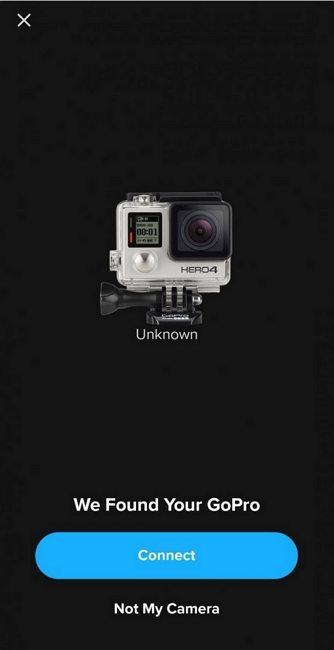
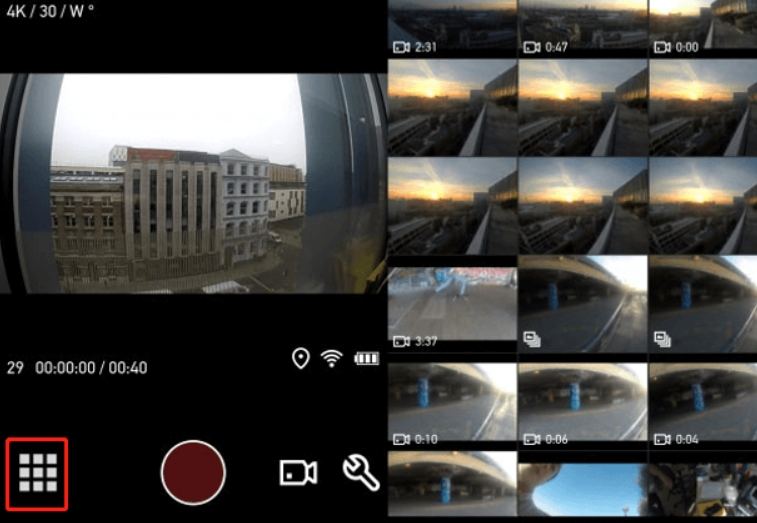
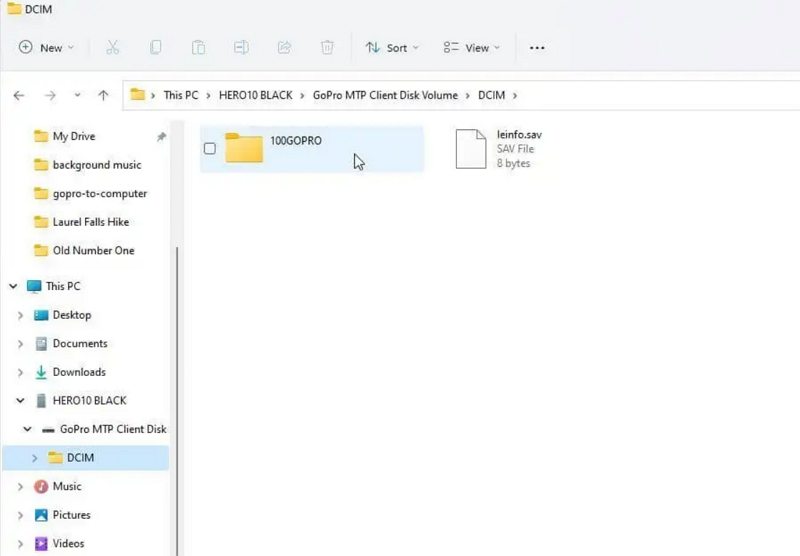
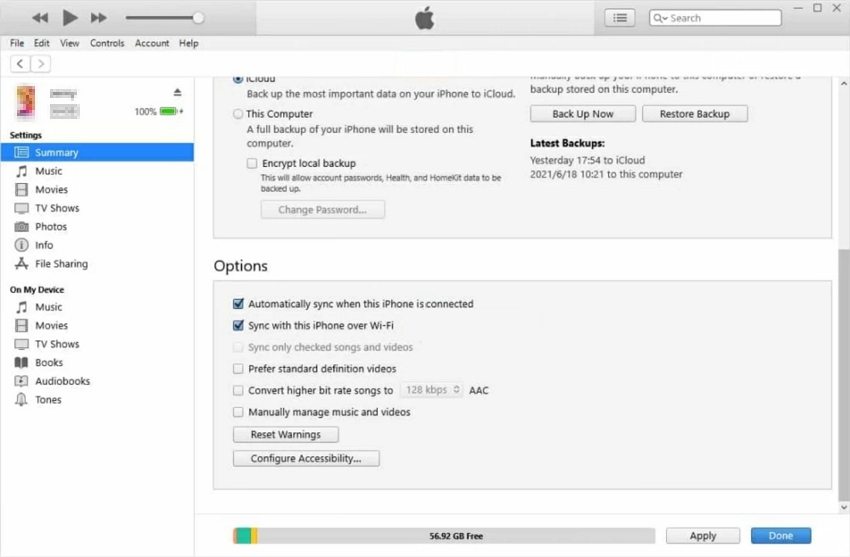
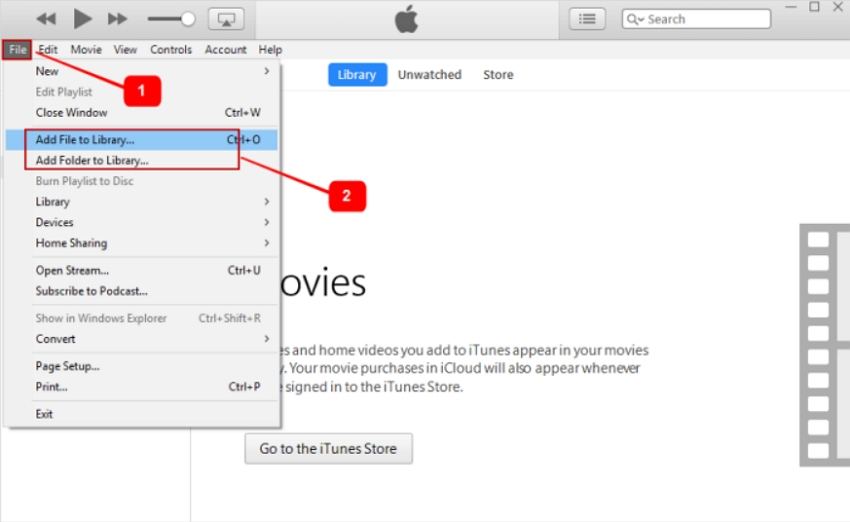
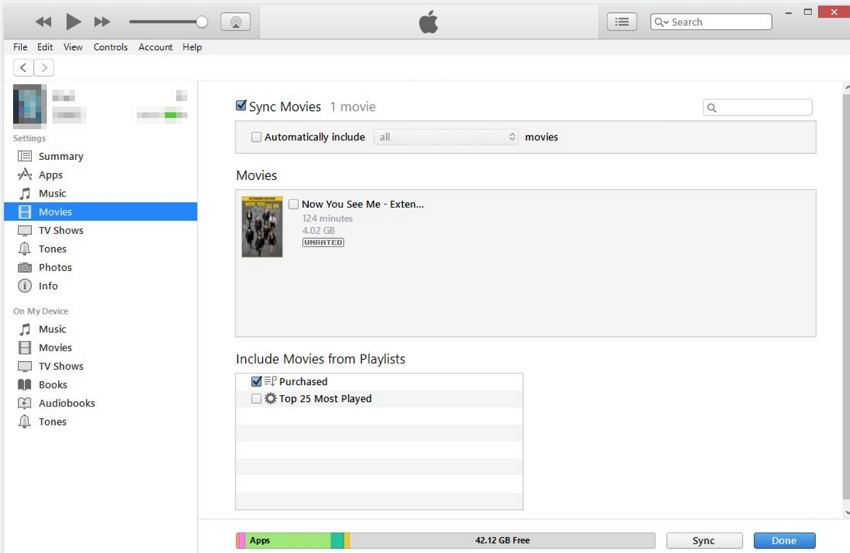





 HitPaw Watermark Remover
HitPaw Watermark Remover  HitPaw VikPea (Video Enhancer)
HitPaw VikPea (Video Enhancer)

Share this article:
Select the product rating:
Daniel Walker
Editor-in-Chief
My passion lies in bridging the gap between cutting-edge technology and everyday creativity. With years of hands-on experience, I create content that not only informs but inspires our audience to embrace digital tools confidently.
View all ArticlesLeave a Comment
Create your review for HitPaw articles