How to Split Video Clips in iMovie 2024
People tend to split their videos into smaller parts or trim them to focus on a specific part of a video. iMovie by Apple is a free software that has all the tools and features that are needed for basic editing. So here we will learn how to split video clips in iMovie.
Overview of iMovie
iMovie is a powerful video editing software available for macOS and iOS. Whether you’re a beginner or an experienced filmmaker, splitting video clips can significantly enhance your storytelling.

Features
- The timeline allows you to arrange your clips, audio, and effects.
- You can move from one clip to another with various transition effects (e.g., dissolve, slide, fade).
- Pre-built themes and backdrops allow you to customize your videos effortlessly.
- You can also access a library of sound effects from GarageBand to enhance your audio.
- Import soundtracks from iTunes to set the mood for your videos.
- The Ken Burns effect allows you to create captivating animations by zooming in or panning across still images, adding a cinematic touch to your projects.
How to Split Video Clips in iMovie
Now, let’s come to the part which you have all been waiting for. You have two options when it comes to splitting, trimming or cutting your videos on iMovie:
- Using Shortcuts
- Manual Splitting
Keyboard shortcuts help you to streamline your editing process.
Split Clip: Press Command + B to split a selected clip at the play head position.
Trim Clip: Use Command + T to trim the beginning or end of a clip.
If you prefer a hands-on approach and aren’t familiar with the shortcuts, follow these steps to split video clips on iMovie manually:
- Open iMovie and import the video to its interface.
- Click on the clip you want to split in the timeline. Move the playhead to the desired split point.
Right-click on the clip and choose “Split Clip.” This will split your clip into two parts from that desired point.

iMovie Alternative - HitPaw Edimakor
For people who don’t use Mac or iPhones, or those who just don’t like iMovie, there is an alternative. HitPaw Edimakor is a video editor that comes fully equipped with features to fulfill your video editing needs. Edimakor allows you to trim, split, or cut your videos, and it does that precisely.
-
Step 1. Import the video
First of all, import the video you want to edit or split. Click on the import file button.

-
Step 2. Split the video
On the timeline, look for the scissor icon. Move it to where you want to and then either click it or use the shortcut Ctrl + B. This will split the video.

-
Step 3. Export the video
Once you are done, you can delete the extra parts from the timeline and then click on the export button at the top right corner.

Conclusion
The question of how to split a clip in iMovie isn’t really tough to answer. You can easily get to know it after reading this article. iMovie is an amazing video editing product, but for those who are looking for an alternative, HitPaw Edimakoris the one to look out for. You can easily cut or trim videos any way you want using both Edimakor and iMovie.

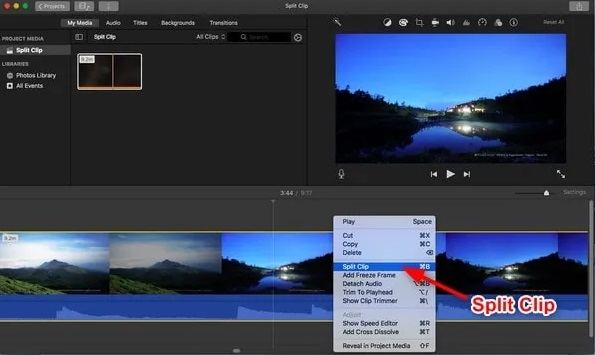




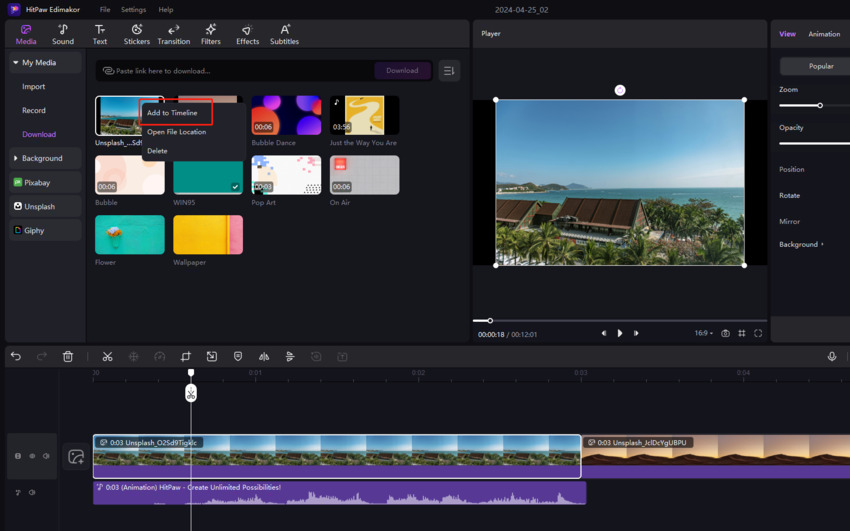
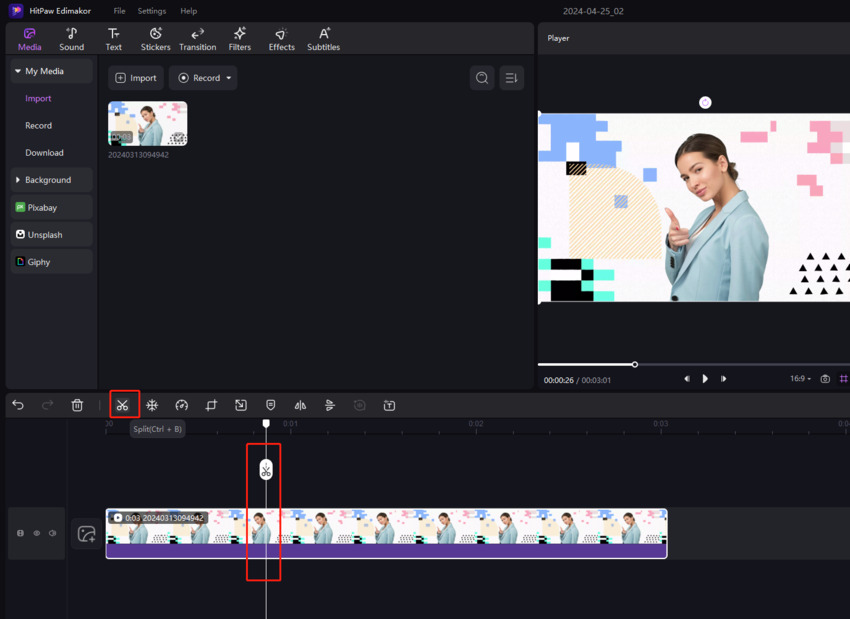

 HitPaw Edimakor
HitPaw Edimakor HitPaw Screen Recorder
HitPaw Screen Recorder HitPaw VikPea (Video Enhancer)
HitPaw VikPea (Video Enhancer)


Share this article:
Select the product rating:
Daniel Walker
Editor-in-Chief
My passion lies in bridging the gap between cutting-edge technology and everyday creativity. With years of hands-on experience, I create content that not only informs but inspires our audience to embrace digital tools confidently.
View all ArticlesLeave a Comment
Create your review for HitPaw articles