How to Speed Up or Slow Down a Video 2024
If you want to compress a 30-minute video into 30 seconds of viewing time, you can cut some parts or simply increase the video playback speed. The way you slow down your video isn't much different either. Why do we need to change the speed of the video? The reasons may vary from using slow motion to emphasize a dramatic moment to quickly skimming through lengthy content. We will help you speed up or slow down videos according to your needs.
Part 1. How to Change the Speed of a Video on YouTube
People often want to change the speed of videos on YouTube, such as speeding up the video to 1.5x or 2x, or sometimes slowing it down if the language of the video is difficult to understand. This can be easily done.
- Open whatever video you want to slow down or speed up on YouTube.
Now, click on the gear icon in the toolbar. You will get some options, click on Playback speed. You can change it to anywhere from 0.25x to 2x.

You may also want to know: Speed up videos in TikTok.
Part 2. How to Speed Up or Slow Down a Video on Mobile
Do you have a video shot on an iPhone that you want to slow down or speed up? You could change the speed of any random video on your iPhone using Apple’s software known as iMovie. For Android users, you can find great video editing tools here - 5 Useful AI video maker apps for Android.
1. Open the iMovie app and tap on the Create Project button. From the options you get, tap on Movie.
2. Select the video you want to speed up or slow down and then tap on Create Movie.

3. Go to the Timeline and get all the editing tools options. Look for Speed icon and tap on that. You can now adjust the speed of the video using the slider.

4. Once finished, tap on Done in the top left corner, and save the video.
Part 3. How to Speed Up or Slow Down a Video on Windows & Mac
Having changed the speeds of a video on both iPhone and YouTube, we now have another task on hand, i.e., how to change the speed of a video on a Windows PC or a Mac. Well, to do this, you need to have access to a video editor. And what is better than HitPaw Edimakor, loaded with tons of video editing features and speed-changing tool.
Step-by-step guide to changing video speed
-
Step 1. Import the video
Once installed, run the HitPaw EdiMakor program on your computer and click on Create a video.

-
Step 2. Uniform Speed
Click on the Speed icon that seems like a speed meter on the toolbar above the timeline. You could either slow it down or make it fast in Uniform Speed.

-
Step 3. Speed Ramping
You can also change and customize the video speed with speed ramping. Choose whatever option you need.

-
Step 4. Export the video
Once done, you can preview the final video and then click on the export button in the top right corner. This is how to speed a video up or slow it down depending on your needs.

Video tutorial on changing video speed
Conclusion
Whether you’re using YouTube’s built-in features, iMovie on iPhone, or HitPaw Edimakor on a computer, you now have the knowledge to speed up or slow down videos with ease. No footage is perfect or complete, but with creativity, it can surely become a piece of art.



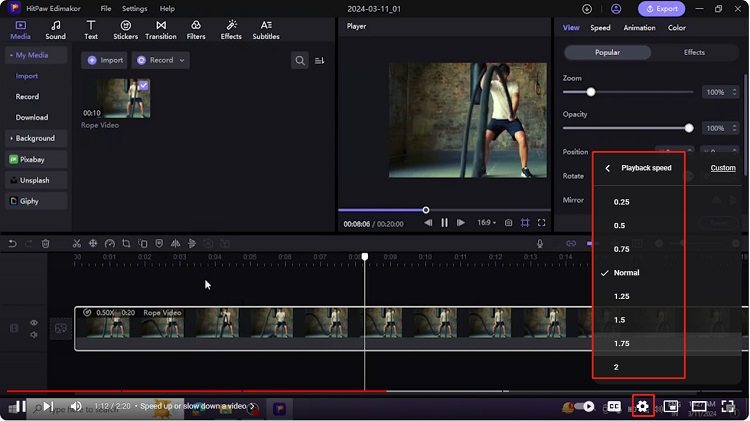
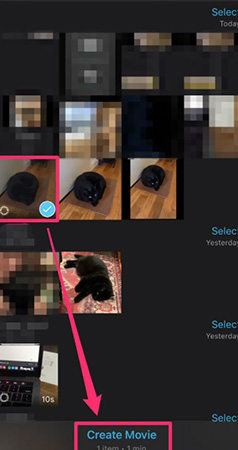
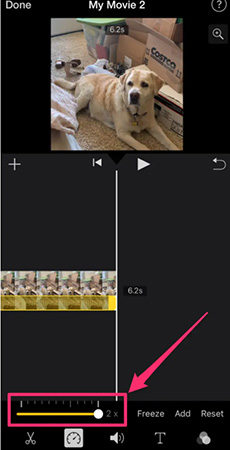




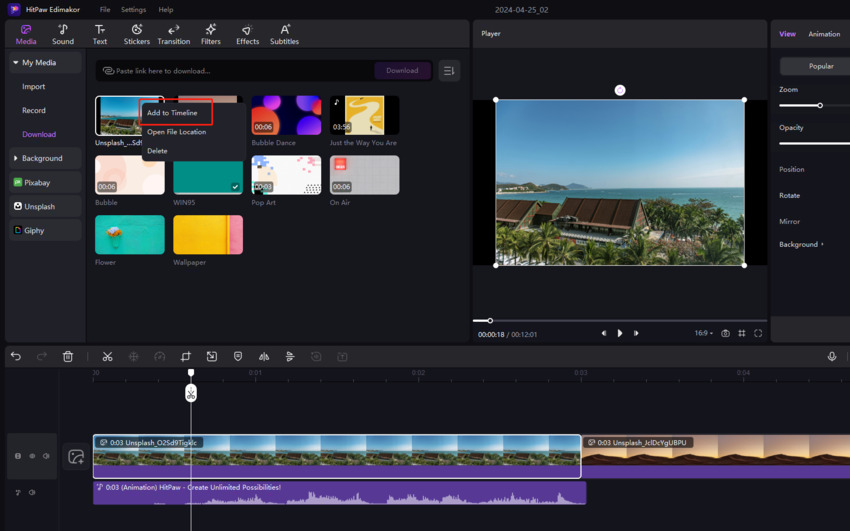
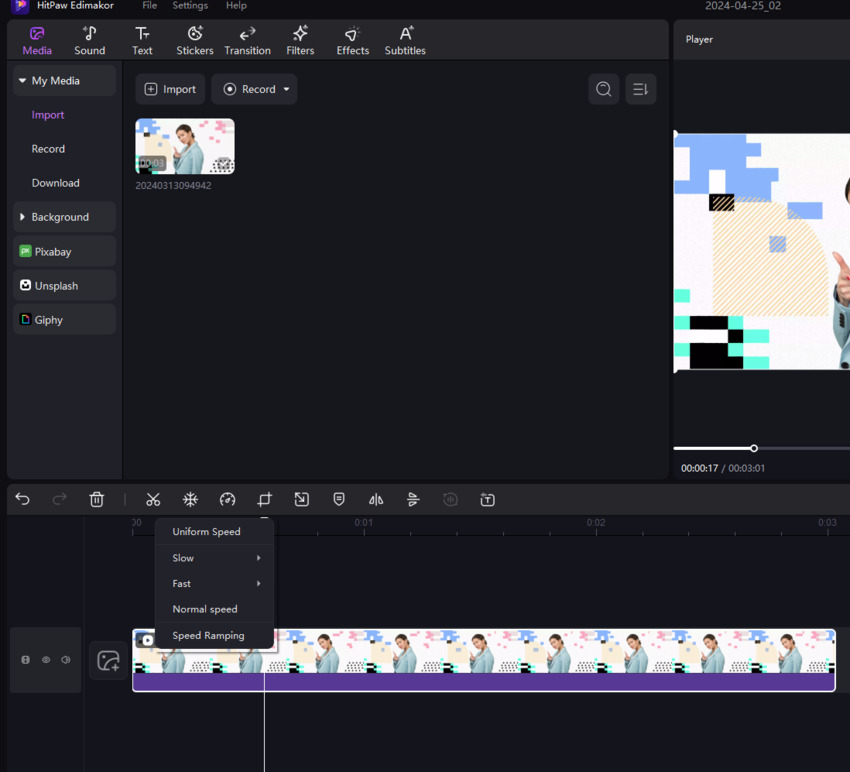
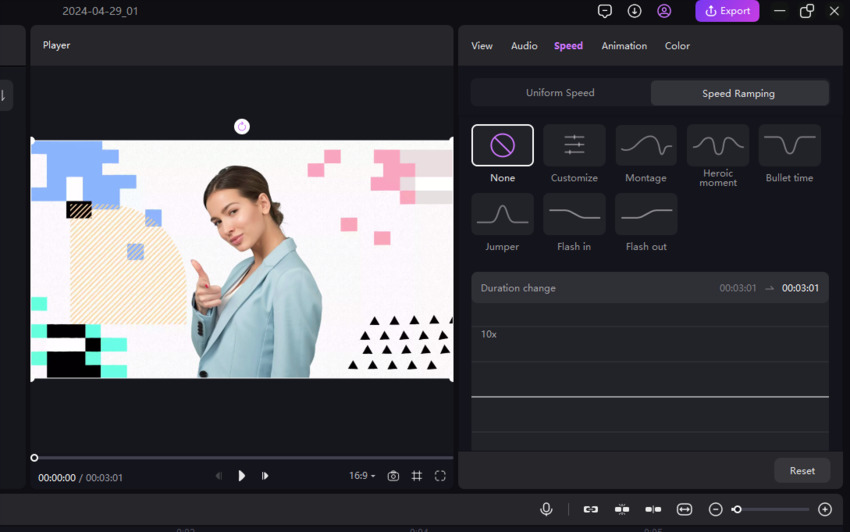

 HitPaw Edimakor
HitPaw Edimakor HitPaw Screen Recorder
HitPaw Screen Recorder HitPaw VikPea (Video Enhancer)
HitPaw VikPea (Video Enhancer)


Share this article:
Select the product rating:
Daniel Walker
Editor-in-Chief
This post was written by Editor Daniel Walker whose passion lies in bridging the gap between cutting-edge technology and everyday creativity. The content he created inspires audience to embrace digital tools confidently.
View all ArticlesLeave a Comment
Create your review for HitPaw articles