Full Guide on How to Reverse a Video on Android Device [2024]
Social media influencers can utilize the video reversal effect in their clips to add a dramatic effect to the scenes. With this technique, they will also be able to add an element of surprise to their videos. Upon changing the chronological order of the video frames, you can even highlight the hidden details in the clips. Anyone can apply this creative effect to their videos using some simple methods.
Throughout this discussion, you will learn how to reverse a video on Android phones. We will introduce both online and offline methods to help you reverse clips with or without the application.
Part 1. How to Reverse a Video on Android With CapCut Application?
When you are looking for an Android application for video reversal, CapCut stands out as a good option. With its multiple video editing features, you can make clips ready for every social platform. After applying the reversal effect, you can export the video in multiple resolutions and frame rates. Let's go through the steps to learn how to play a video in reverse on Android:
Step 1.Start the process by launching the CapCut application on your Android device. From its main interface, hit the New Project button to add your desired video to this app. After importing the video, you can crop it before pressing the Add button to move the clip to the editor.

Step 2.Upon reaching the editing interface, press the Edit button to reveal several features. Then, swipe the bottom toolbar to the right side to click on the Reverse feature. The application will start to process your video to apply the video reversal effect.

Step 3.Once the processing is complete, tap the Resolution drop-down menu to adjust video export settings. Finally, press the Export icon to save the reversed video on your Android device.

Part 2. How to Reverse a Video on Android Online Without an App?
Content creators who do not want to download third-party applications on their Android devices can utilize HitPaw Online Video Editor. Using this online platform, you can select the number of times you want to rewind the clip to add a dramatic effect. In contrast to other online editors, users can enjoy HitPaw Online without any ads or watermarks. The following steps will help you to learn how to play a video backward on Android:
Step 1.First, you need to access the HitPaw Online Reverse Video webpage through its official website. Moving forward, press the Reverse Video Now button to reach the video upload page.

Step 2.After reaching the upload page, click the Choose File option to add the required video to this tool. Once the video is uploaded, you will directly reach a video reversal tool with several options.

Step 3.Now, adjust the playback speed and volume settings after hitting the Reverse icon. Finally, the tool will process your video, after which you can press the Save button to store this reversed video on your device.

Part 3. Bonus Tip: Best AI Video Editor Recommended
After learning how to play reverse video on Android, let's discuss the best AI tool to streamline the video editing process. HitPaw Edimakor is one such tool that allows you to record and edit video content for every social platform. Other than simple editing, creators can generate complete video scripts using the AI script generator, leading to a proper video with innovative content.
Moreover, it has advanced features, such as AI speech-to-text, to add subtitles to your videos. Social media influencers can export the edited videos in different aspect ratios and resolutions for different platforms. All in all, this video editor proves to be an all-rounder when it comes to video editing and visual content creation.
Key Features
1. AI Text-to-Speech:There is a dedicated AI text-to-speech function available on HitPaw Edimakor to guide users in changing their simple subtitle text into progressive voiceovers. You can set the language and define the voice of the process from the variety of options available.

2. AI Cutout:If you have a particular video whose background is to be changed, this feature allows you to cast out the specific object from the video. This feature is essential when it comes to removing background from any media file.

3. Color Adjustment:Professional editors can change the color grading of the reversed video using this tool to further increase the creative element.

Steps to Edit Videos Using HitPaw Edimakor
Now, you have learned about the basic functionality of HitPaw Edimakor. Let's go through these detailed instructions to get an in-depth look at how this tool works:
Step 1. Create a New Project to Edit Clips with HitPaw Edimakor
After saving the reversed video on your device, launch the HitPaw Edimakor on the system. From its main interface, choose the Create a New Video button to edit your clip further.
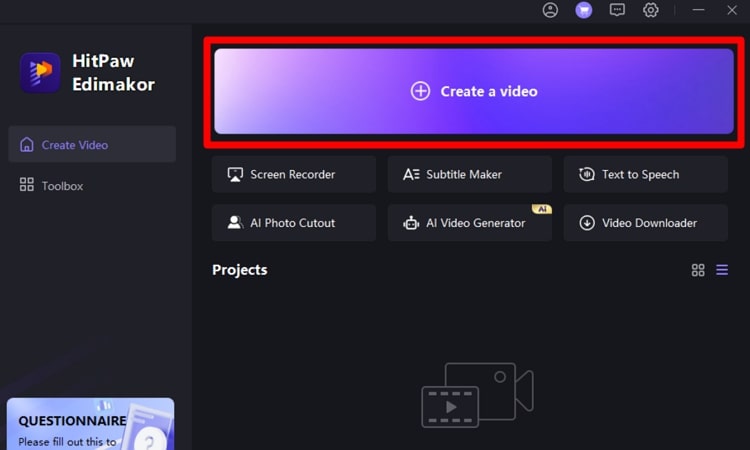
Step 2. Import Video and Add it to the Timeline for Smooth Editing
Once you reach the editing interface, hit the Import button to add your reversed video to this tool. Moving forward, drag and drop the imported video to the editing timeline to apply the creative effects.
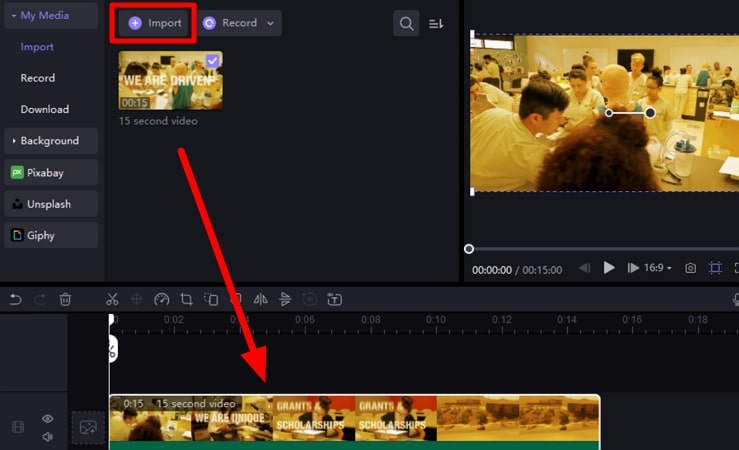
Step 3. Add AI Narration to Your Video Using this Editor
Next, click on the Text tab to reveal a set of fonts and style options. Then, choose your desired font style and switch to the Text to Speech tab from the top-right of your window. Now, choose the Language, Emotion, and Voice for your AI narration. Finally, press the Start Converting button to apply these settings for an optimized voiceover.
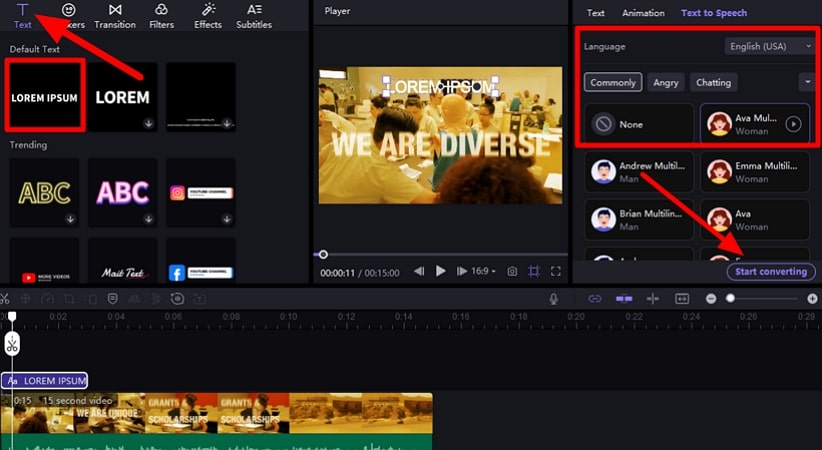
Step 4. Add Filters and Other Enhancements to the Video Before Exporting
Upon adding AI narration, switch to the Filters tab and drop your desired filter to the video editing timeline. Additionally, you can do the same for applying effects and stickers to the video. Upon finishing all these settings, hit the Export button to save the edited media on your device.
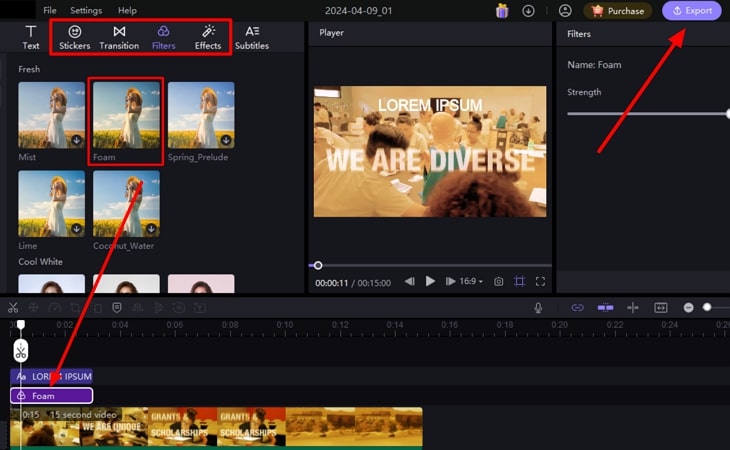
Conclusion
All in all, we can say that reversing a video will add a creative touch to your videos for better engagement. After going through the article, you have now learned how to make a reverse video on Android. You should use this knowledge to make your video clips more dramatic with a surprise element. If you want to polish the video further, import it to HitPaw Edimakor and apply the desired effects to match the social platform needs.

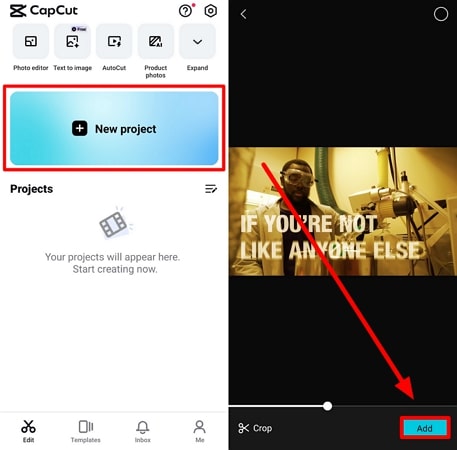
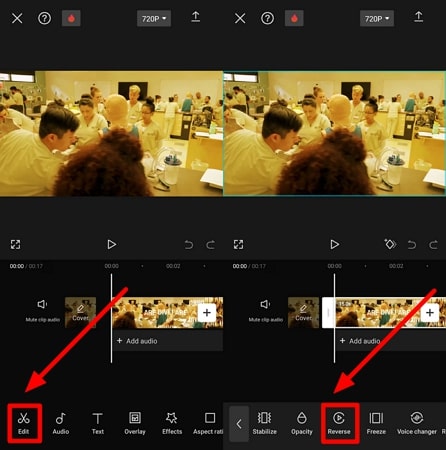
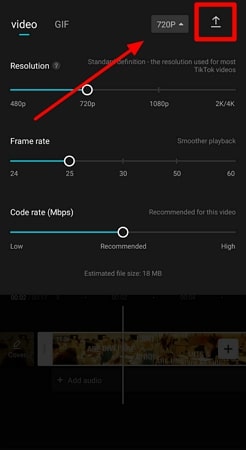
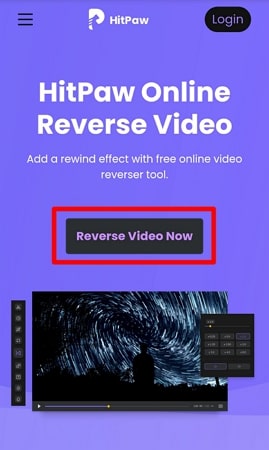
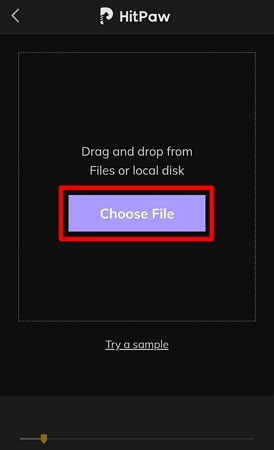
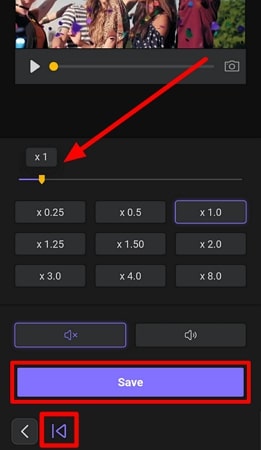




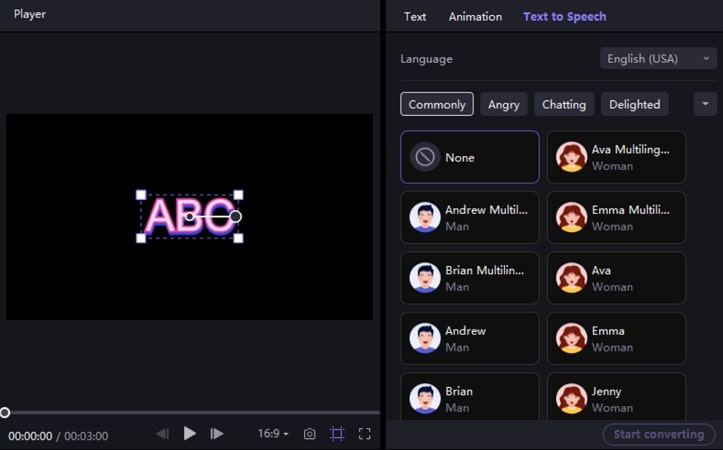
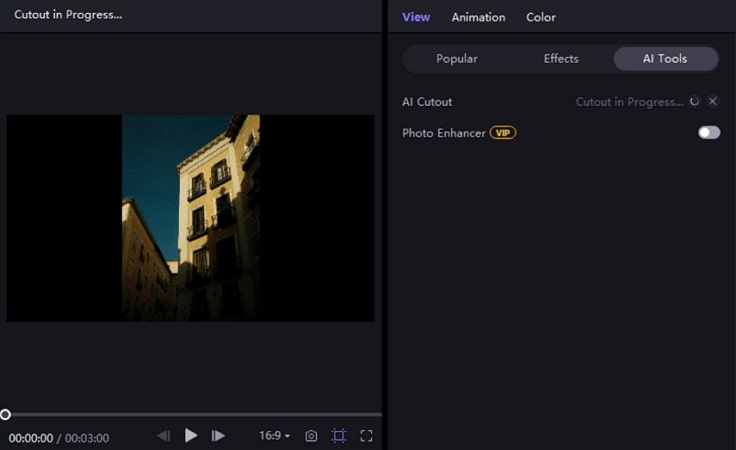
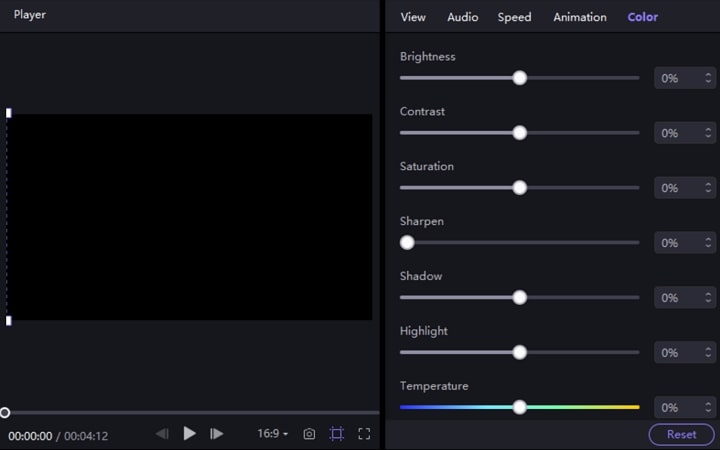
 HitPaw Video Converter
HitPaw Video Converter  HitPaw Screen Recorder
HitPaw Screen Recorder HitPaw VikPea
HitPaw VikPea



Share this article:
Select the product rating:
Joshua Hill
Editor-in-Chief
I have been working as a freelancer for more than five years. It always impresses me when I find new things and the latest knowledge. I think life is boundless but I know no bounds.
View all ArticlesLeave a Comment
Create your review for HitPaw articles