How to Resize Videos for Shorts, Instagram and TikTok
In the ever-evolving world of social media, good video content is important, but so is its presentation. In this article, we will tell you how to resize videos so that they are compatible with specific dimensions of different platforms such as YouTube Shorts, Instagram, TikTok, Facebook, and more. Boost your social media presence by uploading perfectly sized video content.
Part 1: What is the Best Video Size for Social Media
Before changing the size and aspect ratio of a video, we need to understand the requirements of the social media platform we want to upload the video. This information is readily available, and we've collected and presented it here clearly.
- YouTube:
- Shorts:
- Instagram:
- TikTok:
- Facebook:
- Twitter:
It is one of the most widely used platforms for watching videos. If you are looking to upload a video on YouTube, the ideal video size is 16:9 aspect ratio, with a resolution of 1280x720.
YouTube shorts are vertical videos with an aspect ratio of 9:16. A resolution of 1080x1920 pixels is recommended for optimal quality.
Square videos with aspect ratio of 1:1 work best, especially at resolutions like 1080x1080 pixels. If you talk about Instagram Reels, you should upload videos in a 9:16 aspect ratio.
TikTok is among the pioneers of short video content that has gained a lot of popularity in recent years. To have the best videos on TikTok a resolution of 1080x1920 pixels and an aspect ratio of 9:16 is preferred.
A wide range of sizes are supported but 1280x720 pixels work well for both landscape as well as portrait.
The best video size is 1280x720 pixels for landscape and 720x1280 for portrait.
Part 2: Change Aspect Ratio to Resize Videos
If you're looking for how to resize a video clip, there are two methods. One is to change the aspect ratio and the other is to just crop the video. First, we'll learn how to change the aspect ratio of your video. We use HitPaw's video editing software - HitPaw Edimakor, which is able to resize videos for Instagram, TikTok, Shorts, YouTube and other social media platforms in just one click.
HitPaw Edimakor is an AI-powered video editor. It's just for simple video resizing and also offers AI tools like noise reduction, script generator, and text-to-speech. Basic editing tools like cutting, trimming videos, and adding transitions, text, overlays, stickers, and more are easy to use.
Here is how you can use HitPaw Edimakor to change aspect ratio of a video:
-
Step 1. Import the video
Run HitPaw Edimakor on your Mac or your Windows computer. Import the video that you are trying to resize.

-
Step 2. Change video aspect ratio
Look at the timeline and search for a button that says Crop. In the pop-up window, click on Aspect Ratio and choose the one you require. You can also choose a custom aspect ratio. Once done, click on Ok.

-
Step 3. Export the video
You have successfully changed the size of your video. Now click on the export button in the top right corner and save your resized video.

If you only need to resize videos, you can also try the online video resizing tool.
Part 3: Cut and Crop to Resize Videos
There is another way we can resize videos using HitPaw Edimakor and that is to crop the video to get the size we want. While this option may feel strange to some and may crop out some footage, it's a straightforward way to resize a video clip.
-
Step 1. Import the video
Install Edimakor on your computer and run the program. Import the video file you want to edit into Edimakor.

-
Step 2. Crop the video
On the toolbar, look for the Crop button. Click on it. Now, you can easily resize your videos by dragging the yellow border to wherever you want on the screen.

-
Step 3. Export the video
Once done, click on the export button to save your resized video. This is how to change video dimensions easily.

Video Tutorial: How to Resize Videos for TikTok, Shorts and Instagram
Conclusion
You need to resize the video for various social media platforms, such as adjusting the aspect ratio or simply cropping the video perfectly. Tools like HitPaw Edimakor can simplify this process. Using the steps outlined in this guide, you can easily resize videos and ensure that they are perfect for social media platforms.






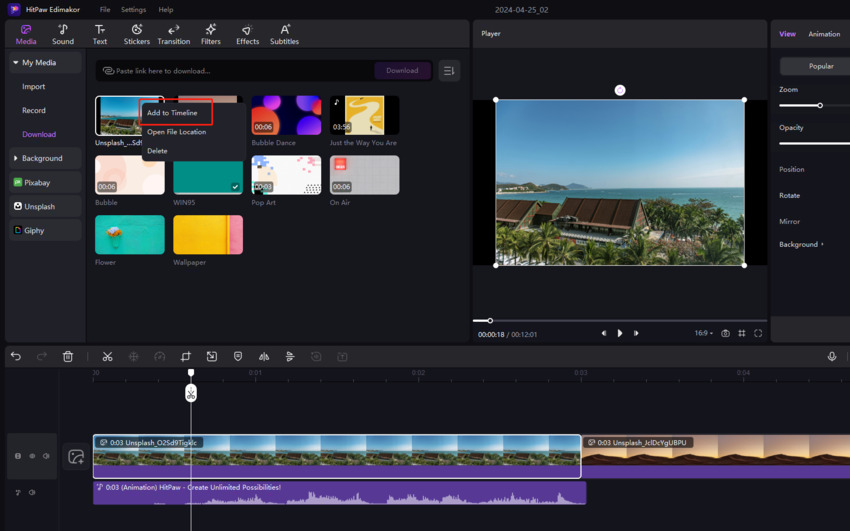




 HitPaw Edimakor
HitPaw Edimakor HitPaw Screen Recorder
HitPaw Screen Recorder HitPaw VikPea (Video Enhancer)
HitPaw VikPea (Video Enhancer)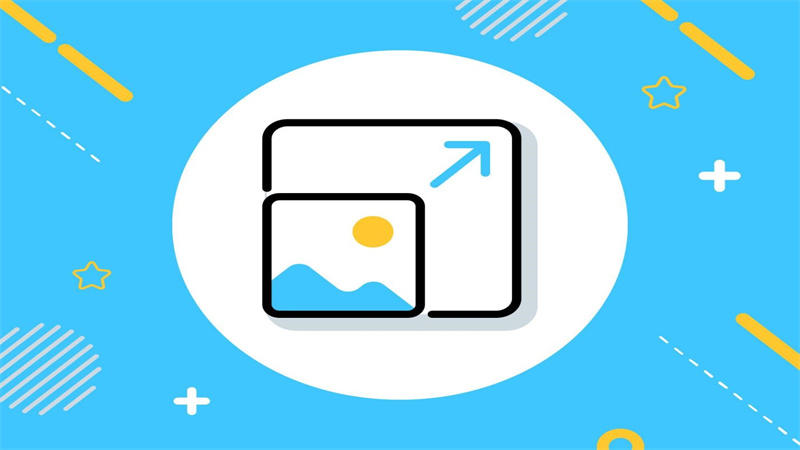
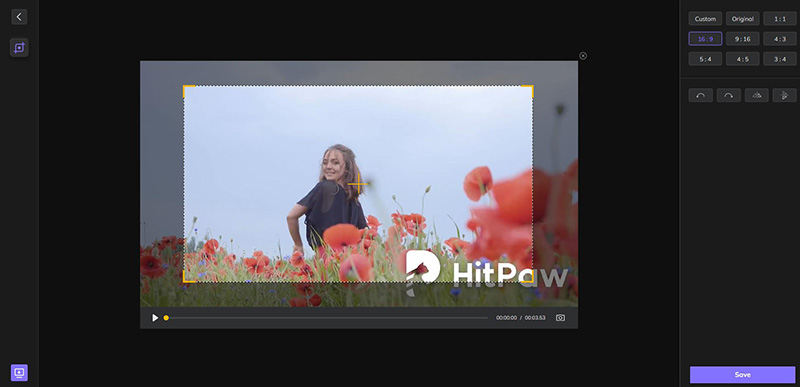
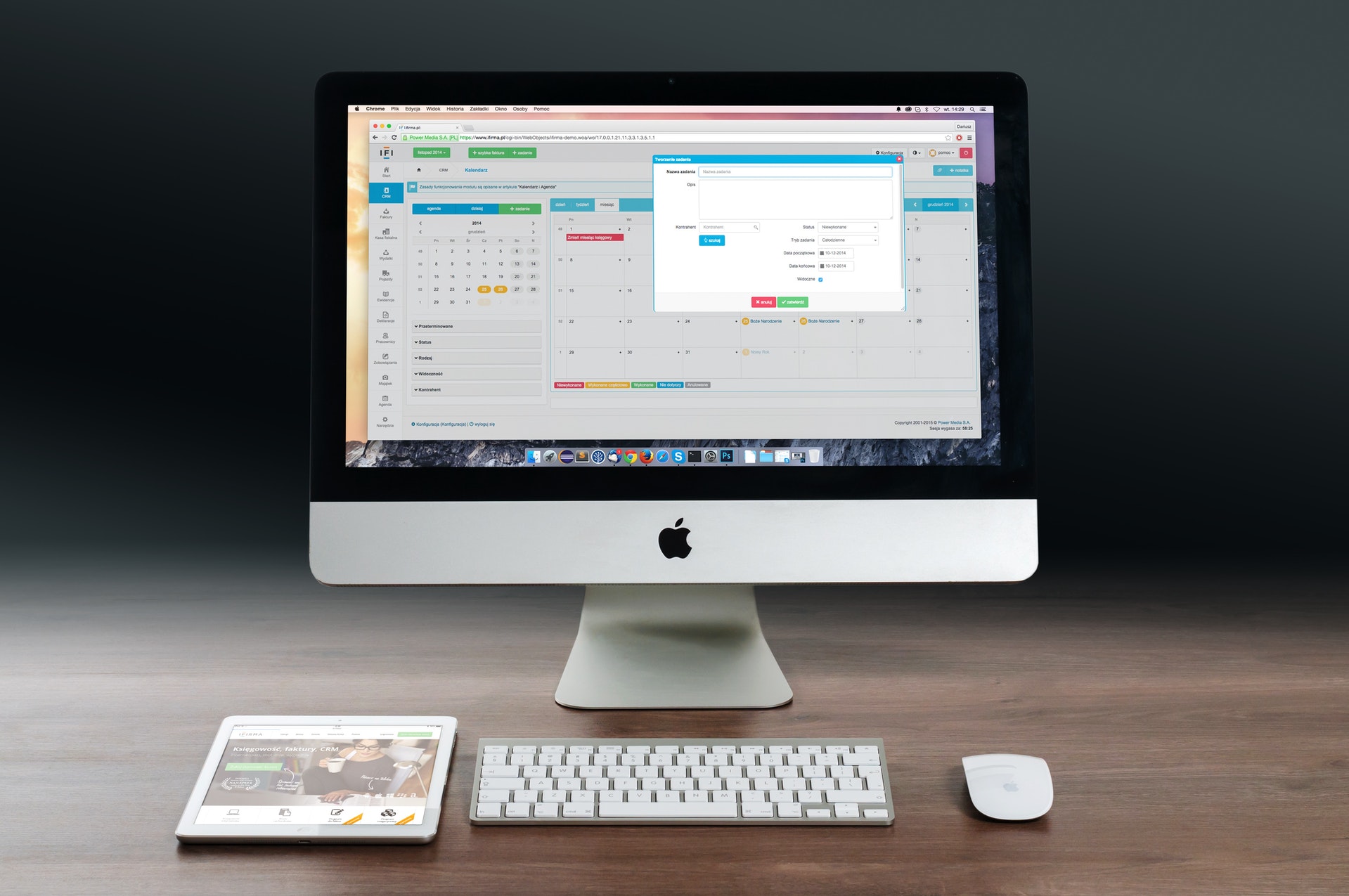

Share this article:
Select the product rating:
Daniel Walker
Editor-in-Chief
My passion lies in bridging the gap between cutting-edge technology and everyday creativity. With years of hands-on experience, I create content that not only informs but inspires our audience to embrace digital tools confidently.
View all ArticlesLeave a Comment
Create your review for HitPaw articles