How to Remove Subtitles from Video | Soft & Hardcoded
With subtitles, people can enjoy a video in a different language. Moreover, these are useful for people who can’t hear or find it hard to hear anything. However, if you see subtitles look of a video unnecessary then you can simply remove it. Here are easy methods on how to remove subtitles from video.
Part 1. Soft or Hardcoded Subtitle? What's the Difference?
There are particularly two types of subtitles you will see in different videos. First, hardcoded subtitles can not be removed by any tools since hardcoded subtitles are irremovable and can’t be changed.
The second is soft subtitles. These are not embedded already in the movie/video and are mainly added by the users. This is done by adding subtitles to a video that is already available without subtitles. So, you can easily turn on or turn off such subtitles that appear as an independent stream.
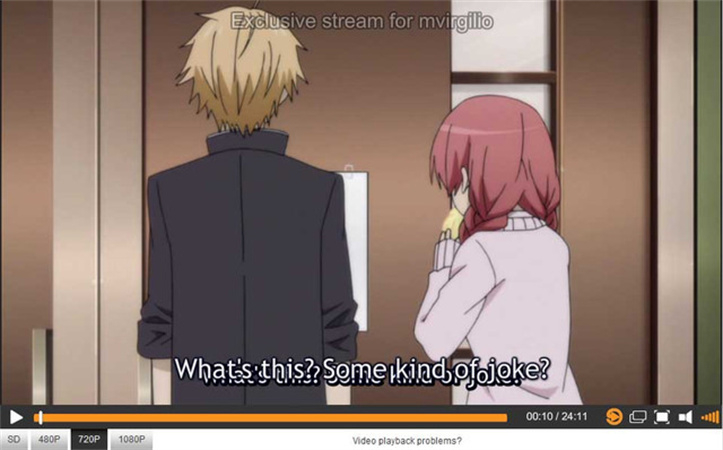
Table of Contents
Part 2. 3 Ways on How to Remove Soft Subtitle from Video
That being said, you can easily remove or delete soft subtitles from a video. This section will explain the tools to assist you in how to delete subtitles from video.
Using VLC
The VLC media player can help you to remove soft subtitles. However, in case your video has hardcoded subtitles already embedded in the video then you can’t use this tool to remove them. You can only remove that part of the video which shows the subtitles. To remove soft subtitles using VLC here is how to remove a subtitle from a video using VLC.
- Click on subtitle and go to “Sub track”
- Press disable to remove subtitles from videos
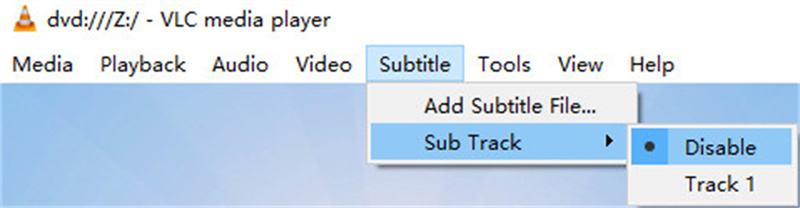
Using Handbrake
Handbrake is an open-source video transcoder that you can use free of cost. This tool helps you to remove subtitles from the video in the interface after importing the video. Here are the steps you need to follow.
- Launch the Handbrake tool and import your video
- Press the subtitles tab in the bottom section and click on clear
- Now browse to search the location of the file and click on “start encode” at the top. Wait for some time to complete the process. Once the file is imported, you will see no subtitles in the video
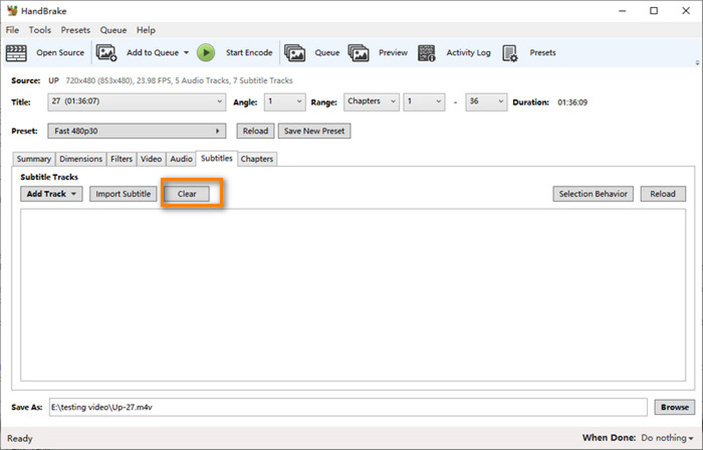
Using MP4Muxer
In your search for tools to remove soft subtitles, you can also consider MP4Muxer. As its name indicates, it mainly works for MP4 videos’ multiplexing and demultiplexing. This tool is able to demux subtitles from your MP4 videos as an independent file. However, it only extracts soft subtitles, not hardcoded ones. Here is how you can use it.
- Launch MP4Muxer
- From the home screen click on the “demultiplex” option. Then tap browse to import your video. Once imported into the current tracks’ windows, select any MP4 video with subtitles and click on the delete option to delete the subtitles track of the MP4 video
- Next, choose the browse option at the bottom to finalize a destination folder for your MP4 file. Click on the “demultiplex” option to start the demuxing process of your video. It will extract a soft subtitle track from the video and save it as a separate file
- Once the process is completed, open your MP4 video, and subtitles won’t show up in the video
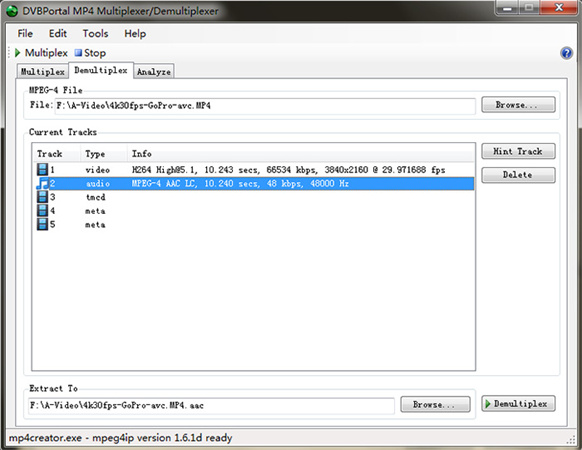
Part 3. How to Remove Hardcoded Subtitles from AVI/MP4/MOV Files and More
After reading the above part, you must be looking for how to remove embedded subtitles from the video. As we know it’s practically impossible to remove embedded subtitles however, you can still manage to remove them from your video.
HitPaw Edimakor is a remarkable editor which offers top-notch video editing features. With this software, you can remove hardcoded subtitles by cropping them and then zooming your video. This way you will not need to worry about removing embedded subtitles since it supports an excellent way to remove hardcoded subtitles without compromising video quality.
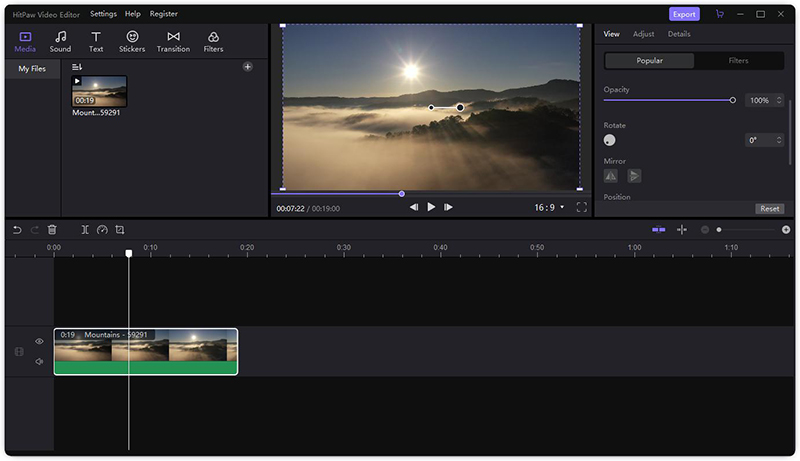
- Precise timeline
- Split, resize, rotate & zoom, change opacity, mirror video, and many more features
- Unlimited tracks to facilitate you in video editing the way you want
How to remove hardcoded subtitles (cropping)
To remove hardcoded subtitles from AVI file, MP4, MOV, and many more files is not hard, you can use HitPaw Edimakor. Taking use of its cropping tool, you can crop the bottom half of your video. With its user-friendly interface, you won’t find it complex to perform this editing since it supports you in every process. Here is how to remove hardcoded subtitles from MP4 video files. You can watch the video tutorial or the step-by-step guide.
Conclusion
Removing hardcoded subtitles is definitely an impossible job, however, we have presented the only possible solution for how to remove subtitles from video. HitPaw Edimakor lets you edit your video and crop the precise part of the video to remove subtitles. Download it now to have a try.
FAQs about How to Remove Subtitles from Video
Q1. How to remove subtitles from video in Premiere pro
A1. Open Premiere Pro, import your video, identify the subtitle track on the timeline, and delete it. Finally, export the video without subtitles.
Q2. How to remove subtitles from video in Capcut
A2. In CapCut, import your video, add it to the timeline, identify the subtitle segment, cut or delete it, then save or export the edited video.
Q3. How to remove subtitles from video in VLC
A3. Open your video in VLC, go to the "Subtitle" menu, select the track, and choose "Disable" to remove subtitles. VLC doesn't save changes directly.
Q4. How to remove subtitles from video on android
A4. Download a video editor like KineMaster, import your video, cut or delete the subtitle segment, and export the edited video without subtitles.





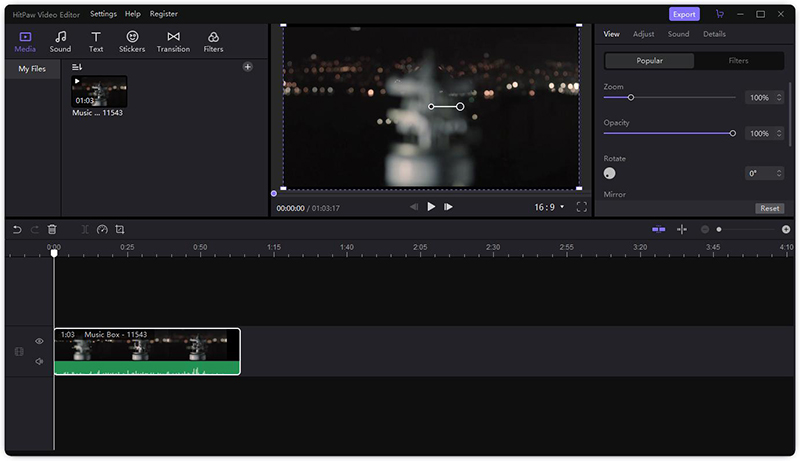
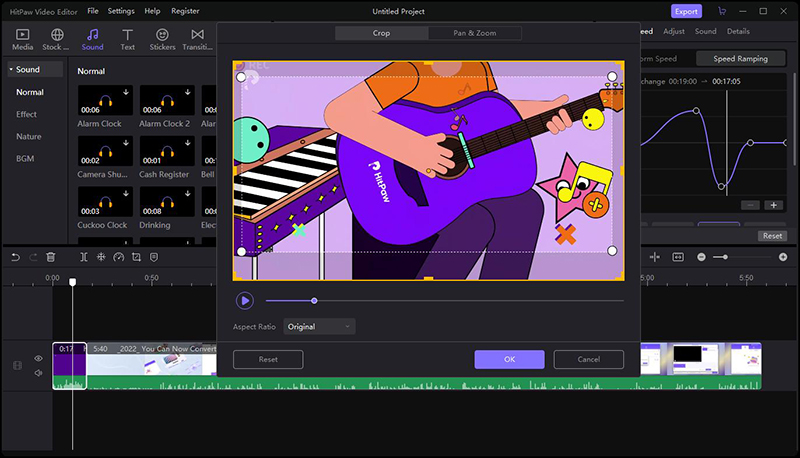
 HitPaw Univd (Video Converter)
HitPaw Univd (Video Converter)  HitPaw Screen Recorder
HitPaw Screen Recorder HitPaw VikPea (Video Enhancer)
HitPaw VikPea (Video Enhancer)
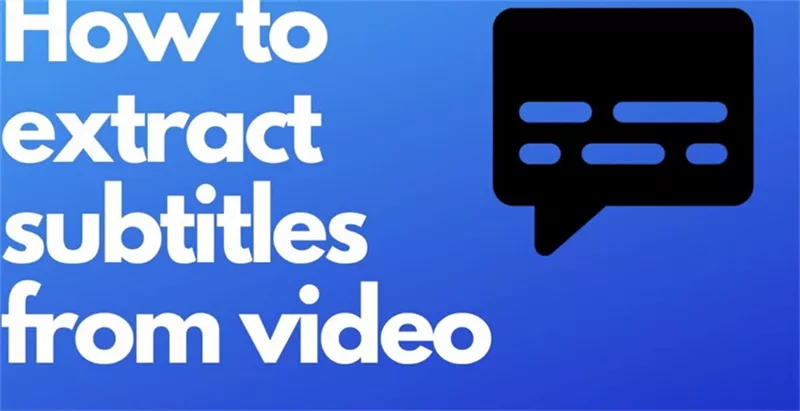

Share this article:
Select the product rating:
Daniel Walker
Editor-in-Chief
My passion lies in bridging the gap between cutting-edge technology and everyday creativity. With years of hands-on experience, I create content that not only informs but inspires our audience to embrace digital tools confidently.
View all ArticlesLeave a Comment
Create your review for HitPaw articles