Step-by-Step Guide of How To Remove Shadow From Video
In the world of video production, achieving the perfect lighting conditions can be quite challenging. Shadows can be pesky intruders, casting their dark veil over your footage and diminishing the overall quality of your videos. Fortunately, there are effective methods to banish these unwanted shadows and elevate your video content to the next level. In this comprehensive guide, we will delve into the art of shadow removal from videos, with a particular focus on using Adobe Premiere Pro and the cutting-edge HitPaw VikPea (formerly HitPaw Video Enhancer), which harnesses the power of AI to enhance your video quality.
Part 1. What is Shadow in Video?
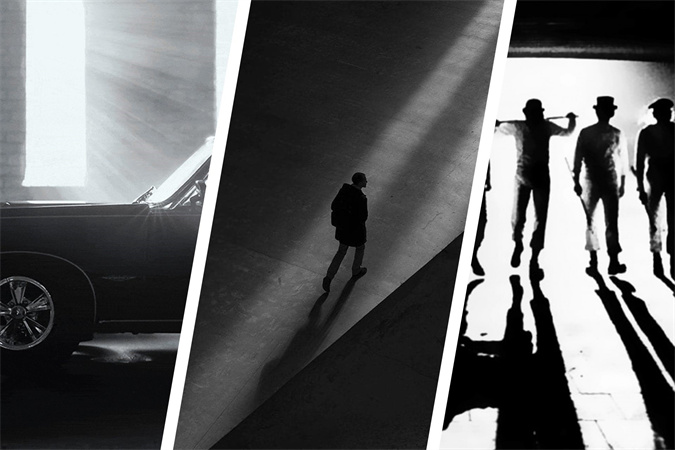
Before we embark on our journey to eliminate shadows from videos, let's take a moment to understand what these shadows actually are. In the realm of videography, shadows are areas in your footage that appear darker than the surrounding regions due to uneven or inadequate lighting. They can be caused by various factors such as harsh sunlight, poor indoor lighting, or even the positioning of your subjects.
Shadows can be particularly frustrating because they can obscure important details, create distractions, and make your videos appear unprofessional. To ensure your videos look their best, it's crucial to learn how to remove these shadows effectively.
Part 2. How To Remove Shadow From Video Premiere Pro
Adobe Premiere Pro is a popular video editing software used by professionals worldwide. It offers a wide range of tools and features that can help you tackle shadow issues in your videos. Let's explore a step-by-step approach to removing shadows using this powerful tool.
Step 1: Import Your Video
Begin by launching Adobe Premiere Pro and importing your video clip with the troublesome shadows. Once your video is in the timeline, you're ready to start.Step 2: Duplicate Your Video Layer
To isolate the shadows for removal, duplicate the video layer on the timeline. You can do this by right-clicking on the video clip and selecting "Duplicate."
Step 3: Apply the "Ultra Key" Effect
Go to the Effects panel and search for the "Ultra Key" effect. Drag and drop it onto the duplicated video layer. This effect is used for keying out specific colors, and it's incredibly useful for removing shadows.
Step 4: Adjust the Key Settings
In the Effect Controls panel, select the "Ultra Key" effect on the duplicated layer. Now, use the eyedropper tool to click on the shadow areas in your video. Premiere Pro will automatically key out these shadow regions. You can fine-tune the settings to ensure the shadows are completely removed.Step 5: Refine and Export
After adjusting the settings to your satisfaction, you should have a video with the shadows removed. You can further enhance the overall quality of your video by color grading, adding filters, or adjusting brightness and contrast. Once you're satisfied, export your video in the desired format.
Part 3. How To Eliminate Shadows in Video with AI Video Quality Enhancer
While Adobe Premiere Pro is a fantastic tool for shadow removal, there's another cutting-edge solution that takes the process to the next level - HitPaw VikPea. This exceptional software utilizes AI algorithms to enhance video quality and has recently introduced new features, including the Frame Interpolation Model, Stabilize Model, and soon-to-be-released Low-light Model, designed specifically to tackle shadow issues in videos.
Why Choose HitPaw VikPea?
HitPaw VikPea stands out as an AI-powered tool with a range of impressive features:
- Upscale Videos: HitPaw VikPea can upscale videos up to 8K resolution, providing stunning clarity and detail.
- Mature AI Technology: The software harnesses mature AI technology to analyze and enhance your videos intelligently.
- Simple and Clean Interface: HitPaw VikPea offers a user-friendly interface, making it accessible to both beginners and professionals.
- Preview without Watermarks: You can preview the enhanced video without any watermarks, ensuring you're satisfied with the results before saving.
Using HitPaw VikPea to eliminate shadows from your videos.
Step 1: Download and Install HitPaw VikPea
Start by downloading and installing HitPaw VikPea from their official website.Step 2: Import Your Video
Launch the software and import the video with the shadows you want to remove.
Step 3: Choose the Low-light Model
Select the upcoming Low-light Model from the list of available models. This model is designed to excel in shadow removal scenarios.
Step 4: Preview and Save
After the enhancement process is complete, preview the video to ensure the shadows have been successfully removed. If you're satisfied with the result, save the enhanced video in your preferred format.
By mastering these techniques, you can elevate your video content, captivate your audience, and produce professional-looking videos that leave a lasting impression.
Part 4. FAQs of How To Remove Shadow in Video
Q1. Can iPhone remove shadows?
A1. iPhones have advanced camera technology, but they may not directly remove shadows. You can improve lighting conditions while shooting or use post-processing apps to reduce shadows in photos, but video shadow removal is typically done with specialized software like Adobe Premiere Pro or HitPaw VikPea.
Q2. Which Adobe Photoshop is free?
A2. Adobe offers a free version called "Adobe Photoshop Express" for basic photo editing. However, for advanced features like video shadow removal, you'd need a subscription to Adobe Creative Cloud, which includes Adobe Premiere Pro.
Q3. Does flash remove shadows?
A3. A camera flash can help reduce shadows in photos, but it may not eliminate them entirely, and it can create new issues like harsh highlights. Video shadow removal usually requires post-processing using software like HitPaw VikPea.
Bottom Line
In the quest to create stunning shadow-free videos, you have learned about the power of Adobe Premiere Pro and the revolutionary HitPaw VikPea. Removing shadows not only enhances your video quality but also elevates your storytelling. Take action now and experience the magic of HitPaw VikPea for yourself. Elevate your videos to a whole new level and captivate your audience like never before. Don't let shadows hold you back; create visually stunning videos today!

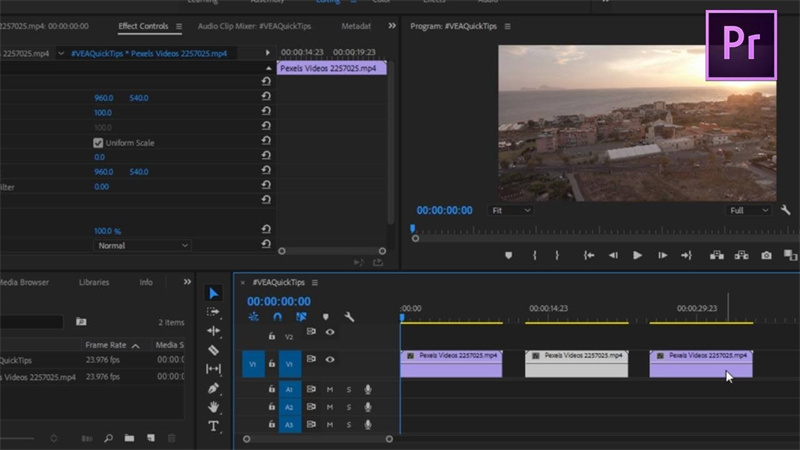
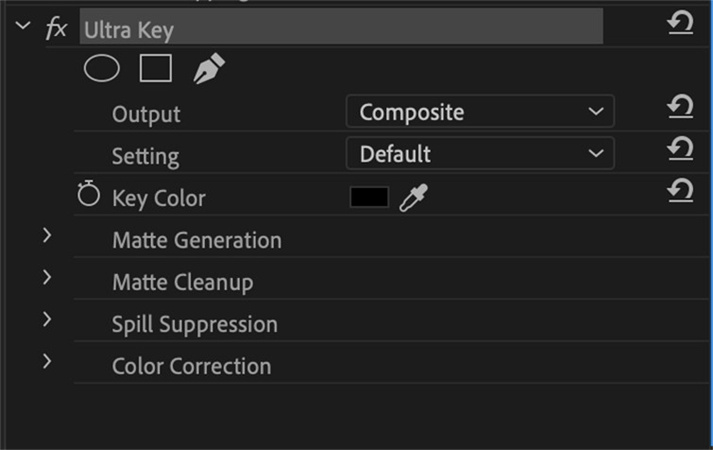
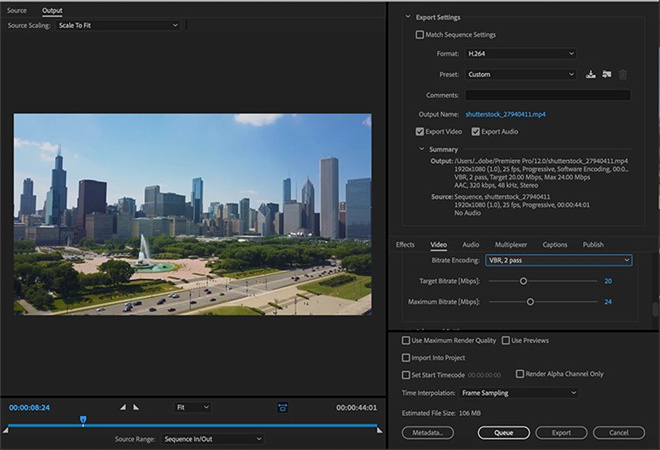








 HitPaw Video Object Remover
HitPaw Video Object Remover HitPaw Univd (Video Converter)
HitPaw Univd (Video Converter)  HitPaw VikPea (Video Enhancer)
HitPaw VikPea (Video Enhancer)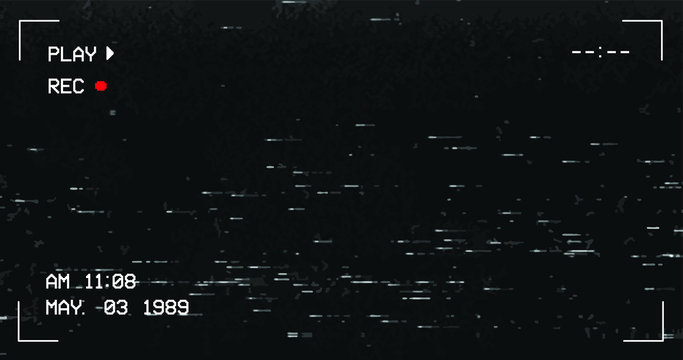
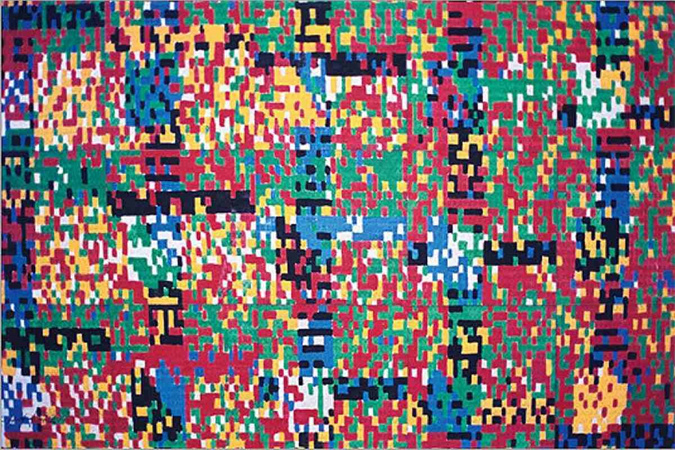
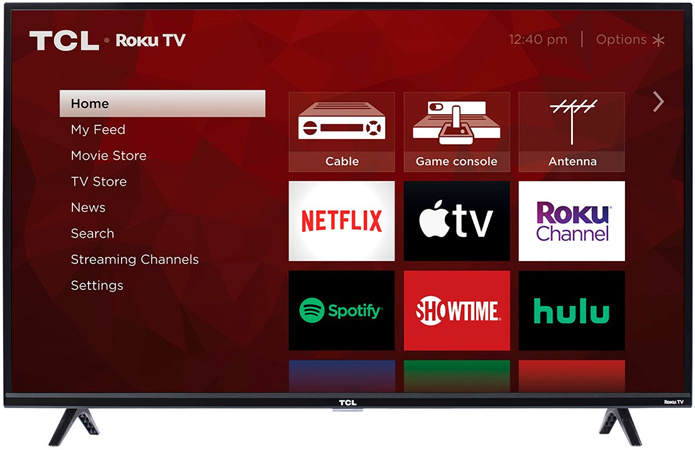

Share this article:
Select the product rating:
Daniel Walker
Editor-in-Chief
My passion lies in bridging the gap between cutting-edge technology and everyday creativity. With years of hands-on experience, I create content that not only informs but inspires our audience to embrace digital tools confidently.
View all ArticlesLeave a Comment
Create your review for HitPaw articles