[2025 Updated!] How to Remove Background in CapCut
In the modern era, where the demand for video making and digital content has increased dramatically, keeping up with the new trends, especially in video content editing, is paramount. One tool that will help you attract millions of eyeballs to your video by allowing you to change video backgrounds is none other than CapCut background remover. Multiple reasons urge you to remove background in CapCut.
Today, we'll teach you how to remove background in CapCut and recommend the best alternative to CapCut.
Part 1. What is CapCut?
Before jumping to tell you how to remove background in CapCut, understanding the credentials of CapCut is essential. CapCut is a comprehensive video editing tool on Android, iOS, Windows, and the Web. With over 500 million people downloading the CapCut software and getting a 4.4 rating on both Apple Store and Google Play, CapCut is now ranked 2nd in Video Editors and Players Category. CapCut is one of the best apps for quickly editing high-quality and trendy videos.
Using the rich library of different video editing materials for personal and commercial use is pretty simple, and you don't need to pay a penny.
Part 2. How to Remove Background in CapCut with Detailed Steps?
If you want to know how to remove background in CapCut without green, you don't need to put in the hard yards to finish your job. Instead, following a few simple steps will be enough to remove background in CapCut.
Follow the step-by-step guide below to learn how to remove background in CapCut.
Step 1.Launch a web browser, navigate to the official website of CapCut, and choose CapCut in the browser.
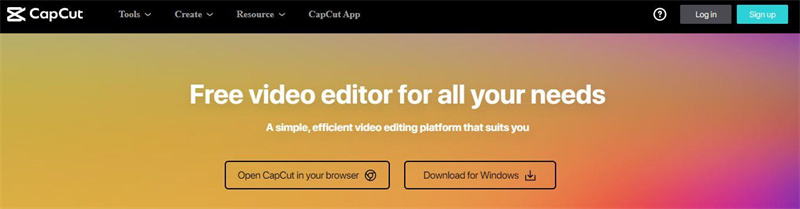
Step 2.Now, you can create the video from scratch before removing the background by hitting the 'Create' icon.
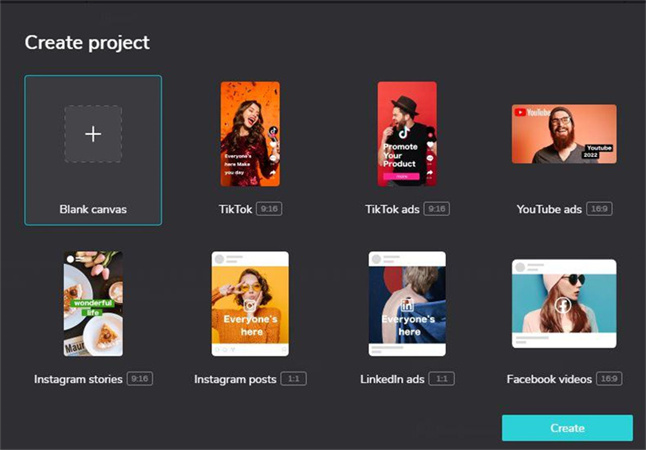
Step 3.You can upload the video from Dropbox, a local device, or Google Drive or push the video to the timeline of CapCut.
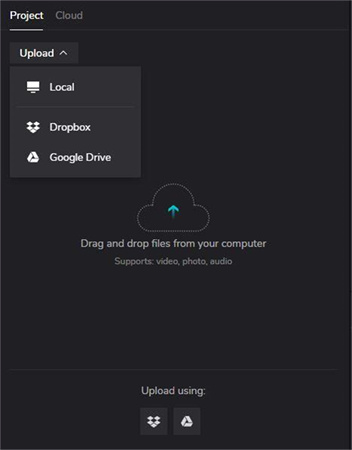
Step 4.After uploading the video, you must click on the track and edit according to your desire.
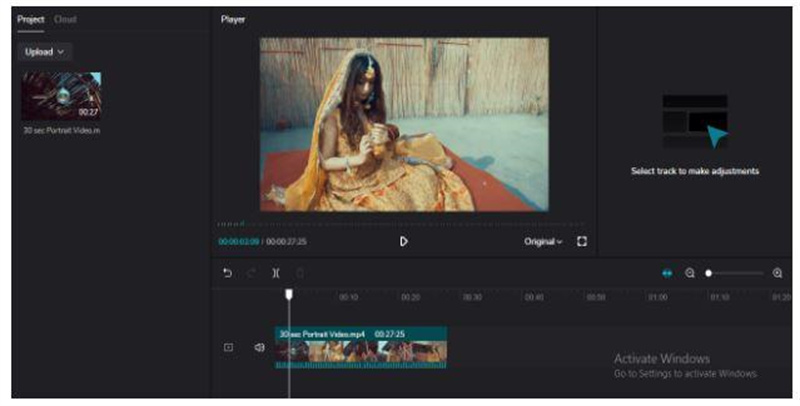
Step 5.Tap on the Video icon and select the Cutout feature. Doing so will help you to opt for the CapCut remove background and what's needed to know how to remove video background in CapCut.
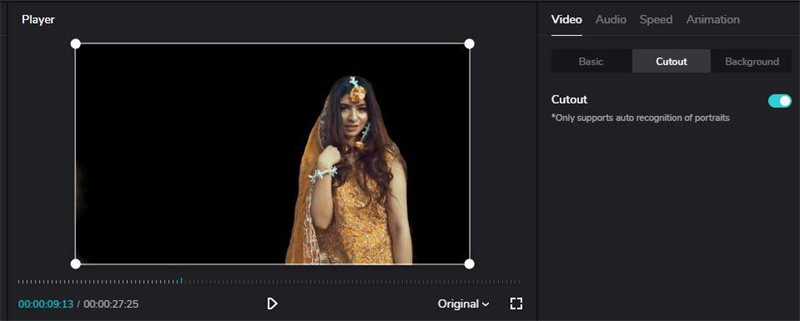
Part 3. How to Add Background in CapCut after Removing Steps?
After knowing how to remove video background in CapCut, you can replace it with your preferred background.
Apart from helping you to remove background CapCut, this tool also enables you to add a brand new background to your video.
Step 1.You can remove background in CapCut after looking at the guide mentioned above. After removing the video background, click on the Video option before hitting the 'background' icon.
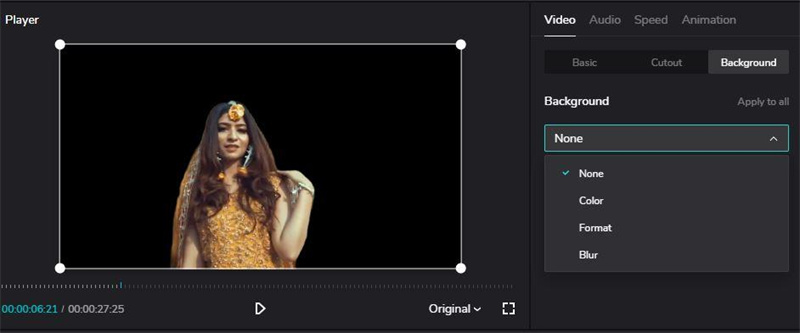
Step 2.Doing so helps you to select the preferred video background from Blur, Format, and Color.
Step 3.Once you select the preferred color, format, or blur, the new video background will be added to your video.
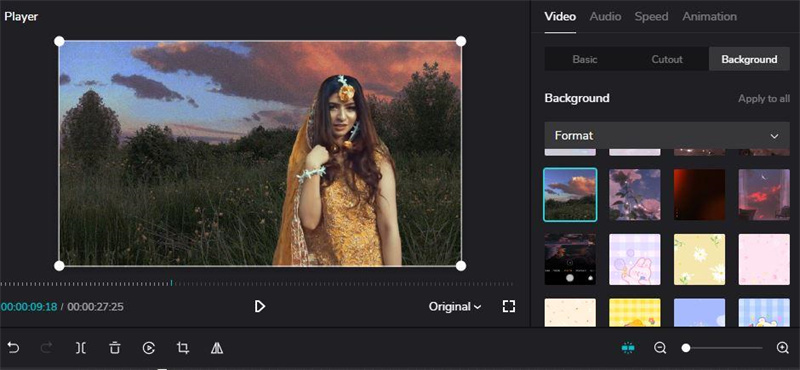
Part 4. The Best Alternative to Remove Video Background with Easy Steps - HitPaw Video Object Remover
Using the CapCut remove background is appropriate but sometimes prevents you from getting the desired results. For instance, CapCut only allows you to process up to one video at a time, and uploading a video having a duration of more than 15 minutes is also not possible.
Thus, looking for the CapCut alternative to eliminate the video background is essential. HitPaw Video Object Remover ticks all the boxes, helping you simultaneously remove multiple video backgrounds. While erasing the video background, HitPaw Video Object Remover doesn't bother to tinker with video quality, and processing the longer duration of videos is also possible.
- Remove the video background in a few clicks
- Automatically identify and track the object's movements through AI recognition
- Magic selection brush allows you to customize the removed area
- Offers the simple user interface
- 100% safe for PC
- It doesn't affect the quality of videos
Features:
- Step 1. Download and Installation
- Step 2. Import Video
- Step 3. Choose the Background Fill Mode
- Step 4. Preview and Export the Green Screen Video
Download HitPaw Video Object Remover on your Computer.
To upload the video from which you want to apply green screen effects, click ‘Select file.’ Alternatively, you may just drop the video into the edit box.

Choose the Background Fill mode you need in HitPaw Video Object Remover.

Green Screen Fill: The exported video will have the missing segments filled in with a green screen.

What is more, you can also try the transparent function: the background of your video will become transparent.

Preview the removing effection and export the video to your computer.

Part 5. FAQs of CapCut Remove Background
1. Why is my remove background not working on CapCut?
You can use the CapCut remove background feature, and the possibility of facing difficulty is minimal. However, some users complain about struggling to use the remove background CapCut feature.
The issue might trigger due to the outdated CapCut version, and if you're using the web-based tool, the unstable internet connection might be behind this chaos. A virus on your PC might also become the main culprit behind this issue; you can also not rule out the possibility of a down CapCut server being the main thing behind the problem.
2. How do I remove background color from CapCut?
If you aren't satisfied with the color of your video background and want to change it on CapCut, you can do it quickly. You only need to import the video to the CapCut and then select the Cutout feature.
This will remove the video background, and then you can click on the Background icon and select the color you'd like to apply on the background. You can try various colors since CapCut supports adding multiple colors to the video background.
Conclusion
This post reveals insightful information on how to remove background in CapCut without affecting the credentials of the video.
Apart from helping you to use CapCut remove background, we've listed the shortcomings of CapCut and discussed how HitPaw Video Object Remover could be the better option. HitPaw Video Object Remover allows you to process multiple videos simultaneously, and importing the longer videos is possible and which, unfortunately, you can't do on CapCut.




 HitPaw Photo Object Remover
HitPaw Photo Object Remover HitPaw Univd (Video Converter)
HitPaw Univd (Video Converter)  HitPaw VikPea (Video Enhancer)
HitPaw VikPea (Video Enhancer)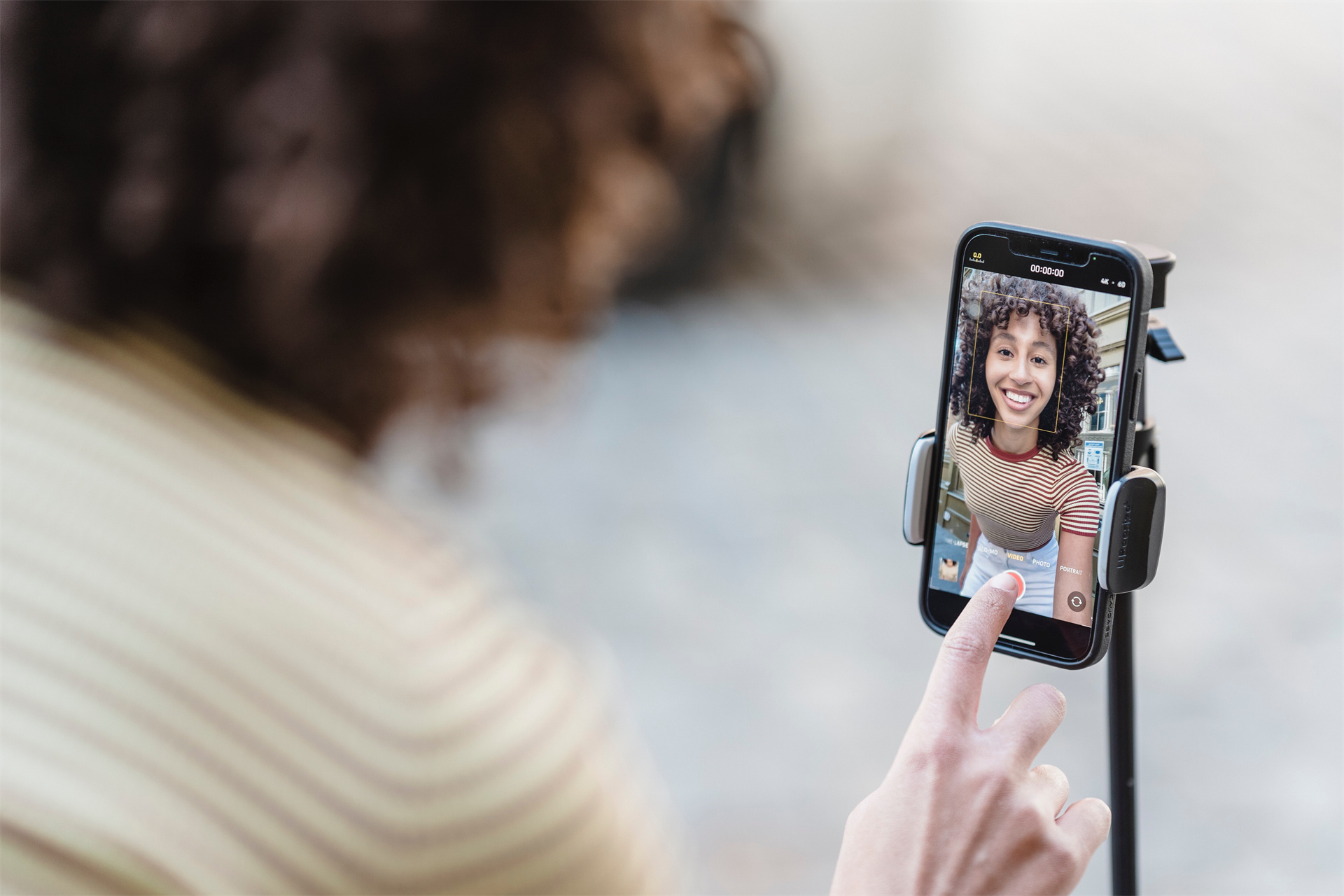



Share this article:
Select the product rating:
Daniel Walker
Editor-in-Chief
My passion lies in bridging the gap between cutting-edge technology and everyday creativity. With years of hands-on experience, I create content that not only informs but inspires our audience to embrace digital tools confidently.
View all ArticlesLeave a Comment
Create your review for HitPaw articles