How to Play VOB Files Using Best VOB File Players
VLC can play VOB files but there's a process you should follow. Live For Speed game is an example of an online car racing stimulator produced in VOB file format. How to play VOB files is a challenge to many. Particularly because VOB files contain five elements and finding the best VOB player isn't easy. Today we'll show you how to play VOB files using top VOB Players.
Today, several apps and software programs have been developed to help play .VOB files on any device. How easily you play this file type depends on the VOB file type player you choose.
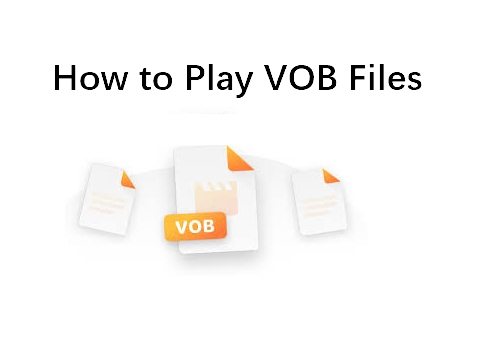
Part 1. What is a VOB File?
VOB stands for video object. Files with .VOB file extension contain digital video, audio data, navigation contents, subtitles, and the DVD menu all of which are encrypted into a stream form. Normally, VOB files are stored in the VIDEO_DTS folder. VOB files are based on MPEG-2 format as this type of format can accommodate different compression ratios that suit videos with different image qualities.
VOB file is a container format commonly used in DVD-video media. Files in this format have the .vob extension at the end and are mostly used in DVD files. Since VOB files have multiple multiplexed elements in one video stream, you need VOB players that support all the elements. Alternatively, converting VOB files to MP4 would be the best option if you want the VOB video to play on all your devices.
Part 2. How to Play VOB Files With the Best VOB File Players
It's easy to play VOB files if you use the right method. While some methods play VOB video without the need to undergo complex steps, others are direct and simple. When choosing the VOB file player to use, know that not all players are supported by your video player. Some will play on your Windows computer smoothly and others won't and the same applies to playing VOB files on mobile phones.
Continue reading to learn how to play VOB files using different VOB players.
Way 1. Play VOB Files on Windows and Mac without Trouble
HitPaw Univd (HitPaw Video Converter) is a professional software solution that provides seamless playback of VOB files on Windows 10/11 and Mac systems. This versatile video toolbox supports over 1000 formats, ensuring comprehensive compatibility with various media files.
What HitPaw Univd Can Do to VOB Files
- The program comes with a built-in player that allows playing videos in various formats, including VOB directly.
- Effortlessly convert VOB files to MP4, MOV, WMV, and over 1000 other formats, enabling easy playback on any device.
- Burn VOB files to DVD with free menu templates and no loss of quality, providing a convenient way to archive and share your videos.
- Edit VOB videos with features such as trimming, cropping, cutting, adding subtitles, applying effects, and more, allowing you to customize your videos to your preferences.
- 20+ other tools including a AI Art Generator, video compressor, screen recorder, and more, streamlining your video editing and management tasks.
How to Play VOB Files in HitPaw Player
-
1. Open HitPaw Univd after free installation. In the Convert tab, import VOB files to the program.

-
2. Click the video thumbnail to play VOB using the built in HitPaw player.

How to Convert VOB Files Using HitPaw Univd
The commonly played video format is MP4. In this section, we'll show you how to play VOB files by first converting to MP4.
- Step 1:Launch HitPaw Univd, click on the “Add Files” to import the VOB file.
Step 2:Select “Convert All” at the bottom and from the pop-up menu select MP4 format.

Step 3:Select the folder to store your converted VOB file. Click the Convert All to start converting VOB files.

After conversion, you can play VOB files on any payer on Windows and Mac.
Way 2. How to Play a VOB File Using VLC on Windows and Mac
VLC is probably the most popular VOB file player. Being a free and open-source media player makes it the easiest choice when one wants to play VOB files on Windows, Mac, Android, iOS, and Linux. VLC supports a wide range of video, image, and audio formats. It plays DVD-Video, streaming protocols, and CD videos. Among the advantages of playing VOB files with VLC is you can access the VOB video's chapters, menu, and subtitles.
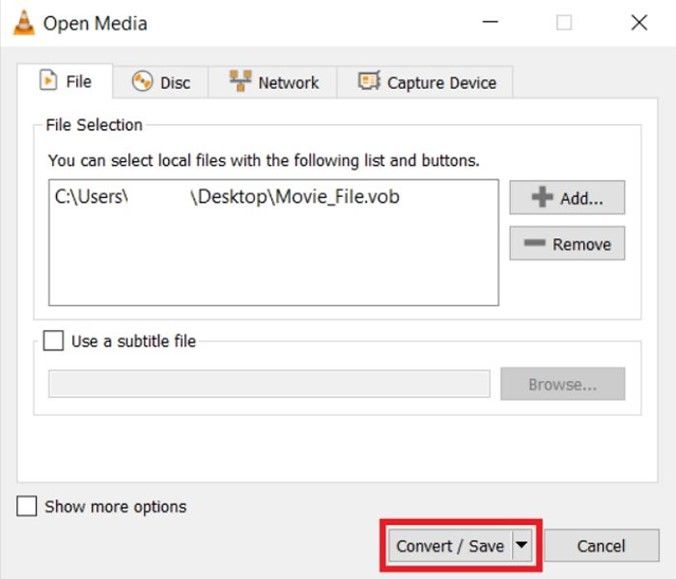
Here's how to play VOB files:
- Step 1:Install and run VLC Media Player on your Windows computer.
- Step 2:Click “Media”, and tap on the “Open file”. Next, select the VOB you want to play.
- Step 3:Wait for the file to be imported and then click on the “Play” button to start playing your VOB file.
Way 3. How to Play VOB files on Windows Media Player
The Windows Media Player is the simplest VOB file player anyone can use on a Windows computer. You can use this media player on Windows 10/8.1/7/Mac OS X. Windows Media Player supports Advanced Systems Format (ASF) file format container, Windows Media video and audio codecs, and Digital Rights Management.
Using the latest technology, Windows Media Player is now equipped to play VOB files. That's why you must have Windows Media Player version 12 and above to play VOB video.
- Step 1:Go to the Windows Media Player on your Windows computer and click to run it.
- Step 2:Click “Video” on the toolbar to open the videos stored in your folders.
Step 3:Now select the VOB file to play and click on the “Play” button to watch your video.

Frequently Asked Questions
Q1. What is the Best Player to Play VOB Files?
A1. When selecting the VOB file player to use you should consider the player's ability to open and play smoothly without the the support of a third software party. HitPaw Univd is the best player to play VOB files and convert. It has the simplest interface even beginners can understand without being trained.
Q2. Why VLC Won't Play VOB Files?
A2. Even though VLC is shown to play all VOB files, there are instances it does not play VOB files properly. If you're using an older version of the VLC to play VOB file created with the latest version, VLC won't play VOB files properly. Incorrect VLC settings will also make the VOB file not play.
Summary
How to play VOB files is alot simplified by tools that can convert the file format to one your media player can play. VOB file converters and players and free media players such as those explained above will help you play VOB files. You can play a VOB file by going to the Windows Media Player, VLC, or use HitPaw Univd to play and convert VOB files. This versatile converter allows you to convert VOB to any other format and device.









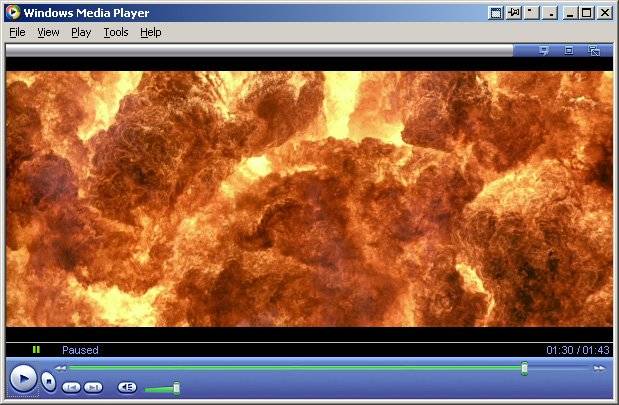

 HitPaw VikPea
HitPaw VikPea HitPaw Watermark Remover
HitPaw Watermark Remover 
Share this article:
Select the product rating:
Daniel Walker
Editor-in-Chief
My passion lies in bridging the gap between cutting-edge technology and everyday creativity. With years of hands-on experience, I create content that not only informs but inspires our audience to embrace digital tools confidently.
View all ArticlesLeave a Comment
Create your review for HitPaw articles