How to Pin People on Snapchat on Android | Comprehensive Guide
Snapchat is a well-known photo and video messaging app. Snap Inc. is the company that invented it. Is it common for you to have a lot of people snapchat you? Do you miss snaps from your closest friends or the ones that mean the most to you as a result of this? Can you pin someone on snapchat on Android. If you answered yes to these questions, you might consider using the Pin Conversations feature. Pin Conversations allows you to pin a conversation and makes it simple to view your contacts' snaps. The chats that have been pinned will appear at the top of your Friends screen. The procedure for using it, on the other hand, is really easy and basic.
What Does Snapchat's Pin Mean? it remains at the top of your Friend's screen indefinitely. Even if you receive fresh chats or snaps from friends or groups, pinned discussions will remain at the top. Within the Snapchat app, this feature makes it easy to locate a discussion. When you connect with someone on Snapchat, their chat frequently rises to the top of the list. Even if you haven't engaged with them but they have sent you a snap or message, the user gets put at the top of the chat column. When you pin a user, they remain at the top of the list no matter who sent the most recent snap or message. Let's see how do you pin someone on Snapchat? It can be a pain if you get a lot of snaps each day, mix up your chats, and miss essential conversations. If that's the case, Snapchat provides a nice function that allows you to pin someone's Snapchat chat so you can keep them at the top of your chat list. Even if you receive fresh Chats or Snaps from different friends or Groups, pinned discussions remain at the top. Unfortunately, Snapchat's pinning conversation functionality is now only available for iPhone and iOS users. This brief article will tell you how to pin someone on chat in every way conceivable. To learn more, keep reading. This functionality has been accessible on iOS since 2020, however it does not appear to be available on Android. We anticipate that this will be accessible for Android in the near future. If you have an iPhone or iPad, you will be able to pin someone on Snapchat. Whether you've been using Snapchat for a while or are just getting started, you'll want to make the greatest snaps you can. That's the secret to being famous or simply making your friends happy. Maybe you're new to the app, or maybe you're a seasoned pro seeking to pick up a few new tricks. In any event, this article will teach you how to make your ordinary Snaps into Snap masterpieces using Snapchat tips, methods, and secrets. In the end, Snapchat leaves it up to you to figure out its features—in fact, it encourages you to do it by chance. So, it's not because of your age that you don't "understand" Snapchat. It's more than probable that you haven't spent enough time mastering it beyond the basics.
Step 01Tap your Bitmoji avatar or the ghost icon in the top left corner of Snapchat. Tap the gear icon in the top right corner of your profile screen. Step 02You'll be sent to Snapchat's settings page. Tap Manage after scrolling down to the Additional Services section. In this section, you can turn on Snapchat's travel mode. Step 03Tap the gear icon at the top of the map screen. From the settings page that appears, you may enable Ghost mode in Snapchat. When you use Snapchat with Ghost mode turned on, your location is concealed. You just start recording, then double-tap the home button while holding your finger down on the screen to allow multitasking. Your snap will continue to record until 1 minute. If you already have the Snapchat and Bitmoji apps, you may skip this step. You only need to launch the Bitmoji app and pick the option to "continue with Snapchat".
Step 01Launch the Snapchat app and take a photo or video. You may also upload a photo or video from your Camera Roll. Select the desired filter by swiping left or right. Step 02You'll notice that the original filter is still on the media, and you may apply another. Select the second filter you want to use. Snapchat used to only allow users to record videos for 10 seconds at a time, but that has now changed, and users may now record movies for up to 60 seconds. One of the tools for creating and editing Snapchat videos is HitPaw Edimakor. This software may be used to make films out of photographs that already exist. Before posting Snapchat videos on Snapchat and other platforms, users may add stickers, music, messages, and other effects. Titles, transitions, filters, effects, and other elements can be split, edited, or added. Add a free music track from your music library to serve as background music. You may also import an audio file from your computer and freely alter it. Support editing videos, audio, GIFs and images. Provides almost all basic but useful features, such as speed ramping, freeze frame and more. Frequently adds new stickers, filters, music, transition templates and all are free to use. Free to export 4K videos. With the easy-to-nevigate interface, it only requires a short learning curve. Also serves as a video converter which can fast convert video/audio to MP4/MP3. Compatible with both Windows and MacOS systems. We'll go over how to pin someone on Snapchat Android 2021 in this post. We also highlighted how you may make your snap more fascinating, and we recommend HitPaw Edimakor for generating better snapchat videos to share. Part 1: What Does Pin Mean on Snapchat?
Part 2: How to Pin Someone on Snapchat on Android (Detailed Guide)
Part 3: Other Tips for Making Better Use of Snapchat
1. Enable Ghost Mode and Travel Mode
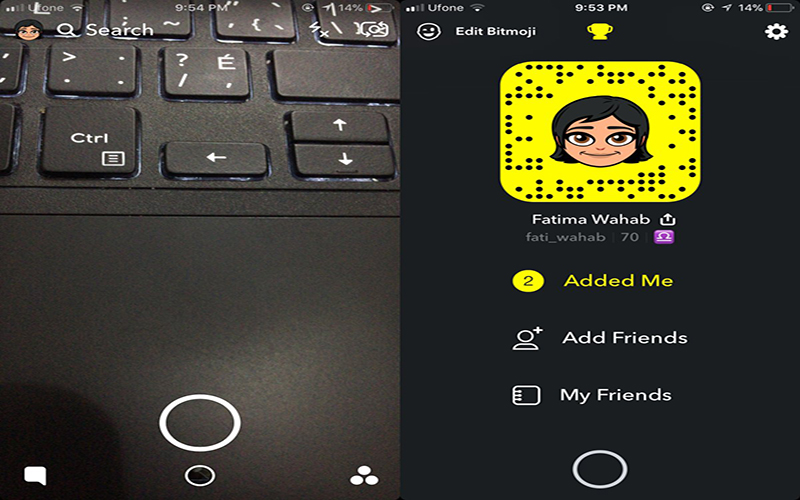
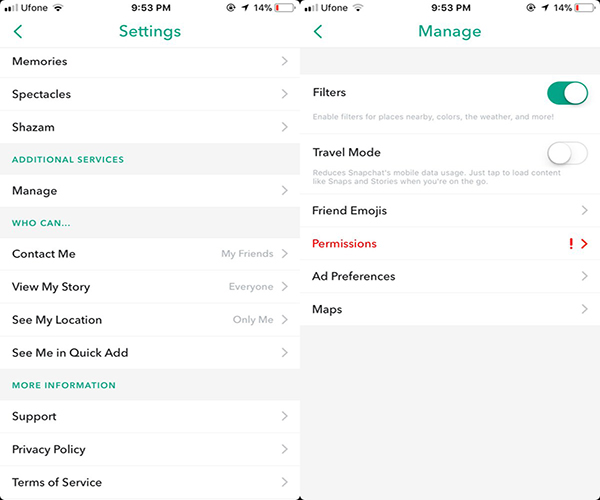

2. Make Snaps Over 10 Seconds
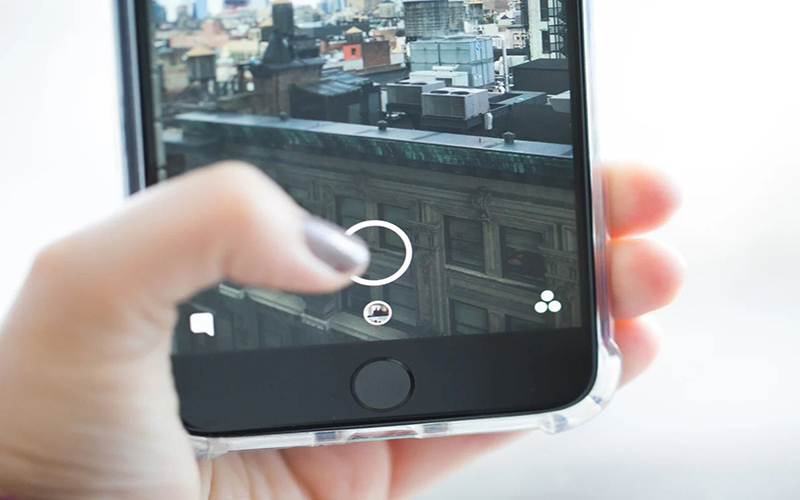
3. Link Bitmoji
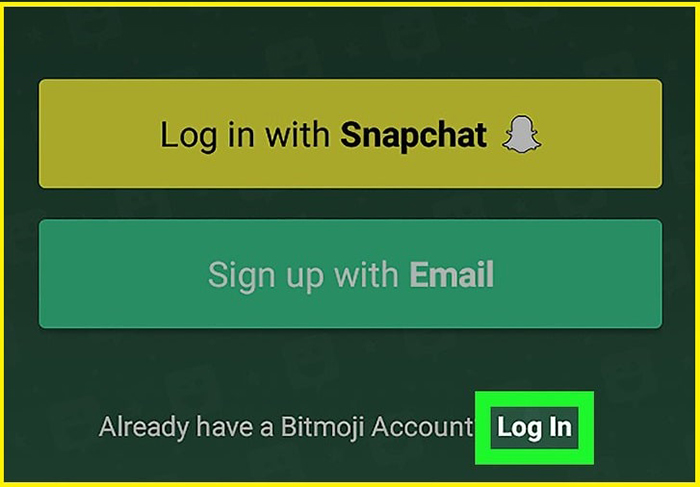
4. Use 2 Filters at One Time

Extra Tip: How to Make Interesting Videos Sharing to Snapchat
Main Features of HitPaw Edimakor:
Conclusion

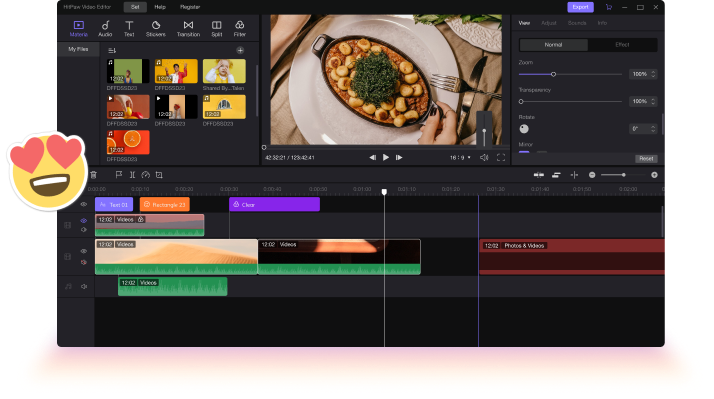




 HitPaw VikPea (Video Enhancer)
HitPaw VikPea (Video Enhancer) HitPaw FotorPea
HitPaw FotorPea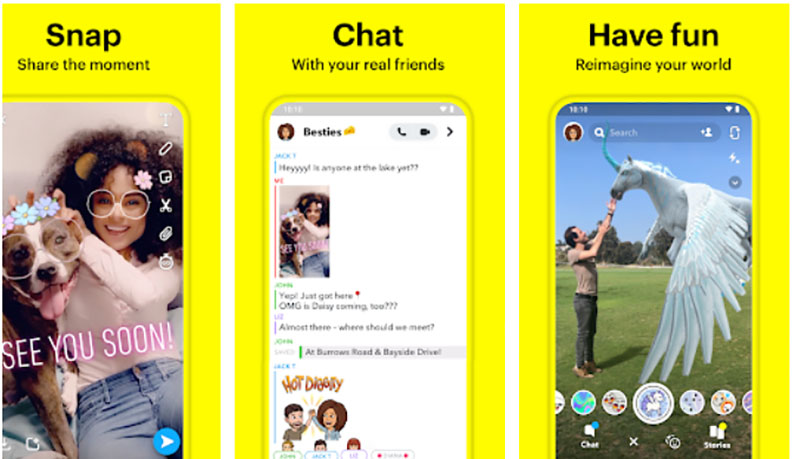



Share this article:
Select the product rating:
Daniel Walker
Editor-in-Chief
My passion lies in bridging the gap between cutting-edge technology and everyday creativity. With years of hands-on experience, I create content that not only informs but inspires our audience to embrace digital tools confidently.
View all ArticlesLeave a Comment
Create your review for HitPaw articles