How to Make a Video Low Quality & Pro-tip
Even though everything is high definition and very clear, there is still a place for movies that aren't very good. Low resolution may offer depth, character, and originality to any project, whether it's a throwback or a deliberate creative choice.
Knowing how to purposely reduce the quality of your videos might be useful, whether you're going for a vintage appearance like in old home movies or just want to experiment with visual effects.
The following in-depth tutorial walks you through each stage of creating a low-quality movie and provides helpful pointers along the way. Let’s take a look at how to make low quality videos.
Part 1. What Will Affect Video Quality?
The most apparent influence is terrible video quality; decreasing the resolution to 360p, 144p, or below would drastically diminish video quality.
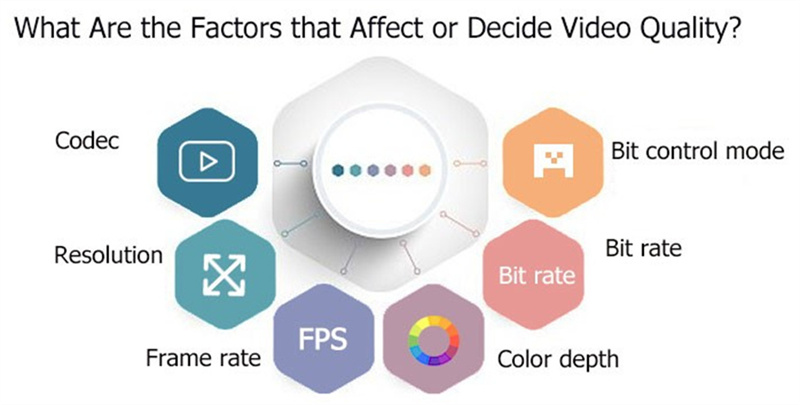
Similarly important is the bitrate. The term "bitrate" describes the number of bits utilized to encode and decode a video clip every second. In most cases, increasing the bitrate will result in a noticeable improvement in quality. Video quality might suffer when the bitrate is lowered.
The frame rate, or how many pictures you see in one second, also plays a role. If the frame rate takes a nosedive, the footage will look all choppy and jittery - you know, like when someone lags out in an online game.
The codec can mess with quality, too. Codecs are what squeeze and un-squeeze the video data. If a codec crunches the data way too hard, you'll get ugliness like blocks and banding as details get mashed. Let’s learn how to make a video bad quality on purpose.
Part 2. How to Make a Video Low Quality on Purpose?
Nostalgia Trip

Sometimes you want to recreate the warm fuzzy feeling of retro media like VHS tapes, 80s camcorders, or old pixelated games. By purposefully adding things like static, artifacts, and crunching the resolution, you can get that vintage vibe people feel nostalgic for. It's about mimicking the low-fi look of the "good ol' days."
Artistic Expression
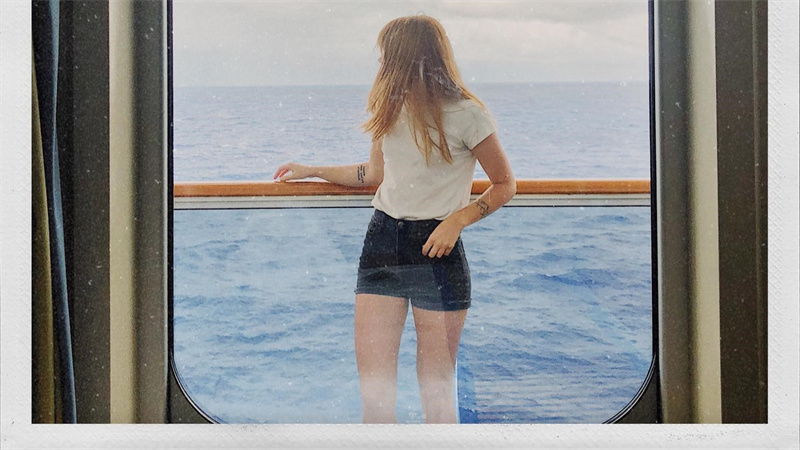
Making video quality intentionally bad can be an aesthetic choice for things like pixel art and glitch art. It's like how an oil painting isn't super sharp and detailed - the visible brush strokes are part of the art style. With video, degrading the quality can add a cool grungy, deconstructed look as a form of artistic expression.
File Size Optimization
Lowering video quality can help shrink file sizes for hosting, streaming, or sharing. If fast loading, smaller files, and reduced bandwidth usage are priorities, taking a purposeful quality hit is worthwhile to accomplish those goals. The trade-off makes sense for some use cases.
Part 3. Pro-tip: How to Fix Low Quality Videos?
It doesn’t matter if you are looking for how to make your videos low quality, because you will eventually need a video enhancer.
You have some videos that don't look well due to factors such as extreme compression, blurriness, pixelation, or damage. Relax; HitPaw VikPea (formerly HitPaw Video Enhancer) has got you covered.
Using some rather cutting-edge AI, this useful program can give life to boring old films. Intelligent algorithms exist now that can easily and quickly upsample content to 4K or even 8K resolution with only a few clicks. The need to strain your eyes to make out details in fuzzy artifacts has been eliminated.
Here are the key features of HitPaw VikPea:- AI-powered video upscaling up to 8K resolution
- Intelligent AI repair for corrupted, damaged videos
- Advanced noise reduction and detail sharpening
- Auto colorization of black and white videos
- Simple drag-and-drop interface
- Multiple AI enhancement models to choose from
Step 1:Get the most recent version of HitPaw's video editing software by visiting the website. You may set it up on your PC or Mac by following the on-screen instructions.
Step 2:You can then either click the "Upload" button or just drag & drop your video into the HitPaw VikPea window. Popular video file types are all ones that HitPaw can handle.

Step 3:After that, select an AI model from the options provided that best fits the sort of video you want to improve. The available options are Stabilize, Frame Interpolation, and General Denoise. If you're not sure which model to choose, read more on them and pick the finest one.

Step 4:To see the results of applying the selected AI model to your movie, click the Preview button. If everything seems good, you may now export the finished video.

Part 4. FAQs of How to Make Low Quality Videos
Q1. What is a low quality video?
A1. Basically, low resolution that looks all pixelated, blocky, and blurry. The more pixels make up an image, the sharper and clearer it looks. Low quality video has way fewer pixels crammed together, so everything looks super compressed and fuzzy, like watching a retro YouTube video from 2006.
Q2. Does video quality really matter?
A2. Absolutely! Pixelated, blurry footage looks unprofessional and is harder to watch. One study showed people were 80% more likely to keep watching a video when the quality was high. But if it dropped too low, over half lost interest and clicked away. So quality is critical for engagement.
Q3. What is the meaning of reduce video quality?
A3. It's basically lowering the bitrate, frame rate, resolution, or other settings that govern video fidelity. For example, trimming resolution down from 4K to 480p, or slashing the bitrate to shrink file size. The video will get more compressed, grainy, and lose detail. So you get a smaller file, but at the cost of looking way worse.
Bottom Line
In this article, we learned how to make a video look bad quality. Video quality matters a ton, especially if you want an audience to stick around and get value from your content. Purposefully tanking quality can ruin engagement.
If you want to rescue low-res footage, HitPaw VikPea uses AI to scale videos to pristine quality. It also repairs corrupted files and enhances color, sharpness, stabilization and more. Definitely check it out if you have lackluster videos that need an upgrade. Download HitPaw VikPea today to get the most out of your videos and make them high quality with its different models.









 HitPaw Edimakor
HitPaw Edimakor HitPaw Univd (Video Converter)
HitPaw Univd (Video Converter)  HitPaw VikPea (Video Enhancer)
HitPaw VikPea (Video Enhancer)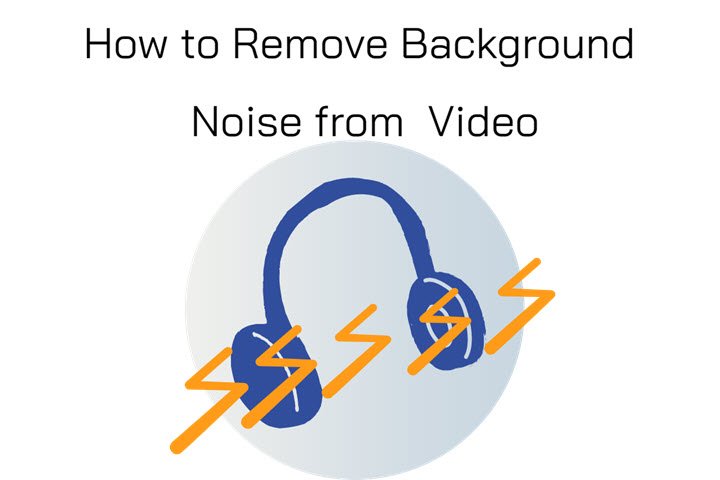
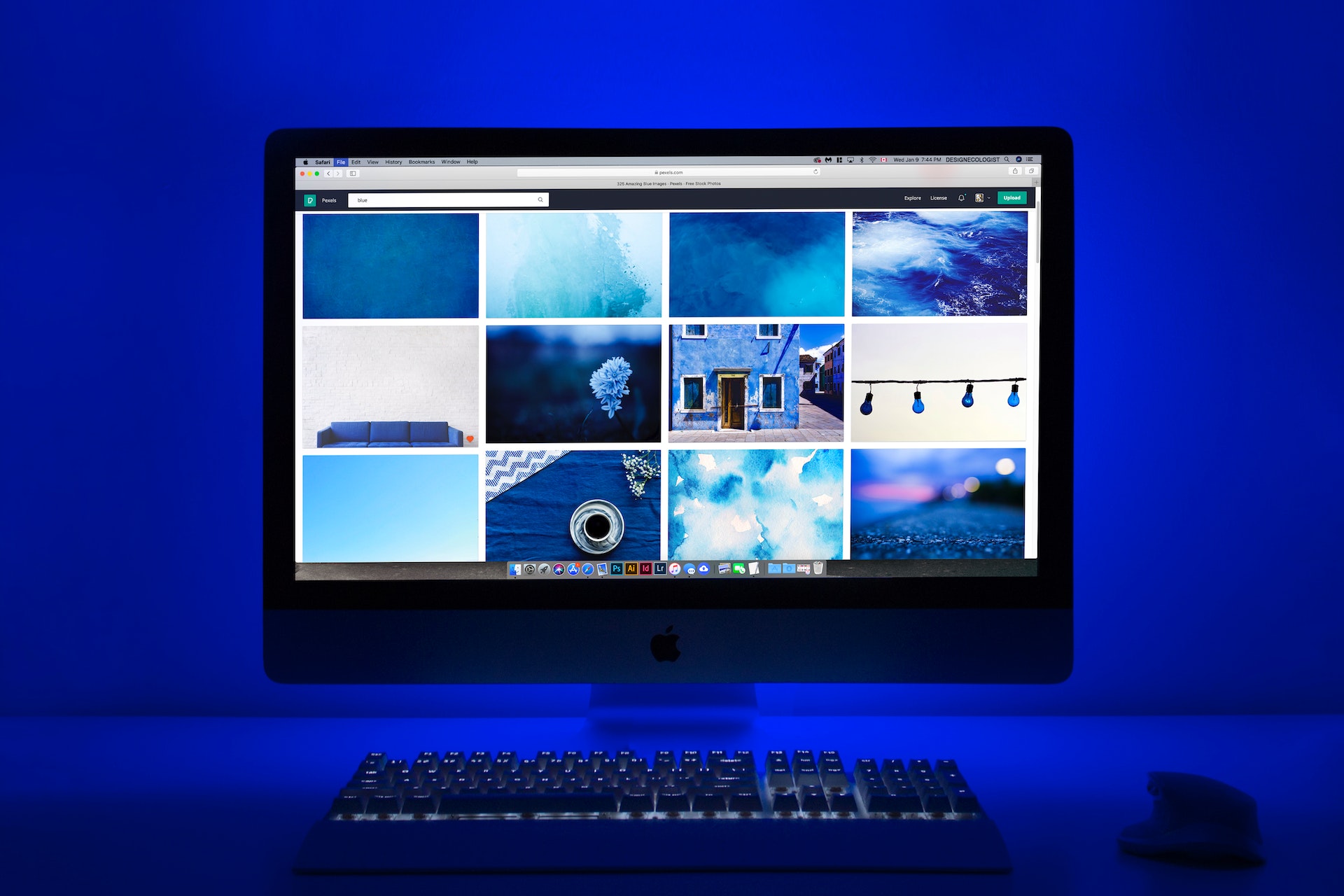

Share this article:
Select the product rating:
Daniel Walker
Editor-in-Chief
My passion lies in bridging the gap between cutting-edge technology and everyday creativity. With years of hands-on experience, I create content that not only informs but inspires our audience to embrace digital tools confidently.
View all ArticlesLeave a Comment
Create your review for HitPaw articles