Learn About How to Improve TikTok Video Quality
TikTok's automatic compression and network-saving settings can leave even the best shot footage looking grainy or blurry. Whether you’re a creator aiming for crystal clear visuals or a casual user who wants sharper playback, understanding how TikTok processes your videos is key. In this guide, we’ll explore the main culprits behind poor TikTok video quality and share step-by-step solutions, ranging from smart recording techniques to powerful AI enhancement with HitPaw VikPea that ensure every post shines.
Part 1. Why Is My TikTok Video Quality Bad?
Before diving into specific solutions, it’s important to understand why TikTok often degrades your video quality. In this section, we’ll uncover the platform’s built-in compression methods, how your recording settings can exacerbate visual loss, and the impact of different aspect ratios.
- Automatic Compression: TikTok reduces file size on upload to optimize streaming, which often degrades video clarity especially for low resolution originals.
- Low-Resolution Capture: Shooting with your front camera or at lower resolution settings can compound TikTok's compression losses.
- Portrait-Mode Distortion: Recording in portrait orientation may introduce scaling artifacts when TikTok adapts content across devices.

Part 2. How to Improve TikTok Video Quality with AI Video Upscaler
Before uploading videos to TikTok, you can pre-enhance any footage using an AI upscaler like HitPaw VikPea. By preprocessing your TikTok clips with an AI enhancer, you minimize the visible artifacts introduced by TikTok's own compression. HitPaw VikPea offers a user-friendly interface, multiple specialized AI models, and a fast preview workflow—letting you turn any low-quality clip into a crisp, upload-ready masterpiece in just a few clicks.

Features of HitPaw VikPea TikTok Video Enhancer
- Boost from 1080p to 4K: Sharpens details for ultra-clear TikTok uploads.
- Noise Reduction & Denoise AI: Cleans up grain and compression artifacts automatically.
- Color & Contrast Optimization: Smartly adjusts tones to look vibrant yet natural.
- Motion Stabilization Module: Removes shakes for smooth, professional-grade clips.
- Portrait AI Model for Faces: Enhances facial features without over-smoothing.
- Batch Processing Support: Upscale multiple videos at once to save time.
Here is how to increase TikTok video quality with HitPaw VikPea:
-
Step 1. Install the Windows or Mac version, then open the app. Click “Choose File” or drag and drop your TikTok video into the interface.

-
Step 2. Choose from General, Sharpen, Portrait, or Video Repair models—pick the one that matches your footage issues (e.g., Portrait Model for selfie clips).

-
Step 3. Hit “Preview” to compare the before/after. If satisfied, click “Export” to save your upscaled file in MP4 or MOV format, ready for TikTok.

Part 3. How to Get High Quality Videos on TikTok on iPhone
When your footage is already optimized, ensuring TikTok preserves as much quality as possible comes down to fine-tuning upload settings on both mobile and desktop platforms. Below, we outline four practical methods on iPhone and PC that help TikTok treat your videos like the high-quality creations they are.
Method 1. Adjust TikTok Video Quality Settings - Turn off the Data Saver Mode
You could use the Data Saver mode to cut down on how much data you use while watching TikTok over cellular data. However, the resulting video quality would be poor. Videos look blurry to you. You might try disabling this setting to see if it improves the quality of your TikTok videos.
To improve the quality of your TikTok videos, follow these steps to disable Data Saver mode from the TikTok video quality settings.
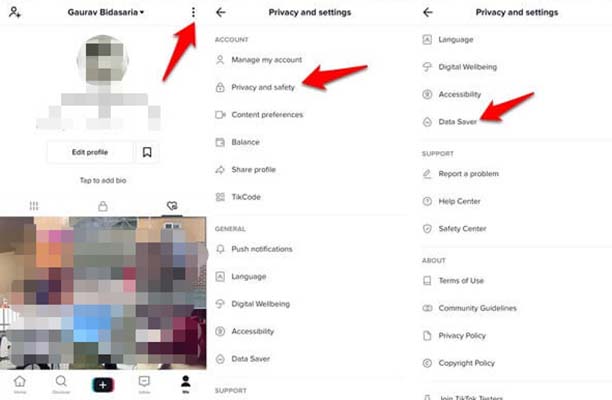
-
Step 1. Open the TikTok application, navigate to your profile, click the menu button in the upper-right corner, and then select Settings & Privacy.
-
Step 2. Scroll down until you find "Data Saver," and tap on it.
-
Step 3. If you have Date Saver enabled, you may switch it off by tapping the toggle. You can probably watch high-quality videos by closing and reopening the TikTok app.
Method 2. Adjust TikTok Video Quality Settings - Use TikTok’s Web Browser
If you're having trouble uploading videos from your phone, you can use your computer and TikTok's web browser instead. There are several ways to enhance video quality before that moment. Here is how to increase video quality on TikTok using your PC:
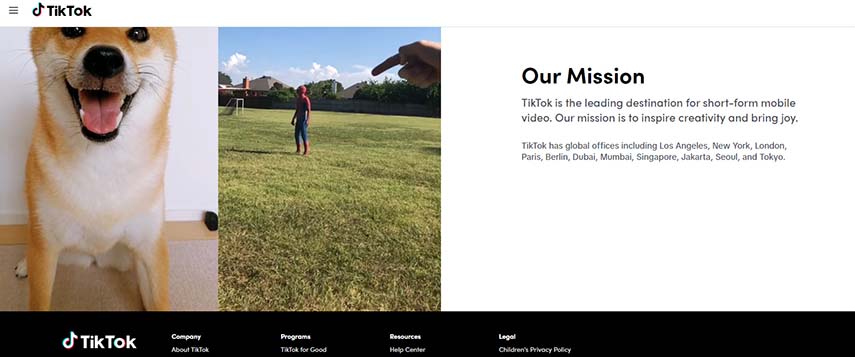
-
Step 1. Open TikTok in your computer browser, click Log In, then click the Use QR Code button. Next, launch the TikTok app on your mobile device, scan the QR code, and confirm your login.
-
Step 2. To upload a video from your computer, first, select the Upload video icon, then click the Select file button.
-
Step 3. Then, select a cover and write a caption. Click on Post to share this video.
Method 3. Fix the Poor TikTok Video Quality While Recording
By following certain guidelines and best practices while recording your videos, you can ensure that they are of the highest quality before even uploading them to the platform. Here are some steps to follow when recording videos for TikTok:
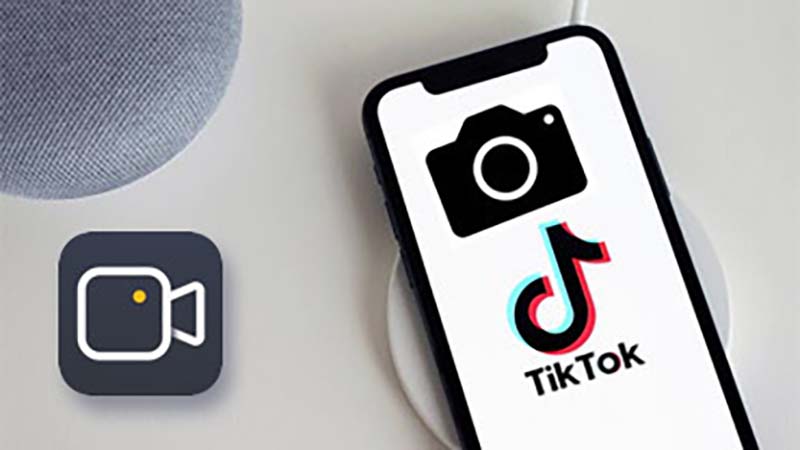
-
Step 1. Use a high-resolution camera: Make sure to record your video with a high-resolution camera, such as your phone's rear camera or a standalone camera, to ensure the best video quality.
-
Step 2. Find the right lighting: Good lighting is essential for a high-quality video. Try to record your video in a well-lit area or use an external light source.
-
Step 3. Keep the camera steady: Use a tripod or place your phone on a stable surface to keep the camera steady while recording.
-
Step 4. Record in landscape mode: TikTok videos are usually shot in portrait mode, which can cause distortion and a loss of quality. Try to record in landscape mode to avoid this problem.
-
Step 5. Check your audio: Make sure the audio is clear and audible while recording.
Method 4. Adjust TikTok Video Quality Settings - Enable the Hidden Setting Before Uploading
In December 2021, TikTok officially announced HD uploads for "select countries," but it was available to some for most of 2021. However, there is no official list of countries that can upload or shoot HD videos on TikTok, but it's definitely available in the U.S. Here is how to change video quality on TikTok using hidden settings:
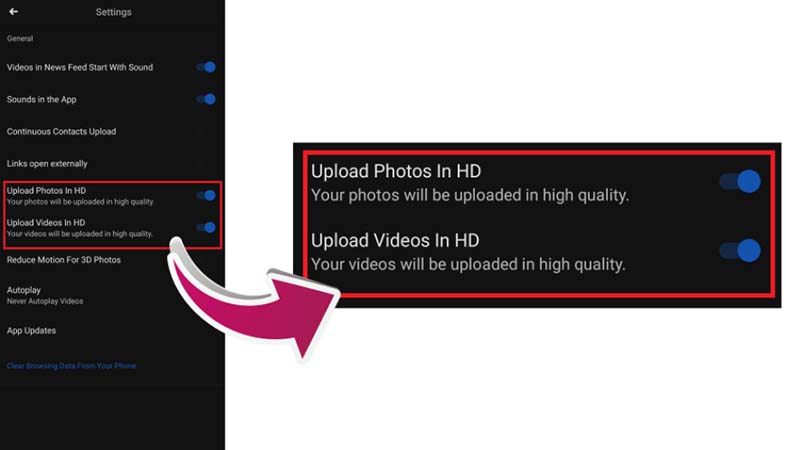
-
Step 1. Create a new video on the TikTok app and add desired effects.
-
Step 2. Go to Post settings, and add captions, hashtags, and tags. Toggle on "Upload HD" or "Allow high-quality uploads" under "More options" before posting.
-
Step 3. Wait for the video to process and upload, then view the HD video on your profile.
Part 4. FAQs about Improving TikTok Video Quality
Q1. What is the suggested resolution for TikTok videos?
A1. The suggested resolution for TikTok videos is 1080p. 1080p, or Full HD, is a resolution of 1920x1080 pixels. This resolution is considered high-definition and provides a clear and detailed image.
Q2. May I upload a 4K video on TikTok?
A2. Yes, it is possible to upload a 4K video on TikTok. However, TikTok will compress the video down to 1080p resolution when it is uploaded. This means that while the video will still be of high quality, it will not be in true 4K resolution.
Conclusion
By combining AI-powered upscaling with smart recording and upload settings, you can significantly reduce TikTok's compression artifacts and deliver clearer, more engaging videos. HitPaw VikPea makes the enhancement process simple, while TikTok's hidden HD options and desktop uploader help retain every final detail—ensuring your content looks its best on any screen.













 HitPaw Edimakor
HitPaw Edimakor HitPaw Watermark Remover
HitPaw Watermark Remover  HitPaw VikPea (Video Enhancer)
HitPaw VikPea (Video Enhancer)


Share this article:
Select the product rating:
Daniel Walker
Editor-in-Chief
This post was written by Editor Daniel Walker whose passion lies in bridging the gap between cutting-edge technology and everyday creativity. The content he created inspires audience to embrace digital tools confidently.
View all ArticlesLeave a Comment
Create your review for HitPaw articles