How to Improve Instagram Video
Enhancing Instagram video quality is crucial for engaging content. Whether using a smartphone or camera, here are tips of how to improve video quality for Instagram. We will cover all you need to know to improve the caliber of your Instagram video content, including strategies for post-production editing and optimizing your shooting settings.
Part 1. What is & How to Improve Instagram Video Quality?
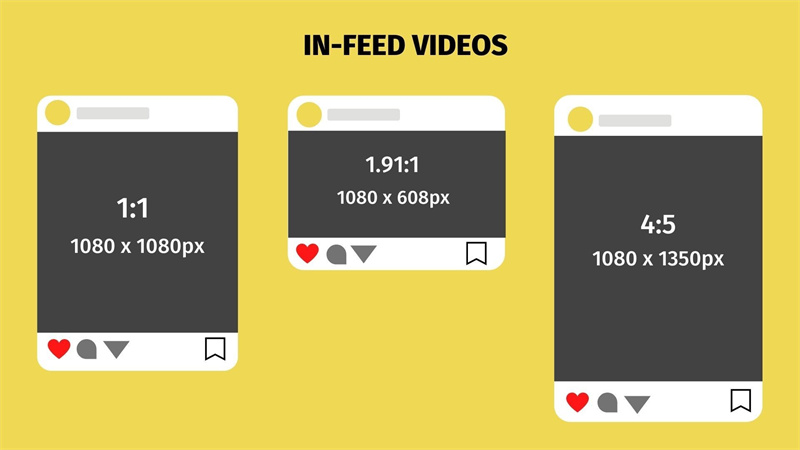
Instagram video quality refers to how your video appears to the views, it includes the pixels of the vide0, size of the video and the background of the video. There are several points that you should keep in mind to increase video quality Instagram. These points include the following:
- The first and foremost step to be taken before recording a video should be to adjust your camera to the maximum video quality. This can be done manually.
- As the second step make sure to choose 1080p video quality along with 30fps on your device.
- Do not forget to turn off the data saver mode as it causes the videos to be blur. This can be done by goin to Settings > Cache and Cellular Data > Turn off Data Saver.
Part 2. How to Improve Quality of Instagram Story?
There are some points to consider in order to enhance your Instagram story. Some of these factors ate:
Step 1: Ensure a Strong Internet Connection
A stable connection prevents signal distortion and blurry uploads.
Step 2: Adjust Camera Settings
Match your camera settings to your mobile device model for optimal quality.
Step 3: Keep Instagram Updated
Update the app for bug fixes and new features. Avoid using the feature that disables mobile data to prevent slow uploads and reduced quality.
Step 4: Use Mobile Data if Necessary
Switch from Wi-Fi to your mobile data plan if your stories appear blurry.
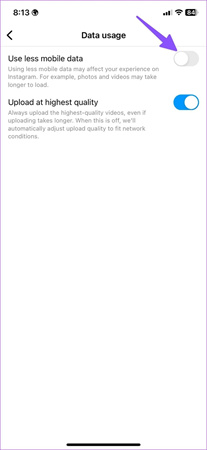
Part 3. Best AI Video Enhancer to Improve Instagram Video Quality
HitPaw VikPea (formerly HitPaw Video Enhancer) is the most-recommended Instagram video quality enhancer program. It utilizes AI algorithm to enhance the quality of videos. You can find the AI Model you need to improve your Instagram video quality with just a few clicks.
Features Of HitPaw VikPea
- High-quality processing to improve Instagram video quality, restoring perfect denoise enhancement.
- Fast output without the need for long waits.
- AI intelligent recognition, no need for complex operation skills.
- 100% immersive enhancement, no watermarks, no ads.
- User-friendly interface, online guide throughout the process.
Steps to Use HitPaw VikPea
Step 1.Download and Install:Start by heading over to the official HitPaw website and downloading the Video Enhancer. Follow the on-screen instructions to install it.
Step 2.Import Your Video:Click on the 'Choose File' button to import the YouTube video you want to enhance.

Step 3.Select Enhancement Options:Depending on your video's needs, choose the appropriate enhancement options. Whether it's upscaling the resolution, stabilizing shaky footage, or improving color dynamics, HitPaw has got you covered.

Step 4.Preview and Save:Before you save your enhanced video, use the preview feature to check the improvements. If you're satisfied, click on the 'Export' button to save your video.

If you follow these simple instructions, you will be able to make better use of HitPaw's features and improve the overall quality of your video material. HitPaw offers a solution that is both efficient and effective for the creation of spectacular films that will keep your audience captivated, regardless of whether you want to improve the audio, the images, or the overall quality.
Part 4. FAQs of How to Increase Quality of Instagram Story
Q1. How do I change the upload quality on Instagram?
A1.
Have you ever observed that a video on your computer's hard drive appears better than the post on TikTok and Instagram? Videos on social networking platforms are typically compressed in quality to save space. However, this lowers the level of your post. Thankfully, TikTok and Instagram both include a hidden function that makes it simple to set up and forget about and allows high-quality uploads.
Here's how to post on TikTok in a higher-quality manner:
1.Click "More options" on the final editing box before publishing your TikTok.
2.Turn "Allow high-quality uploads" on after that.
3.Make sure you can see the button's green side, as seen in the illustration above.
Q2. Why does Instagram lower photo quality on story?
A2.
Instagram Stories optimize data consumption by reducing file sizes, ensuring fast loading even on slow mobile networks. This compression allows for quicker uploading and downloading, crucial for rapid and casual viewing.
Instagram efficiently handles a large amount of user-generated content daily by decreasing the quality of Stories. This reduces storage and bandwidth requirements, maintaining a reliable platform for the millions of users who create and consume Stories regularly.
Q3. Does Instagram support 60 fps stores?
A3. Yes, in the new updates Instagram does support the 60 fps stories. It is an important development for content makers. In comparison to the typical frame rate of 30 frames per second, videos captured at a frame rate of 60 frames per second present a more natural and fluid image. It can be especially useful for video that features fast-paced action or sports, or any other circumstance in which smoother animation is needed.
Wrap-up!
To sum up, Learning about how to increase Instagram video quality is crucial for attracting the viewers and leaving a positive impression.
Keeping your style consistent and engaging with your viewers are important aspects of raising the caliber of your Instagram videos. Use HitPaw VikPea if you're looking for a dependable tool to improve the caliber of your videos. HitPaw VikPea may help you polish your videos, boost clarity, and enhance colors, eventually elevating your Instagram material, thanks to its robust features and user-friendly interface.









 HitPaw Photo Object Remover
HitPaw Photo Object Remover HitPaw Video Object Remover
HitPaw Video Object Remover HitPaw VikPea (Video Enhancer)
HitPaw VikPea (Video Enhancer)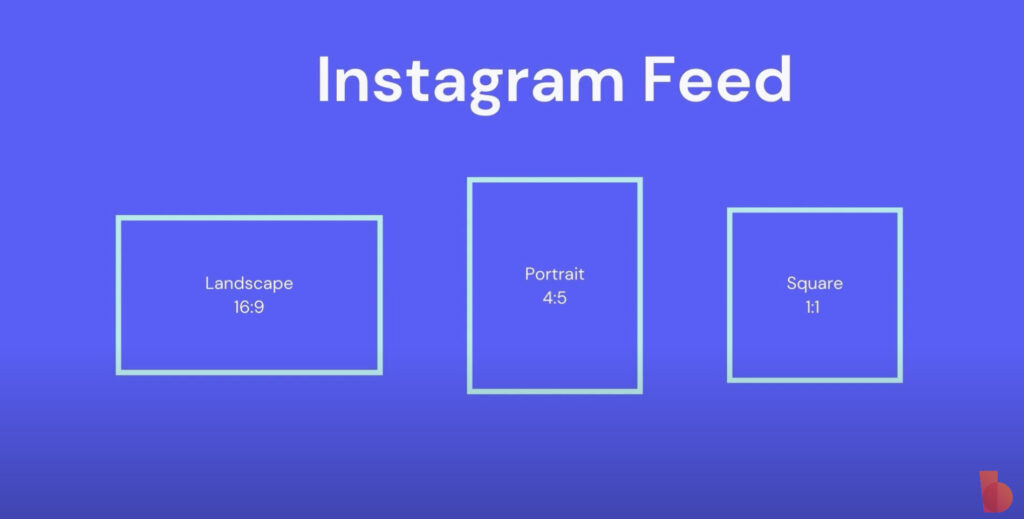

Share this article:
Select the product rating:
Daniel Walker
Editor-in-Chief
My passion lies in bridging the gap between cutting-edge technology and everyday creativity. With years of hands-on experience, I create content that not only informs but inspires our audience to embrace digital tools confidently.
View all ArticlesLeave a Comment
Create your review for HitPaw articles