How to Flip TikTok Video Easily in All Ways
Many times, users flip and mirror videos to draw the viewer's attention or reorient images and text. This adds a fresh perspective to the video. If you're wondering how to flip TikTok videos, you've come to the right place. In this article, we’ll take a look at all the different ways to flip videos on TikTok.
Part 1: How to Flip TikTok Video While Recording
Among the three different methods to flip a TikTok video, the first one is doing it during production, i.e., flipping the video while recording. This is possible if you use an Inverted effect, which mirrors your video in real-time as you record it. Don’t know how to apply effects on TikTok? Don’t worry, we’ve got you covered:
- Open TikTok on your smartphone. Tap on the Plus sign at the bottom.
- At the left lower corner, you’ll see a square that says Effects. Tap on it. Now search for an effect named Inverted and apply it.

- The filter is now applied, you may use it while recording your video. The recorded video will be flipped.
Part 2: How to Flip TikTok Video After Recording or Uploading
We know that TikTok has given its users a one-stop method to record, upload, edit and post their videos. Once, you record or upload a video in TikTok, it is possible to flip the video before posting. Here’s how you can do it:
- Record a video using TikTok’s camera or upload a video from your local storage.
- Once the video is ready, look on the right side and find a mirror icon. Tap on it. This will apply the mirror effect and flip your video.

- Once done, you can upload the TikTok to your profile.
Part 3: How to Flip TikTok Video Before Uploading
Coming to the last part on how to flip a video on TikTok, we have the option to use a video editing platform like HitPaw Edimakor. While some may argue that this is just increasing the steps to making a TikTok video, others can see the value a third-party video editor can provide. You can mirror the video before uploading and also decide to edit the video using this simple yet robust AI-powered video editing tool. Here is how to flip video in TikTok using HitPaw Edimakor:
-
Step 1. Run Edimakor on your computer and click on Create a Video. Now, import the TikTok video you made into Edimakor.

-
Step 2. Look at the right panel, you’ll find the Mirror option. Choose whether to flip the video vertically or horizontally.

-
Step 3. Now your video is mirrored. Click on the Export button in the top right corner. Choose the settings and then click on Export again.

Part 4: FAQs on TikTok Video Flipping
- Can you edit and flip TikTok videos after posting?
- Can I rotate video in TikTok?
- Why are TikTok videos flipped?
No, it’s not possible to edit TikTok videos once you have posted them. However, there is the option of deleting this video and uploading a new one with the desired flipped/ mirrored effect.
Yes, you can easily rotate videos in TikTok. Once the video has been recorded or uploaded, in the editing menu, swipe right to find the rotate option by 90 degrees. This doesn’t flip the video vertically or horizontally.
Some users when recording from the front camera tend to apply the inverted effect or mirror the video later on so that any text or shape appears properly in the video. Others may use it for creative purposes to make sure their content stands out.
Conclusion
While many people are aware of this simple video flip feature, there are still people who don’t know how to flip TikTok videos. Remember, you can use the invert effect to flip your TikTok while recording the video, and use the mirror option after recording a video on TikTok. Finally, if the in-built feature in TikTok is not enough, you can try HitPaw Edimakor to flip and edit videos.

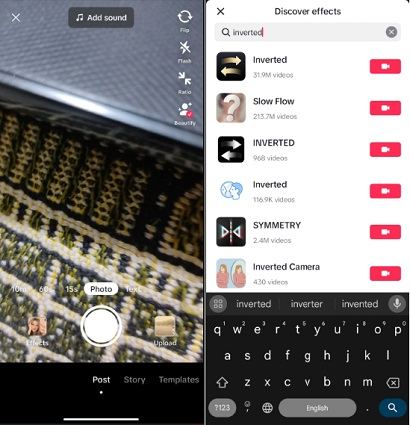
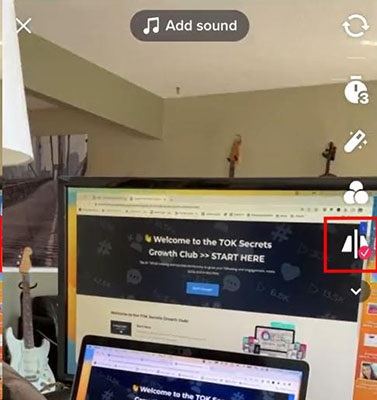




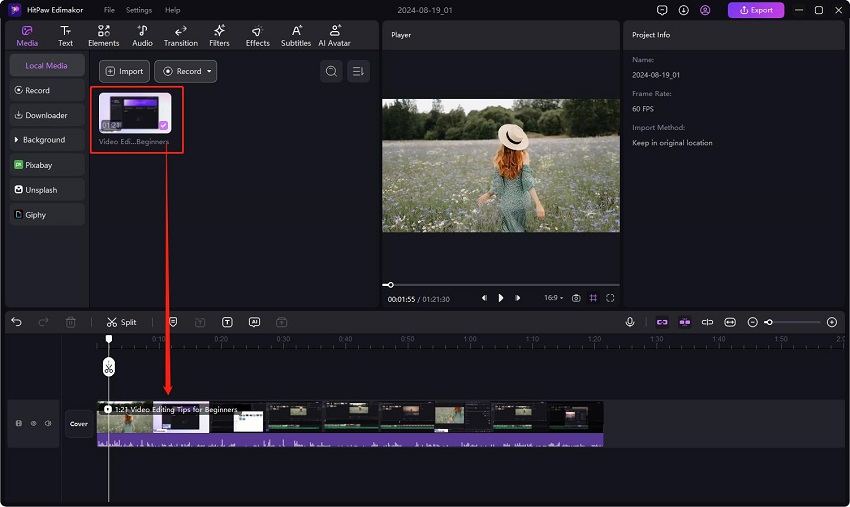
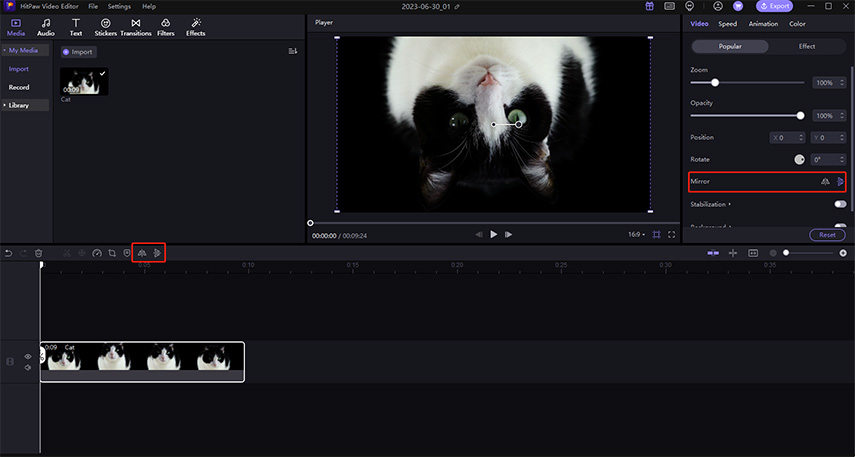
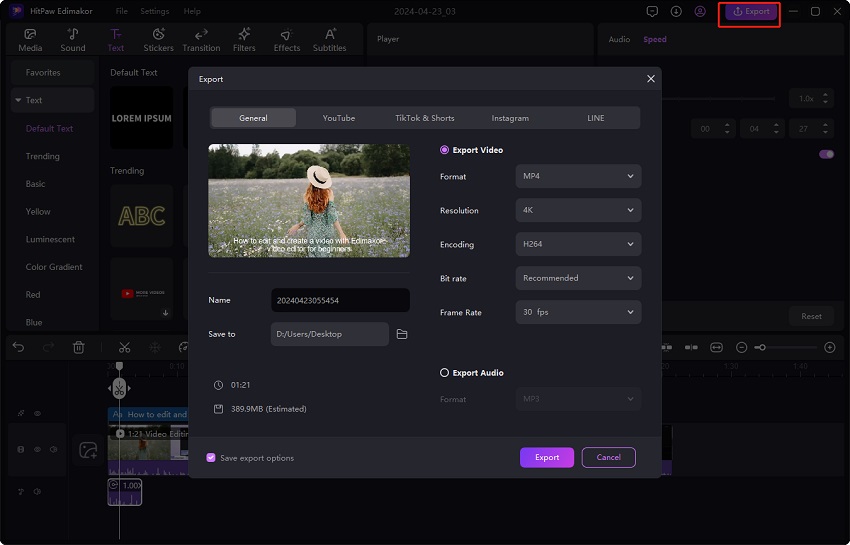
 HitPaw Edimakor
HitPaw Edimakor HitPaw VikPea (Video Enhancer)
HitPaw VikPea (Video Enhancer)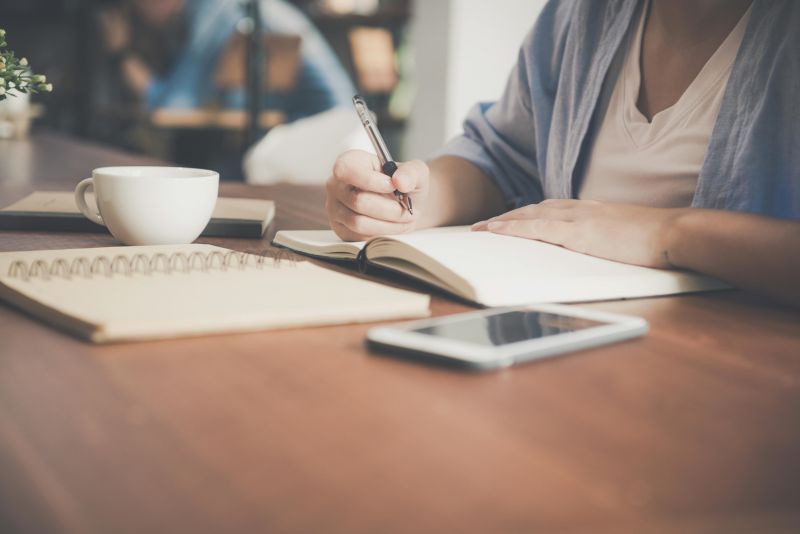
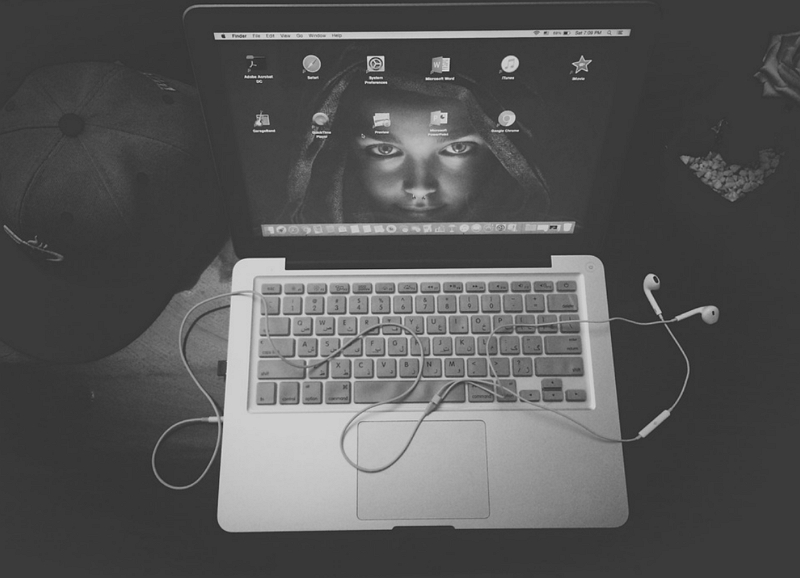

Share this article:
Select the product rating:
Daniel Walker
Editor-in-Chief
My passion lies in bridging the gap between cutting-edge technology and everyday creativity. With years of hands-on experience, I create content that not only informs but inspires our audience to embrace digital tools confidently.
View all ArticlesLeave a Comment
Create your review for HitPaw articles