Learn How To Fix Out Of Focus Video With Ease
Whether you didn't shoot a well-focused video or someone else provided you with one, sharpening it professionally is crucial. You must not be worried because an efficient software like Premiere Pro can help you to solve how to fix an out of focus video. Though not utterly, it makes the video look crispier and more vibrant to your eyes.
To facilitate you, this guide defines what out of focus video is, its leading causes, and how to fix an out of focus video using Premiere Pro. So without further ado, let's dig into the details!
Part 1. How to Fix Out of Focus Video with THE Easiest Way?
Undoubtedly, it seems difficult to fix an out of focus video. In this scenario, if you are looking for the easiest solution, HitPaw VikPea (formerly HitPaw Video Enhancer) is the best that can fix an out of focus video using its mature AI algorithms. It analyzes the video and tries to restore the details that are lost due to the out-of-focus issue.
Not only can you upscale your videos up to 8K resolution, but also effortlessly maintain the video quality over processing. It lets you import your video into the software, select the enhancement options, and let it do its work. You can even choose the Fast or Quality Mode for processing in General Denoise Model.
Features of HitPaw VikPea
- Offer an organized and intuitive interface
- Support drag & drop feature to import videos
- Provide you with two sample videos to practice
- Allow you to choose the desired Export Format
- Let you preview processed videos without a watermark
Steps on How to Fix Out of Focus Video with HitPaw VikPea:
Step 1.The first step involves downloading and installing HitPaw VikPea from the official website. Now, launch the software and tap the "Choose file" button to browse & upload the video.

Step 2.In the next step, HitPaw VikPea provides different AI models and opt for the first one in this case. And you can also add other Models to enhance other details of your video, such as General Denoise Model, Frame Interpolation Model, Stabilize Model and so on.
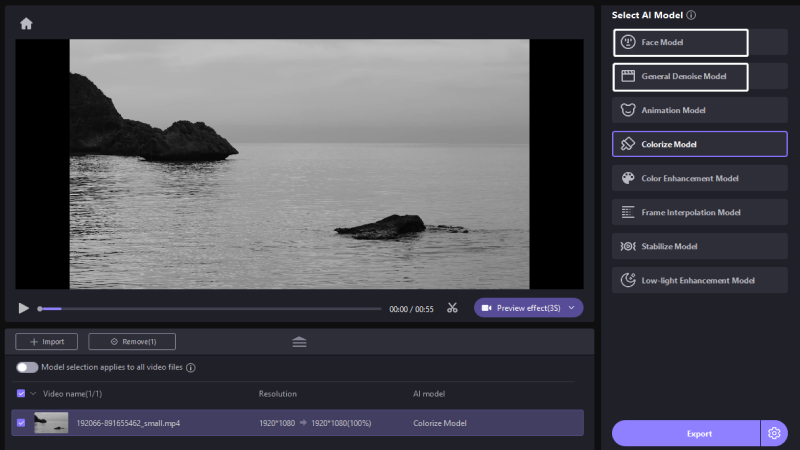
Step 3.Please look at "Export Setting" to pick the output "Resolution" and "Format" from the drop-down menu. Once done, click "Preview" to ensure the results. Lastly, hit "Export" to save. You are all done!
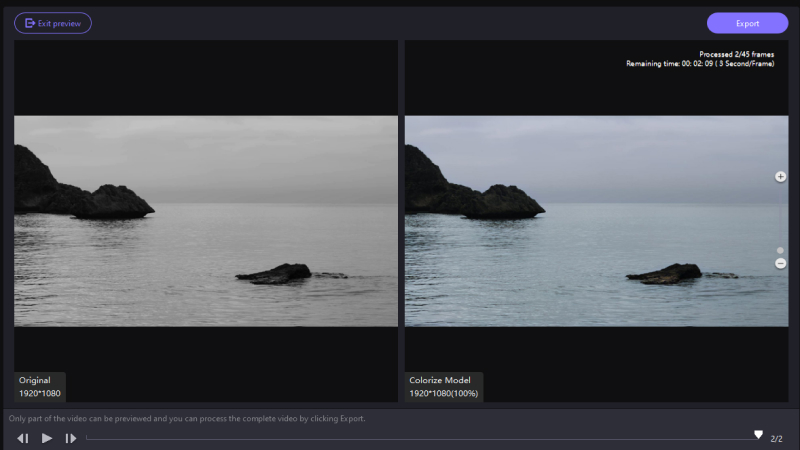
Part 2. How To Fix Out Of Focus Video In Premiere Pro?
Unsharp Mask (USM) in Premiere Pro helps you fix out of focus video; however, it's not a one-click solution. It offers three sliders to adjust in an optimal setting, i.e., Amount, Radius, and Threshold.
Here are the steps on how to fix out of focus videos in Premiere Pro:
Firstly, you have to create a project on Premiere Pro. Now, upload the out of focus video, and drag this clip to the timeline.

Next, press the "File" icon and choose "Adjustment Layer" from the list. So you can add effects to this layer instead of your video clip. Drag this new adjustment layer to the timeline over the video clip track.

You may want to sharpen the complete soft focus footage or some inconsecutive portions. For the latter choice, select the "Razor" tool or press "c" from the keyboard as a shortcut. Cut the adjustment layer using a razor and place them over different areas of blurry video that need to be sharpened.

It's time to tap the adjustment layer to make the "Effects" menu appear. However, you will see only primary effects in the "Effect Controls." Enter "UnSharp" in the search bar and drag the "Unsharp Mask" to the corresponding adjustment layer. The effect has been added. On expanding, it will offer three layers, i.e., Amount, Radius, and Threshold.

Later, you can adjust each layer until you achieve the desired results. The rectangle, oval, and pen icons are used for sharpening the specific video part. You can turn the effect off or on by pressing the "fx" button. And you don't have to set all the adjustment layers; adjust one and paste it over other video frames.

Lastly, render the entire clip that may take time, depending on the out of focus video size. You can export your fixed video either as a video or a project.

Part 3. 4 Other Simple Ways of How To Fix An Out Of Focus Video
Besides fixing an out of focus video using Premiere Pro or HitPaw VikPea, you should also consider various methods to shoot properly. Let's discover each method!
1. Try DaVinci Resolve
Try putting your video into DaVinci Resolve for complete control over your video. You won't only be able to correct colors but tweak all the focus-related elements as well. With a circular window, it lets you fix aspects like faces & eyes with other settings, like scaling, H/V ratio, and radius.
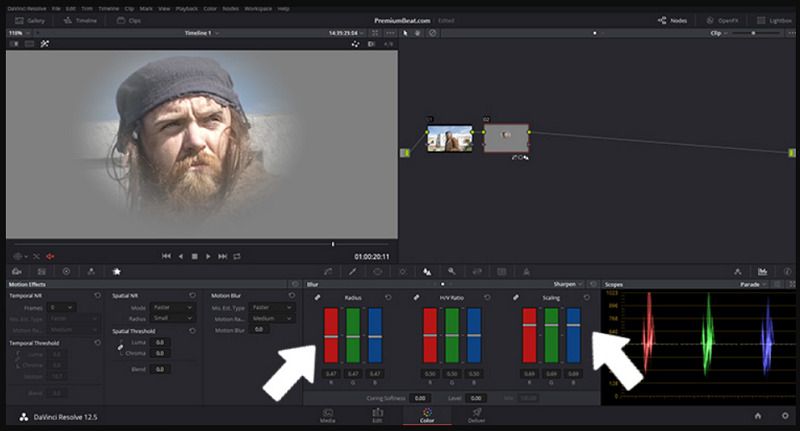
2. Set Back to Neutral
Setting out of focus video to neutral is always better. At first, you should remove contrast from the footage and push it to the neutral side. This step must be taken before working over your footage and adding contrast or bright lines.

3. Make Black and White
Usually, this black-and-white option is considered for two reasons. The first is when everything fails to enhance the video, and the second is to give your blurry video a stylish look. This will define the edges of your video and make it more focused.

4. Unsharp Mask Filter
The Unsharp Mask Filter helps you fix an out of focus video in Adobe Premiere Pro and After Effects software. It enables you to sharpen only the desired segments of the soft-focus footage. So you won't have to apply this effect over a complete video. It works best for sharpening the edges and making the video more vibrant.
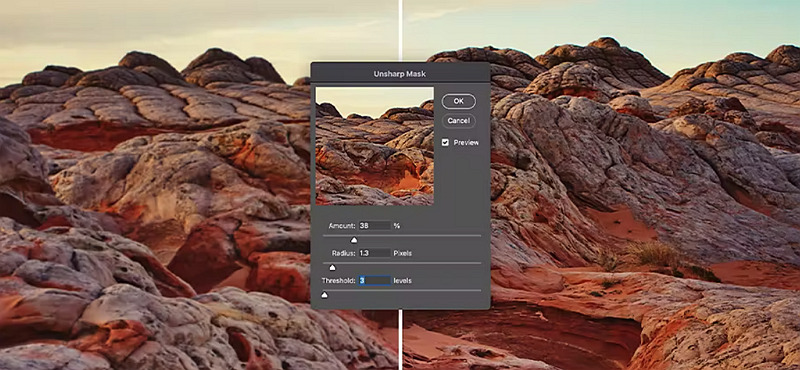
Conclusion
To conclude, for how to fix out of focus video, you can effortlessly fix out of focus video in Premiere Pro with the given steps. Though it is always preferred to record well-focused footage by overcoming its main reasons, you may unblur the video later with a sharpening effect, mask filter, etc.
If you want the easiest solution than Premiere Pro, HitPaw VikPea is the way to go. This AI-powered tool helps you upscale and enhance the video resolution by sharpening and removing noise effects. So let's give it a try once!







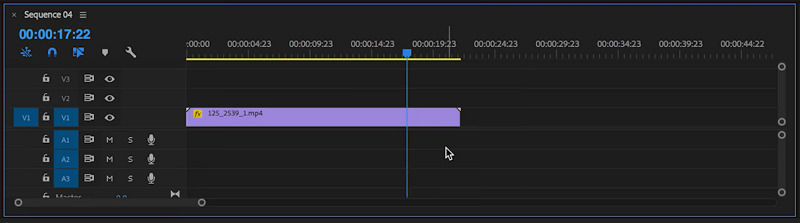
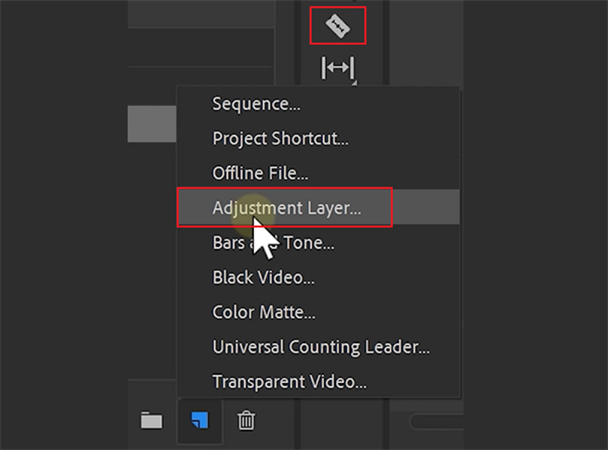
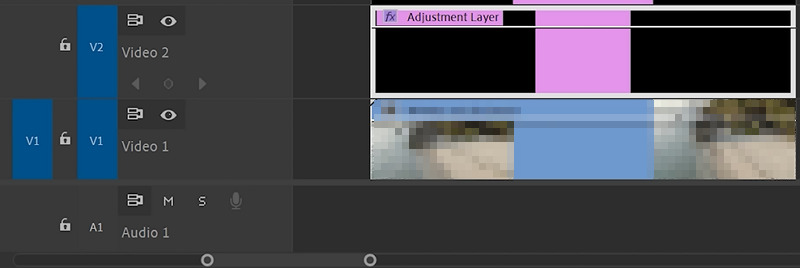
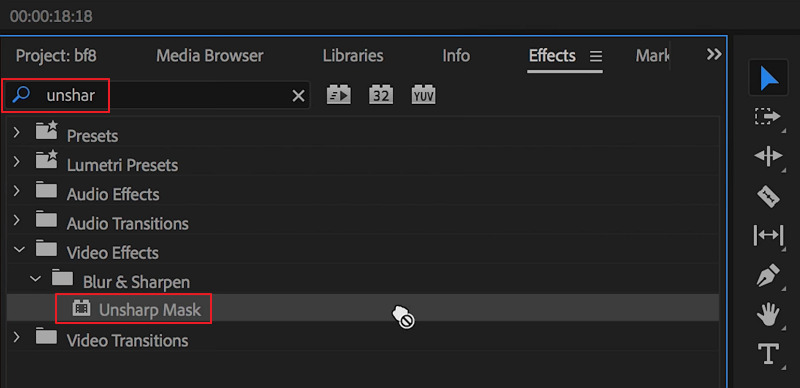
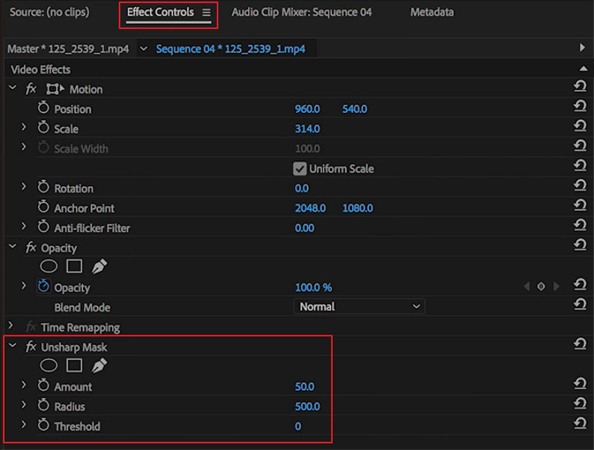
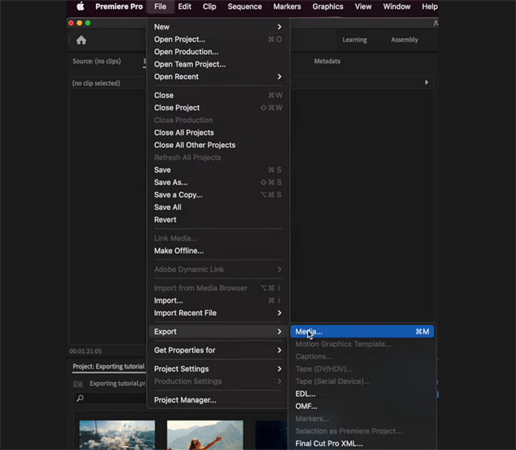

 HitPaw Edimakor
HitPaw Edimakor HitPaw Univd (Video Converter)
HitPaw Univd (Video Converter)  HitPaw VikPea (Video Enhancer)
HitPaw VikPea (Video Enhancer)
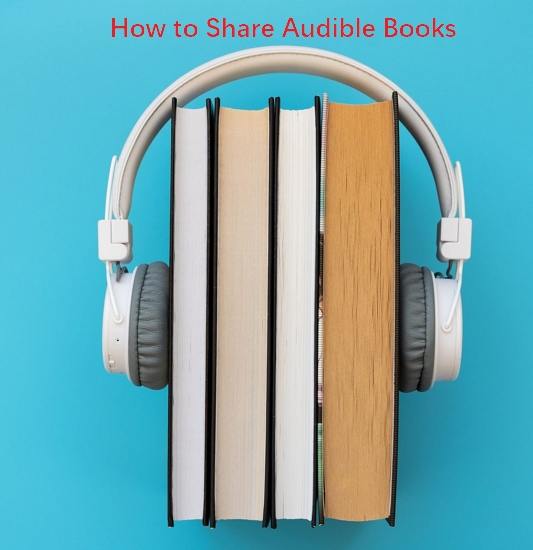


Share this article:
Select the product rating:
Daniel Walker
Editor-in-Chief
My passion lies in bridging the gap between cutting-edge technology and everyday creativity. With years of hands-on experience, I create content that not only informs but inspires our audience to embrace digital tools confidently.
View all ArticlesLeave a Comment
Create your review for HitPaw articles