Full Guide on How to Edit GoPro Videos on Mac in 2024
When it comes to capturing your adventure and thrilling activities, nothing can come closer to GoPro cameras. Hours of high-quality recording can be done using GoPro, but for presentation and other purposes, you need to edit and customize these clips. Editing GoPro videos on Mac would require you to have reliable and feature-rich software and for this, we have selected the best ones. Stay with us to get complete details and a full guide on how to edit GoPro videos on Mac easily.
Part 1. How to Edit GoPro Videos on Mac with Best AI Video Editor
The best software that we recommend here for editing your GoPro videos on Mac is HitPaw Edimakor. Not only Mac, the software is compatible with Windows platform as well. From basic to advanced and from regular to AI-based, all needed editing functions and features are supported by the software.
Key features:
- Perform all key editing tasks like cropping, trimming, merging, and more
- Allows adding text to videos with the option of choosing from more than 1000 fonts, colors, and animations.
- Support speed ramping where the speed of the videos can be set as needed
- Variety of video transitions, filters, and stickers in different categories to select from
- Support AI-based tasks like AI script generator, AI text to speech, AI speech-to-text, and more.
Steps on how to edit GoPro 360 videos on Mac using HitPaw Edimakor:
Step 1. Launch the software on your Mac system and click on Create a Project. On the main interface, click on Import files under the Media tab to browse and add the GoPro videos saved locally.
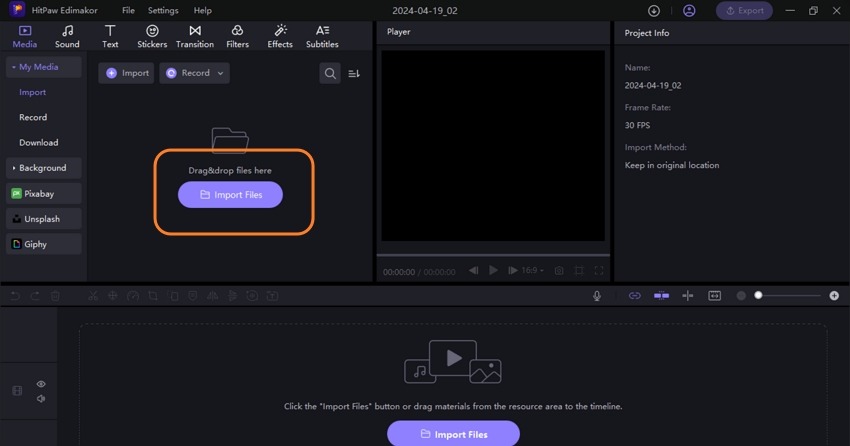
Step 2. Drag and drop the videos to the timeline below.
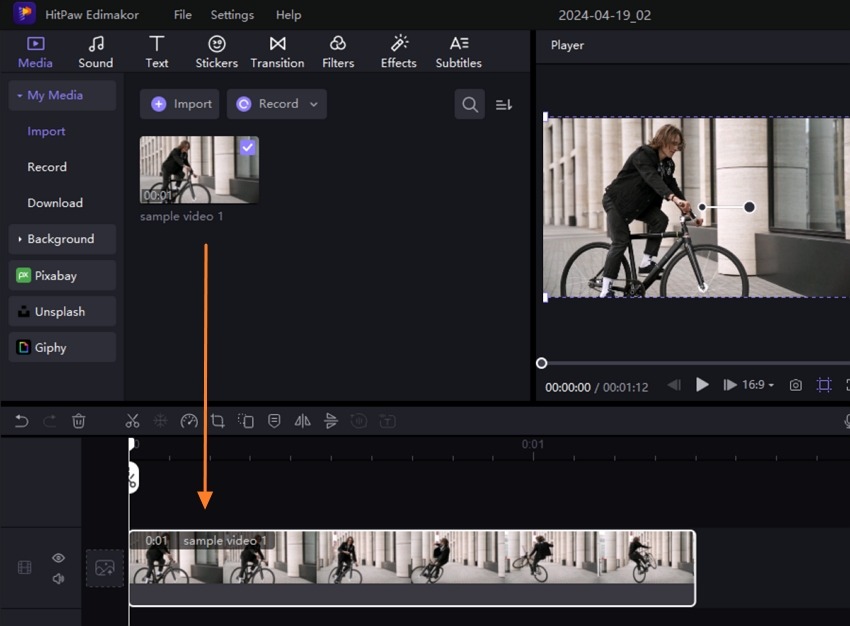
Step 3. Next, all the editing task tabs are available at the top menu. Open the required feature and select from the available options. Move the selected editing function to the timeline to apply it to the clip.
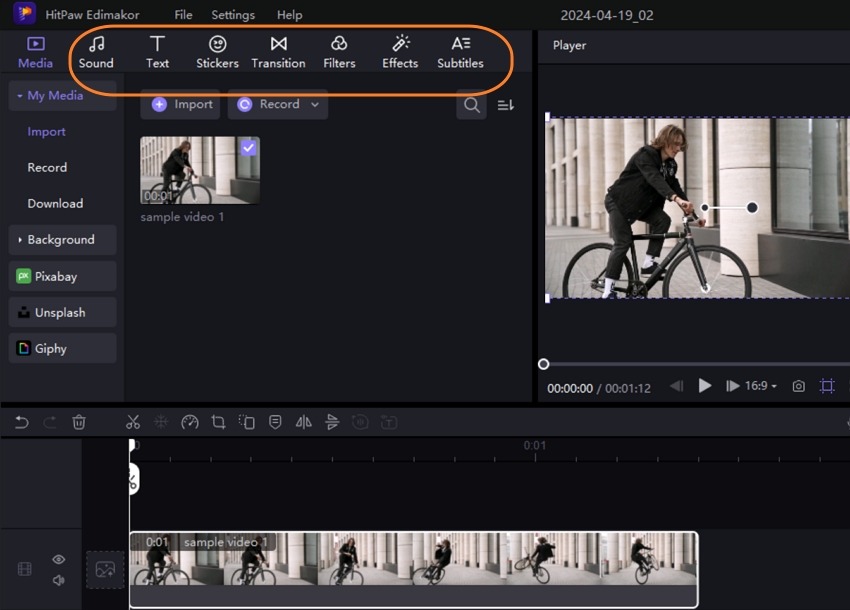
Step 4. The preview of the applied tasks can be seen from the right-hand side preview window. Also here certain changes like speed and more can be done.
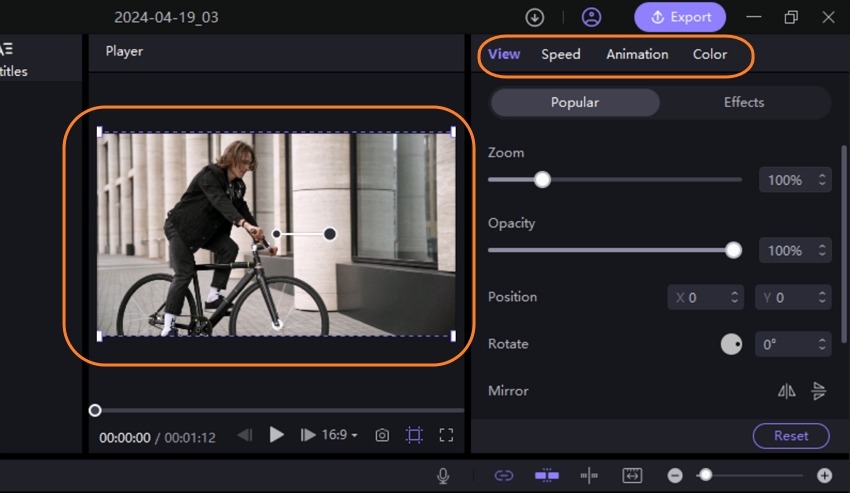
Step 5. Tap on the Export button at the top-right corner and a pop-up window will open. Choose the export settings and finally click on the Export button to save the edited GoPro video.
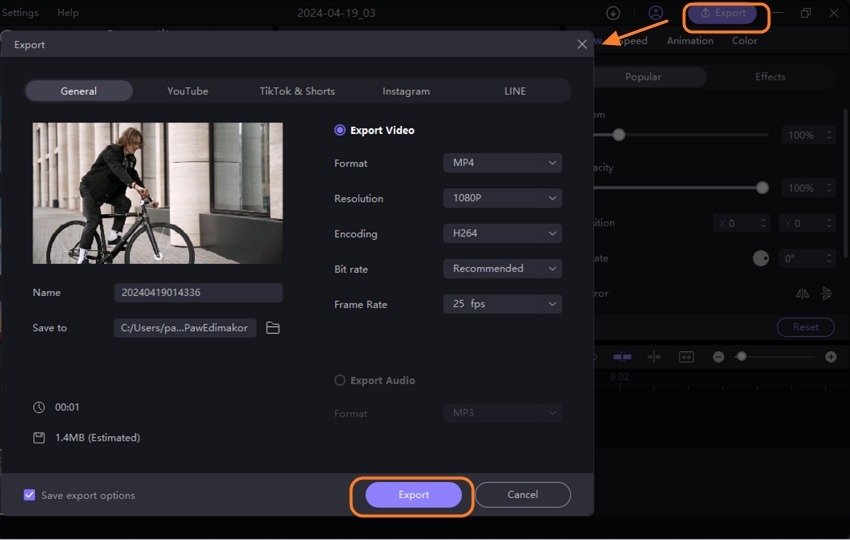
Part 2. How to Edit GoPro Videos on Mac with the Best Online Method
If downloading software is not a feasible option for any reason, you can also use an online tool that works from the browser. The best online program we suggest here is from HitPaw again called HitPaw Online Video Editor. The tool is free to use ( with a paid subscription version as well) and with its simple and intuitive interface performing editing is quick and easy.
Some of the supported features of the online tools include cutting, changing speed, merging, removing the watermark, reversing, looping, cropping, adding subtitles, resizing, and adding music. The processed and edited video clips can be downloaded to the local system or its link can also be copied to be shared.
Steps on how do you edit GoPro video on Mac using HitPaw Online Video Editor:
Step 1. Open https://online.hitpaw.com/tools/ on your Mac browser and click on the Choose File button to browse and add the GoPro clip.
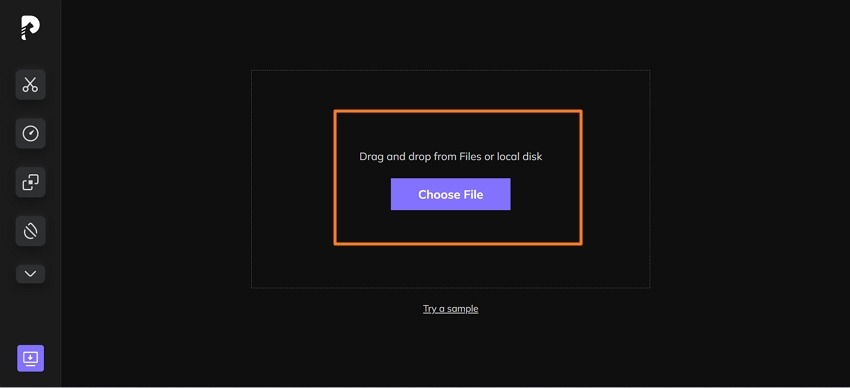
Step 2. Once the video is added, choose the desired editing task from the left-side panel.
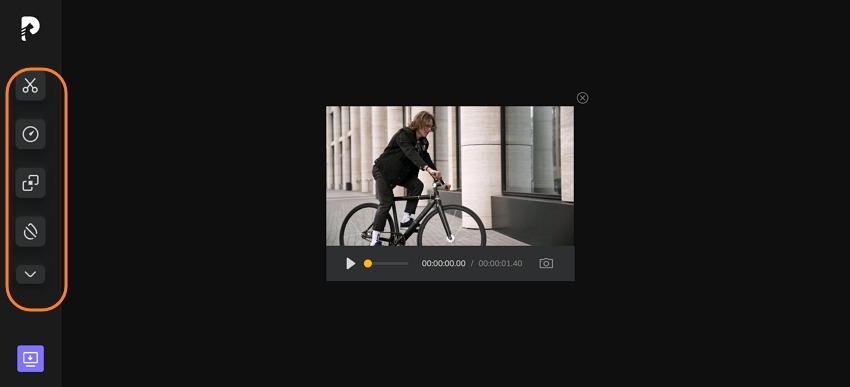
Step 3. The changes to the editing task can be done and its preview can be seen. Click on the Save button.
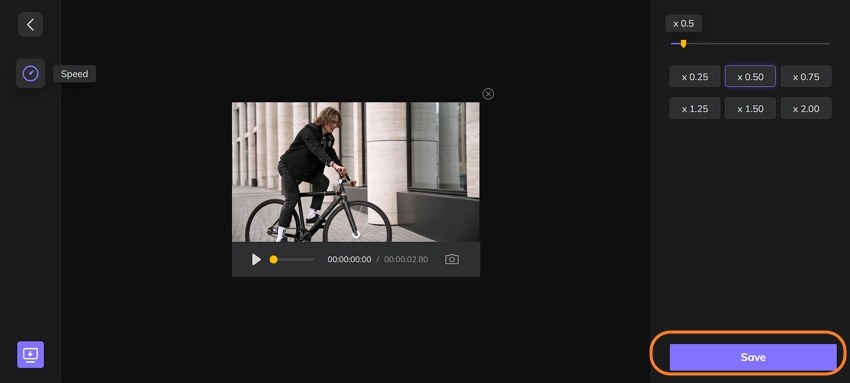
Step 4. The tool will start processing your video and when done, it can be downloaded or shared as needed.
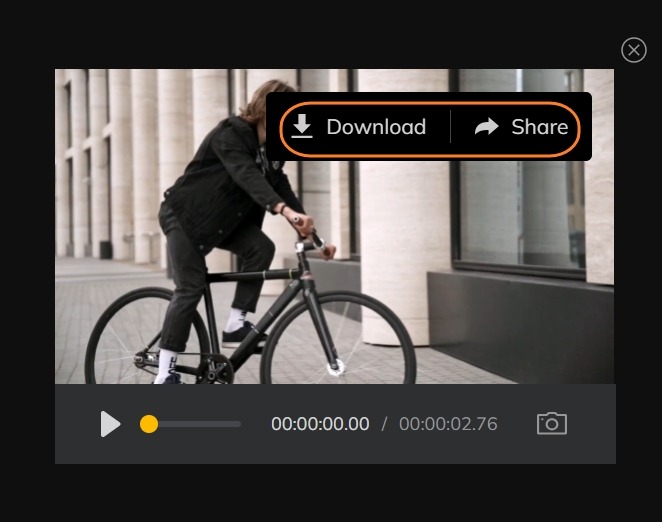
Part 3. How to Edit Your GoPro Videos on a Mac with iMovie
For Mac users, iMovie is the default editor that comes pre-installed on the system and is free to use. So, for basic GoPro editing, iMovie is also a decent choice. The tool is user-friendly and can let you add effects and transitions along with other key editing tasks.
Steps on how to edit GoPro footage on Mac using iMovie:
Step 1. Open iMovie on your Mac system and click on Import Media in the File tab to add the GoPro clip.
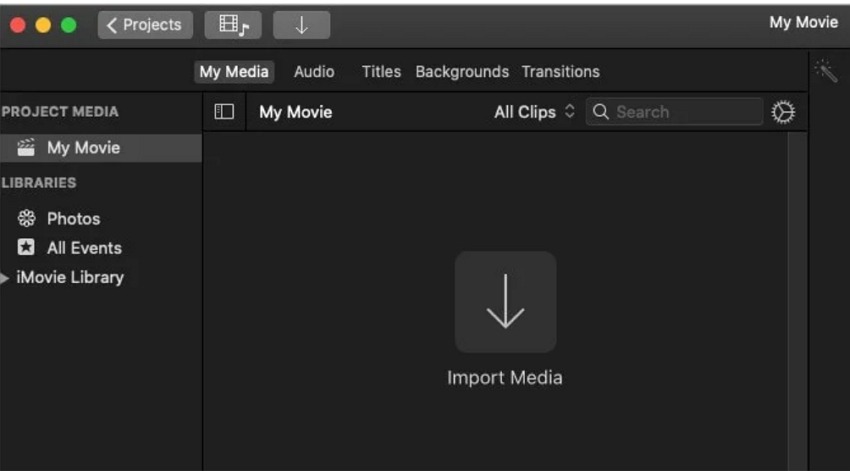
Step 2. Next, drag and drop the clips to the timeline below and arrange them as needed. Add transitions, apply effects, add music, and perform other editing tasks to your videos.
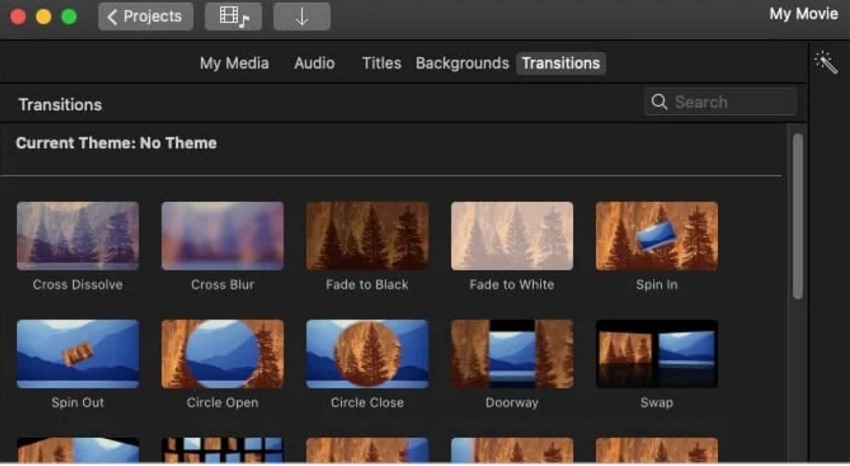
Step 3. When editing is done click on the Share icon at the top-right and then choose Save Current Frame. Choose a name for your project and tap on Save.
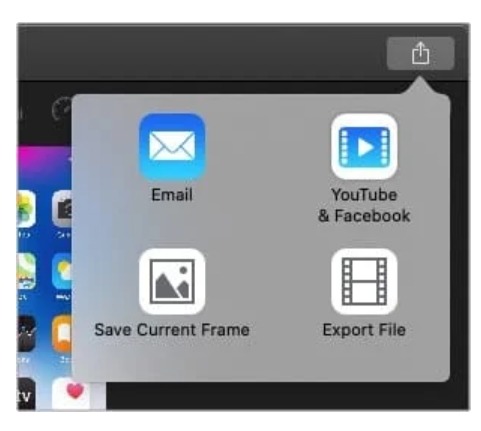
Part 4. FAQs on How to Edit GoPro Videos on Mac
Q1. What is the easiest way to edit GoPro videos?
A1. One of the easiest ways to edit GoPro videos is by using an online tool like HitPaw Online Video Editor. You can simply go to the browser, and open the tool to edit your videos without bothering about any software download or installation. Moreover, all the basic video editing tasks are supported by this online tool.
Q2. What can I use to edit GoPro videos on Mac?
A2. Though there are several editing tools available for GoPro videos, for high-quality professional editing, HitPaw Edimakor is an excellent choice. The powerful features of this tool along with AI-enabled tasks ensure that your exciting GoPro videos are edited in the best manner and that too quickly and user-friendly manner.
Conclusion
So all set for how to edit GoPro videos on Mac!! GoPro can capture the thrill and adventure of your road trip, underwater expedition, and other activities in the most precise manner and to make these special footages even more special, the right editing tools are needed. iMovie will work as a default option for your Mac system, but for professional-looking videos, HitPaw Edimakor works superbly. This Mac and Windows-based software will let you take your GoPro videos to another level.






 HitPaw Univd (Video Converter)
HitPaw Univd (Video Converter)  HitPaw Screen Recorder
HitPaw Screen Recorder HitPaw VikPea (Video Enhancer)
HitPaw VikPea (Video Enhancer)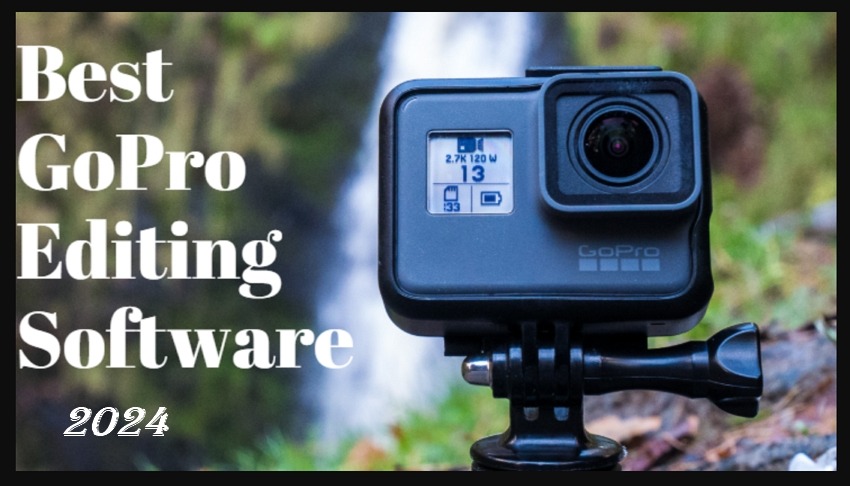



Share this article:
Select the product rating:
Daniel Walker
Editor-in-Chief
My passion lies in bridging the gap between cutting-edge technology and everyday creativity. With years of hands-on experience, I create content that not only informs but inspires our audience to embrace digital tools confidently.
View all ArticlesLeave a Comment
Create your review for HitPaw articles