Full Guide on How to Edit Captions on TikTok After Posting Videos in 2024
As a social media influencer, it is essential to learn how to edit captions on TikTok to make the content of the video understandable to the global audience. Although TikTok has a built-in feature to add and edit captions, the limited options may restrict you from producing professional and appealing text. As a result, you must rely on an efficient third-party tool and learn how to change captions on TikTok using it for better results.
With that said, the following sections explain how to edit captions in TikTok before and after posting your videos.
Part 1: Full Guide on How to Edit Caption on TikTok After Posting
Earlier, TikTok didn’t allow users to edit captions after posting content on the platform. Although the situation is still the same, the newer versions allow enabling or disabling auto-captions if you didn’t do so before posting.
The following steps don’t explain how to edit the caption on TikTok after posting the video but you can learn the process of enabling them if you forgot or didn’t feel the need for it while publishing:
Note: iPhone 13 Pro Max is used here for this illustration.
- On the TikTok screen, tap the Profile icon from the bottom-right
- Tap the video you want to enable captions for
- Tap the More icon (with three dots) from the right menu
- Tap Turn on captions from the Share to box
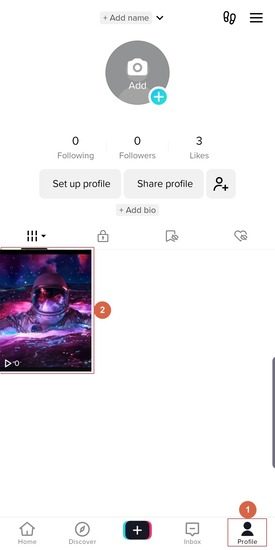

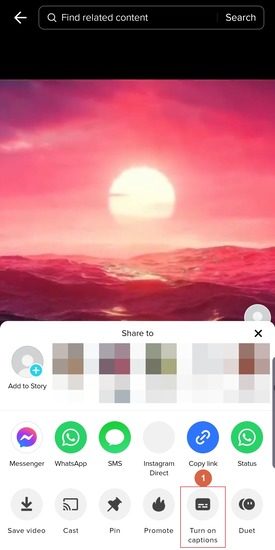
Part 2: How to Edit TikTok Caption on the App Before Posting
This is comparatively an easier approach, as the video isn’t online yet, and managing or editing its text is still in your hands. You can learn how to edit a TikTok caption on the app before posting by following the steps given below:
- Tap the + icon from the bottom of the TikTok interface
- Record or upload the video
- Tap the More icon (down-facing arrow) from the bottom of the right menu
- Tap Captions
- Tap the Edit (Pencil) icon from the upper-right area of the captions window
- On the Edit captions screen, tap any caption and change the text as needed
- Tap Save from the top-right and continue with the rest of the process to post the video

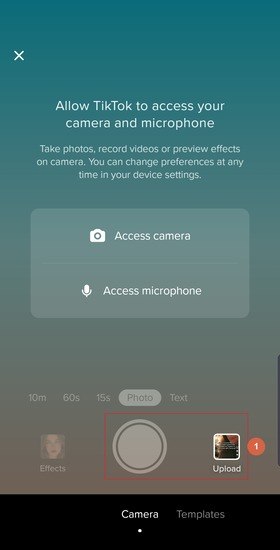
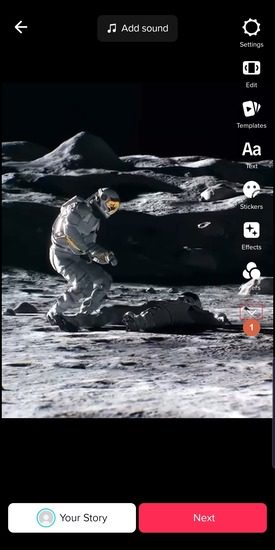
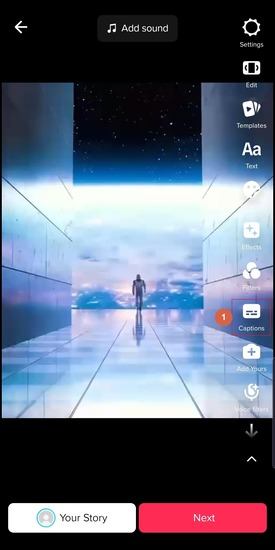
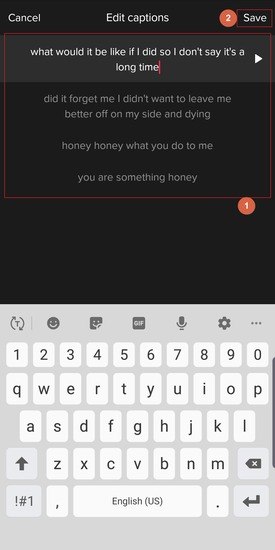
Part 3: Bonus Tip: How to Edit Engaging Captions for TikTok
If you planned your TikTok posts correctly and scheduled their publishing at a consistent frequency, nothing would be better than adding captions to make the videos understandable globally. While TikTok can auto-generate captions and allows you to edit and format the text, it offers limited options that may not help much, especially when you are a brand with a specific theme.
To overcome these petty hurdles, you need an efficient third-party app. While several online caption generators and editors are available, they may make your videos prone to unwanted and unintended exposures. Therefore, it is always a good idea to have an application that works offline, and this is where HitPaw Edimakor comes into play.
In simple words, HitPaw Edimakor is an AI-powered video production and post-production desktop program available for Mac and Windows computers. The application comprises an AI video generator, AI subtitle maker, AI scriptwriter, and AI text-to-speech and speech-to-text converters. Integrated screen recorder and photo enhancer features in the app fall under the category of manually operated tools for precision and better control over media manipulations.
Learning how to edit TikTok captions on HitPaw Edimakor is easy and the procedure is explained below:
-
Step 1: Insert the Source Video to the HitPaw Edimakor Timeline
Open HitPaw Edimakor and click Create a video to initialize the integrated video editor interface. Click Import Files in the Media Bin and import the source video to the program. Next, drag the media to the Timeline at the lower part of the video editor.


-
Step 2: Auto-Generate Subtitles
Go to Subtitles from the toolbar at the top and select the media track in the Timeline. Ensuring that the Selected clip radio button is selected in the Auto Subtitles box, click Auto Subtitling to auto-generate subtitles for the TikTok video.

-
Step 3: Edit Subtitles and Export the Video
Click the first subtitle segment from the subtitles track in the Timeline and edit the text in the textbox on the right. Optionally ensure that the Apply to all box from the lower-right section of the right pane is checked and use the formatting tools to decorate subtitles as needed. Click the Play button under the Preview window to review the video, and click Export from the upper-right corner.

Go to the TikTok & Shorts tab on the Export box, define output preferences, and click Export from the bottom-right corner to export the video.

Part 4: FAQs about TikTok Captions You May Want to Know
Q1. What is the best caption for TikTok videos to get more views?
A1.
By the term ‘caption’, if you mean the description of a TikTok video, you must do some research and seamlessly use keywords while writing it. Such text is technically called SEO-friendly content and has the potential to draw traffic toward your posts.
On the other hand, if the context of the term ‘caption’ focuses on the static text that should appear throughout the entire video, ensure that it is as close to the subject as possible. In addition, consider having a tint-colored background for the words to make them prominently visible to the viewers. Putting a contrasting outline or drop-shadow would be a good idea.
Q2. How to change the caption font on TikTok?
A2. By ‘caption’, if you mean subtitles, you can do so while drafting a TikTok post. After uploading or recording a video, tap the More (down-facing arrow) from the right menu and tap Captions. On the next screen, tap the A (Formatting) icon and use the available options to change font and color as needed.
Conclusion
The term ‘caption’ refers to either the description of a video, audio, or image; or the text narration of spoken dialogues. What ‘caption’ means in a sentence depends on the context of the phrase or the subject of the discussion or written piece. When it comes to TikTok videos, the word auto-captions means the subtitles a portal automatically generates from the audio, and the caption of the video is the description that tells the subject or genre of the visual content. Although TikTok allows auto-captioning, the options it offers are limited and may not reflect professionalism. Because of this, most consumers prefer a third-party tool like HitPaw Edimakor, as it is easy to learn how to edit captions on TikTok videos with it.





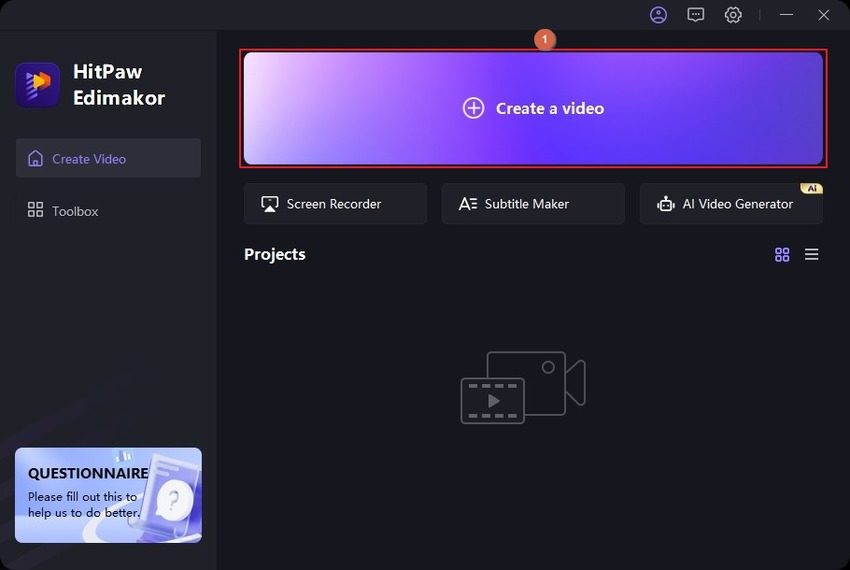
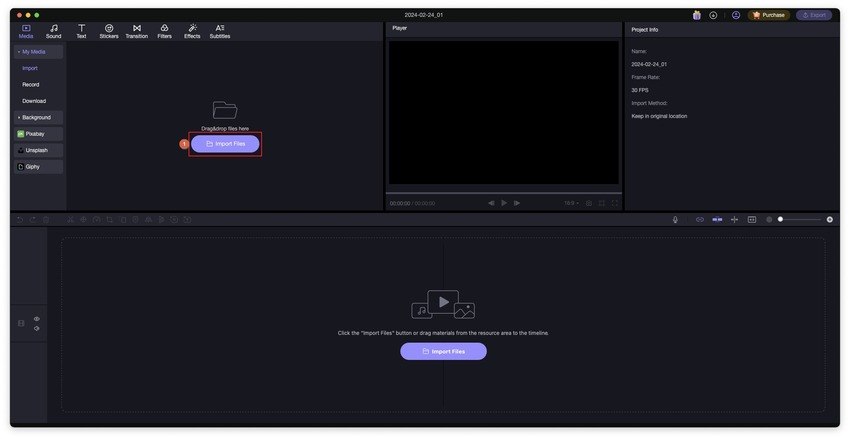
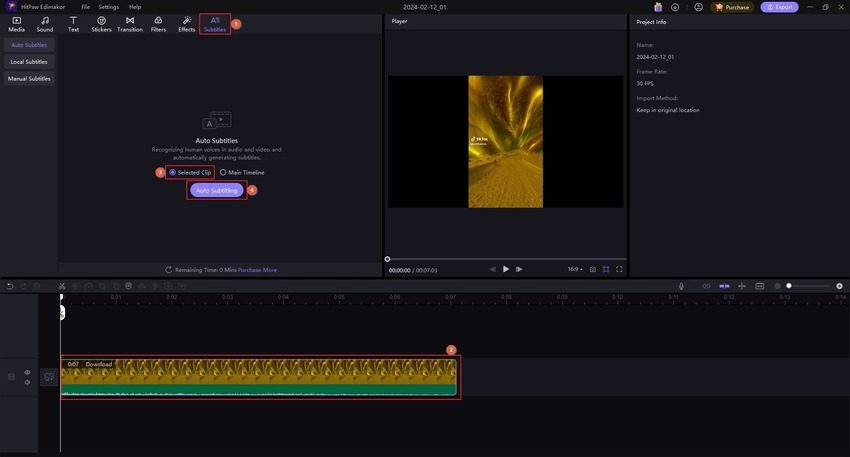
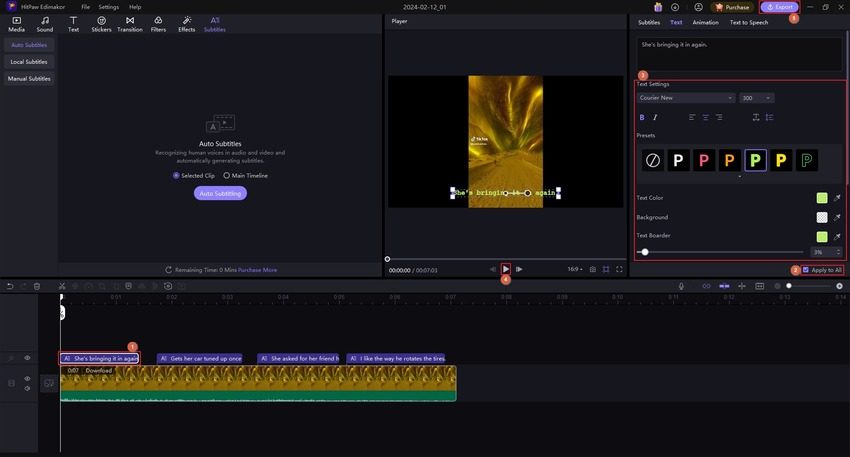
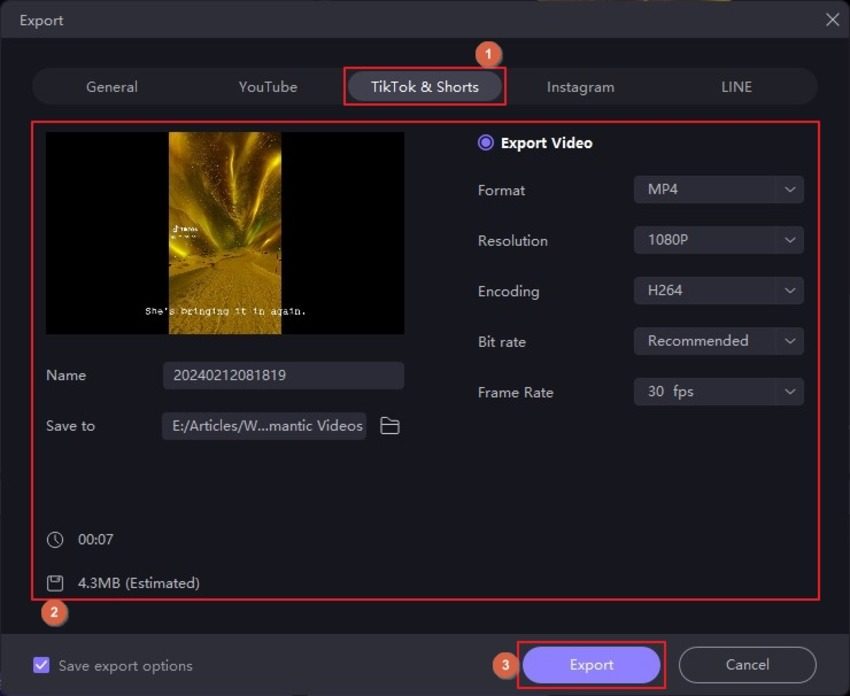
 HitPaw Edimakor
HitPaw Edimakor HitPaw VikPea (Video Enhancer)
HitPaw VikPea (Video Enhancer)
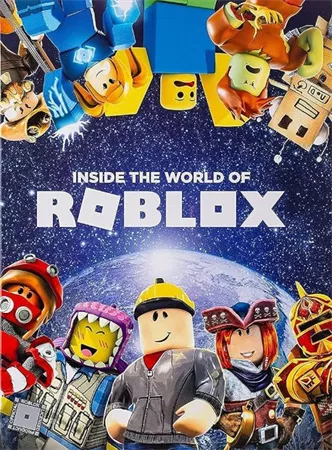


Share this article:
Select the product rating:
Daniel Walker
Editor-in-Chief
My passion lies in bridging the gap between cutting-edge technology and everyday creativity. With years of hands-on experience, I create content that not only informs but inspires our audience to embrace digital tools confidently.
View all ArticlesLeave a Comment
Create your review for HitPaw articles