QuickTime Perian:How to Download, Install and Use Perian for QuickTime
In today's digital world, video consumption has become an integral part of our lives. We stream movies, watch tutorials, and share memorable moments captured on our devices. QuickTime, Apple's default media player, has limited support for popular video formats like MKV, AVI, and FLV. This is where Perian for QuickTime comes into play, providing a seamless solution to enjoy a wider range of video formats on your Mac. In this guide, we'll explore how to download, Install, and use Perian for QuickTime, and alternative options to ensure a smooth video playback experience.

Part 1. What is Perian for QuickTime and Why You Need It
Perian is a powerful open-source plugin that extends QuickTime's capabilities, allowing it to play a diverse array of video formats that are typically unsupported. It's a game-changer for Mac users who frequently encounter videos in various codecs like WebM, VP8, MKV, AVI, DivX, and XviD. Without Perian, accessing and enjoying these videos can be a daunting task, often requiring multiple media players or video converters.
The beauty of Perian lies in its seamless integration with QuickTime, ensuring a familiar and consistent user experience. With this plugin installed, you can effortlessly play a wide range of video formats directly within QuickTime, eliminating the need to switch between different media players or convert files manually. Perian's open-source nature also means that it receives regular updates and contributions from a dedicated community, ensuring compatibility with the latest video codecs and formats.
Part 2. How to Download, Install and Use Perian for QuickTime
Downloading and installing Perian for QuickTime is a straightforward process that can be accomplished in a few simple steps. However, it's essential to follow the instructions carefully to ensure a smooth installation and optimal performance.
Step 1: Visit the Perian Website
Before proceeding with the installation, visit the official Perian website and download the latest version of the plugin. Perian is regularly updated to support new video formats and codecs, so it's recommended to download the most recent version available.
Step 2: Open the Disk Image and Install Perian
Once you've downloaded the Perian Package for QuickTime, open the disk image and double-click the Perian.prefPane icon. This action will automatically install and update all its components. Then, simply drag and drop the QuickTime components into the Library -> QuickTime folder of your choice: either your personal user's Library (for your use only) or the system-wide top-level Library (accessible to all Mac users).

Step 3: Restart Applications Using QuickTime
After the installation is complete, Perian will prompt you to restart any applications that utilize QuickTime, such as iTunes, QuickTime Player, and web browsers. This step is crucial as it ensures that the newly installed Perian components are properly loaded and recognized by QuickTime.
Step 4: Enjoy a Wider Range of Video Formats
With Perian successfully installed and applications restarted, you can now seamlessly play a wide range of video formats within QuickTime. Simply open any video file in a supported format, and QuickTime will automatically leverage Perian's capabilities to decode and playback the content flawlessly.

It's important to note that while Perian significantly expands QuickTime's video format support, it may not provide optimal playback quality for all video codecs. In some cases, the quality might be slightly inferior compared to dedicated media players optimized for specific codecs. However, for most users, Perian's convenience and ease of use outweigh any minor quality trade-offs.
Part 3. Perian Alternatives: Best Way to Play Any Video in QuickTime
While Perian is an excellent solution for enhancing QuickTime's video format compatibility, there are alternative options available that offer even more comprehensive support and features. One such alternative is HitPaw Video Converter, a powerful video conversion and playback tool designed specifically for macOS.
Features of HitPaw Video Converter for Mac and Windows
- Support for over 1000+ video and audio formats, including MOV, MP4, M4V, FLV, AVI, MPG, 3GP, MP3, M4A, WAV, WMA, and AIFF
- Support advanced encoders H265, VP9, AV1 and other HD video formats
- The built-in HitPaw player can play video, audio, and DVDs of different formats directly
- The converter utilizes advanced encoding algorithms and optimized presets to deliver high-quality video output while maintaining a reasonable file size.
- HitPaw Video Converter includes a built-in video editor that allows you to trim, crop, rotate, add watermarks, and apply various effects to your videos.
- 120x faster conversion speed
- The batch convert feature allows users to convert multiple videos simultaneously
Step-by-Step Guide to Play Video on Mac Using HitPaw Video Converter
Follow these simple steps to play any video format on your Mac using HitPaw Video Converter:
Step 1:Select the "Add Video" option to import your video files, or simply drag and drop the desired videos directly into the program.

The video files will be added to the conversion queue.

Step 2:To play the video on your Mac or PC directly, just click the video thumbnail after importing. This built-in player can play the video directly without converting.

Step 3:If you'd like to convert the video, just click the "Convert all to" in the lower left corner to select an output format.

Step 4:Choose a target folder for the converted files, and then click "Convert" (or "Convert All" for multiple files) to initiate the conversion process.

Step 5:Once the conversion is complete, navigate to the "Converted" tab, and you will see the converted video files. You can play the video with the built-in player.

With HitPaw Video Converter, you can effortlessly play any video format on your Mac, ensuring a seamless and enjoyable viewing experience. The application's comprehensive features, fast conversion speeds, and user-friendly interface make it a powerful alternative to Perian for QuickTime.
Conclusion
In the ever-evolving world of digital media, having the ability to play a wide range of video formats is essential. Whether you're a casual user, a professional, or a content creator, compatibility issues can hinder your ability to enjoy or work with videos effectively. Perian for QuickTime and HitPaw Video Converter offer robust solutions to overcome these challenges on macOS systems.
Perian, as an open-source plugin, seamlessly integrates with QuickTime, allowing you to play a diverse array of video formats without the need for additional software or file conversions. Its ease of installation and user-friendly nature make it an attractive choice for those seeking a straightforward way to expand QuickTime's capabilities.












 HitPaw VikPea
HitPaw VikPea HitPaw Watermark Remover
HitPaw Watermark Remover 
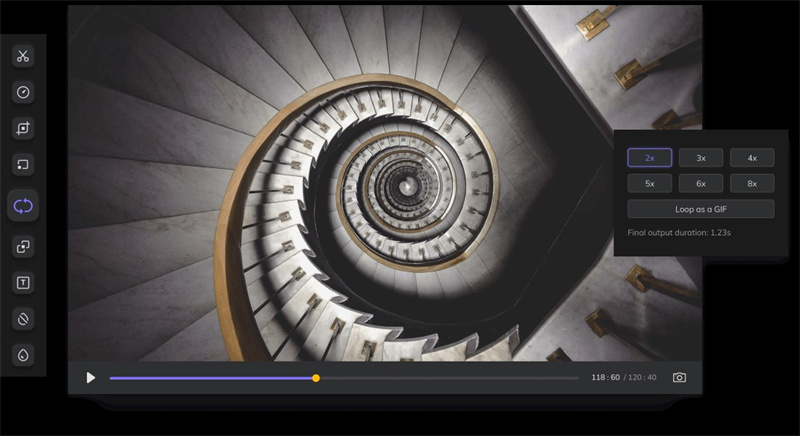
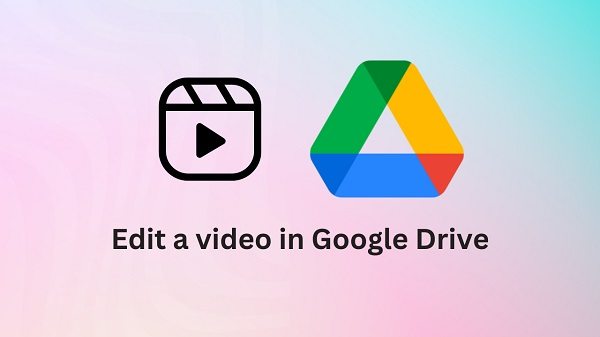

Share this article:
Select the product rating:
Joshua Hill
Editor-in-Chief
I have been working as a freelancer for more than five years. It always impresses me when I find new things and the latest knowledge. I think life is boundless but I know no bounds.
View all ArticlesLeave a Comment
Create your review for HitPaw articles