Three Ways to Do Spoilers Text or Images on Discord
As a Discord user, you've likely encountered mysterious black bars and blurred images appearing in channels. These intriguing elements, known as spoiler messages, serve to conceal sensitive content or images that may contain leaks or trigger certain individuals.
In this guide, we'll walk you through how to do spoilers on discord, ensuring that your conversations remain respectful and considerate of others' sensitivities.
Part 1: How to Make Spoilers on Discord Web?
1.1 Make Text Spoilers on Discord Web
Here is how to make spoilers on discord.
-
Step 1.
Begin by opening a Discord channel and double-clicking the text in the textbox to select it. Look for a toolbar with basic formatting tools, including an eye icon. Click on the eye icon to designate the message as a spoiler.
Discord will automatically enclose the message with two bars at the beginning and end, formatting it like "||||". You can manually add these bars to create a spoiler message or use the /spoiler Discord command.

-
Step 2.
After marking the message as a spoiler, you'll notice that the text appears grayed out before sending it. Proceed to send the text to someone's personal chatbox or Discord channel.

-
Step 3.
Discord users can click on the black bar to reveal the spoiler message. This is how a spoiler message appears on Discord.

1.2 Make Image Spoilers on Discord Web
Here is how to mark spoilers on discord.
-
Step 1.
Select the image you want to send from the file picker. Once the image appears in the message box, look for the eye icon at the top-right corner of the image preview.

-
Step 2.
Click on the eye icon to mark the image as a spoiler. You can also add a caption to the image if you wish, then proceed to send the message.

-
Step 3.
Images marked as spoilers will appear blurred with a "Spoiler" tag. Similar to text messages, Discord users can click or tap on the image to reveal its contents.

Part 2: How to Do Spoilers on Discord Mobile?
Discover the power of the spoiler tag on Discord's mobile app, available for both Android and iOS users. Here's how to tag spoilers on discord.
1.Spoilering Text on Discord Mobile:
Here's how to spoilers on discord.
-
Step 1. Begin by launching the Discord app on your mobile device.
-
Step 2. Select your desired server and tap on the chat box to activate the keyboard.
-
Step 3. Use the two vertical bars '||' to encapsulate the text you wish to mark as a spoiler.
-
Step 4.Insert text between the bars and wrap it with another '||' symbol. Tap Send to dispatch the message into the digital ether.
2.Spoiling an Image on Discord Mobile
Here's how to do spoilers on discord mobile.
-
Step 1. Navigate to the server of your choice and access the chatbox.
-
Step 2. Tap the Plus icon to unveil options for uploading an image from your gallery.
-
Step 3. Once your desired image is loaded, perform a long-press on it and select "Mark as Spoiler".

Part 3: How to Always Show Spoilers on Discord?
Are you tired of clicking on Discord spoiler messages all the time? Fortunately, the messaging platform offers a way to always see spoiler messages by default. However, it's worth mentioning that this feature is limited to Discord's web and desktop clients. Here's how to read spoiler messages by default on Discord:
-
Step 1. Open Discord and click on the Settings gear icon at the screen's bottom-left corner.

-
Step 2. Scroll down until you find the "Text & Images" section in the left sidebar and click on it.

-
Step 3. Under "Show Spoiler Content", choose "Always", and you are all set. Spoiler content will now be displayed by default when browsing channels or DMs.

FAQs about Doing Spoilers on Discord
Q1. Can I do Spoilers on Discord?
A1. Yes, you can do spoilers on Discord. Discord offers a spoiler feature that allows users to hide text and images behind a blurred overlay. This feature is useful for concealing sensitive information or surprises within conversations and channels. To create a spoiler, simply enclose your text or image in double vertical bars ||like this||. Users can then click on the spoiler to reveal its contents. Spoilers ensure that sensitive or potentially triggering content remains hidden until intentionally viewed, promoting a more controlled and respectful communication environment on the platform.
Q2. What does Spoiler mean on Discord?
A2. In Discord, a spoiler refers to a feature that hides text or images behind a blurred overlay until intentionally viewed by users. It's commonly used to conceal sensitive or potentially triggering content within messages or channels. When marked as a spoiler, the text or image appears grayed out or blurred, prompting users to click on it to reveal the hidden content. This functionality ensures that surprises, spoilers, or potentially disturbing material remain concealed until users actively choose to view them, allowing for more controlled and respectful interactions within Discord communities.
Conclusion
Mastering spoilers on Discord amplifies your communication finesse. Whether on the web or mobile, navigating spoilers guarantees you maintain control over your Discord interactions. To learn how to do spoilers on Discord, you can dig into this guide to get all the important information. And if you want to download videos from Discord, HitPaw Univd (HitPaw Video Converter) is a good tool to use.


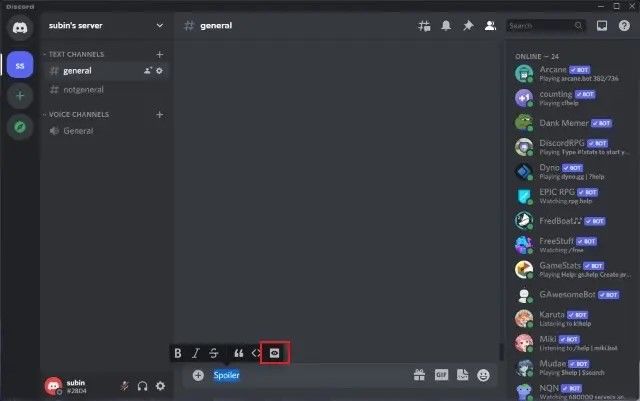
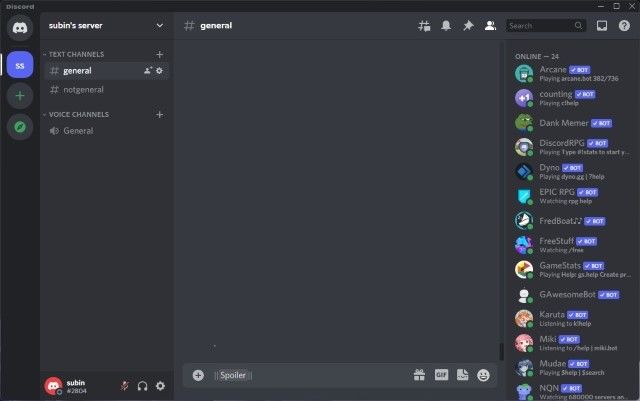
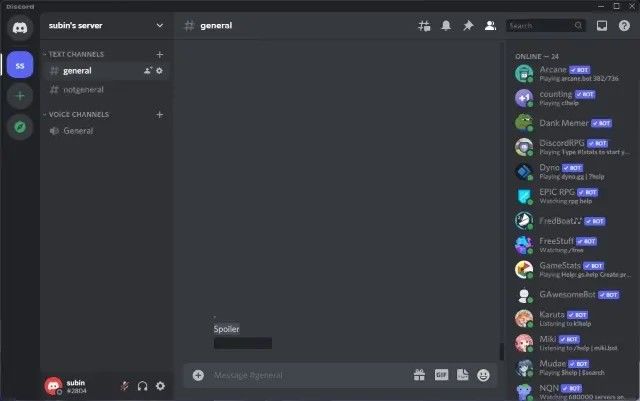
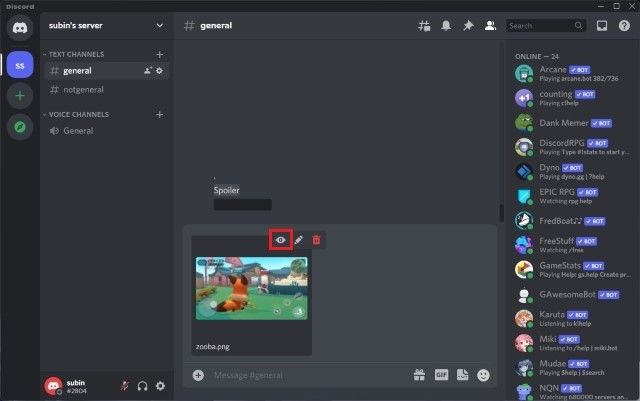
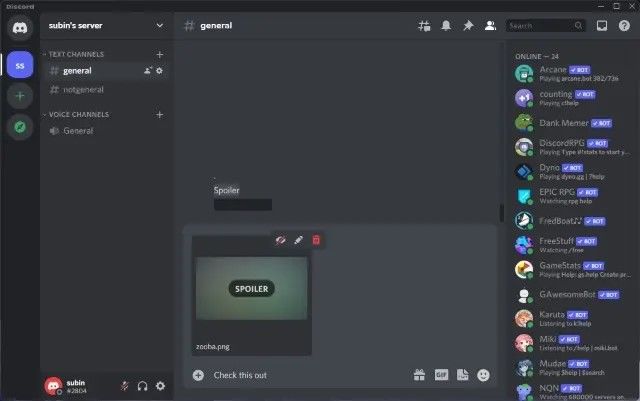
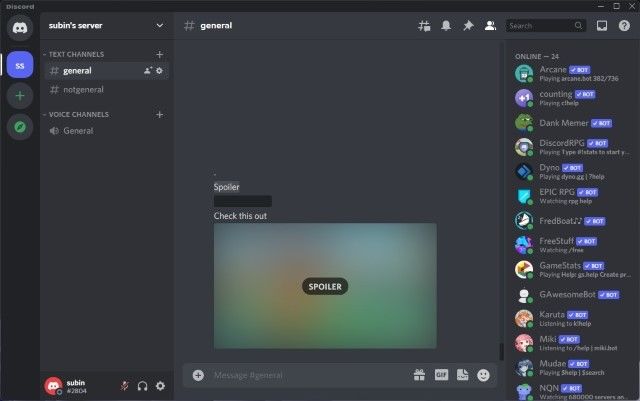
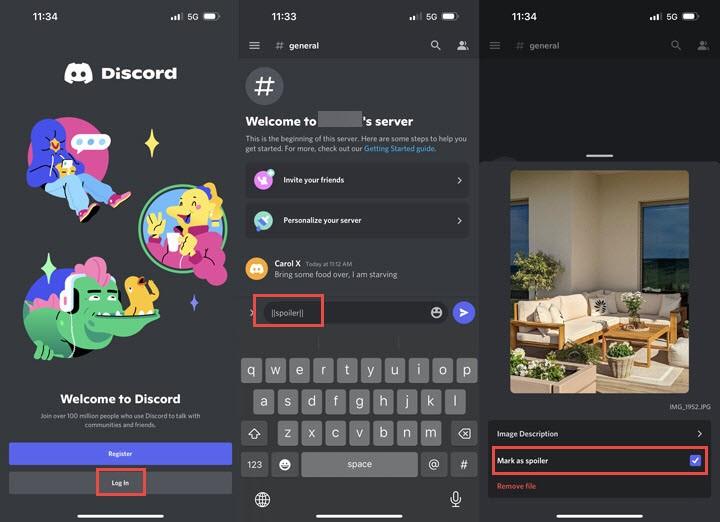
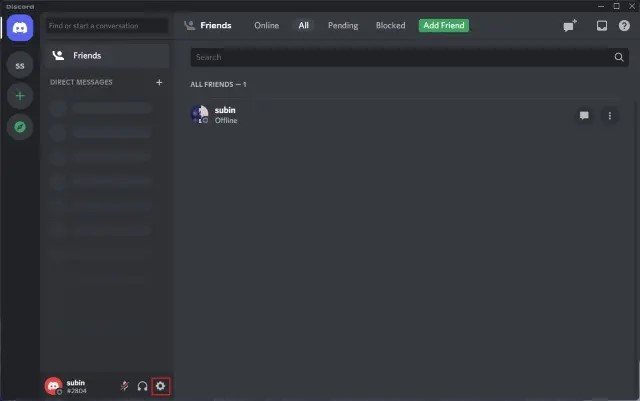
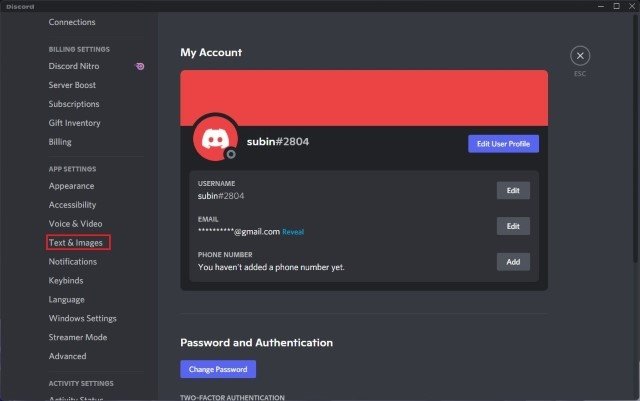
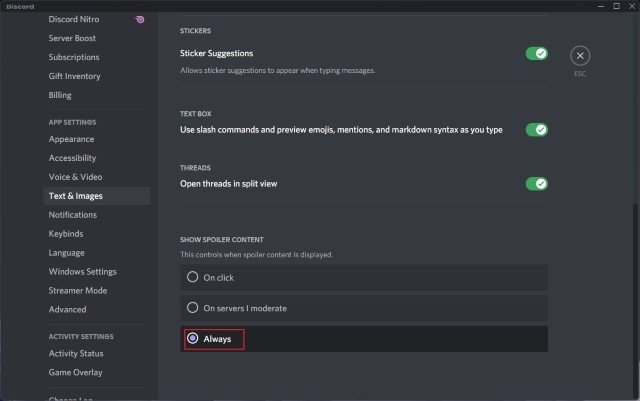





 HitPaw VikPea
HitPaw VikPea HitPaw Video Object Remover
HitPaw Video Object Remover
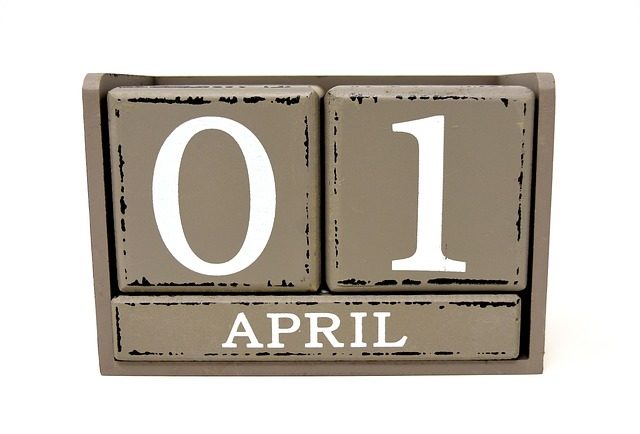
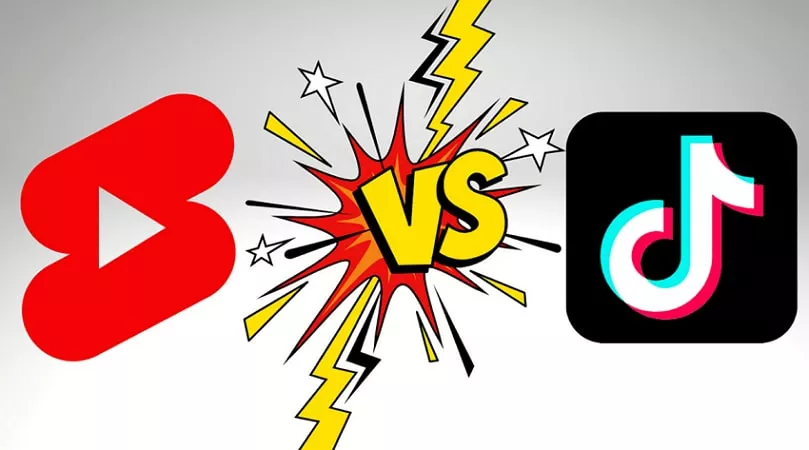

Share this article:
Select the product rating:
Daniel Walker
Editor-in-Chief
My passion lies in bridging the gap between cutting-edge technology and everyday creativity. With years of hands-on experience, I create content that not only informs but inspires our audience to embrace digital tools confidently.
View all ArticlesLeave a Comment
Create your review for HitPaw articles