How to Cut a YouTube Video That is Not Yours: 4 Ways
When you want to refer to a particular section of a video on YouTube, you send the link to friends. As they view the video, the major part you want them to see may not be well observed, especially for videos longer than a minute. To help your friends focus on specific aspects of the video, you can consider cutting out the less essential parts. This guide details how to cut a YouTube video that's not yours leaving only the vital elements that you need.
Part 1: How to Trim a YouTube Video That's Not Yours Online
Using an online tool to cut videos eliminates the need to download software on your PC or other devices. The cutting process is also faster as you can instantly preview the trimmed video and download it on your device in a few clicks.
1. Use HitPaw online Video Editing Tools
HitPaw is one of the most widely used online video editing tools. It uses an easy interface, so you don't need to go through many pages to get things done. It also provides a guide on how to trim a YouTube video that's not yours. With HitPaw Online Video Editor, cutting out irrelevant parts of videos is as easy as a cinch. Follow the steps below to cut videos with HitPaw Online Video Editor.
- Visit HitPaw Online Video Editor on your browser. Select Cut Video on the menu list.
- Upload the target video (the YouTube video that you have downloaded) or directly paste the link of the YouTube video. Wait for the upload to complete so the video can show on the timeline.
Use the mouse or trackpad to choose the starting point and ending point for the new video. You can preview the video extract before making the changes permanent.

- Once you are done cutting out unwanted parts, click the Save button below. Click on the emerging file to download the edited version of the video.
2. How to Cut a YouTube Video That's Not Yours Using Clideo
Clideo is another online video editing tool that shows how to cut a YouTube video that's not yours 2017 after downloading them. It requires no registration nor a software download. It is fast to cut videos so long as your internet connection is strong. The user guide shows how to crop a YouTube video that's not yours.
- Visit Clideo Online on your PC.
Upload the target video by opening your folder on the Clideo online tool or drag and drop the video on the window. Users can also add files from Google Drive or Dropbox. The maximum size of the video allowed is 500MB per session. Once the upload is complete, the timeline will appear.
Use the arrows on the timeline to pick starting and ending points for your video. You can also skip out specific parts while including others. You can also select a new output format for the video or retain the original one. After you have finished editing the video, click "Export" to proceed.

- Allow the video to process. You can save the video instantly on your PC, Dropbox, or Google Drive account. You may also preview the cut video online.
3. Use 123apps Online Tools
123apps.com is another free to use website that allows online video editing using tools provided on the website. Users can upload up to 500MB video files in a single session. With this tool, users can add videos from Dropbox and Google Drive for editing. Learn how to edit or cut a YouTube video that's not yours. Follow the steps below to cut YouTube videos using 123apps Online.
- Go to your browser and enter the URL "https://123apps.com/" After the page has loaded successfully, click on the drop-down menu on the top left corner to reveal the video editing tools. Choose "Trim" to continue.
Upload video on the website by opening the video folder. You can also drag and drop the video. There are options to choose a video from Dropbox or Google Drive. Allow the video to load and show on the timeline.

- Use the cursor or edit the start and end time to determine the video's portion to cut or retain. After cutting the unneeded parts, preview the new video by clicking the "Play" icon. If you are satisfied with the video, click "Save" to complete the process. Click on the new video file to save on PC, Dropbox, or Google Drive.
Part 2: How to Cut a YouTube Video That is Not Yours with the HitPaw Edimakor App
HitPaw Online Video Editor supports a video size of up to 100MB. To edit videos that are bigger than 100MB, you need to download the desktop version of HitPaw, known as the HitPaw Edimakor.
Visit HitPaw Edimakor. Click Try It Free to get the download link of the HitPaw Video Ediotr software. Alternatively, you can get the file setup by clicking the following button.
Launch the HitPaw Edimakor, click on Drag & drop files here to upload the whole video. Then drag the video to the timeline.

- Click on the video in the timeline, put your mouse on the front or tail of the video, and slide the slider to trim the unwanted part.
- Complete the trimming process and click Export to save the edited video to your computer.
If you want to learn more detailed steps about how to cut a YouTube video that is not yours, please check the video guide below:
Part 3: A Useful Download Tool You May Need to Download YouTube Video
download4.cc YouTube Video Downloader
You cannot download YouTube videos directly on the YouTube platform. It would help if you had a YouTube downloader to save YouTube videos to your computer or smartphone. Download4.cc is an online video downloader tool. It can download videos from YouTube, Twitter, Facebook, Instagram, and many other video hosting platforms.
- Click on the YouTube video on the YouTube platform and copy the link.
Open download4.cc in a new tab. Paste the copied URL in the search box on the top of the page. Click Enter or Download to continue.

- Wait for the website to bring various available formats for the video so you can choose which one you like. Select the video format of your choice and click Download.
- The video may start playing automatically. Right-click on the video and select "Save Video As" to save the file on your computer.
- Alternatively, you can click the three dots located on the top right corner of the page to reveal the instant download menu. Click it, and the file downloads onto your computer.
Part 4: What If There are Watermarks on a Downloaded YouTube Video?
Use HitPaw watermark Remover
Sometimes, you may have some watermark on videos that may remain even after cutting away irrelevant parts of the video. HitPaw Watermark Remover that can clear watermark from videos in a few clicks. Follow the steps below to remove the watermark from the videos.
Visit HitPaw Watermark Remover and click Free Download to get the watermark remover software. Check the Downloads section of your browser to get the setup.
- Install the setup. Accept the agreement and finish the installation.
- Register and activate the HitPaw watermark remover by filling the form. Enter the license email and registration code given at the point of payment. Click Register to complete the process.
- Upload the target video and wait until the timeline appears
Select Watermark selection and then click play icon to preview the effect.

- Click Export to save the file on your PC or Mac.
Conclusion
Now you have learned how to edit or cut a YouTube video that's not yours. If you don't want to download the YouTube video, we recommend HitPaw Online to help you cut a video online. Or you can download it first with download4.cc and then use HitPaw Edimakor to cut a video easily.
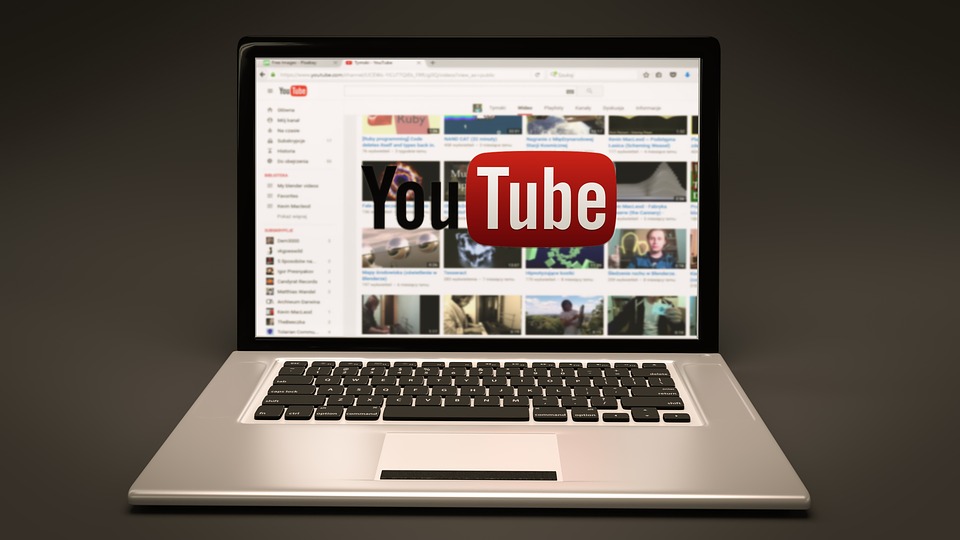

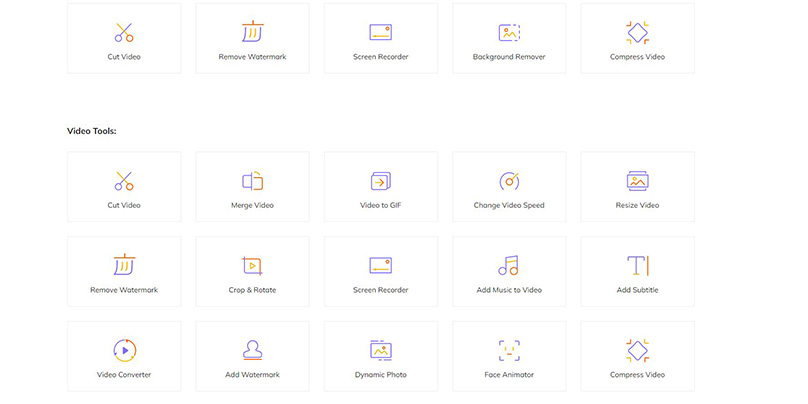

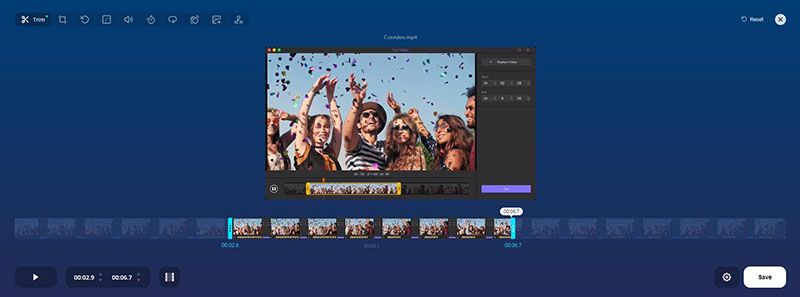

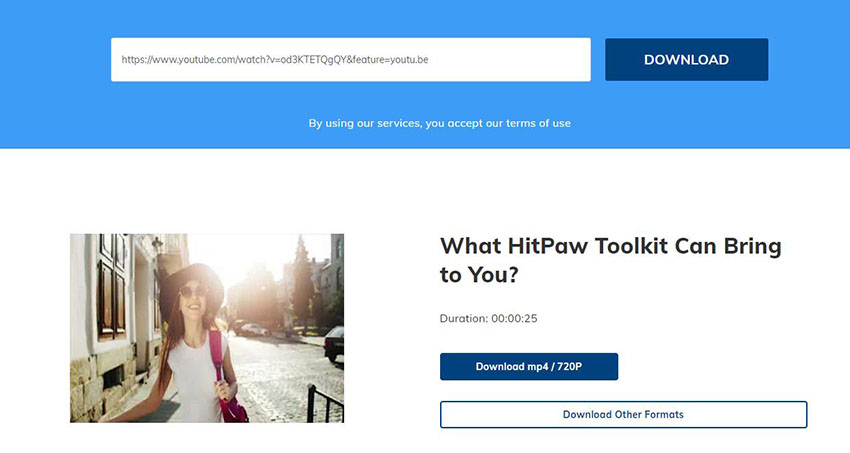
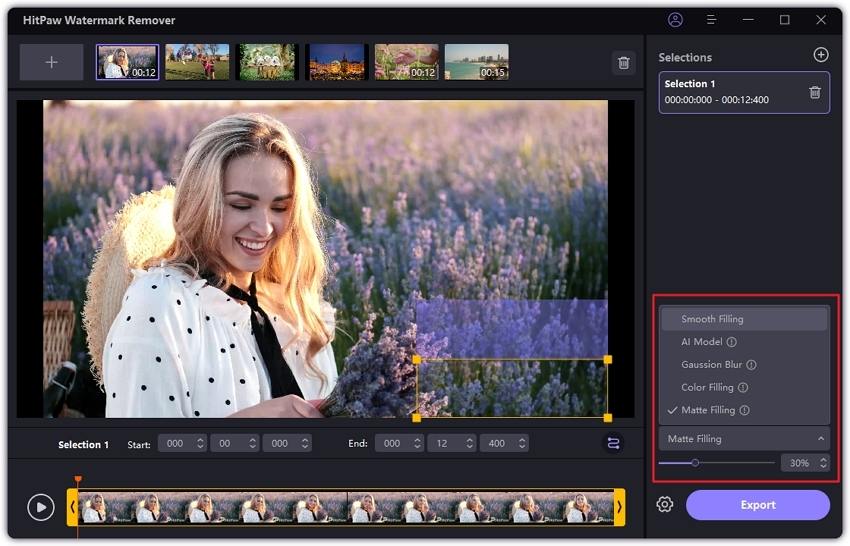



Join the discussion and share your voice here
Leave a Comment
Create your review for HitPaw articles