Effortlessly Clip YouTube Videos and Discover Online Solutions
Mastering how to clip YouTube videos is the secret that all content creators want to know. Clipping allows creators or viewers to extract and share the most interesting, informative, or entertaining parts of a longer video, making it easier for others to find and enjoy specific content without watching the entire video.
Furthermore, clipping makes content more accessible and engaging, whether for educational presentations, marketing campaigns, or personal use. In this guide, we will introduce you to tools like HitPaw Univd (HitPaw Video Converter) and others that allow you to clip YouTube videos. Read the entire guide to discover the most effective methods for clipping YouTube videos.
Part 1: How to Clip a YouTube Video with Just a Few Clicks
How to clip a YouTube video? To clip a YouTube video, you need a tool that can cut and trim videos effortlessly without compromising their quality. One such tool that stands out is the HitPaw Univd. While primarily a video converter, this program also offers additional features, including the ability to clip videos like those from YouTube. With HitPaw Univd, you can easily trim YouTube videos and convert them into shorter formats.
The best part of this tool is that after trimming your video, you can download it in various formats with HD quality. HitPaw offers a user-friendly interface, making it accessible for content creators without editing experience and allowing them to cut and trim videos easily.
Key Features of HitPaw Univd
HitPaw Univd - All-in-one Video Solutions for Win & Mac
Secure Verified. 254,145 people have downloaded it.
- Lossless Video Editor: How do I clip a YouTube video? To clip a YouTube video, you'll need a reliable video editor. HitPaw Univd is an excellent option, offering powerful editing tools that allow users to easily cut, trim, merge, and crop videos.
- Video Converter: The program lets users convert video and audio into various formats, such as MP4, MOV, AVI, MKV, and more, making it easy to share clipped YouTube videos across various platforms.
- Vocal Remover: The AI-powered vocal remover helps users separate vocal and background music from any audio, offering users a clean and enhanced version of the audio clip.
- AI Face Blur: This feature allows users to blur faces from videos to protect their privacy.
- AI Video Compressors: HitPaw Univd efficiently compresses large videos into smaller sizes, making them ideal for your website. The best part is that it reduces file size without compromising video quality.
- Batch Mode: This feature lets you clip multiple YouTube videos simultaneously, saving time and effort. You can process several videos at once.
Secure Verified. 254,145 people have downloaded it.
How to Cut YouTube Videos Using HitPaw Univd?
HitPaw Univd offers a user-friendly interface, making clipping YouTube videos straightforward. Here's how to do it:
- Download HitPaw Univd from its official website and launch the program. Select the “Edit” option, choose the “Cut” feature, and upload the video you want to trim using the tool.

- After uploading the video successfully, you can preview the video in the timeline. Now drag the play head to the time point that you like to cut and click the scissor icon to trim the video. You can repeat the process to cut more clips.

- Once done, click the "Confirm" option to export these clips. Now, choose the "Export All" option to download a video clip from YouTube.

Bonus Tip: Download YouTube Video Clip with HiwPaw Video Converter
This program also functions as a YouTube clip video downloader, allowing you to easily download videos from the platform for seamless clipping. Simply follow the instructions below to download YouTube videos using HitPaw Univd.
- Launch HitPaw Univd on your PC and click on the "Download" button. Then, navigate to YouTube and copy the URL of the video you want to download for clipping.

- Paste the URL into the program to analyze the link automatically. Within a few seconds, the program will display video and audio info. Select the video resolution, format, and subtitle options.
- Click the "Download" button to start downloading. Your video will be downloaded to the PC a few minutes later and saved in the desired location.

Part 2: Clip YouTube Video Online: The HitPaw Solution
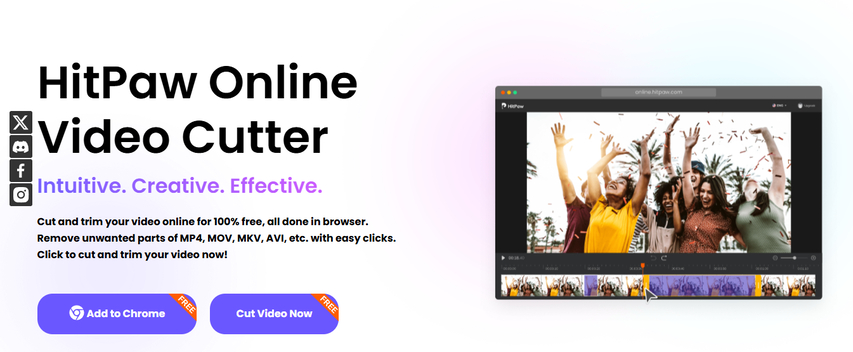
If you prefer not to use a standalone tool for clipping videos, there's an alternative: HitPaw Online Video Cutter. This web-based program allows you to clip a YouTube video online. The best part is that it requires no software downloads or installation. Additionally, users can cut and trim videos online completely free of charge.
What Makes HitPaw Online Video Cutter So Great?
The impressive features of this program make it stand out as one of the best. In this section, we will mention its top features:
- There is no need to download and install any program. You can easily cut and trim video clips in browsers.
- 100% safe, uploaded content can only be viewed and edited by yourself.
- Offers a free version without any limits or ads.
- Download videos in various formats, including MP4, MKV, AVI, and more.
How Do You Clip a YouTube Video with HitPaw Online Video Cutter?
To use HitPaw Online Video Cutter with ease, follow the instructions below. You can trim videos using this tool in just three simple steps:
- Open the HitPaw Online Video Cutter's official site and click the "Cut Free Now" button. Upload the video you want to trim.

- Select the part you want to trim and click on the confirm button.

- Once the video is successfully trimmed, click the "Export" button to download the trimmed video.

Part 3: How to Clip a YouTube Video for PowerPoint
Powerpoint also allows you to trim YouTube with ease. However, the process of trimming video in PPT is a bit complex. Follow the instructions below to learn how to clip a YouTube video in PowerPoint:
Note: The trim video feature is only available in PowerPoint 2016.
- Go to YouTube from your web browser and open the YouTube video that you want to trim in PowerPoint. Click on the Share icon, go to the Embed tap, and copy the entire embed code to the clipboard.
- Open PowerPoint on your PC and go to the slide you want to add the trimmed video to. Choose Insert, tab, and click Video. Choose the "Online Video" option, and in the insert video box, paste the embed code you copied. Now, choose the start and end points of your video.

- Press the "Enter" on your keyboard. Your video will automatically be embedded into your presentation with the desired parameters applied.

This method is the easiest way to trim videos for your PowerPoint presentations.
Part 4: How to Clip a YouTube Video on iPhone
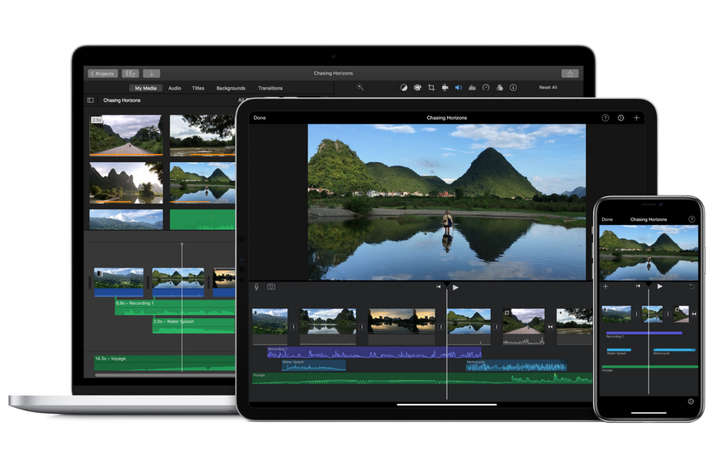
To clip YouTube video iPhone, iMovie is one of the best tools available. This powerful video editing app, designed specifically for iPhone users, allows you to easily trim, cut, and crop videos. iMovie offers a range of additional features, such as adding transitions, text, and music, making it a versatile choice for editing YouTube clips directly on your device. Its intuitive interface ensures that beginners and experienced editors can effortlessly achieve professional results.
Key Features of iMovie
- Allows users to trim, cut, and crop YouTube videos effortlessly.
- All the services available on this app are free to use.
- Offers an intuitive and simple interface, best for beginner and non-tech users.
- Works seamlessly on iOS devices, including running on iOS 18.
Ease-of-Use: iMovie is a professional video editor for iPhone users, which offers a straightforward interface.
Step-by-Step Guide:
Follow the instructions below to learn how to create a clip from a YouTube video iPhone using iMovie:
- Go to the App Store and download the "Document" app.
- Open the YouTube video you want to download and copy the URL.
- Launch the "Document" app, open the built-in browser, and go to "y2mate.com."
- Paste the YouTube URL and download the video.
- Open the download folder and choose the downloaded video.
- Launch iMovie on your iPhone and import the video. Use the trim feature to create a clip on your iPhone.
While iMovies offers amazing editing features, tools like HitPaw Univd and HitPaw Online Video Cutter have certain advantages. For example, the HitPaw Univd allows video conversion into various formats and provides faster processing speeds compared to iMovie. On the other hand, HitPaw Online Video Cutter offers a quick, web-based solution, eliminating the need for downloads and installations. So, it won't be wrong to say that HitPaw Univd and HitPaw Online Video Cutter are more powerful tools than iMovies.
Conclusion
If you're unsure how to clip YouTube videos, this guide is here to help. It provides a comprehensive overview of methods, from using third-party tools to incorporating clips into PowerPoint presentations. For seamless video clipping, we recommend using HitPaw Univd. This powerful program allows users to trim YouTube videos easily.







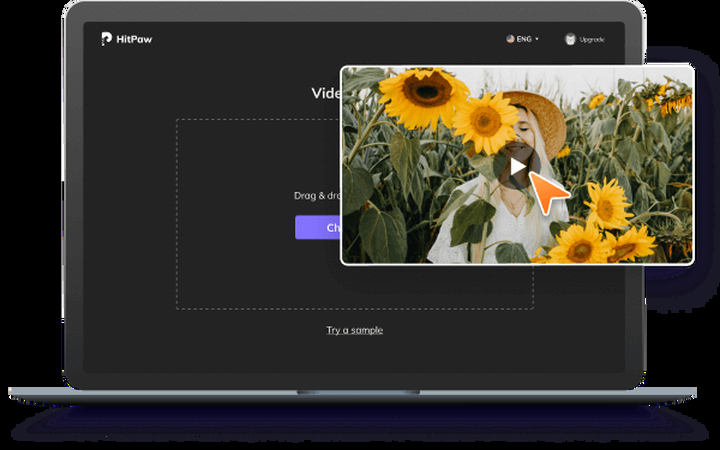
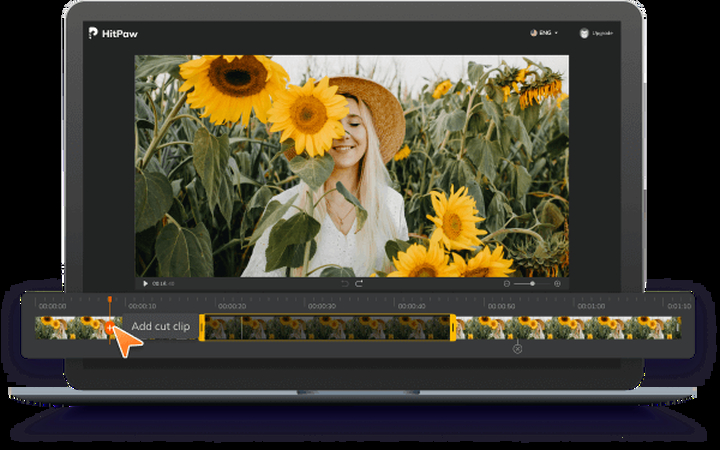
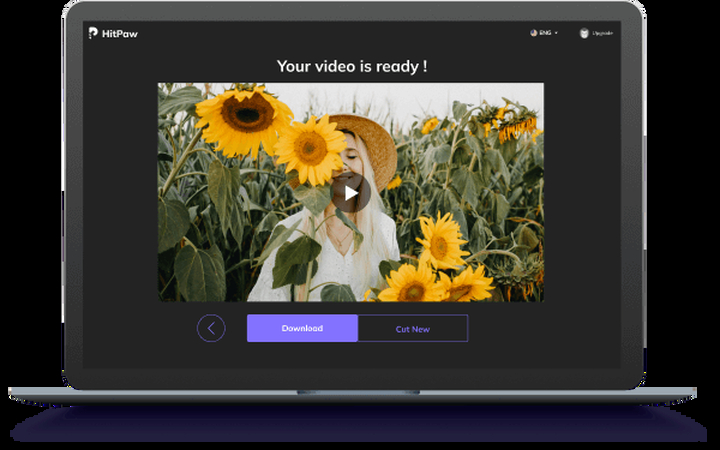
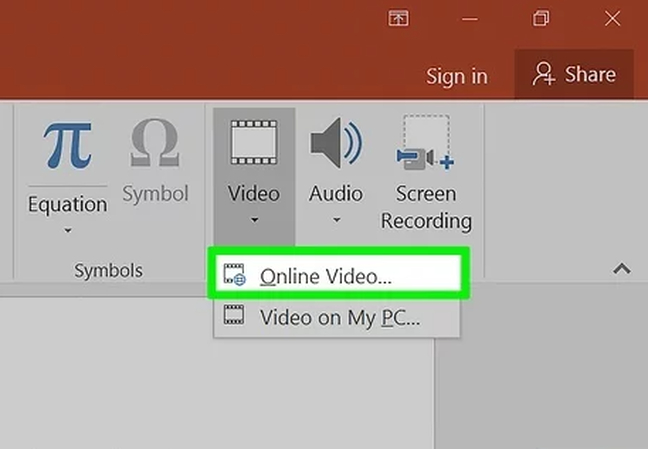
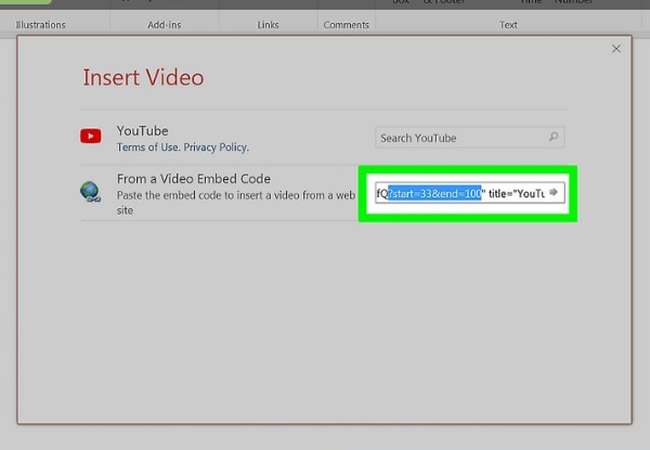





 HitPaw VoicePea
HitPaw VoicePea  HitPaw VikPea (Video Enhancer)
HitPaw VikPea (Video Enhancer) HitPaw FotorPea
HitPaw FotorPea

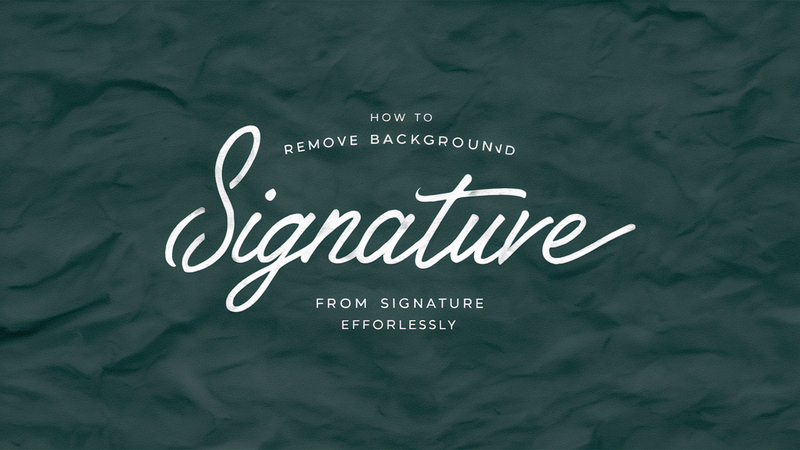

Share this article:
Select the product rating:
Daniel Walker
Editor-in-Chief
My passion lies in bridging the gap between cutting-edge technology and everyday creativity. With years of hands-on experience, I create content that not only informs but inspires our audience to embrace digital tools confidently.
View all ArticlesLeave a Comment
Create your review for HitPaw articles