How to Blur Part of A Video [All Platforms]
Today, the amount of video content created and published on the Internet has increased significantly. To ensure that anyone who does not want to appear in the video or certain private information is not leaked, you can use the partial blur function. This is a simple yet effective way to protect your privacy. In this article, we will tell you in detail how to blur part of a video.
Part 1: How to Blur Part of a Video with Edimakor [PC & Mac]
There are many software and platforms to accomplish this blurring task. Let’s begin by using a video editing tool on our computer, compatible with both Windows and macOS. The product is HitPaw Edimakor. It has the required features for video blurring, and also has all of the necessary video editing tools one might ever need to create an engaging video. In Edimakor we have creative yet effective ways to blur part of a video as shown below:
-
Step 1. Run Edimakor on your computer and import the video into the timeline.

-
Step 2. Blur the video
Then, We have different sticker and effect options to choose from to blur part of the video.
There are different sorts of stickers available for use in Edimakor. For example, using cartoon profile stickers to mask faces, adding mosaic stickers to provide a pixelated effect, and using pure white colored stickers to hide certain sections of a video.

To blur the entire video image, we can also explore the Effects tab and apply options like bubble blurring and ethereal realm effects.

-
Step 3. Export the video
Once done, click on the Export button, choose your preferred settings and export the video in your desired format.

Part 2: How to Blur Part of a Video in YouTube Studio
If you have your own YouTube channel and need to blur part of a video you have posted. Take it easy, you can directly edit your video and apply blur effects in YouTube Studio and update it quickly. Whether you want to blur the faces in the video or any portions, we’ll show you how to do that in YouTube Studio:
- Go to YouTube Studio of your YouTube channel. In the left vertical menu, click on the option of Content. This will display all of the uploaded videos. Choose the one you want to edit, and click on the pencil icon.
- Go to Editor and click on Blur. It gives you two options, Face Blur or Custom Blur. Face Blur allows the platform to recognize all of the faces in that video and blur them out. Here we choose Custom Blur.

- Then you can choose Blur Shape and Behavior, and customize where to be blurred. Once you finish, click on the Save button.

Part 3: How to Blur Part of a Video on iPhone & Android
We have seen how you blur a video using Edimakor on your computer and YouTube studio. However, if you aren’t on a PC and only have access to a smartphone like Android or iPhone, you can still do this task. How? There are many online and offline video editing apps available. Here PowerDirector is the solution. Follow the directions given below:
- Download and install PowerDirector on your phone. Import the video you are looking to edit.
- Use options like auto mosaic to blur the face or any part of the video. You can also adjust the intensity of the blur you applied.

Conclusion
It keeps privacy and security to blur out part of a video especially when making sensitive or controversial content. You can blur a video using the stickers and effects on HitPaw Edimakor, using YouTube Studio, and apps like PowerDirector for iOS and Android.






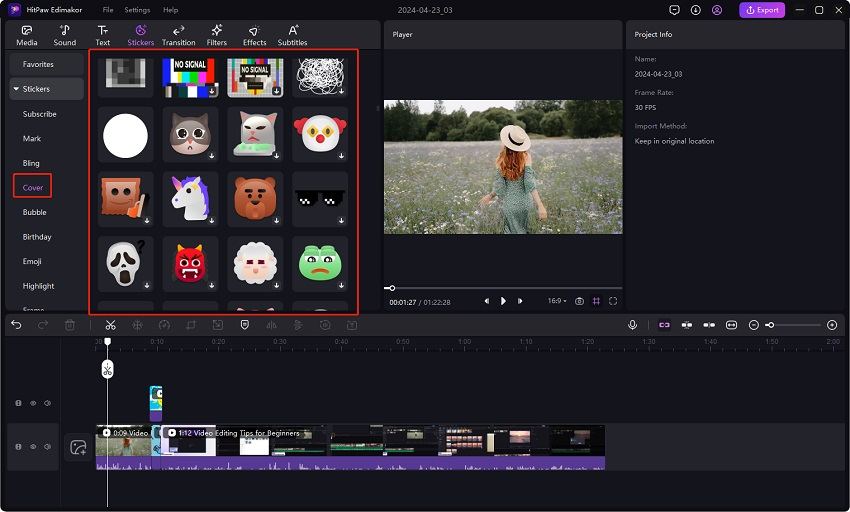

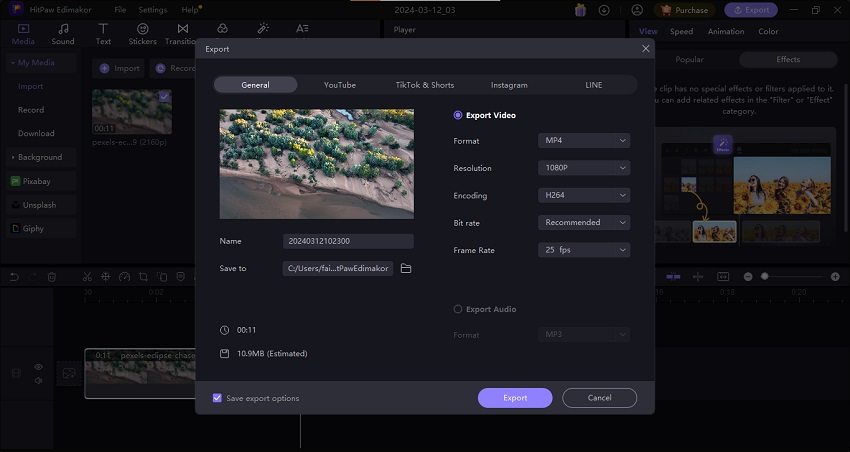
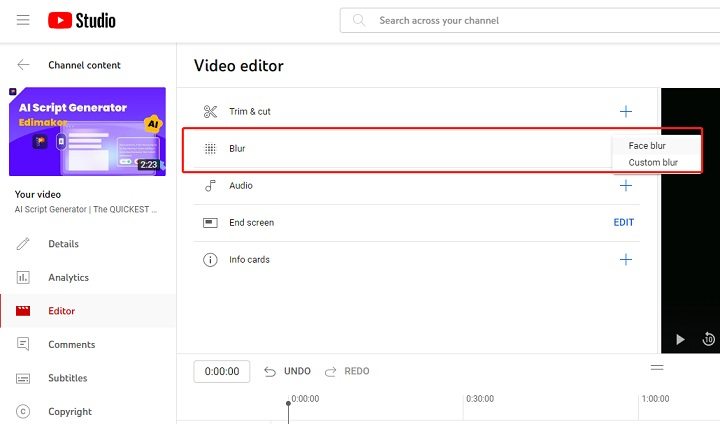
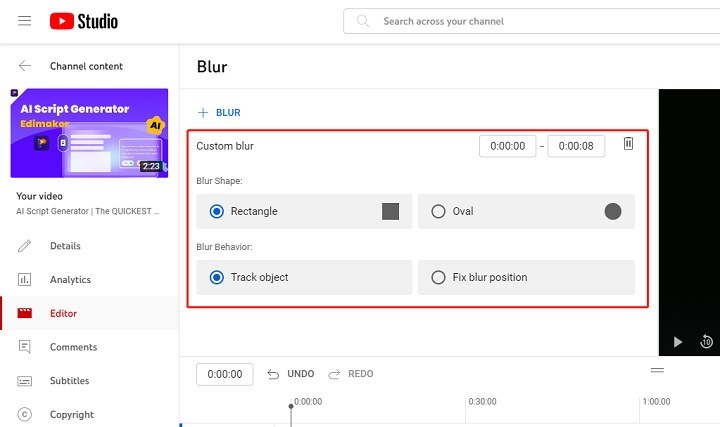
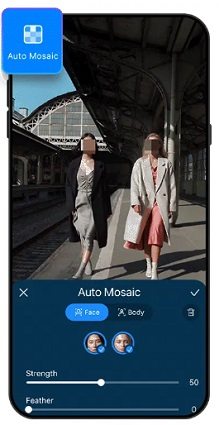
 HitPaw Edimakor
HitPaw Edimakor HitPaw VikPea (Video Enhancer)
HitPaw VikPea (Video Enhancer)



Share this article:
Select the product rating:
Daniel Walker
Editor-in-Chief
My passion lies in bridging the gap between cutting-edge technology and everyday creativity. With years of hands-on experience, I create content that not only informs but inspires our audience to embrace digital tools confidently.
View all ArticlesLeave a Comment
Create your review for HitPaw articles