How to Add Text to Reels on Android/iPhone Easily in 2024
In recent years, visual content has been one of the pivotal parts of marketing your business online. Many social media platforms are providing video content marketing through their reels. Reels are short, concise, and captivating videos that are made to engage audiences. The best way to stand your reels out is by adding different transitions, effects, or texts.
This article will address how to add text to reels in remarkably simple steps. Adding texts to your reels not only makes them more interesting but also increases engagement. It gives the audience an idea of what your video reel is all about and instantly grabs their attention.
Part 1. Why Do You Need To Add Texts To Reels?
Adding text to your reels gives them an interesting touch, which is one point that would explain why it is added to them. Here are some directed reasons why adding text to reels can be a fine choice:
- 1. Highlights Key Points:Texts can help you to emphasize abstract or complex key actions in your video. You can also use text to summarize your product's pain points, highlights, and key features.
- 2. Understandable Without Sound:Most people prefer scrolling through social media reels without turning the sound on. Adding texts to the reels can help the audience understand the topic, context, and main points of your video, even if it is mute.
- 3. Increases Engagement:Reading the texts or subtitles makes the watching experience for many viewers comprehensible. To cater to the needs of your audience, you must add text to your reels, which will lead to more engagement and traffic.
- 4. Aesthetics:Adding text not only makes your reels more comprehensible but also gives them an attractive touch. The text animations make your videos look more engaging and develop an aesthetic look.
- 5. Increases Accessibility:Text to reels can be beneficial as everyone can access them easily. Some parts of the audience that might be auditory impaired can easily understand the context of your reels.
Part 2. How to Add Texts To Your Reels on iPhone
If you want engaging reels for your Instagram business profile or your personal account, you should know how to add texts to Instagram reels. The text on your reels provides your audience with an overview of what your reel is about. You can add text to your reels quite conveniently from your iPhone by following these simple steps:
Step 1:Start by logging in your account to the Instagram app and pressing the "+” icon present at the bottom of the screen. It will let you select whether you want to upload a story, a reel, or a post. Process by selecting the Reel option. Record your video or choose to tap the Next button from your camera roll to proceed.

Step 2:After adding the video, you can add the text of your choice by pressing the Aa icon present on the top right corner of your screen. Write the relevant text of your choice and choose the text style, size, and font from the various options given to you by clicking on the text you have written.

Step 3:To edit your text, tap on the text and make changes accordingly. Now, hold and drag the text to reposition it according to your reel; when the editing is done, tap the Next arrow.

Step 4:When the text is added, choose the Share button on the bottom to publish your reel on your Instagram feed. You can also post and share it on social media platforms like Facebook and X.

Part 3. How to Add Text To Reels On Android
Instagram reels can be edited not only on iPhones but also on Android devices. If you are an Android user, you can follow these steps explaining how to add text in reels:
Step 1:You can create a new reel by simply clicking the “+” icon, after which you can record the video or use a video already saved on your device.

Step 2:Click on the Aa icon present in the top right corner of your screen. You can modify the text and change its font and color by tapping on the text.

Step 3:Shrink or enlarge the text by dragging your index finger and your thumb on the text. Set the position that best suits your reel's context and click Next. Once you have added the text, post the reel by clicking the Share button.

Part 4. How to Add Text to Reels Videos with Best AI Video Editor
HitPaw Edimakor is one of the best AI video editors that allows you to add text to your Instagram reels conveniently. This AI-powered video editor provides you with many basic video editing features like cut, crop, and speed change. If you are looking for a tool that provides all the video editing features under one platform, HitPaw Edimakor is the perfect choice.
This AI video editor provides its users with a number of options to make their videos more captivating. HitPaw Edimakor allows you to add text to your videos and reels to make them more captivating and compelling. To understand how to add text in IG reels using this proficient tool, follow the steps below:
Step 1. Create a Reel for Adding Text
After launching HitPaw Edimakor, click on Create a Video from the main screen. Hit Import Files and choose the video from your device. Drag the thumbnail of your reel on the timeline below to start editing.
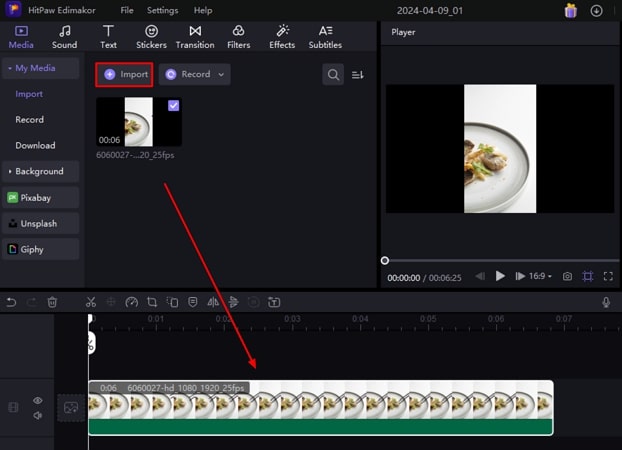
Step 2. Add Text to your Reel on Edimakor
From the toolbar present on the top left, select the T icon to add text. Choose the font style from the variety of text styles available and add the text from the text window on the right corner of your program.
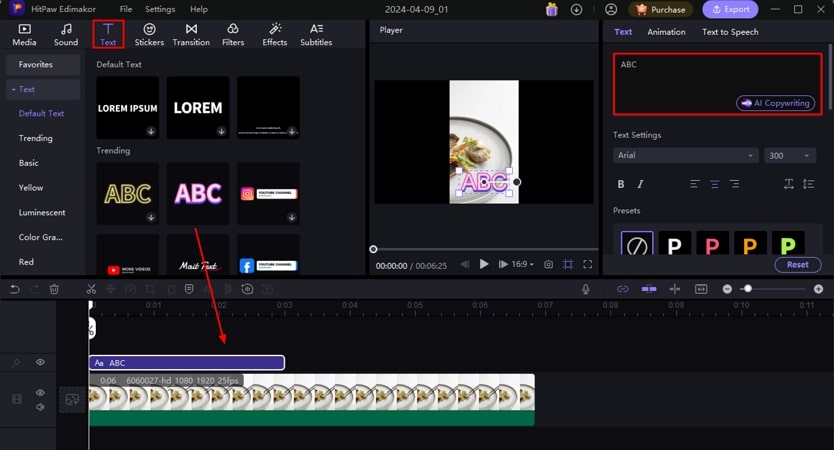
Step 3. Enhance Your Text by Applying Effects
Drag the text to the timeline of your reel and apply effects on the text from the Text Settings present on the text window on the right. Set the position of your text by dragging it and placing it in the preview window.
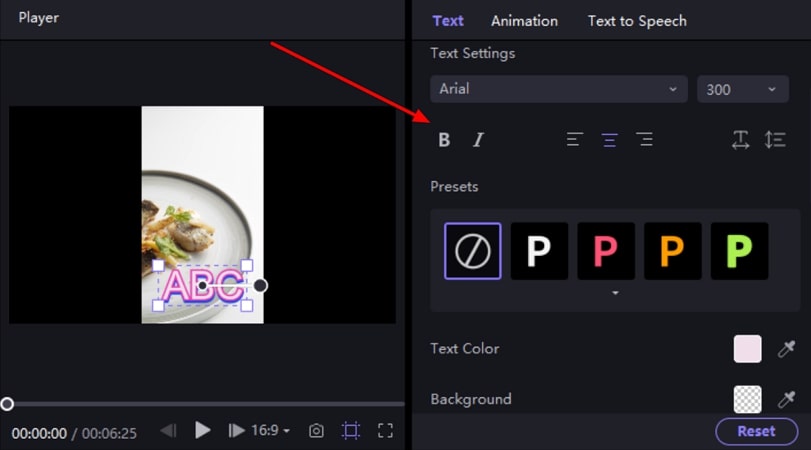
Step 4. Export the Reel from HitPaw Edimakor
Afterward, export your video easily to save it to your device by pressing the Export button. The interface will ask you the format of your reel, so select Instagram and Export.
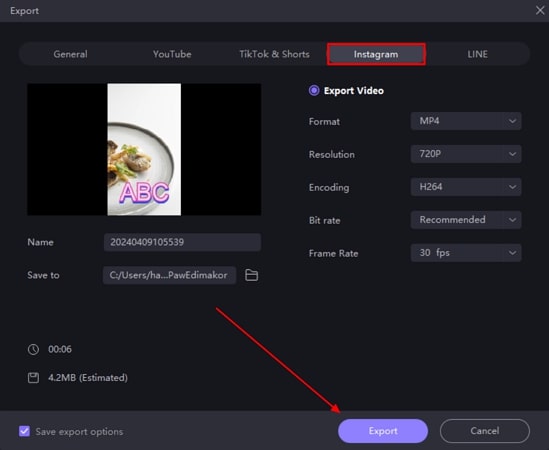
Part 5. Bonus Tips: How to Add Text to Reels at Different Times
With the Instagram app, you can add text to your reels at different times. With the help of this technique, you can add multiple texts to your reels, making them appear at a particular time. Provided next are the simple steps you can follow explaining how to add text to a reel:
Step 1:Tap on the Aa icon to add your text when the reel is selected or recorded, type and customize your text, and then hit the Done button. Now, similarly, add multiple texts to your reel.

Step 2:To put text at different times, press the Edit Video button available at the bottom left. Tap on the desired text whose timing you want to adjust; now, drag the slider and adjust the start and end time on the reel. Similarly, adjust all the texts by dragging the slider.

Step 3:Finally, make other changes, like adding effects or transitions to your video, and tap Done. Now, share the video on Instagram and on different platforms.

Part 6. FAQs on How to Add Text to Reels
Q1. How do you add text to different parts of a reel?
A1. You can tap the text you have added to your reel, and then a timeline will appear. Drag the slider through the timeline to set the start and end for the text to appear on different parts of the reel.
Q2. How do you make text come and go on reels?
A2. Navigate to the timeline of the text and adjust the duration of the text added to your reel by dragging and dropping the text through the timeline.
Q3. How do you make text appear and disappear on Instagram reels?
A3. Add the text to your reel and click on the text. The timeline will appear through which you can drag the starting and ending points of the slider and adjust when the text should appear and disappear.
Q4. Why is the text not showing up on my reel?
A4. The correct way to keep text on your reel is to save it once you have done editing. Save and download your reel before posting, showing the text on your reel.
Conclusion
In conclusion, you can give your reels engaging text overlays with just a few taps. In this article, we have discussed how to add texts to reels to make them more interesting and captivating. Whether for personal use or marketing purposes, adding text to your reels can give your audience a better understanding of your content.
Moreover, we have introduced you to the best AI video editor, HitPaw Edimakor, which allows you to use different and catchy text templates in your reels. All the methods discussed in this guide have complete step-by-step guides for your assistance.

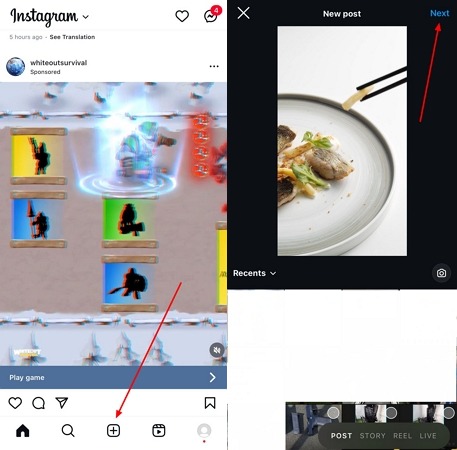
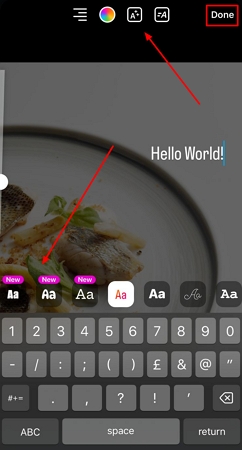

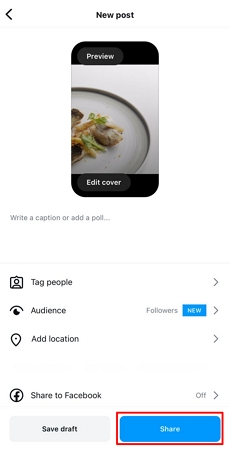

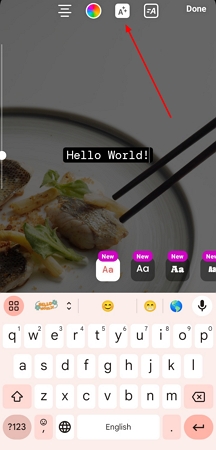
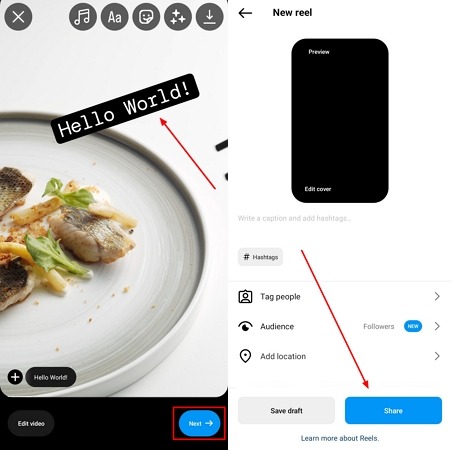





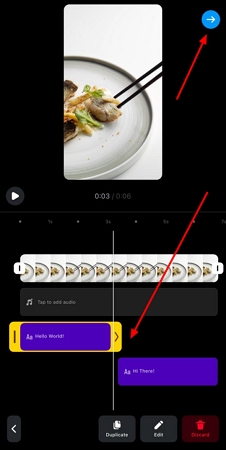
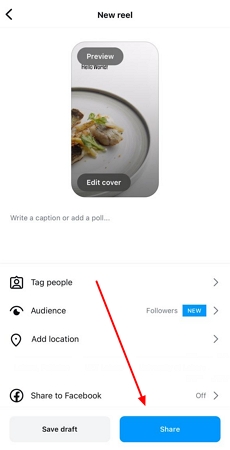
 HitPaw Univd (Video Converter)
HitPaw Univd (Video Converter)  HitPaw Screen Recorder
HitPaw Screen Recorder HitPaw VikPea (Video Enhancer)
HitPaw VikPea (Video Enhancer)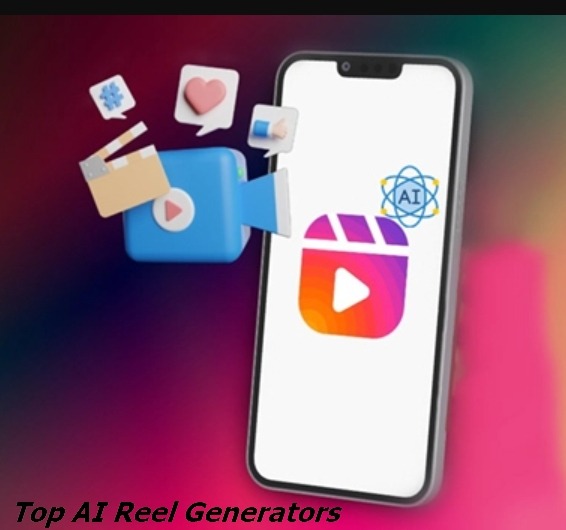
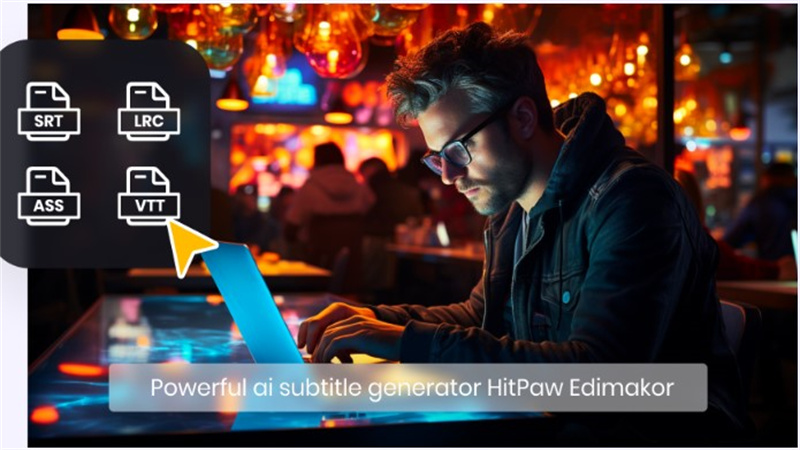


Share this article:
Select the product rating:
Daniel Walker
Editor-in-Chief
My passion lies in bridging the gap between cutting-edge technology and everyday creativity. With years of hands-on experience, I create content that not only informs but inspires our audience to embrace digital tools confidently.
View all ArticlesLeave a Comment
Create your review for HitPaw articles