Find Your Solution Here-How to Add Pixels to A Video
We can't avoid making videos for personal and professional use, but we can only enjoy them if they're clear and detailed. Adding pixels can enhance video quality, making them sharper and more detailed. If you're unsure how adding pixels improves video resolution, this article is for you. Here we will discuss how to add pixels to a video and if your videos are already pixelated, you will also know how to add more pixels to your video.
Part 1: How to Add Pixels to A Video with AI Enhancer
One of the most effective ways to add more pixels to your videos is by utilizing AI Video Enhancer software. Among the various options available, HitPaw VikPea (formerly HitPaw Video Enhancer) stands out as the recommended program. It harnesses the power of AI algorithms to enhance video quality, especially for anime videos.
This AI software not only can improve video quality with one click, but also supports batch processing of videos and exporting the results quickly. Free try now!

Features of HitPaw VikPea
- Upscale videos up to 8K resolution, resulting in stunning clarity.
- Utilizes advanced AI technology to enhance video details and colors.
- User-friendly interface with a clean and intuitive design.
- Provides a preview without watermarks, allowing you to assess the enhancements before saving.
Simple Steps to Add More Pixels to A Video
Step 1: Download and install HitPaw VikPea on your Windows or Mac system. Activate it also.
Step 2: Open the program and import your video file.

Step 3: Select the desired AI model and output resolution, such as 1080p or 4K. HitPaw VikPea provides multiple AI models for different needs. You can just choose General Denoise Model to add pixels to your video.

Step 4: Preview the effect. And if satisfied, hit the Export button and save the enhanced video footage.

Part 2: Enhance Pixel Videos with Alternative AI Tools
2. How to Add Pixels to A Video Using QuickTime Pro

QuickTime Pro is another option for adding pixels to a video. While it may not provide the same level of AI-powered enhancements as HitPaw VikPea, it offers a straightforward method to increase pixel count. Here are the steps:
- Install QuickTime Pro on your computer if you haven't already.
- Open your video file using QuickTime Pro.
- Go to the "File" menu and select "Export."
- Choose the desired output format and resolution, ensuring it has a higher pixel count than the original video.
- Save the exported video to your preferred location.
Important!
Before converting video to frames, remember to upscale video to 4K! Don't miss the best 4K video enhancer!
3. How to Add Pixels to A Video Using MPEG Streamclip
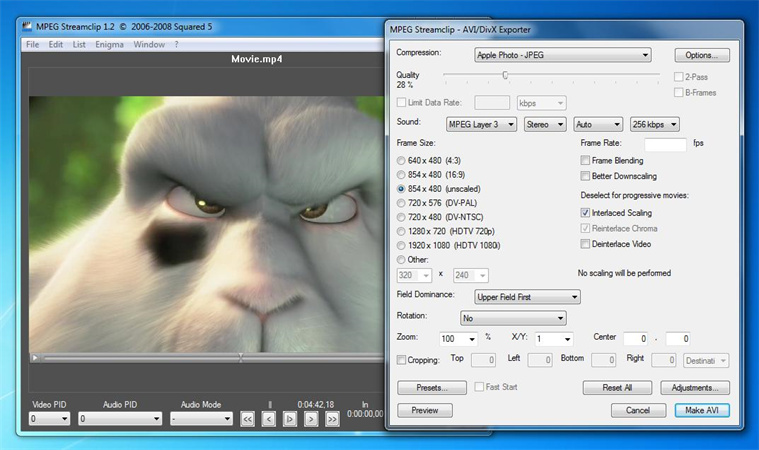
MPEG Streamclip is a versatile video editing tool that can also help you increase the pixel count of a video. While its primary purpose is not pixel enhancement, it provides a simple method to achieve this. Follow these steps:
- Download and install MPEG Streamclip on your computer.
- Open the application and load your video file.
- Go to the "File" menu and select "Export to Other Formats."
- Choose the desired output format and resolution, ensuring it has a higher pixel count than the original video.
- Save the exported video with the increased pixel count.
Important!
Before converting video to frames, remember to upscale video to 4K! Don't miss the best 4K video enhancer!
4. How to Add Pixels to A Video Using HandBrake
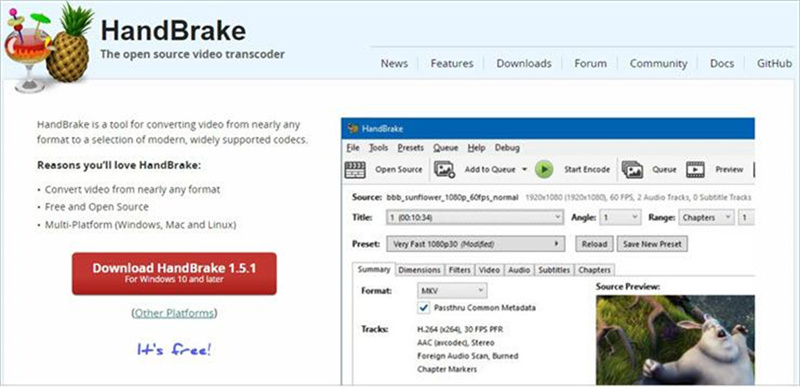
HandBrake is a popular open-source video transcoder that can also be used to add more pixels to a video. It offers a range of customization options and supports various output formats. Here's how to use HandBrake for increasing pixel count:
- Download and install HandBrake on your computer.
- Launch the application and import your video file.
- Choose the output format and container settings according to your preferences.
- Adjust the video settings, including resolution, to increase the pixel count.
- Start the transcoding process and save the video with the enhanced pixel count.
Important!
Before converting video to frames, remember to upscale video to 4K! Don't miss the best 4K video enhancer!
Part 3: How to Add Pixels to A Video Online

If you prefer an online solution to add pixels to your videos, HitPaw Online Video Enhancer(https://online.hitpaw.com/online-video-enhancer.html) is an excellent choice. It offers similar features to the desktop version, but with the convenience of an online platform. Here's how you can use it:
- Visit the HitPaw Online Video Enhancer website.
- Visit the HitPaw Online Video Enhancer website.
- Select the desired output resolution and apply the enhancement process.
- Preview the enhanced video and make any necessary adjustments.
- Download the video with the increased pixel count to your device.
Part 4: Pro Tips. Differences Between Video Pixels
| Resolution | Name | Aspect Ratio | Pixel Size |
|---|---|---|---|
| SD (Standard Definition) | 480P | 4:3 | 640 x 480 |
| HD (High Definition) | 720P | 16:9 | 1280 x 720 |
| FUll HD (FHD) | 1080P | 16:9 | 1920 x 1080 |
| 2K video (Quad HD) | 2K or 1440P | 16:9 | 2560 x 1440 |
| 4K video or Ultra HD (UHD) | 4K or 2160P | 1:1.9 | 3840 x 2160 |
| 8K video or Full Ultra HD | 8K or 4320P | 16:9 | 7680 x 4320 |
Video pixels are the tiny, distinct elements of color that collectively form a video image. In basic terms, these elements are the fundamental components that come together to create the visual substance of a video. The resolution and clarity of a video increase as the number of pixels it contains increases. Before delving into the techniques of incorporating pixels into your videos, it is essential to grasp the fundamental concept of pixels.
Part 5: FAQs Of How To Add More Pixels To A Video
Q1. What is 1920x1080 pixel video?
A1. A 1920x1080 pixel video refers to a video with a resolution of 1920 pixels in width and 1080 pixels in height. It is commonly known as Full HD (High Definition) and offers a clear and detailed viewing experience.
Q2. What pixels should a video be?
A2. The ideal pixel count for a video depends on the desired resolution. For example, a 1080p video should have a pixel count of 1920x1080, while a 4K video should have a pixel count of 3840x2160. Higher resolutions, such as 8K, will require even more pixels.
Q3. Is HDR better than 4K?
A3. HDR (High Dynamic Range) and 4K (Ultra High Definition) are two distinct aspects of video quality. HDR enhances the color and contrast range, resulting in more vibrant and lifelike visuals. 4K, on the other hand, refers to the resolution and pixel count of a video. Both HDR and 4K contribute to an improved viewing experience, but they address different aspects of video quality.
Conclusion
In conclusion, knowing how to add more pixelation to a video can significantly enhance their visual appeal and overall quality. By utilizing AI Video Enhancer software like HitPaw VikPea, or employing other methods, you can easily increase the pixel count and enjoy crisper, more detailed videos. However, if you are in a hurry and want to know how to add pixels to a video online, HitPaw Online Video Enhancer should be a good choice.









 HitPaw Photo Object Remover
HitPaw Photo Object Remover HitPaw Watermark Remover
HitPaw Watermark Remover  HitPaw VikPea (Video Enhancer)
HitPaw VikPea (Video Enhancer)

Share this article:
Select the product rating:
Daniel Walker
Editor-in-Chief
My passion lies in bridging the gap between cutting-edge technology and everyday creativity. With years of hands-on experience, I create content that not only informs but inspires our audience to embrace digital tools confidently.
View all ArticlesLeave a Comment
Create your review for HitPaw articles