How to Add Mosaic to Video 2024
Mosaic is an art style that has also found its way into video editing in the form of effects. Video editors use mosaic effects to not only bring creativity to videos but also to hide sensitive information and sometimes even faces. With the right tools to do this, you can create stunning mosaics from your videos. In this article, we will discuss how to add mosaics to videos on PC or Mac and on smartphones (Android and iPhone).
Part 1: How to Add Mosaic to Video on PC & Mac Easily
First, you need to use a good video editing tool on your computer that allows you to add a mosaic effect to videos. HitPaw Edimakor, the AI-powered video editing software is more than capable of doing just that. You can add mosaic stickers, or add a mosaic effect to your videos. Here's how to do both:
1. Add mosaic stickers
Mosaic stickers are frequently used to blur part of a video. In Edimakor, follow the steps explained below. These will help you add creative effects to your videos with ease:
-
Step 1. Open HitPaw Edimakor and import the video files.
Open HitPaw Edimakor on your computer, either your Mac or Windows PC. Once launched, click on Create a video to begin your project. Import the video files you’re trying to edit.

-
Step 2. Apply mosaic stickers in Stickers tab.
Choose from the available cover stickers and find the appropriate mosaic sticker. Click on the small plus right next to it to add it.
On the Player, you can place the sticker and adjust its size as you want. On the timeline, you can adjust the duration of this sticker in your video by dragging along its side, ensuring you get the desired results.

-
Step 3. Click on the Export button in the top right corner to get the best video.

2. Add overlay and turn it into a mosaic
The second method we use is picture-in-picture effect. As we know, to make video engaging, mosaic is no longer just a pixel grid. Any pattern, even animations and videos can be used to mosaic videos. Now let's see how to add mosaic to video by overlaying video.
-
Step 1. Run Edimakor and click on the Create a video button to begin your project. Import the video files.

-
Step 2. Import any videos, photos or GIFs from your computer or download from Edimakor stock library.
Drag them to the timeline and put them above the video track. Similarly, in the Player, you can place the overlay and adjust its size. On the timeline, you can adjust the duration to cover the images.

-
Step 3. Preview the video and see how everything looks. Once done, click on the Export button to save the final video.

Part 2: How to Add Mosaic to Video on iPhone & Android
Do not have access to a PC and need to add mosaic to your videos on mobiles immediately? Lucky for you, may it be an iPhone or an Android, we have two video editing applications for you to easily add mosaic to videos:
1. Using InShot
InShot is an all-in-one video editor for mobile users. Install InShot from either the Play Store or the Apple App Store and run the application. Let’s see how you can add artistic mosaic effect to your videos now.
- Tap on Video and import the video file. Once the video is uploaded and the editor opens, tap on Sticker.
- Now, you have a few more options. Tap on Details. Add the mosaic effect and adjust its intensity. Look for the mosaic effect on the timeline and adjust the duration.
- Once done, save the final video. This is how to add mosaic to video on your phone with InShot.

2. Using PowerDirector
PowerDirector is another application that excels when it comes to editing videos and adding the mosaic effect to your videos. It gives you the auto and manual options, giving you both ease and control, depending on what you prefer. Here’s what to do:
- Install PowerDirector on your phone. Then tap on Mosaic and import your video.
- Choose whether you want the mosaic to be automatically applied or manually controlled.
- Auto mode allows you to apply the mosaic on the face of a person or the whole body. The editor automatically detects the body and applies it.
- The manual control lets you adjust what area you want to apply mosaic to. Adjust the strength of the mosaic and finally export your video.

Conclusion
If you add mosaic effects to your videos, you’ll add a new dimension of creativity to your videos and hiding sensitive information can also be possible. How to add mosaic to video has been answered extensively in this video. You can add it on PC or Mac using HitPaw Edimakor, while apps like PowerDirector and InShot let you do it on your phone.






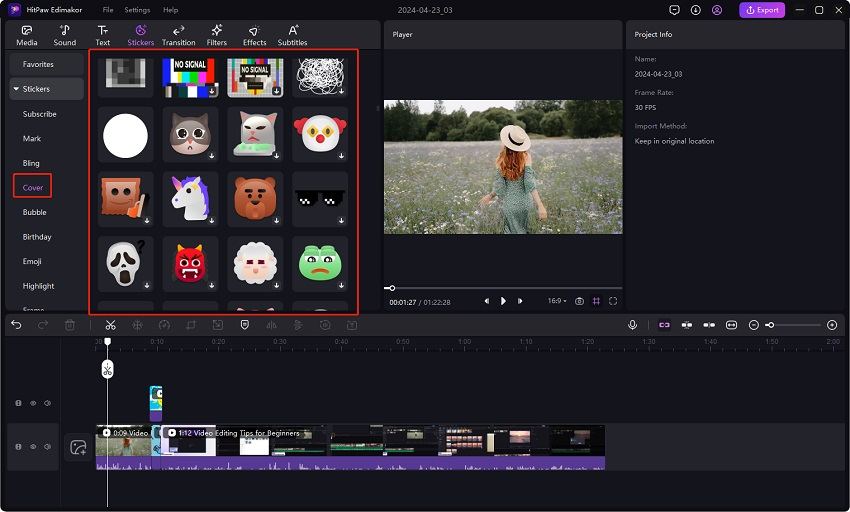
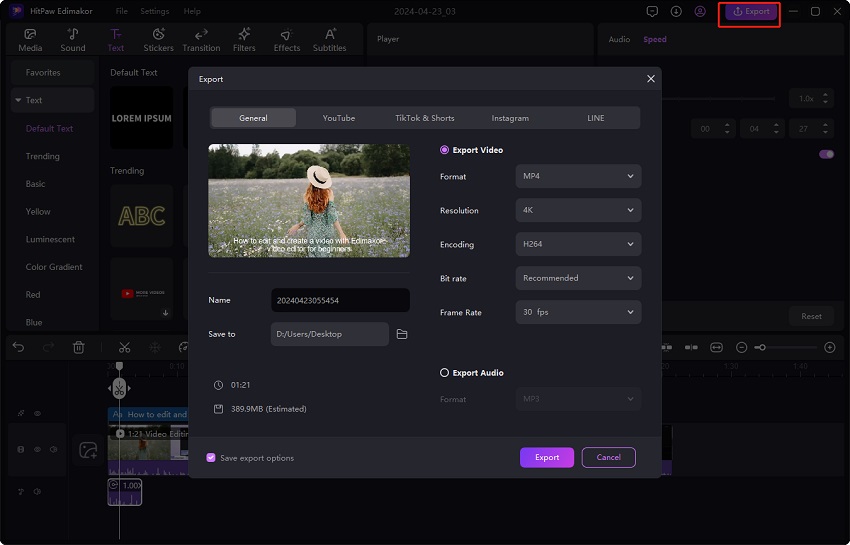
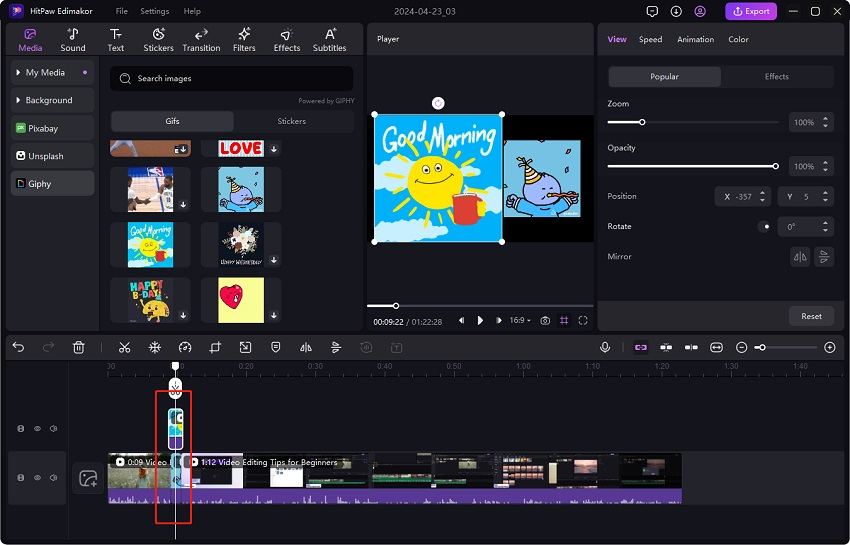
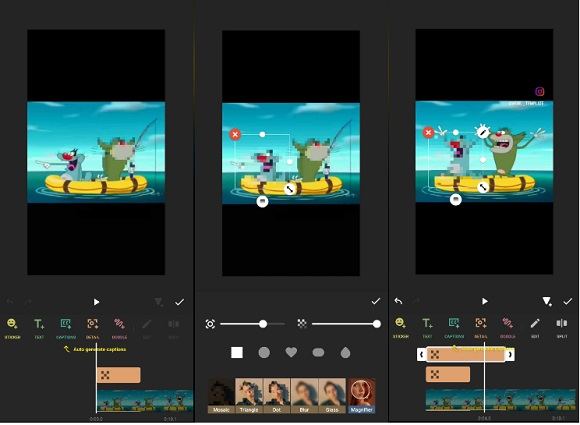
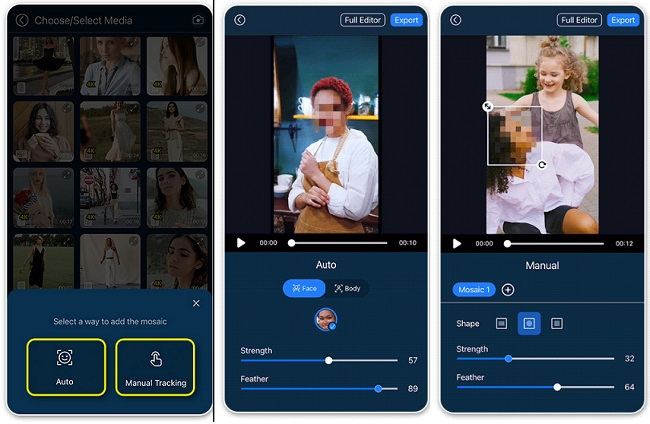
 HitPaw Edimakor
HitPaw Edimakor HitPaw VikPea (Video Enhancer)
HitPaw VikPea (Video Enhancer)



Share this article:
Select the product rating:
Daniel Walker
Editor-in-Chief
My passion lies in bridging the gap between cutting-edge technology and everyday creativity. With years of hands-on experience, I create content that not only informs but inspires our audience to embrace digital tools confidently.
View all ArticlesLeave a Comment
Create your review for HitPaw articles