How to Add GIF in Video 2024
GIFs are usually made from static images and video clips and are widely used in social media. Not only that, more and more people are adding GIFs to videos to make them more lively and interesting. How to add GIF to a video? Do you still have many questions about this? Read on to get your doubts answered.
Part 1: Why to Add GIFs in Video
Are your videos boring, and do you want to upscale them to grab more attention? How about adding GIF to your video? GIFs can be added to your videos for the following reasons:
- GIFs are small and shareable. Due to their small size and ease of shareability, users can add them to their videos without trouble.
- GIFs are expressive and convey emotions better than static images.
- GIFs add a fun element. They can convey various emotions, such as comedy, grief, and rage. You can understand how to add GIF in YouTube video to make them more likable to the audience.
- GIFs grab attention. If you add GIFs to your video, not only will it enhance the aesthetic appeal, but it will also keep the audience watching more.
Part 2: How to Add GIF in Video with Edimakor
Now invest some quality time in learning how to add GIF on video. Here we use AI video editor - HitPaw Edimakor. Edimakor makes video editing simple and fun. You can easily cut and split videos, rotate videos, zoom in or out, change the speed, and separate the video and audio. Plus, you can add as many clips, GIFs and photos as you want in the timeline to create amazing videos. The platform works on both Mac and Windows OS, catering to a diverse user base. You can add GIFs in video in two ways:- 1. Import your local GIFs from your computer to Edimakor. In this way, you can add a more personalized GIF to your video.
- 2. Find suitable GIFs from Edimakor resource library. It provides plenty of stock GIFs in collaboration with Giphy.
Follow the following steps to explore how to add GIF in Edimakor:
-
Step 1. Import the video
Run Edimakor. Import your video file and drag it to the timeline to start editing.

-
Step 2. Add GIFs to video
You can import your GIFs by clicking on Import and then add them to your videos accordingly. If you do not have saved GIFs of your own, find new ones using GIPHY.

To overlay multiple GIFs, import more than one GIF and drag them to different timelines. Select its duration properly.

-
Step 3. Export the video
Once done, preview your final work, and export your edited video with a click.

Besides adding GIFs to video, as we have said, Edimakor has more video editing features such as:
- Get creative with effects, stickers, and more while editing videos.
- Download, record, edit, and convert videos and audio hassle-free.
- Access a wide range of sounds, effects, transitions, text animations, and stock video clips.
- Enjoy more AI features like a script generator, AI cutout, and text-to-speech tool.
- Easily add subtitles using the auto subtitling or speech-to-text feature.
Part 3: FAQs on Adding GIFs in Video
- 1. Where can I get free GIFs?
- 2. How do I make my GIFs?
- 3. How to overlay two or multiple GIFs?
Free GIFs are available on multiple free stock websites, such as GIPHY, Tumblr, Gfycat, Reaction GIFs and GIFbin.
You can make your own GIFs by taking live photos, recording short videos, or cutting clips from videos. There are also many tools to make GIFs or convert video to GIF.
Overlaying two GIFs is easy with HitPaw Edimakor. You will only have to import multiple GIFs and put them on different timetracks. Drag them accordingly to adjust.
Conclusion
GIFs are good conversation starters. Adding GIFs to your videos can catch the user’s eye and make your videos engaging. With HitPaw Edimakor we have discussed how to add GIF in video seamlessly. Get on with the simple process today to make your videos stand out.






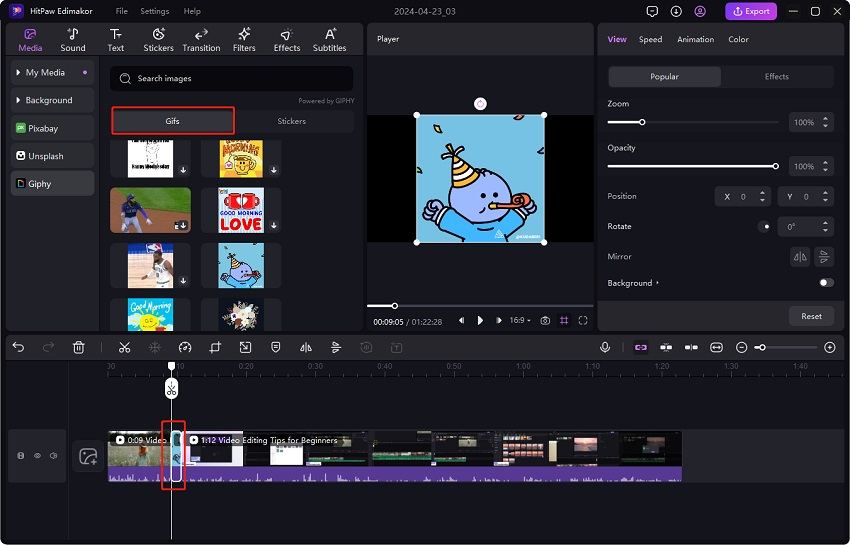
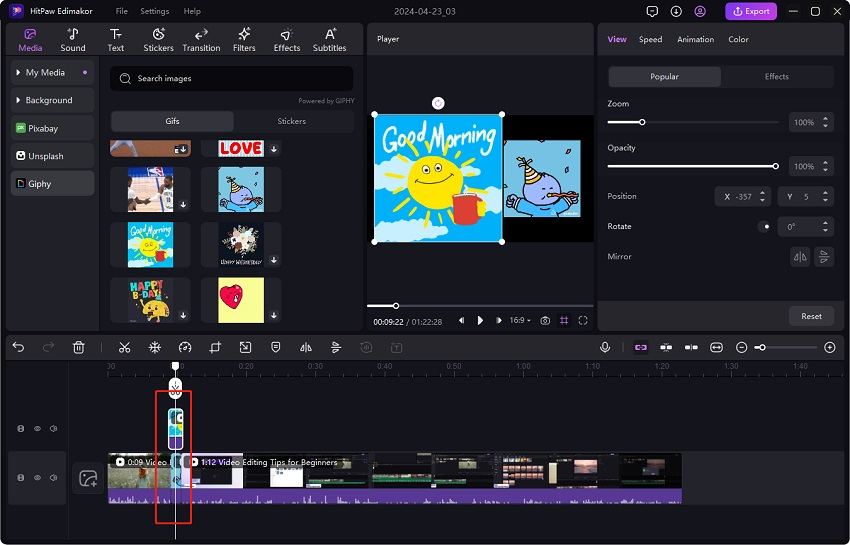

 HitPaw Edimakor
HitPaw Edimakor HitPaw VikPea (Video Enhancer)
HitPaw VikPea (Video Enhancer)



Share this article:
Select the product rating:
Daniel Walker
Editor-in-Chief
My passion lies in bridging the gap between cutting-edge technology and everyday creativity. With years of hands-on experience, I create content that not only informs but inspires our audience to embrace digital tools confidently.
View all ArticlesLeave a Comment
Create your review for HitPaw articles